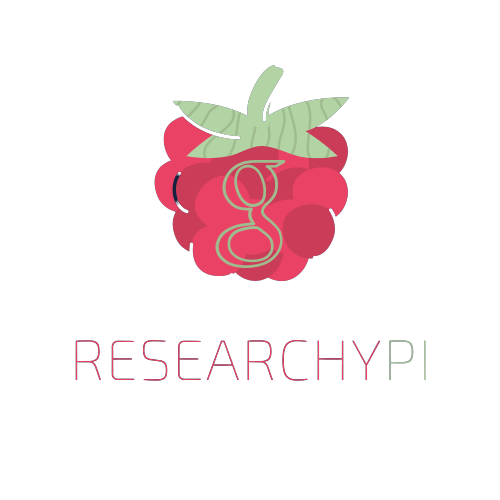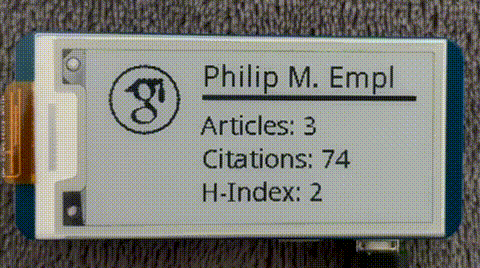| Name | Link | Price |
|---|---|---|
| Raspberry Pi Zero WH | Get it here | $16 |
| Waveshare 2.13 Display Hat | Get it here | $15 |
sudo apt-get update
sudo apt-get upgradesudo apt-get install git
git clone https://github.com/philipempl/ResearchyPi.git
cd ./ResearchyPisudo apt-get install libxslt-dev python3-pip python3-pil
sudo pip3 install RPi.GPIO scholarlyTo enable SPI, follow these steps:
sudo raspi-configThen, navigate to "Interface Options" (Option 3) and enable SPI (I4).
You can find the scholar identifier in the URL provided by Google Scholar after "user=" and ending with an ampersand.
python3 src/main.py Lu-BjV4AAAAJTo update and schedule your stats automatically, create a service file using systemd. For instance:
sudo nano /etc/systemd/system/update-stats.serviceThe service file itself, updating every 14400 seconds (4-hour interval), looks like this:
[Unit]
Description=ResearchyPi
After=multi-user.target
[Service]
Type=idle
User=pi
ExecStart=python3 /home/pi/ResearchyPi/main.py SCHOLAR_ID
Restart=always
RestartSec=14400
[Install]
WantedBy=multi-user.targetThen, grant rights to the user and enable the systemd file on startup by running the following commands:
sudo chmod 644 /etc/systemd/system/update-stats.service
sudo systemctl daemon-reload
sudo systemctl enable update-stats.service
sudo systemctl start update-stats.serviceIf you'd like to contribute, have a look through existing Issues and Pull Requests that you could help with. If you would like to request a feature or report a bug, please create a GitHub Issue using one of the default templates.
- Philip Empl - Department of Information Systems @ University of Regensburg
This project is available under the MIT license.
Feel free to copy and paste this markdown into your GitHub README.md file, and it should create a visually appealing and well-structured README for your project. Make sure to replace `SCHOLAR_ID` with the actual scholar identifier where needed.