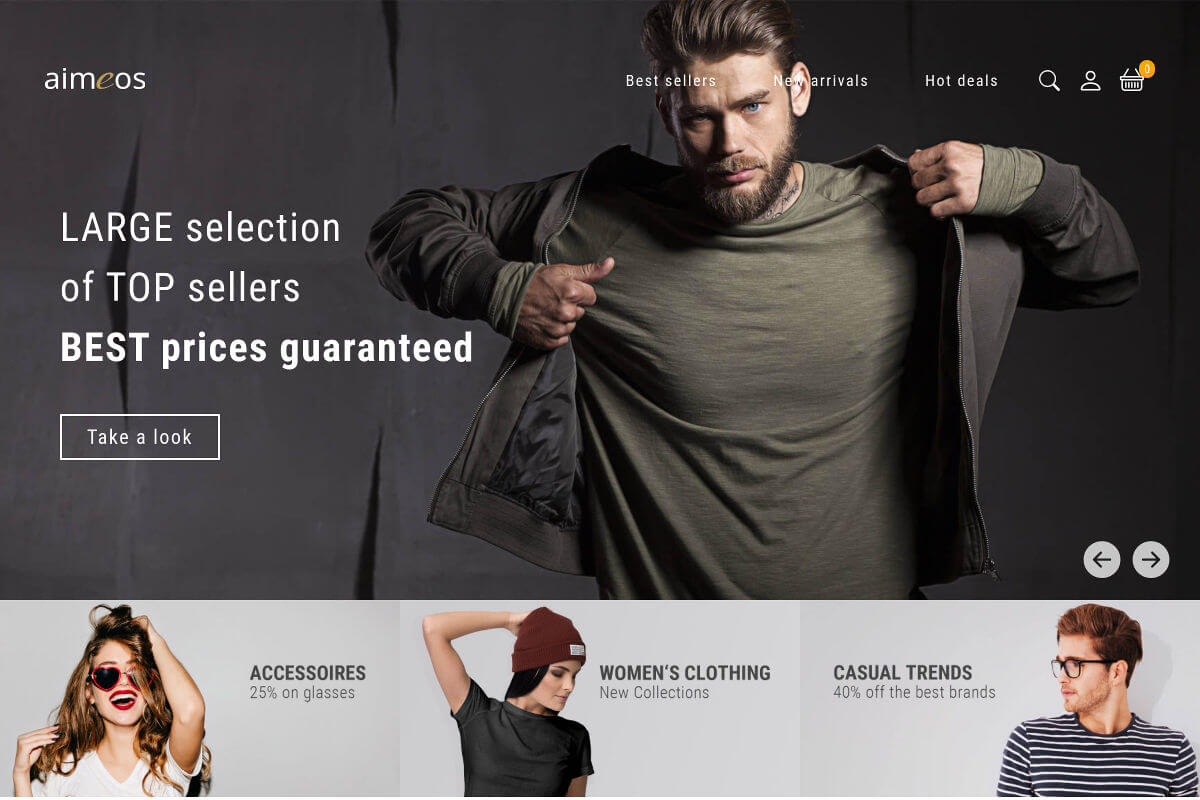⭐ Star us on GitHub — it helps!
Aimeos is THE professional, full-featured and ultra fast e-commerce package for Laravel! You can install it in your existing Laravel application within 5 minutes and can adapt, extend, overwrite and customize anything to your needs.
This document is for the Aimeos Laravel package 2021.10 and later.
- LTS release: 2021.10 (6.x, 7.x and 8.x)
If you want to upgrade between major versions, please have a look into the upgrade guide!
If you want to set up a new application or test Aimeos, we recommend the Aimeos shop application. You need composer 2.1+ to install Aimeos.
It will install a complete shop system including demo data for a quick start without the need to follow the steps described in this readme.
wget https://getcomposer.org/download/latest-stable/composer.phar -O composer
php composer create-project aimeos/aimeos myshop
More about the full package: ⭐ Aimeos shop
The Aimeos Laravel online shop package is a composer based library. It can be installed easiest by using Composer 2.1+ in the root directory of your exisisting Laravel application:
wget https://getcomposer.org/download/latest-stable/composer.phar -O composer
php composer require aimeos/aimeos-laravel:~2021.10
Make sure that you've created the database in advance and added the configuration
to the .env file in your application directory. Sometimes, using the .env file makes
problems and you will get exceptions that the connection to the database failed. In that
case, add the database credentials to the resource/db section of your ./config/shop.php
file too!
If you don't have at least MySQL 5.7.8 or MariaDB 10.2.2 installed, you will probably get an error like
Specified key was too long; max key length is 767 bytes
To circumvent this problem, drop the new tables if there have been any created and
change the charset/collation setting in ./config/database.php to these values before
installing Aimeos again:
'connections' => [
'mysql' => [
// ...
'charset' => 'utf8',
'collation' => 'utf8_unicode_ci',
// ...
]
]If you want to use a database server other than MySQL, please have a look into the article about supported database servers and their specific configuration. Supported are:
- MySQL, MariaDB (fully)
- PostgreSQL (fully)
- SQL Server (fully)
Then, add these lines to the composer.json of the Laravel skeleton application:
"prefer-stable": true,
"minimum-stability": "dev",
"require": {
"aimeos/aimeos-laravel": "~2021.10",
...
},
"scripts": {
"post-update-cmd": [
"@php artisan migrate",
"@php artisan vendor:publish --tag=public --force",
"\\Aimeos\\Shop\\Composer::join"
],
...
}
Afterwards, install the Aimeos shop package using
composer update
In the last step you must now execute these artisan commands to get a working or updated Aimeos installation:
php artisan vendor:publish --all
php artisan migrate
php artisan aimeos:setup --option=setup/default/demo:1
In a production environment or if you don't want that the demo data gets
installed, leave out the --option=setup/default/demo:1 option.
To reference images correctly, you have to adapt your .env file and set the APP_URL
to your real URL, e.g.
APP_URL=http://127.0.0.1:8000
Caution: Make sure, Laravel uses the file session driver in your .env file!
Otherwise, the shopping basket content won't get stored correctly!
SESSION_DRIVER=file
Then, you should be able to call the catalog list page in your browser. For a quick start, you can use the integrated web server that is available since PHP 5.4. Simply execute this command in the base directory of your application:
php artisan serve
Point your browser to the list page of the shop using:
http://127.0.0.1:8000/index.php/shop
Note: Integrating the Aimeos package adds some routes like /shop or /admin to your
Laravel installation but the home page stays untouched! If you want to add Aimeos to
the home page as well, replace the route for "/" in ./routes/web.php by this line:
Route::group(['middleware' => ['web']], function () {
Route::get('/', '\Aimeos\Shop\Controller\CatalogController@homeAction')->name('aimeos_home');
});For multi-vendor setups, read the article about multiple shops.
This will display the Aimeos catalog home component on the home page you you get a
nice looking shop home page. The /shop page will look like:
To use the admin interface, you have to set up Laravel authentication first:
composer require laravel/jetstream
php artisan jetstream:install livewire
npm install && npm run dev
For more information, please follow the Laravel documentation:
composer require laravel/ui:^2.0
php artisan ui vue --auth
npm install && npm run dev
For more information, please follow the Laravel documentation:
composer require laravel/ui:^1.0
php artisan ui vue --auth
npm install && npm run dev
For more information, please follow the Laravel documentation:
Test if your authentication setup works before you continue. Create an admin account for your Laravel application so you will be able to log into the Aimeos admin interface:
php artisan aimeos:account --super <email>
The e-mail address is the user name for login and the account will work for the frontend too. To protect the new account, the command will ask you for a password. The same command can create limited accounts by using "--admin", "--editor" or "--api" instead of "--super" (access to everything).
As a last step, you need to extend the boot() method of your
App\Providers\AuthServiceProvider class and add the lines to define how
authorization for "admin" is checked in app/Providers/AuthServiceProvider.php:
public function boot()
{
// Keep the lines before
Gate::define('admin', function($user, $class, $roles) {
if( isset( $user->superuser ) && $user->superuser ) {
return true;
}
return app( '\Aimeos\Shop\Base\Support' )->checkUserGroup( $user, $roles );
});
}If your ./public directory isn't writable by your web server, you have to create these
directories:
mkdir public/aimeos public/vendor
chmod 777 public/aimeos public/vendor
In a production environment, you should be more specific about the granted permissions!
If you've still started the internal PHP web server (php artisan serve)
you should now open this URL in your browser:
http://127.0.0.1:8000/index.php/admin
Enter the e-mail address and the password of the newly created user and press "Login".
If you don't get redirected to the admin interface (that depends on the authentication
code you've created according to the Laravel documentation), point your browser to the
/admin URL again.
Caution: Make sure that you aren't already logged in as a non-admin user! In this case, login won't work because Laravel requires to log out first.
To simplify development, you should configure to use no content cache. You can
do this in the config/shop.php file of your Laravel application by adding
these lines at the bottom:
'madmin' => array(
'cache' => array(
'manager' => array(
'name' => 'None',
),
),
),The Aimeos Laravel package is licensed under the terms of the MIT license and is available for free.