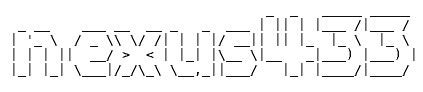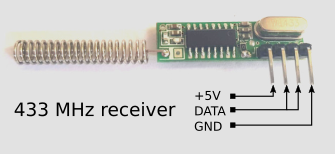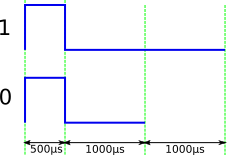Introduction
This program can read data from cheap 433 MHz wireless temperature and humidity sensors and integrate with home automation systems using MQTT broker. It was designed to work with popular ARM boards like Raspberry Pi, Orange Pi, and many others. Home Assistant MQTT sensor discovery is available.
To make it work you need only one external component – 433 MHz receiver. It has to be connected to one of the I/O pin, the program can decode directly data from sensors without any third party additional components. It supports Nexus sensor protocol which is implemented in many cheap sensors.
Features
- Works on popular ARM Linux boards
- Only 1 EUR external part required
- Supports 5 EUR cheap Temperature and Humidity sensors
- Tracks sensor connection quality
- Reports sensor online and offline status
- Seamless integration with Home Assistant
- Easy integration with MQTT home automation systems
- Many configuration options
Applications
- Home automation
- Temperature monitoring
- 433 MHz to MQTT gateway
- 433 MHz sensor diagnostics
License
This program is free software: you can redistribute it and/or modify it under the terms of the GNU General Public License as published by the Free Software Foundation, either version 3 of the License, or (at your option) any later version.
Hardware
Supported boards
Any board that can run Linux with block device gpiod I/O driver can be used. That means any board with a modern version of Linux is supported. Specifically:
- Orange Pi running Armbian version 5.x. All boards.
- Raspberry Pi running Raspbian. All boards.
- Any board running Armbian 5.x.
433 MHz receiver
Any of cheap and popular receivers can be used. Make sure it is superheterodyne and supports ASK/OOK modulation. The cost of the receiver is about 1 EUR when ordering directly from China.
Sensors
There are many vendors that produce temperature sensors compatible with Nexus protocol. Here are a few that are confirmed to use Nexus protocol:
- Digoo DG-R8H – Temperature and Humidity sensor. Easily available on the internet. Cost 5 EUR.
- Sencor SWS 21TS – temperature only.
Nexus protocol
A device sends every minute or so (Sencor every 58 seconds, Digoo every 80 seconds) 12 data frames.
Each data frame consists of 36 bits. There is no checksum.
The meaning of bits:
| Bits | 8 | 1 | 1 | 2 | 12 | 4 | 8 |
|---|---|---|---|---|---|---|---|
| Meaning | ID | Battery | 0 | Channel | Temperature | 1111 | Humidity |
- ID – unique ID; Sencor generates new ID when the battery is changed, Digoo keeps the same ID all the time.
- Battery – low battery indicator; 1 – battery ok, 0 – low battery
- Channel – channel number, 0 – first channel, 1 – second and so on.
- Temperature – signed temperature in Celsius degrees.
- Humidity – humidity
Every bit starts with 500 µs high pulse. The length of the following low
state decides if this is 1 (2000 µs) or 0 (1000 µs).
There is a 4000 µs long low state period before every 36 bits.
How it works
The program is written in C++. It supports the new block device GPIO subsystem. It uses libgpiod C library for I/O operations. For MQTT communication Mosquitto client libmosquittpp is linked. INI file parsing with the help of https://github.com/jtilly/inih.
One input pin is used to read data from 433 MHz receiver. Any pin can be used for this operation. There is no requirement pin supports events.
The state of the pin is probed to detect valid frames. When 36 bits are read the data is converted to JSON and pushed to MQTT broker. In addition, program tracks when a new transmitter is detected and when the transmitter becomes silent. This information is also pushed to MQTT.
New transmitters can be automatically detected by popular home automation system Home Assistant.
Standard operations
Nexus protocol does not offer any way to check if the frame was received properly. The software accepts data from the sensor only when the minimum 2 valid frames were received. A valid frame is when temperature and humidity values are reasonable and fixed 4 bits are set to 1.
All sensor data is sent as one JSON package in topic nexus433/sensor/XXXX/state when XXXX is unique
transmitter ID made of ID (first byte) and channel number (second byte) in hex format.
For example ae01 means transmitter with id 0xAE and channel 2 (channels are 0 based).
In addition, when the transmitter first sends data program sends online on topic nexus433/sensor/XXXX/connection.
If there is no data from the sensor for 90 seconds, the program sends offline to the same topic.
When the program starts and stops it sends online or offline to global connection topic: nexus433/connection.
For newly detected transmitters specially formatted JSON data is sent to homeassistant topic to make
Home Assistant automatically discovers the sensor. For one transmitter 4 sensors are created: temperature,
humidity, battery, and quality.
Battery value is either 100 (normal) or 0 (low). These values are compatible with Home Assistant battery class. They can be changed in the configuration file.
Quality is the percentage of received frames. 100% is when all 12 frames are received.
Configuration
Command line options
| Short | Long | Description |
|---|---|---|
--verbose |
Enable verbose mode. More information is printed on the screen. | |
--daemon |
Run in daemon mode. Program works in background without a console. When verbose mode is on, it will prints messages. | |
-g |
--config |
Path to configuration file. Configuration options from file got higher priority than command line options. Default config file is /etc/nexus433.ini. |
-c |
--chip |
GPIO chip device name, by default /dev/gpiochip0. |
-n |
--pin |
Pin number to use from specified GPIO chip, default 1. This is not physical pin number but number assigned by block device GPIO. See discussion below for more info. |
-a |
--address |
MQTT broker host, default 127.0.0.1. |
-p |
--port |
MQTT port number, default 1883. |
-h |
--help |
Displays help message. |
Port number and GPIO chip name
Pin numbers are assigned by block GPIO device driver. To see available lines you can use gpioinfo utility from the libgpiod library.
Raspberry Pi
Only one GPIO device is available /dev/gpiochip0.
Pin numbers are the same as GPIO line number, for example, physical pin 11 is GPIO17. Pin number for that line is 17.
Orange Pi
Boards based on Allwinner H3 chip got 2 I/O devices:
/dev/gpiochip0with 223 I/O lines/dev/gpiochip1with 32 I/O lines
Port PA lines are assigned to 0–7, PBB to 8–15 an so on. PL port is the first assigned to chip number 2.
Configuration file
Thanks to configuration file you can alter the way program behave. The file is a typical INI file divided into sections. Every section got its own configuration keys.
By default, the program tries to open /etc/nexus433.ini file. This location can be changed using -g/--config
command line option.
Strings must be entered without " characters. Boolean values accepted: true/false, yes/no, 1/0.
Comments must begin with ;.
[transmitter]
| Key | Type | Default | Description |
|---|---|---|---|
silent_timeout |
number | 90 | When no data is received during this time in seconds, transmitters are treated as offline. |
minimum_frames |
number | 2 | Minimum number of data frames to accept transmission as valid. |
battery_normal |
string | 100 | String sent in JSON MQTT message when the battery level is normal. |
battery_low |
string | 0 | String sent in JSON MQTT message when the battery level is low. |
discovery |
bool | false | Enable or disable Home Assistant MQTT sensor discovery. |
discovery_prefix |
string | homeassistant | Home Assistant MQTT discovery topic. |
[receiver]
| Key | Type | Default | Description |
|---|---|---|---|
chip |
string | /dev/gpiochip0 | GPIO device |
pin |
number | 1 | I/O pin number |
resolution_us |
number | 1 | decoder resolution in microseconds. Lower is better but higher system load. |
tolerance_us |
number | 300 | ± tolerance of pulse length in microseconds. |
internal_led |
string | LED device name from /sys/class/leds used to indicate new readings; disabled by default. |
[mqtt]
| Key | Type | Default | Description |
|---|---|---|---|
host |
string | 127.0.0.1 | MQTT host name. |
port |
string | 1883 | MQTT port number. |
user |
string | MQTT user name. | |
password |
string | MQTT password. | |
cafile |
string | Path to a file containing the PEM encoded trusted CA certificate files. | |
capath |
string | Path to a directory containing the PEM encoded trusted CA certificate files. | |
certfile |
string | Path to a file containing the PEM encoded certificate file. | |
keyfile |
string | Path to a file containing the PEM encoded private key. If encrypted, the password must be passed in keypass. |
|
keypass |
string | Password to encrypted keyfile. |
SSL/TLS support
To enable SSL/TLS encrypted connection to MQTT broker, specify CA certificate and optionally client certificate.
For CA certificate, one of two options must be set: capath or cafile.
For capath to work correctly, the certificates files must have .pem as the extension and you must run openssl rehash <path to capath> each time you add or remove a certificate.
If capath or cafile is specified without any other SSL/TLS option the client will verify Mosquitto server but the server will be unable to verify the client.
The connection will be encrypted.
To specify a client certificate set certfile, keyfile and optionally keypass.
ℹ️ Please note that the traffic to MQTT broker would be encrypted but temperate and humidity data from sensors is available for everyone as radio transmission is not encrypted in any way.
[ignore]
List of transmitter IDs (2 bytes, ID and channel number) to be ignored. Data from ignored transmitters are not sent to MQTT.
Key must be 2 byte ID and the value is true if the transmitter is ignored, otherwise false.
For example to ignore transmitter 0xAE on channel 1 add:
ae00=true.
[substitute]
This section allows changing the original ID of the transmitter to another number. This may be useful when the sensors are broken or the battery was changed and you do not want to reconfigure existing infrastructure.
Key must be an ID of the transmitted and the value new ID.
For example, to change 0xAE channel 1 to 0x78 channel 2 use: ae00=7801.
[temperature]
Name of the temperature sensor reported to Home Assistant discovery mechanism for the specified transmitter.
Key must be 2 bytes ID, the value is the name, for example:
ae00=Kitchen Temperature
If not specified the default value of 433MHz Sensor Id:XX channel Y Temperature will be reported.
[humidity]
Name of the humidity sensor reported to Home Assistant discovery mechanism for the specified transmitter.
Key must be 2 bytes ID, the value is the name, for example:
ae00=Kitchen Humidity
If not specified the default value of 433MHz Sensor Id:XX channel Y Humidity will be reported.
[battery]
Name of the battery sensor reported to Home Assistant discovery mechanism for the specified transmitter.
Key must be 2 bytes ID, the value is the name, for example:
ae00=Kitchen Sensor Battery
If not specified, the default value of 433MHz Sensor Id:XX channel Y Battery will be reported.
[quality]
Name of the quality sensor reported to Home Assistant discovery mechanism for the specified transmitter.
Key must be 2 bytes ID, the value is the name, for example:
ae00=Kitchen Sensor Connection Quality
If not specified the default value of 433MHz Sensor Id:XX channel Y Quality will be reported.
Installation
Build system is based on cmake.
Install cmake
sudo apt install -y cmakeInstall mosquitto C++ library
sudo apt install -y libmosquittopp-devInstall libgpiod C library
sudo apt install -y autoconf
sudo apt install -y pkg-config
sudo apt install -y libtool
sudo apt install -y autoconf-archive
git clone git://git.kernel.org/pub/scm/libs/libgpiod/libgpiod.git
cd libgpiod
./autogen.sh --enable-tools=yes
sudo make
sudo make install
sudo ldconfigClone git repository:
git clone https://github.com/aquaticus/nexus433Build
First call cmake, you do it once.
mkdir release
cd release
cmake ../nexus433 -DCMAKE_BUILD_TYPE=RELEASENow build
makeand install
make installIf default build configuration is used this copy:
nexus433to/usr/local/binnexus433.inito/etcnexus433.serviceto/etc/systemd/system/
Build options
Every time you change something in the source code you must call make (no need to execute cmake).
The build may be optionally modified by passing arguments to cmake.
For example to change the default name of the configuration file, call cmake ../nexus433 -DINSTALL_INI_FILENAME=my.ini.
List of useful build parameters:
| Name | Description |
|---|---|
INSTALL_INI_DIR |
Directory where the configuration file is stored, default /etc |
INSTALL_INI_FILENAME |
Configuration file name, default nexus433.ini |
GPIOD_DEFAULT_DEVICE |
Default gpiod device name where 433MHz received, default /dev/gpiochip0 |
GPIOD_DEFAULT_PIN |
Default pin number name where 433MHz received, default 1 |
CMAKE_BUILD_TYPE |
Build type: DEBUG, RELEASE, RELWITHDEBINFO, MINSIZEREL |
CMAKE_INSTALL_PREFIX |
Install prefix, default /usr/local |
By default build script detects the board type and sets GPIOD_DEFAULT_PIN. This selects pin when no configuration is
available or pin was not set by -p/--pin option.
Currently, Raspberry Pi and Orange Pi boards are recognized. Actually, these parameters can be easily overridden in the configuration INI file, so no problem when the board is unrecognized.
When the project is cross compiled it may be useful to force board type by passing to cmake -DBOARD=RASPBERRYPI or -DBOARD=ORANGEPI.
Even when the target board is set, the executable is still portable as the only board specific only parameter is default pin number.
Debugging
To debug the application, first generate DEBUG configuration and then compile
mkdir debug
cd debug
cmake ../nexus433 -DCMAKE_BUILD_TYPE=DEBUG
makeThe above compiles sources (with DEBUG macro defined) and generates debug information.
It may be also useful to generate project files for Eclipse (if you use Eclipse for development):
cmake ../nexus433 -G"Eclipse CDT4 - Unix Makefiles"Quickstart
433 MHz receiver got typically 3 pins: VIN, GND, and DATA. For Raspberry Pi and boards with a compatible connector like Orange Pi connect VIN to pin #2 (5V), GND to pin #6 (GND) and data to pin #11 (GPIO17).
| 433 MHz receiver | Raspberry Pi | Orange Pi |
|---|---|---|
VIN |
2 (+5V) |
2 (+5V) |
GND |
6 (GND) |
6 (GND) |
DATA |
11 (GPIO17) |
11 (PA1) |
ℹ️ If you have no free 5V pin you can use 3.3V pin. 433 MHz receivers work with 3.3V as well.
MQTT Broker
Make sure you got any MQTT broker up and running. If not please install
Mosquitto. The examples below assume that MQTT broker is installed on the same machine. If not use -a command line option to specify MQTT address and -p for a port number if different than default 1883.
First run
Get your sensor close to the receiver and remove the battery.
Run program in verbose mode and specify pin number.
| Raspberry Pi | Orange Pi |
|---|---|
sudo nexus433 --verbose -n 17 |
sudo nexus433 --verbose -n 1 |
Insert battery – that way the sensor sends immediately data, you do not need to wait (remember sensor sends data about once per minute). You should see new readings on the screen:
Loading configuration from /etc/nexus433.ini
Reading data from the 433MHz receiver on /dev/gpiochip0 pin 17.
Decoder resolution: 1 µs; tolerance: 300 µs
Connected to MQTT broker.
New transmitter 0x5c channel 2
0x5c910ff38 Id:0x5c Channel:2 Temperature: 27.1°C Humidity: 56% Battery:1 Frames:12 (100%)
The last line is the actual data from the sensor. What is interesting that all 12 data frames were received. That means reception is very good. The next step is to monitor MQTT data. Install mosquitto client:
sudo apt install mosquitto-clientsand use mosquitto_sub to subscribe to interesting topics.
mosquitto_sub -v -t "nexus433/#"Of course, add -h and -P options if needed to specify MQTT host and port.
You should see:
nexus433/sensor/5c01/state { "temperature": 27.3, "humidity": 56, "battery": "100", "quality": 100 }
Now lets see what other data is sent to MQTT broker.
Stop both nexus433 and mosquitto_sub by pressing Control-C.
Run mosquitto-sub first and subscribe to an additional topic:
mosquitto_sub -v -t "nexus433/#" -t "homeassistant/#"Now run:
| Raspberry Pi | Orange Pi |
|---|---|
sudo nexus433 --verbose -n 17 |
sudo nexus433 --verbose -n 1 |
and wait for the reading (you can use battery trick to limit waiting time).
When you receive the first data packets check mosquitto_sub output. This time it logged more lines:
nexus433/connection offline
nexus433/connection online
nexus433/sensor/5c01/connection online
nexus433/sensor/5c01/state { "temperature": 27.4, "humidity": 56, "battery": "100", "quality": 100 }
Note that there are 2 connection topics. When the program starts it publishes online message on nexus433/connection. When
stops for some reason or connection to MQTT is lost offline. Because offline is published with retain flag
you get this message every time subscribed to this topic. Thanks to this feature when the program is down any client
receives this information.
When a new sensor is detected online is published on sensor specific topic.
The format is nexus433/sensor/XXXX/connection, where XXXX is 2 bytes sensor ID. When a sensor does not send
any data during 90 seconds (this can be configured) on the very same topic offline is published.
LED
It is possible to use one of the built-in LEDs to indicate new packets. When configured, every time valid data is received LED will be on for 500 ms.
To check available LEDs use: ls /sys/class/leds. Depending on your device number and names may differ.
Here is the result for Orange Pi PC board:
orangepi:green:pwr
orangepi:red:status
To use red LED modify nexus433.ini configuration file:
[receiver]
internal_led=orangepi:red:statusStart as a service
make install automatically installs service configuration files.
To start the service:
sudo service nexus433 startTo stop
sudo service nexus433 stopTo view service status:
sudo service nexus433 statusTo run the service every time the system starts:
sudo systemctl enable nexus433Home Assistant integration
Home Assistant is a popular open source home automation system. It can automatically discover and configure sensors.
To make this feature working you must first enable MQTT support and enable discovery feature.
Make sure you add the following lines to your configuration.yaml:
mqtt:
discovery: trueFor more information read this article: https://www.home-assistant.io/docs/mqtt/discovery/
You must also enable discovery support in nexus433.ini file, by default it is disabled. Add:
[transmitter]
discovery=yesWhen enabled, for every new transmitter detected an extra JSON data is published on homeassistant topic.
One transmitter will create 4 new sensors: temperature, humidity, battery, and quality.
Sample JSON data will look like this:
{"name": "433MHz Sensor Id:78 channel 1 Temperature", "device_class": "temperature", "state_topic": "nexus433/sensor/7800/state", "availability_topic": "nexus433/connection", "unit_of_measurement": "°C", "value_template": "{{ value_json.temperature }}", "expire_after": 90}You should see new sensors in Home Assistant interface. Now you must create a group or view to show them.
Note that the device name is automatically generated. You can change the name by adding an appropriate
section to the configuration file. Remember to change the name before sensor is discovered.
There is no easy way to remove MQTT discovered sensors from Home Assistant. Once added they will be shown on the list of sensors forever. If you like to experiment only with sensors, consider adding sensors manually as described in the next chapter.
Adding sensors manually to Home Assistant
When you add sensor manually, you can modify it or remove any time you like. Automatically added sensors cannot be modified or removed.
To add a new sensor, you must perform exactly the same steps as adding any other MQTT sensor. See https://www.home-assistant.io/components/sensor.mqtt/ for more information.
To create a new humidity sensor add the following lines to your configuration.yaml (it is assumed the sensor id is 5c01):
- platform: mqtt
state_topic: "nexus433/sensor/5c01/state"
name: "Bedroom Humidity"
expire_after: 90
unit_of_measurement: '%'
device_class: humidity
availability_topic: "nexus433/connection"
value_template: "{{ value_json.humidity }}"Alternatively you could change availability_topic to nexus433/sensor/5c01/connection
and remove expiry_after.
Temperature, battery and quality sensors can be added in the same way. Just remember to change
device_class and unit_of_measurement and value_template.
Note that there is no special device class for quality, so you can use something like this:
- platform: mqtt
state_topic: "nexus433/sensor/5c01/state"
name: "Bedroom Sensor Connection Quality"
expire_after: 90
unit_of_measurement: '%'
icon: mdi:wifi
availability_topic: "nexus433/connection"
value_template: "{{ value_json.quality }}"Reception problems
If you got problems receiving proper data from sensors you can do one the following:
- Check if data is properly received from close range, if not check batter or test with another sensor.
- Move the antenna to a different position.
- Reduce
resolution_usparameter to 0 and increasetolerance_us. - Use longer antenna. Just attach a piece of wire. The length of the wire is related to wavelength, you can use: 69cm, 34cm, 17cm, 8cm, 4cm wires.
- If you got more than one sensor make sure they transmit data in different time. If two sensors collide remove the battery and insert again.
CPU usage
Linux is not a real time operating system. You never know how much time scheduler assigns to the application.
If the system is not very busy, the application got enough time to process entire transmission more or less in real time. If the system is heavily loaded the program can easily miss transmitted bits.
For now the only solution (but unfortunately not guaranteed 100% success) is to force the system to assign more time for the application:
-
Increase the priority of the app; see
nicecommand -
Change resolution to
0(CPU usage will raise). In addition increase tolerance (but big values can also degrade significantly quality). -
Run the application on a separate system that is either dedicated to 433MHz reception or does not run too many other apps (but that makes nexus433 quite obsolete because you can use cheaper dedicated board just for 433MHz).
To definitely solve the problem, a kernel device driver is needed and entire signal processing should be made there.