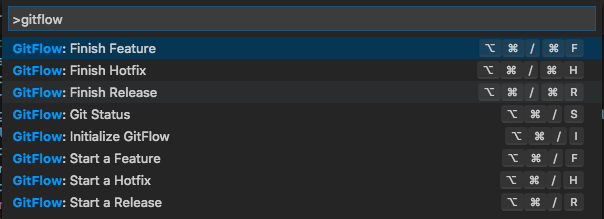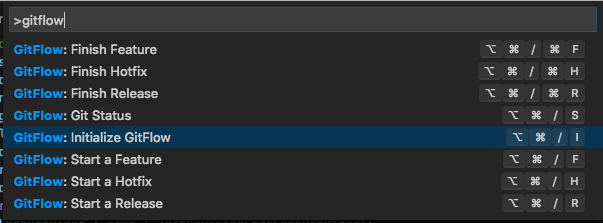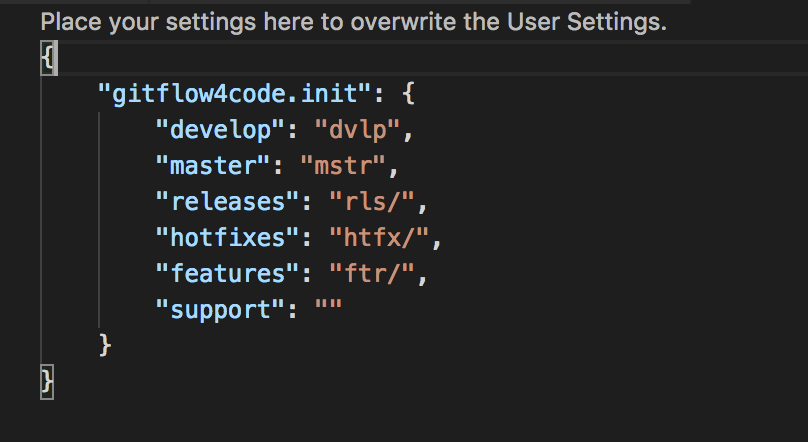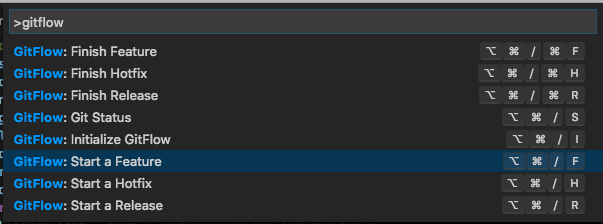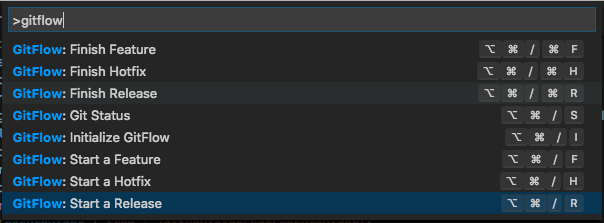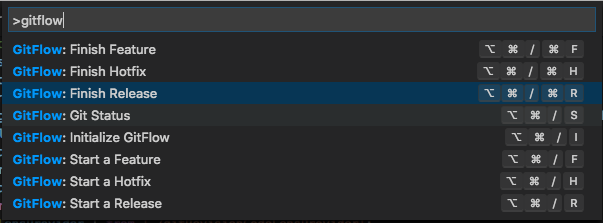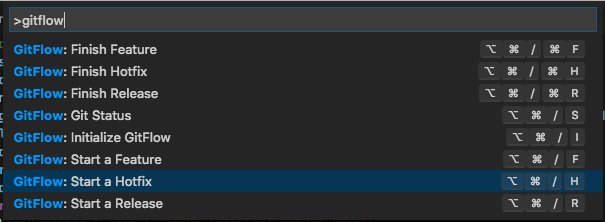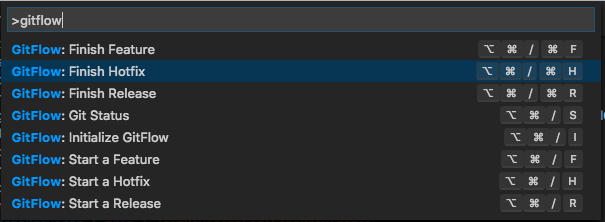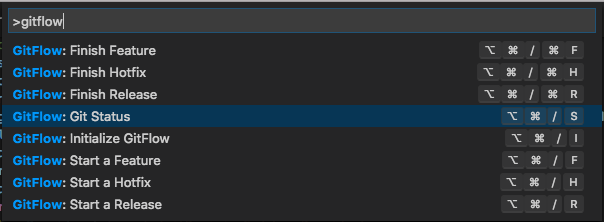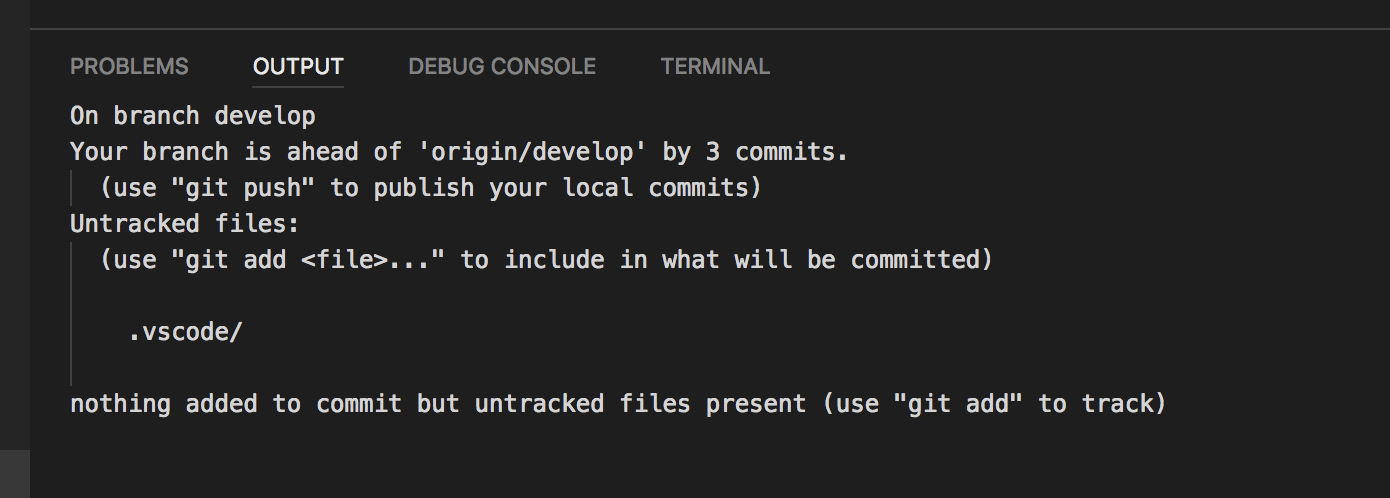gitflow4code
gitflow-avh Implementation for Visual Studio Code
This extension adds support for the feature branching strategy described here in Vincent Driessen's branching model. The implementation used by this extension is similar to the functionality offered by git-flow (AVH Edition).
What's included
- Initialize a repository with default or custom values for branch naming (i.e. 'develop', 'master', 'feature/', etc)
- Start/Finish Feature branches from "development", or from other branch bases
- Start/Finish Release branches from "development", or from other branch bases
- Start/Finish Hotfix branches from "production", or from other branch bases
- Get the status of a git repository
Dependencies
- git (if you have installed VS Code, this should also already exist on your machine)
Getting Started
Accessing gitflow4code commands
From the Command Pallette, type in GitFlow to filter the GitFlow commands
Initialize
Choose the Initialize Repository command from the list of available gitflow4code commands.
Alternately, you can use the shortcut keys listed below
Shortcuts to Initialize Command
- ⌥⌘/ i on Mac
- Ctrl+Alt+/ i on Windows
Initialize with default settings
Choose to Initialize with default (i.e. master, develop, feature/, release/, & hotfix/)
Initialize with custom configuration settings
Choose to Initialize with custom values and then specify the values requested
These settings are stored and can be edited at any time by re-running the above commands or by editing in the Settings file.
Features
Start Feature
Choose the Start Feature command from the list of available gitflow4code commands
Alternately, you can use the shortcut keys listed below
Shortcuts to Start Feature Command
- ⌥⌘/ f on Mac
- Ctrl+Alt+/ f on Windows
If creating a feature branch off of your development branch, choose Start Feature from <develop> (where develop is the name of whatever you chose to initialize your development branch)
-- or --
If creating a feature branch off another base branch, choose Start Feature from another base branch
Then supply the name of your feature branch, and the tool will prefix it with whatever you chose to be the name of your feature branches
Finish Feature
When finished with your feature, choose the Features command from the list of available gitflow4code commands and then choose to Finish Feature
Alternately, you can use the shortcut keys listed below
Shortcuts to Finish Feature Command
- ⌥⌘/ ⌘f on Mac
- Ctrl+Alt+/ Ctrl+f on Windows
Or, use the Finish Feature button in the status bar
Releases
Start Release
Choose the Releases command from the list of available gitflow4code commands
Alternately, you can use the shortcut keys listed below
Shortcuts to Start Release Command
- ⌥⌘/ r on Mac
- Ctrl+Alt+/ r on Windows
If creating a release branch off of your development branch, choose Start Release from <develop> (where develop is the name of whatever you chose to initialize your development branch)
-- or --
If creating a release branch off another base branch, choose Start Release from another base branch
Then supply the name of your release branch, and the tool will prefix it with whatever you chose to be the name of your release branches
Finish Release
When finished with your release, choose the Releases command from the list of available gitflow4code commands and then choose to Finish Release
Alternately, you can use the shortcut keys listed below
Shortcuts to Finish Release Command
- ⌥⌘/ ⌘r on Mac
- Ctrl+Alt+/ Ctrl+r on Windows
Or, use the Finish Release button in the status bar
Then supply the name of the Tag for this release
Hotfixes
Start Hotfix
Choose the Hotfixes command from the list of available gitflow4code commands
Alternately, you can use the shortcut keys listed below
Shortcuts to Start Hotfix Command
- ⌥⌘/ h on Mac
- Ctrl+Alt+/ h on Windows
If creating a hotfix branch off of your production branch, choose Start Hotfix from <master> (where master is the name of whatever you chose to initialize your production branch)
-- or --
If creating a hotfix branch off another base branch, choose Start Hotfix from another base branch
Then supply the name of your hotfix branch, and the tool will prefix it with whatever you chose to be the name of your hotfix branches
Finish Hotfix
When finished with your hotfix, choose the Hotfixes command from the list of available gitflow4code commands and then choose to Finish Hotfix
Alternately, you can use the shortcut keys listed below
Shortcuts to Finish Hotfix Command
- ⌥⌘/ ⌘h on Mac
- Ctrl+Alt+/ Ctrl+h on Windows
Or, use the Finish Hotfix button in the status bar
Then supply the name of the Tag for this hotfix
Git Status
Choosing this from the gitflow4code commands list will display the current status of the local git repository (same as if running git status on the command line) and displays it in the OUTPUT pane
Alternately, you can use the shortcut keys listed below
Shortcuts to Start Hotfix Command
- ⌥⌘/ s on Mac
- Ctrl+Alt+/ s on Windows
Extra
gitflow4code roadmap
- Ability to configure whether or not remote tracking branches are deleted after finishing
Help Out?
This project is under constant development. Feedback and suggestions are very welcome and I encourage you to use the Issues list on Github to provide that feedback.
Contributing
Fork the repository and then run:
$ git clone -b master git@github.com:<username>/gitflow4code.git
cd gitflow4codeThe -b master switch has to be added since the fork operation automatically clones the develop branch of the repository and cloning it results in a local repository with just a develop branch.
After that, initialize the local gitflow4code repository with gitflow4code itself (see Getting Started above).
Then create a feature branch, do your work and commit your changes publishing your feature branch.
When done, open a pull request to your feature branch.