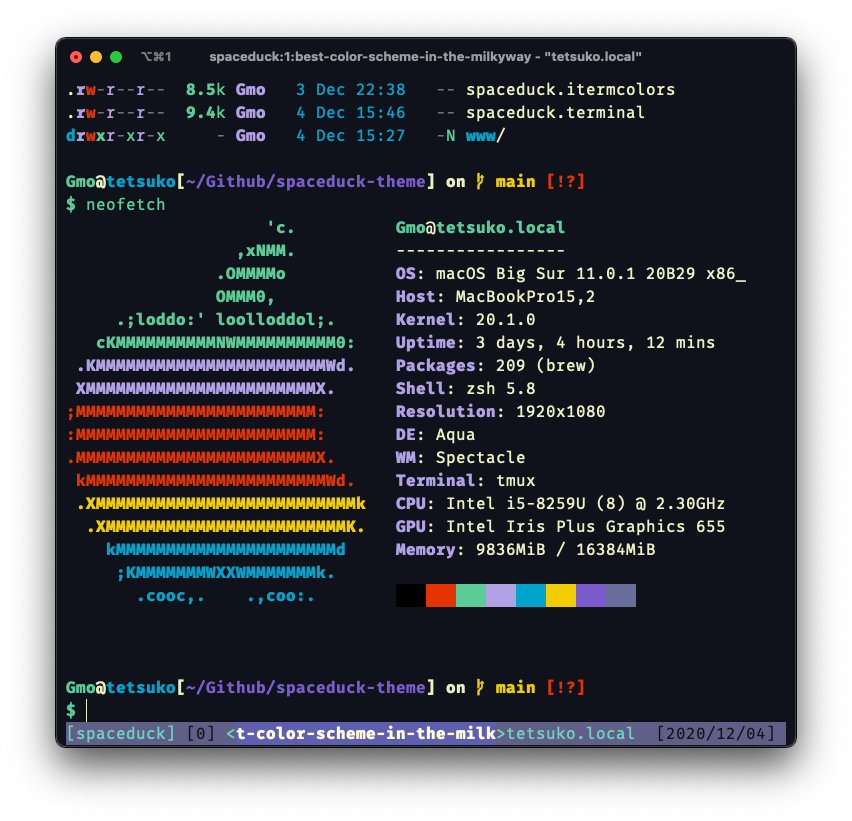A intergalactic space theme for your terminal! This is the spaceduck repo for terminal themes. If you're looking for other applications here's the link to the spaceduck home.
Color Disclaimer:
I've personally swapped the yellow and purple colors in most terminal themes. This is a personal preference as I've found it to render the colorscheme how I like since Spaceduck is dark purple oriented. Feel free to change the colorscheme locally to be more semantically correct! I'm open to change the repo here if any bugs are found however. Take a look at this thread to see the visual differences at this change.
To get the theme into Iterm, download the spaceduck.itermcolors file and import it into your settings.
To get the theme into the Mac Terminal app, download the spaceduck.terminal file and import it into your settings.
The color scheme for Alacritty is in the spaceduck.yml file or you can copy it here!
# Space Duck
colors:
# Default colors
primary:
background: '#0f111b'
foreground: '#ecf0c1'
# Normal colors
normal:
black: '#000000'
red: '#e33400'
green: '#5ccc96'
yellow: '#b3a1e6'
blue: '#00a3cc'
magenta: '#f2ce00'
cyan: '#7a5ccc'
white: '#686f9a'
# Bright colors
bright:
black: '#686f9a'
red: '#e33400'
green: '#5ccc96'
yellow: '#b3a1e6'
blue: '#00a3cc'
magenta: '#f2ce00'
cyan: '#7a5ccc'
white: '#f0f1ce'The color theme for st is located in spaceduck.h, open config.h (usually in ~/.local/src/st), search for static const char *colorname, delete that part of the configuration until unsigned int defaultcs = 257; replace that with the content of spaceduck.h, save the file and exit your editor, then run sudo make install where st is located to recompile it, close the terminal and launch the terminal again and voila!, you should have spaceduck up and running!
The Color theme for Kitty is in the spaceduck.conf file or you can copy it here!
background #0f111b
foreground #ecf0c1
cursor #ecf0c1
selection_background #686f9a
color0 #000000
color8 #686f9a
color1 #e33400
color9 #e33400
color2 #5ccc96
color10 #5ccc96
color3 #b3a1e6
color11 #b3a1e6
color4 #00a3cc
color12 #00a3cc
color5 #f2ce00
color13 #f2ce00
color6 #7a5ccc
color14 #7a5ccc
color7 #686f9a
color15 #f0f1ce
selection_foreground #ffffffColor theme is in the spaceduck_windowsterminal.json file or you can copy it here! Put it in your Windows Terminal settings.json
"schemes": [
{
"name": "SpaceDuck",
"foreground": "#ecf0c1",
"background": "#0f111b",
"black": "#000000",
"red": "#e33400",
"green": "#5ccc96",
"yellow": "#b3a1e6",
"blue": "#00a3cc",
"purple": "#f2ce00",
"cyan": "#7a5ccc",
"white": "#686f9a",
"brightBlack": "#686f9a",
"brightRed": "#e33400",
"brightGreen": "#5ccc96",
"brightYellow": "#b3a1e6",
"brightBlue": "#00a3cc",
"brightPurple": "#f2ce00",
"brightCyan": "#7a5ccc",
"brightWhite": "#f0f1ce"
}You can go ahead and check out readme for tmux here.
But if you're too lazy to click the link you can put this in your tmux.conf for an easy spaceduck themed bottom bar:
# Basic color support setting
set-option -g default-terminal "screen-256color"
# Default bar color
set-option -g status-style bg='#1b1c36',fg='#ecf0c1'
# Active Pane
set -g pane-active-border-style "fg=#5ccc96"
# Inactive Pane
set -g pane-border-style "fg=#686f9a"
# Active window
set-option -g window-status-current-style bg='#686f9a',fg='#ffffff'
# Message
set-option -g message-style bg='#686f9a',fg='#ecf0c1'
set-option -g message-command-style bg='#686f9a',fg='#ecf0c1'
# When Commands are run
set -g message-style "fg=#0f111b,bg=#686f9a"Copy spaceduck.colorscheme to the .local/share/konsole/. After that run konsoleprofile colors="spaceduck" OR in Konsole's settings navigate to Configure Konsole... > Profiles > Select your active profile e.g. Shell (Default) > Edit... > Appearence > Find and select SpaceDuck in the Color scheme & font > Press Apply.
Copy spaceduck.properties file to the ~/.termux/ and rename it to colors.properties. After that exit Termux's session and launch it again.
Note: if you have Termux:Styling plugin installed - changing color scheme with it will overwrite colors.properties file with selected theme.
Copy the settings from spaceduck.xresources to your ~/.Xresources file, or you can include it from a separate file with #include "path/to/spaceduck.xresources", just be sure to specify the directory that the file is located in to xrdb with xrdb -I$HOME ~/.Xresources.
! special
*.foreground: #ecf0c1
*.background: #0f111b
*.cursorColor: #ecf0c1
! black
*.color0: #000000
*.color8: #686f9a
! red
*.color1: #e33400
*.color9: #e33400
! green
*.color2: #5ccc96
*.color10: #5ccc96
! yellow
*.color3: #b3a1e6
*.color11: #b3a1e6
! blue
*.color4: #00a3cc
*.color12: #00a3cc
! magenta
*.color5: #f2ce00
*.color13: #f2ce00
! cyan
*.color6: #7a5ccc
*.color14: #7a5ccc
! white
*.color7: #686f9a
*.color15: #f0f1ce
Themes are usually found on the /usr/share/mintty/themes/ folder. Either copy the spaceduck.minttyrc as /usr/share/mintty/themes/spaceduck or create a spaceduck file in such folder and copy the following text:
# REGULAR COLORS
# Color 0
Black=0,0,0 # #000000
# Color 1
Red=227,52,0 # #E33400
# Color 2
Green=92,204,150 # #5CCC96
# Color 3
Yellow=179,161,230 # #B3A1E6
# Color 4
Blue=0,163,204 # #00A3CC
# Color 5
Magenta=242,206,0 # #F2CE00
# Color 6
Cyan=122,92,204 # #7A5CCC
# Color 7
White=104,111,154 # #686F9A
# BOLD COLORS
# Color 10
BoldBlack=104,111,154 # #686F9A
# Color 11
BoldRed=227,52,0 # #E33400
# Color 12
BoldGreen=92,204,150 # #5CCC96
# Color 13
BoldYellow=179,161,230 # #B3A1E6
# Color 14
BoldBlue=0,163,204 # #00A3CC
# Color 15
BoldMagenta=242,206,0 # #F2CE00
# Color 16
BoldCyan=122,92,204 # #7A5CCC
# Color 17
BoldWhite=240,241,206 # #F0F1CE
# EXTRA COLORS
# Foreground
ForegroundColour=236,240,193 # #ECF0C1
# Background
BackgroundColour=15,17,27 # #0F111B
# Cursor
CursorColour=236,240,193 # #ECF0C1
copy spaceduck-vivid.yml to your .config then add export LS_COLORS="$(vivid generate ~/.config/spaceduck-vivid.yml)" to the end of your .bashrc