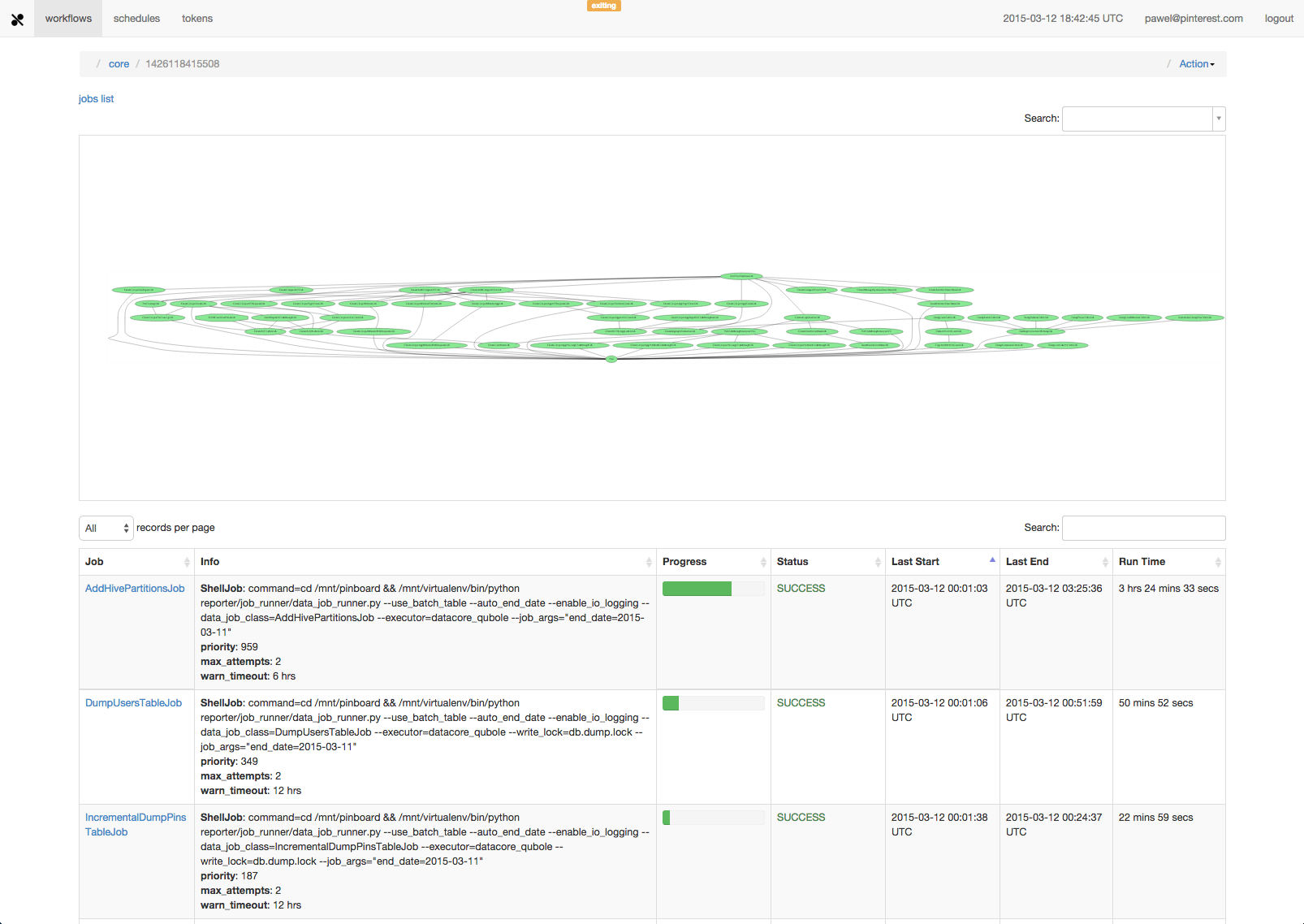Attention!
This project is no longer actively maintained by Pinterest.
Pinball is a scalable workflow manager.
- Simple: based on easy to grasp abstractions
- Extensible: component-based approach
- Transparent: state stored in a readable format
- Reliable: stateless computing components
- Scalable: scales horizontally
- Admin-friendly: can be upgraded without aborting workflows
- Feature-rich: auto-retries, per-job-emails, runtime alternations, priorities, overrun policies, etc.
If you haven't already installed libmysqlclient-dev, graphviz. Please install them, e.g.,
$ sudo apt-get install libmysqlclient-dev $ sudo apt-get install graphviz
If you want to install Pinball through pypi package, please do
$ sudo pip install pinball
Pinball uses mysql as persistent storage. Please also make sure mysql is available, and properly configured.
Once Pinball is installed either through pypi package installation or source code clone, we are ready to run it. There are four important components in Pinball.
Master: A frontend to a persistent state repository with an interface supporting atomic job token updates. To start master,
$ python -m pinball.run_pinball -c path/to/pinball/yaml/configuration/file -m master
UI: A service reading directly from the storage layer used by the Master. To start UI,
$ python -m pinball.run_pinball -c path/to/pinball/yaml/configuration/file -m ui
Scheduler: Scheduler is responsible for running workflows on a schedule. To start scheduler,
$ python -m pinball.run_pinball -c path/to/pinball/yaml/configuration/file -m scheduler
Worker: A client of the Master. To start worker,
$ python -m pinball.run_pinball -c path/to/pinball/yaml/configuration/file -m workers
In order to start Pinball, user needs to provide a pinball configuration file. A sample pinball configuraiton can be retrived at here.
There are a few parameters to configure. For example:
MySQL db configuration
databases: default: ENGINE: django.db.backends.mysql NAME: pinball USER: flipper PASSWORD: flipper123 HOST: 127.0.0.1 PORT: "3306" pinball.persistence: ENGINE: django.db.backends.mysql NAME: pinball USER: flipper PASSWORD: flipper123 HOST: 127.0.0.1 PORT: "3306"Pinball UI configuration
ui_host: pinball ui_port: 8080
Application Configuration
parser: pinball_ext.workflows.parser.PyWorkflowParser
parser tells Pinball how to interpret your defined workflow and jobs. The above configuration links to a Python parser provided by Pinball. You can also provide your own parser to intepretate your own definition of workflow and jobs. Please check the tutorial for details.
parser_params: workflows_config: pinball_ext.examples.workflows.WORKFLOWS job_repo_dir: "~" job_import_dirs_config: pinball_ext.examples.jobs.JOB_IMPORT_DIRS
parser_params will be taken by parser. Name of the variable that stores workflows config is workflows_config; root dir of the repo that stores all user defined jobs is stored at job_repo_dir; job_import_dirs_config keeps list of dirs where job class should be imported from.
Email configuration
default_email: your@email.com
default_email configures default sender of email service of Pinball.
After starting Pinball with the proper configuration, user can access Pinball at pinball:8080. You may find there is no workflow or jobs listed in Pinball UI when you first start Pinball. To import your workflow into Pinball, do the following command.
python -m pinball.tools.workflow_util -c path/to/pinball/yaml/configuration/file -f reschedule
After this, you should be able to see your workflows in Pinball UI. They will be scheduled and run according to the specified schedules.
Design details are available in Pinball Architecture Overview
Detail user guide is available in Pinball User Guide
Administrator guide is available in Pinball Administrator Guide
Pinball is distributed under Apache License, Version 2.0.
If you have any questions or comments, you can reach us at pinball-users@googlegroups.com.