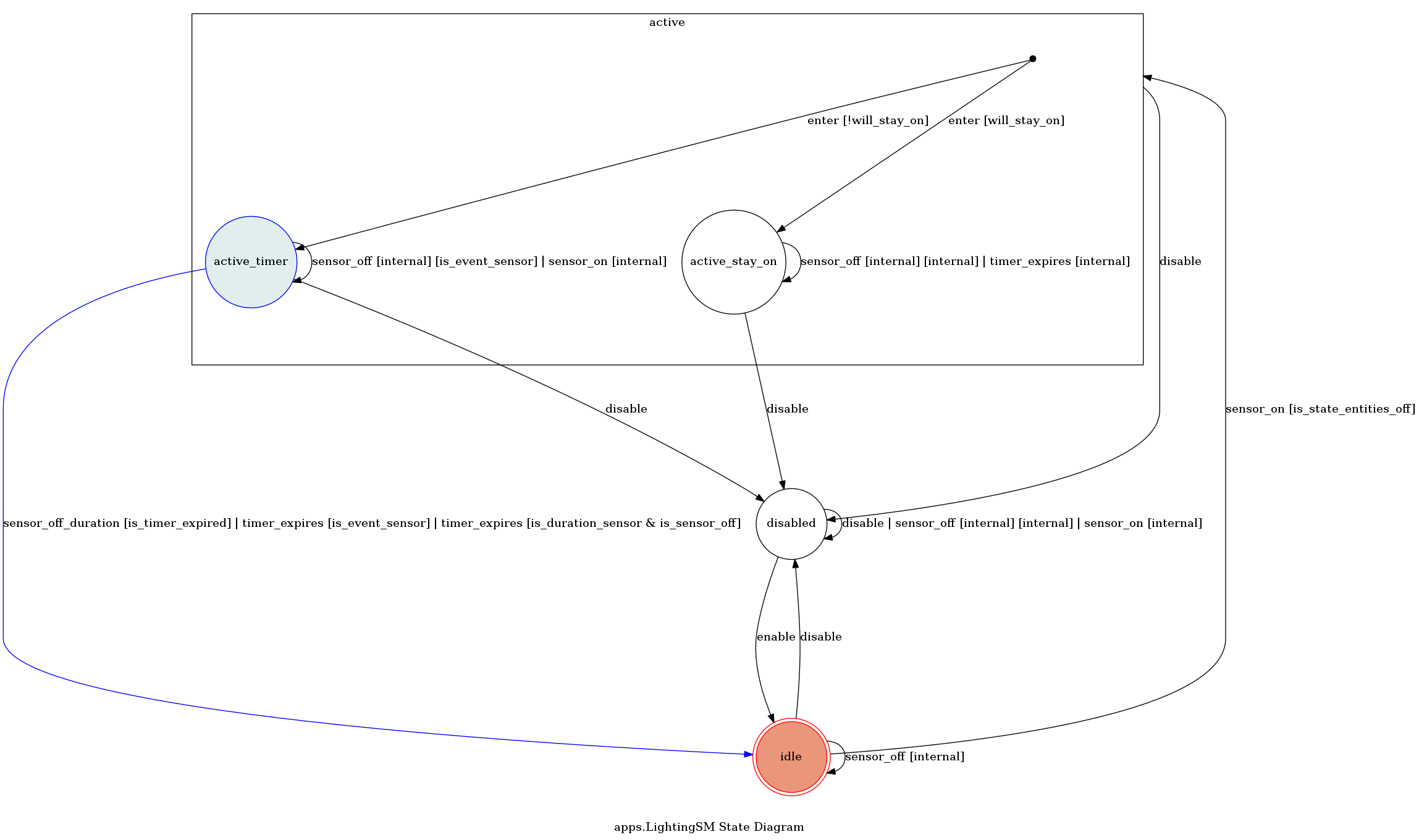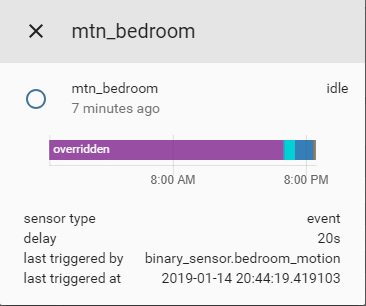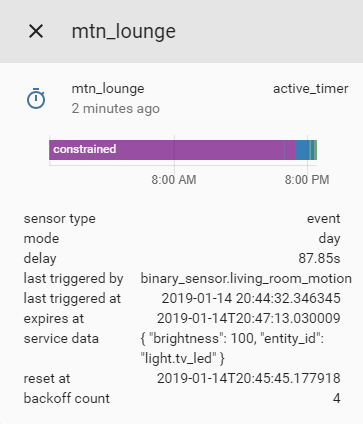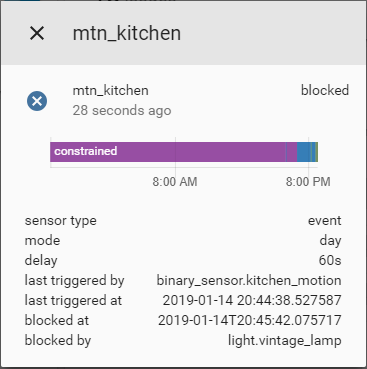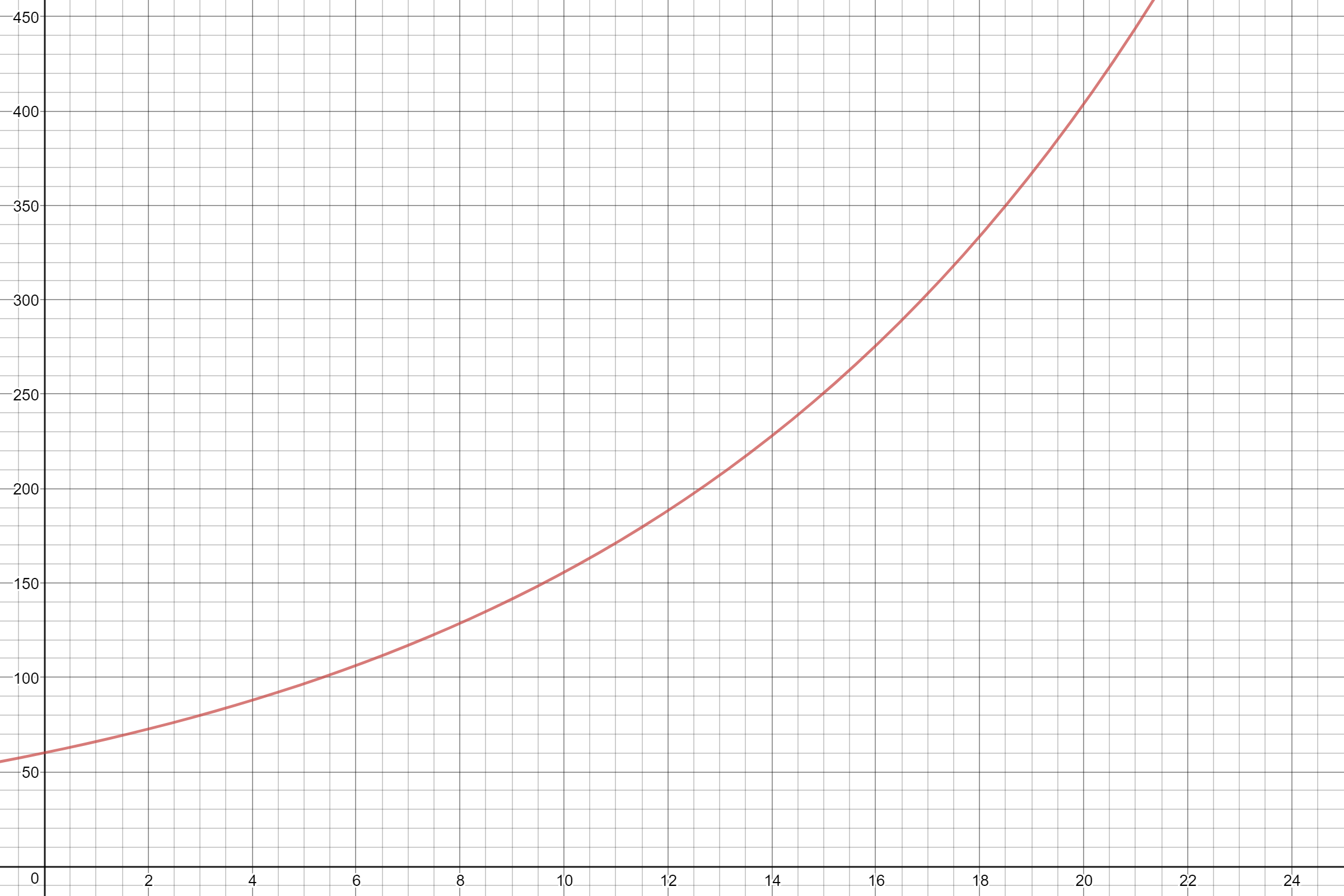This implementation of motion activated lighting implements a finite state machine to ensure that EntityController does not interfere with the rest of your home automation setup. The use cases for this component are endless because you can use any entity as inputs (there is no restriction to motion sensors and lights).
Latest stable version v3.2.0 tested on Home Assistant v0.88.
Donate to support development and show appreciation
Motion lights have the following requirements (R) that I discussed in detail on my blog.
- turn on when motion is detected
- turn off when no motion is detected after some timeout
- Do not interfere with manually activated lights (tricky and less than obvious)
That last one can be separated into the following two requirements:
- (3.1) A light that is already on should not be affected by time outs.
- (3.2) A light that is switched on within the time-out period should have its timer cancelled, and therefore stay on.
This component is by far the most elegant solution I have found for this problem.
The component has been renamed to entity_controller and migrated to the new file/directory format. To update your configuration, hard-replace lightingsm with entity_controller in your YAML and Lovelace configuration. The directory/file format change may require you go into your custom_components folder and manually remove the lightingsm.py file and create the new directory structure.
The app is quite configurable. In its most basic form, you can define the following.
| Configuration | Description |
|---|---|
sensor entities |
Used as triggers. When these entities turn on, your control entities will be switched on |
control entities |
The entities you wish to switch on and off depending on sensor entity states. |
state entities |
Unless you wish to use scenes, you need not worry about state entities. Essentially, they allow you to define specific entities that will be used for state observation in cases where control entities do not supply a usable state. (As is the case with scene.) Optional. |
override entities |
The entities used to override the entire EntityController logic. Optional. |
The controller needs sensors to monitor (such as motion detectors, binary switches, doors, etc) as well as an entity to control (such as a light).
entity_controller:
motion_light:
sensor: binary_sensor.living_room_motion # required, [sensors]
entity: light.table_lamp # required, [entity,entities,entity_on]
delay: 300 # optional, overwrites default delay of 180sNote: The top-level domain key lightingsm will be omitted in the following examples.
You may wish to constrain at what time of day your motion lights are activated. You can use the start_time and end_time parameters for this.
motion_light:
sensor: binary_sensor.living_room_motion
entity: light.table_lamp
start_time: '00:00:00' # required
end_time: '00:30:00' # requiredTime values relative to sunset/sunrise are supported and use the following syntax:
motion_light_sun:
sensor: binary_sensor.living_room_motion
entity: light.table_lamp
start_time: sunset - 00:30:00 # required
end_time: sunrise + 00:30:00 # requiredSince v1.1.0, the app creates and updates entities representing the EntityController itself. Beyond basic state (e.g. active, idle, disabled, etc.), this provides additional state attributes as shown below.
These can be referenced in various sensor and automation configurations.
You can define entities who block the motion light from turning on if those entities are in any defined on state. This allows you to enable/disable your app based on environmental conditions such as "when I am watching TV" or "when the train is late" (seriously...).
override_example:
sensor:
- binary_sensor.lounge_motion
- binary_sensor.lounge_motion_2
entities:
- light.tv_led
- light.lounge_lamp
delay: 5
overrides:
- media_player.tv
- input_boolean.bedroom_motion_triggerNote: input_booleans can be controlled in automations via the input_boolean.turn_on, input_boolean.turn_off and input_boolean.toggle services. This allows you to enable/disable your app based on automations! Services will be implemented in the future such as entity_controller/enable for a specific entity_id.
Any custom service defined in the app configuration will be passed to the turn_on and turn_off calls of the control entities. Simply add a service_data or service_data_off field to the root or night_mode fields to pass custom service parameters along. An example is shown in Night Mode documentation.
Night mode allows you to use slightly different parameters at night. The use case for this is that you may want to use a shorter delay interval or a dimmed brightness level at night (see Specifying Custom Service Call Parameters under Advanced Configuration for details).
motion_light:
sensor: binary_sensor.living_room_motion
entity_on: light.tv_led
delay: 300
service_data:
brightness: 80
night_mode:
delay: 60
service_data:
brightness: 20
start_time: '22:00:00' # required
end_time: '07:00:00' # requiredThere are two types of motion sensors:
- Sends a signal when motion happens (instantaneous event)
- Sends a signal when motion happens, stays on for the duration of motion and sends an
offsignal when motion supposedly ceases. (duration)
By default, the app assumes you have a Type 1 motion sensor (event based), these are more useful in home automation because they supply raw, unfiltered and unprocessed data. No assumptions are made about how the motion event data will be used.
In the future, there will be support for listening to HA events as well, which means the need to create 'dummy' binary_sensors for motion sensors is removed.
If your sensor emits both on and off signals, then add sensor_type: duration to your configuration. This can be useful for motion sensors, door sensors and locks (not an exhaustive list). By default, the controller treats sensors as event sensors.
Control entities are turned off when the following events occur (whichever happens last)
- the timer expires and sensor is off
- the sensor state changes to
offand timer already expired
If you want the timer to be restarted one last time when the sensor returns to off, then add sensor_resets_timer: True to your entity configuration.
Notation: [ ] indicate internal, ( ) indicates external, ... indicates passage of time, -> Indicates related action
Normal sensor Idle -> Active Timer -> [timer started] ... [timer expires] -> Idle
Duration Sensor Idle -> Active Timer - [timer started] ... [Timer expires] ... (sensor goes to off) -> Idle
With sensor_resets_timer
Idle -> Active Timer -> [timer started] ... [original timer expires] ... (sensor goes to off) ... [timer restarted] .. [timer expires] -> Idle
Enabling the backoff option will cause delay timeouts to increase exponentially by a factor of backoff_factor up until a maximum timeout value of backoff_max is reached.
The graph below shows the relationship between number of sensor triggers and timeout values for the shown parameters.
delay = 60
backoff_factor = 1.1
You may want to call different entities for the turn_on and turn_off call. This is the case when using custom scripts. You can define entity_on and entity_off. The app will call the turn_on service on both and observe the state using entity. (You can pass along custom service_data as well to give script inputs.)
motion_light:
sensor: binary_sensor.living_room_motion
entity: light.led # required
entity_on: script.fade_in_led # required
entity_off: script.fade_out_led # required if `turn_off` does not work on `entity_on`
When block_timeout is defined, the controller will start a timer when the sensor is triggered and exit blocked state once the timeout is reached, thereby restricting the time that a controller can stay blocked mode. This is useful when you want the controller to turn off a light that was turned on manually.
The state sequence is as follows:
Without block_timeout: Idle ... (sensor ON) -> Blocked ... (control entity OFF) -> Idle
With block_timeout: Idle ... (sensor ON) -> Blocked ... (sensor ON) -> [Timer started] ... [Timer expires] -> Idle
Example configuration:
blocked_mode_demo:
sensor: binary_sensor.living_room_motion
entity: light.lounge_lamp
block_timeout: 160 # in seconds (like all other time measurements)Note 1: A controller enters the blocked state when a control entity is on while a sensor entity is triggered. This means the timer is not started at the moment the light is switched on. Instead, it is started when the sensor is activated. Therefore, if the light is turned off before the controller ever entered blocked mode, then the controller remains in idle state.
Note 2: The entity controller component is designed to avoid any interference with external automations that might affect control entities. Using the block_timeout directly violates this principle. If you see unintended interference, reconsider your configuration and remove the block_timeout functionality if necessary.
The easiest way to make sense of it is to set up a configuration and explore the different scenarios through every day use. Then re-read the explanation in this document and it will (hopefully) make sense.
It is possible to separate control entities and state entities. Control entities are the entities that are being turned on and off by EntityController. State entities, on the other hand, are used to observe state. In a basic configuration, your control entities are the same as your state entities (handled internally).
The notion of separate state entities allows you to keep the entity that is being controlled separate from the one that is being observed.
Since the release of v1.0.0 and the introduction of override entities, the real use case for state_entities is difficult to define.
Example 1 One example is my porch light shown below:
mtn_porch:
sensors:
- sensor.cam_front_motion_detected
entities:
- light.porch_light
- script.buzz_doorbellThe control entities contains a mix of entities from different domains. The state of the script entitity is non-sensical and causes issues. The controller enters active state, turns on control entities and then immediately leaves active state (going back to idle). This is because the state of the script is interpreted after turn on.
In this case, you need to tell the controller exactly which entitty to observe for state.
mtn_porch:
sensors:
- binary_sensor.front_motion_detected
entities:
- light.porch_light
- script.buzz_doorbell
state_entities:
- light.porch_lightExample 2
The configuration below will trigger based on the supplied sensors, the entities defined in entities will turn on if and only if all state_entities states are false. The control entity is a scene which does not provide useful state information as it is in scening state at all times.
In general, you can use the config key entities and state_entities to specify these. For example,
mtn_lounge:
sensors:
- binary_sensor.cooking
entities:
- scene.cooking
state_entities:
- light.kitchen_led_strip
delay: 300Note: Using state entities can have unexpected consequences. For example, if you state entities do not overlap with control entities then your control entities will never turn off. This is the culprit of advanced configurations, use at your own risk. If you have problems, make your state entities the same as your control entities, and stick to state entities with a clear state (such as lights, media players etc.)
The following code extract shows the default state strings that were made to represent the on and off states. These defaults can be overwritten for all entity types using the configuration keys state_strings_on and state_strings_off. For more granular control, use the entity specific configuration keys shown in the code extract below.
DEFAULT_ON = ["on", "playing", "home"]
DEFAULT_OFF = ["off", "idle", "paused", "away"]
self.CONTROL_ON_STATE = config.get("control_states_on", DEFAULT_ON)
self.CONTROL_OFF_STATE = config.get("control_states_off", DEFAULT_OFF)
self.SENSOR_ON_STATE = config.get("sensor_states_on", DEFAULT_ON)
self.SENSOR_OFF_STATE = config.get("sensor_states_off", DEFAULT_OFF)
self.OVERRIDE_ON_STATE = config.get("override_states_on", DEFAULT_ON)
self.OVERRIDE_OFF_STATE = config.get("override_states_off", DEFAULT_OFF)
self.STATE_ON_STATE = config.get("state_states_on", DEFAULT_ON)
self.STATE_OFF_STATE = config.get("state_states_off", DEFAULT_OFF)You can generate state machine diagrams that update based on the state of the motion light. These produce a file in the file system that can be targeted by file based cameras.
diagram_test:
sensors:
- binary_sensor.motion_detected
entities:
- light.tv_led
draw: True # required, default is False
image_path: '/conf/temp' # optional, default shown
image_prefix: '/fsm_diagram_' # optional, default shown
| State | Description |
|---|---|
| idle | Entity observing states, nothing else. |
| active | Momentary, intermediate state to active_timer. You won't see this state much as all. |
| active_timer | Control entities have been switched on and timer is running |
| overridden | Entity is overridden by an override_entity |
| blocked | Entities in this state wanted to turn on (a sensor entity triggered) but were blocked because one or more control_entites/state_entities are already in an on state. Entity will return to idle state once all control_entites (or state_entities, if configured) return to off state |
| constrained | Current time is outside of start_time and end_time. Entity is inactive until start_time |
Note that, unless you specifically define state_entities in your configuration, that control_entities == state_entities.
You can use soon and soon-after to make the time equal the current time plus 5 and 10 seconds respectively. THis is for testing.
soon_test_case:
sensors:
- input_boolean.sense_motion2
entity: light.bed_light
start_time: soon
end_time: soon-afterEntityController is a complete rewrite of the original application (version 0), using the Python transitions library to implement a Finite State Machine. This cleans up code logic considerably due to the nature of this application architecture.
Use the custom_updater component to track updates.
custom_updater:
track:
- components
component_urls:
- https://raw.githubusercontent.com/danobot/entity-controller/master/tracker.jsonAll contributions are welcome, including raising issues.