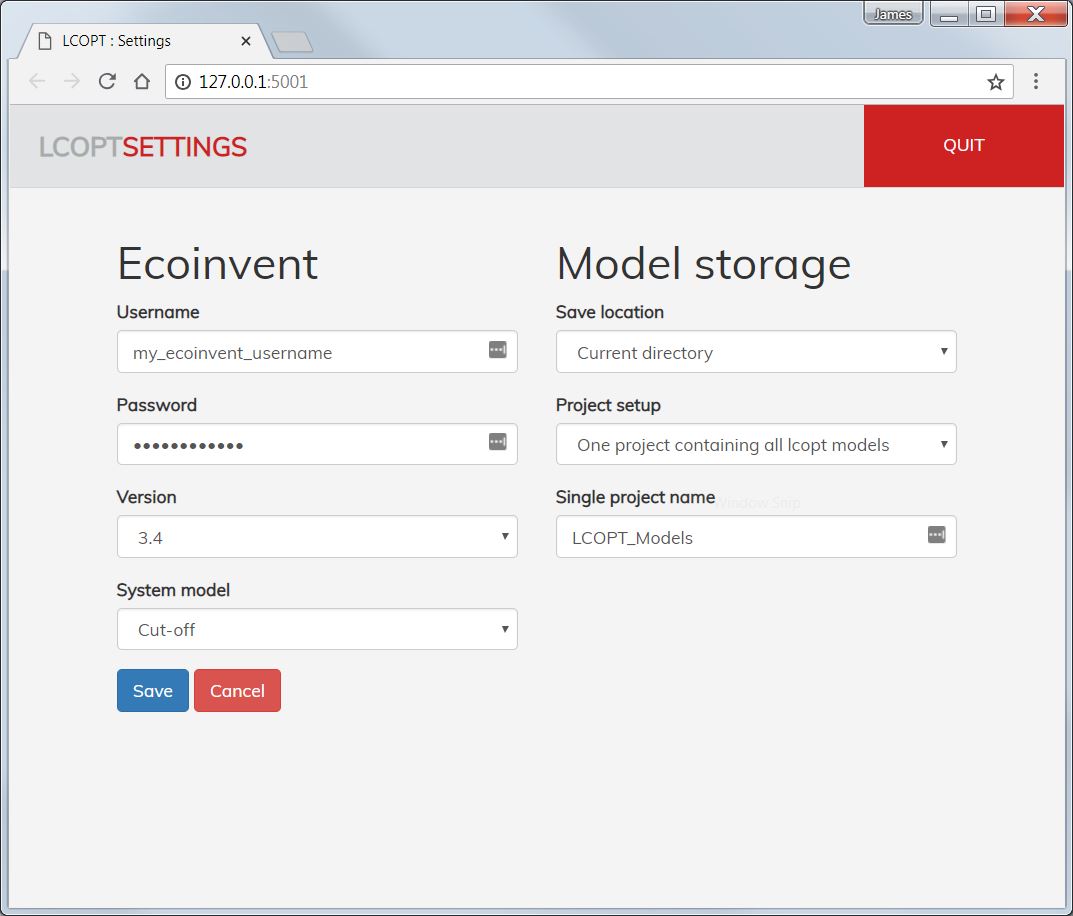Development branch for the interactive tool for creating fully parameterised Life Cycle Assessment (LCA) foreground models (lcopt)
| Platform | Status |
|---|---|
| Unix | |
| Windows | |
| Test coverage | |
| Citation |
Lcopt is a python module for creating fully parameterised LCA foreground models using a Flask based interactive GUI developed by James Joyce
It integrates directly with BrightWay2, and can export models to SimaPro
You can export and share your model and results as an .lcoptview file, and share them with a wider audience using lcoptview
Online documentation, including full installation instructions, is available here
Lcopt is continuing to develop, with new features and extensions being added. The lcopt-dev conda package is updated each time an update is pushed to the development branch on github.
It's recommended that you create a new environment separate from the one with lcopt in to install lcopt-dev, as they will overwrite one another.
Create and activate a dev environment at the command line/terminal like this
conda create -y -n lcopt-dev -c conda-forge -c cmutel -c haasad -c pjamesjoyce lcopt-dev
activate lcopt-dev # Note, use "source activate lcopt-dev" on Unix
Or to get the most up to date version of lcopt-dev in your existing environment:
activate lcopt-dev # Note, use "source activate lcopt-dev" on Unix
conda update -c conda-forge -c cmutel -c haasad -c pjamesjoyce lcopt-dev
lcopt-dev makes this easy, by using the excellent eidl developed by Adrian Haas.
Lcopt-dev can create models using external LCI data from any version of the ecoinvent database (ecoinvent license required) or the FORWAST database
If you have an ecoinvent login, open up the command line/console and type:
lcopt-settings
This will launch the settings page in your web browser. Enter your username and password, and choose your preferred version of ecoinvent. Click save.
The first time you create a model, lcopt will automatically download and set up the ecoinvent database in brightway - just be patient as it takes a while. This only needs to happen once though.
If you don't have an ecoinvent login, leave this blank and lcopt will automatically download and use FORWAST instead.
Below are the basic commands to get lcopt's interactive GUI up and running to create your first model. A Getting Started guide, including a video runthrough, as well as more detailed instructions are available in the online documentation.
To launch lcopt and view an example model, at the command line use:
lcopt-launcher
Lcopt is written in Python, so you can also use it from within a Python shell. Open up a jupyter notebook or python shell and use the following commands:
To import lcopt use:
from lcopt import *To create a model, you need to create an instance of the LcoptModel class using the model name as the first argument:
model = LcoptModel('My First Model')By default the model will be populated in the background with the details to link to the version of ecoinvent you specify in settings. If you want your model to use a dirfferent version or system model you can specify this using:
model = LcoptModel('My First Ecoinvent 3.4 APOS Model', ecoinvent_version="3.4", ecoinvent_system_model="apos")Or if you want to use FORWAST instead use:
model = LcoptModel('My First FORWAST Model', useForwast=True)Lcopt saves models in your local APPDATA directory by default. In windows this is C:\Users[your_name]\AppData\Local\Lcopt\Lcopt.
You can optionally tell lcopt to save models in your current directory using lcopt-settings
To load a model, use the model name (with or without the .lcopt extension) or the full file path (if it's not in the current directory or defualt directory), in this command:
model = LcoptModel(load='My First Model')Note : If you accidentally forget to use load= and you see a blank model don't panic. Lcopt won't overwrite your saved model unless you tell it to. Simply don't save the model and re-run the command with load=
To launch the GUI for your model simply call the launch_interact method of your newly created model instance:
model.launch_interact()This will start a Flask server and launch your web browser to access the GUI. If it doesn't or you accidentally close the GUI tab, simply go to http://127.0.0.1:5000/.
Information on how to use the GUI is located in 'More info...' panels dotted around at sensible locations within it.
For more details on using it, see the documentation or the video
If you have any problems, questions, comments, feature requests etc. please raise an issue here on github
If you want to contribute to Lcopt, you're more than welcome! Please fork the github repository and open a pull request.
Lcopt uses py.test and Travis for automated testing, so please accompany any new features with corresponding tests. See the tests folder in the source code for examples.
Lcopt has been published in the Journal of Open Source Software.
You can download the citation in BibTeX for use in LaTeX or importing into Mendeley/other reference management software from here.
Or use the following citation:
Joyce, P.J., 2017. Lcopt - An interactive tool for creating fully parameterised Life Cycle Assessment (LCA) foreground models. Journal of Open Source Software, 2:16. doi:10.21105/joss.00339
Thanks to Adrian Haas for contributing to the ongoing development of lcopt!