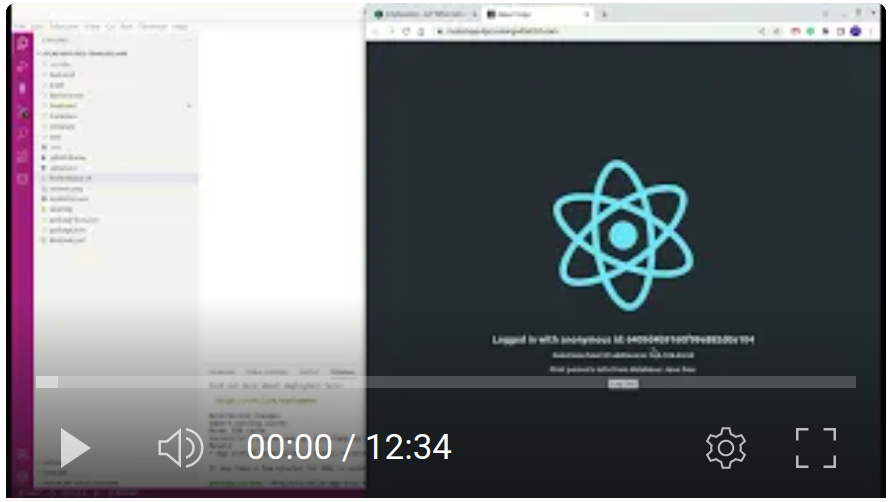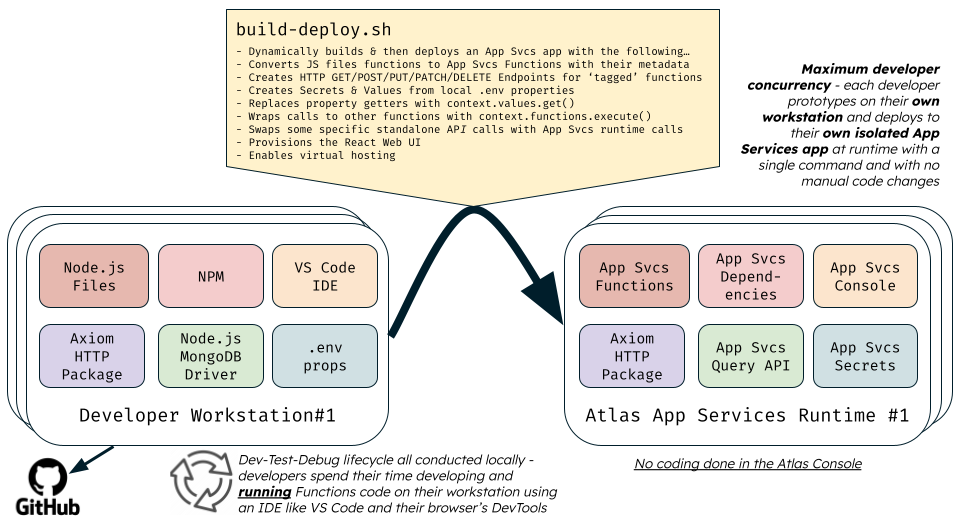Atlas App Services - Template Full-Stack Application Project
This project aims to show you how you can prototype and debug both the front-end and back-end components of your 'full-stack' Atlas App Services application without having to develop code using the App Services Console. Additionally, you don't have to rebuild and re-deploy the application to the App Services runtime each time you need to test a change you've made. Instead, you can use your favourite local workstation tools, such as Node.js, VS Code, and Chrome DevTools for development and testing of code. The following video shows how easy it is to develop a full-stack application locally:
This approach doesn't just shield developers from each other when developing and testing the application's code on their workstations. It also means that each developer's deployed App Services runtime application is independent of any version of the runtime application deployed by another developer. Even when there are multiple developers, they don't clash with each other when they are all concurrently working on the same project codebase.
This project supports building a 'full-stack' App Services app, including a 'front-end' web app. If you only want the app to implement 'back-end' services like HTTP Endpoints, Triggers and Remote Functions, refer to the sibling Github project atlas-app-svcs-template-backend instead.
Project Content
You can use this 'skeleton' project as the basis of a new Atlas App Services project. The project has the following features:
- An App Services based 'back-end' component containing Functions, Triggers and HTTPS Endpoints, where you prototype, debug and test the code locally on your workstation.
- A React.js based 'front-end' component containing a browser client-side rendered user interface using HTML/CSS/PNG/JavaScript, where you prototype, debug and test the code locally on your workstation.
- A simple Bash script (
build-deploy.sh) that automates the deployment of the full-stack application to the App Services runtime when you issue the single deploy command. - The sensitive properties that the project's
.envfile contains, which you use when running the project's code on your workstation, are automatically transferred to Values and Secrets in the App Services runtime deployment.
The project contains some minimal example components to provide a basic working app. However, it is simple for you to rapidly remove or refactor the example parts and use the remaining skeleton project structure as the basis of your own Atlas App Services app. The example components in the project are composed of:
- A sample Atlas MongoDB database with a
personscollection. - One public function for clients to obtain the App Service deployment's runtime host IP address.
- Two HTTPS Endpoints, one for persisting data about a person and one for returning this info.
- One scheduled trigger to periodically log the runtime host's IP address.
- One database trigger to log a summary of changes made for each modified 'person' database record.
Prerequisites
-
Ensure you have the following software installed on your workstation:
-
Ensure you have a running Atlas MongoDB dedicated (not serverless) cluster of any size/tier (you can even use an 'M0' free-tier version). Using the Atlas console, ensure the cluster has a database user possessing just the
readWritespecific privileges for themytestdbdatabase and ensure the Atlas Project's network access includes an access list entry to allow access from your workstation's public IP address. -
For your Atlas project, which contains the Atlas database cluster to be used by the app, using the Atlas console, create a Project API Key for the project with just the
Project Ownerrole enabled (be sure to save a copy of the generated private key as the console will only show this once). Ensure the access list for this Project API Key has your current workstation's public IP address listed. -
From the Atlas console, navigate to your project, open
Project Settings, and note itsProject ID. -
In a terminal on your workstation, from the root folder of this project, run the following command to copy an example environment configuration file to a new file into the same root folder called
.env, and then edit the values for the properties shown in this new.envfile to reflect your specific environment settings:cp 'EXAMPLE.env' '.env'
Deploy / Redeploy To Atlas App Services Runtime
In a terminal on your workstation, from the root folder of this project, execute the following command, which will rebuild the app from its source files and deploy the app to Atlas using the Atlas App Service's command-line tool (realm-cli):
./build-deploy.shTo access the app's user interface via a web browser, use the URL printed towards the end of the output from this executed script.
Note, the deployment process makes use of code in the deploy-tools folder to:
- Create and populate a simple
personsdatabase collection. - Convert all the 'standard' Node.js Javascript functions to App Services 'special' JavaScript functions and generate required Triggers and HTTPS Endpoints in the App Services runtime.
Prototyping And Debugging Locally On Your Workstation
Both the back-end and front-end components can each be developed and tested locally. When you begin, you should first deploy the application to the App Service runtime before prototyping the front-end locally because the front-end will invariably need to invoke services contained in the back-end. This step also enables the front-end component to learn the 'AppID' of the App Services deployed app. The diagram below highlights how code execution is supported both on the local workstation and in the remote App Services runtime. It also describes the role of the build-deploy.sh script in converting from one to another:
The project code makes extensive use of 'modern' JavaScript (i.e. leveraging up to ECMAScript 2021 / ES12 standards).
The project optionally supports developing and running in Development Containers in VS Code or in GitHub Codespaces.
Front-end Code Development
Using Node.js (and NPM) installed on your workstation, you can run the front-end part of the app in 'development mode' and view and debug its user interface in a browser. Most types of changes you make to the React-based source files will immediately render in the browser without needing to issue a 're-deploy' command. To launch the app front-end in 'development mode', execute the following commands:
cd front-end
npm startYou can then view the current user interface as it changes in a browser via http://localhost:3000. You can also debug the client-side code from the browser's 'Developer Tools' (keyboard shortcut: Ctrl-Shift-i).
Optionally Replace The Front-End With Your Own
The sample front-end application is just the default 'bare-bones' React application, which you would create with the npx create-react-app command, but with three modifications:
- Dependency Atlas App Services package (
realm-web) added - Dependency HTTP package (
axios) added - File
front-end/src/App.jsmodified in the following ways, based on the guidance outlined in the Atlas App Services Quick Start with React documentation:- Authenticate anonymously to the deployed App Services app.
- Invoke the App Services app's remote
PUB_getHostEnvto obtain and show the host IP address of the app services runtime, which processed the request. - Make a REST GET HTTP call to the App Services app's
/personInfoHTTPS Endpoint to obtain and show the database's first stored person name and date of birth (id=1).
For reference, the following commands were originally run to create the front-end component:
npx create-react-app front-end
cd front-end
npm install --save realm-web axios
// Then edited the file front-end/src/App.js
Therefore, if you don't want to add to the user interface code that already exists, you can completely delete the front-end folder and create your React-based application inside a new replacement front-end folder using the npx create-react-app and any other improvements you desire.
Back-end Code Development
Using Node.js installed on your workstation or your IDE (e.g. VS Code), you locally code, refactor and debug the JavaScript functions belonging to the source files in the back-end/src folder. The top of the back-end/src/main.js source file (and back-end/src/app-svcs-lifecycle.js file) contains sample code to run the functions that you will subsequently deploy as an Atlas App Services app. To test one of the functions locally, uncomment the appropriate line which invokes the function you want to test and then execute the Node.js file from your IDE or command line.
Example Node.js command line to execute:
node back-end/src/main.jsWhen you execute one of these functions locally, in addition to logging the results to the console, it writes its result to the file tmp/results.json. This file output is helpful when a function returns a large response payload.
When executing locally from the workstation, the database persistence part of the code uses the MongoDB Node.js Driver to interact with the Atlas database. When deployed to the App Services runtime, the code uses App Serivces's built-in data source client instead. However, in many cases, the boilerplate code required for CRUD operations in each environment is identical. Where this isn't the case, the provided logic determines which flavour of persistence code to execute (see the next section of this README for more details).
The project's code uses the same Axios NPM package library for invoking remote HTTP services when running locally on a workstation and remotely in the App Services runtime.
Code Structure Conventions To Enable Conversion To App Services App
The build-deploy.sh script uses the utility code at deploy-tools/src/convert-to-app-svcs-proj.js to convert JavaScript functions from .js files into App Services Functions definitions. It also generates the application configuration structure required for App Services deployment.
This process first incorporates the app services-related contents from the template folder. Therefore, to include other App Services resources in the final deployed project, you can add these to the template folder by following the App Configuration rules.
You can create as many JavaScript .js files as you desire inside the back-end/src folder. The code conversion process uses the following rules to pick up appropriate functions defined in your various .js files and convert each to an App Services Function:
- Functions with names prefixed with
PRIV_are included with their permissions set to private. - Functions with names prefixed with
PUB_are included with their permissions set to public so they can be invoked remotely. - Functions with names prefixed with
GET_,POST_,PUT_,DELETE_,PATCH_are included with their permissions set to private. A corresponding HTTP Endpoint is also generated for each function with its HTTP Method set to the respective REST API Verb implied by the function's name prefix. - For all the functions that match the above prefixes, the function's Authentication property is set to System unless the function name has the suffix
_AA(e.g.GET_personInfo_AA), which indicates that it requires Application Authentication. If this is the case, ensure you have defined appropriate Data Access Rules for all database resources that the function's code will attempt to access. You can include these rules in the template app configuration hanging off the foldertemplate/data_sources/mongodb-atlas. - The conversion process ignores functions that do not match the above prefixes and does not include these in the final App Services deployed app.
Within your JavaScript code, you can add one of the following new lines above an existing line in the source code if you want the existing line to be commented-out, uncommented, or removed, respectively, during the code conversion process:
// ACTION: COMMENT
// ACTION: UNCOMMENT
// ACTION: REMOVEThis capability is helpful if you know you have some code that will either work locally in Node.js or remotely in the App Services runtime, but not both. Alternatively, you can use the AppSvsUtil.isRunningInAppSvcs() function (from back-end/src/app-svcs-util.js) to dictate a specific code path to execute at runtime.
The code conversion process substitutes every place in the code that uses context_values_get() with the App Services library function context.values.get() instead to enable the app to obtain values from configured Secrets when running in an App Services deployment.
The code conversion process wraps calls from one function to another inside the context.functions.execute() utility to enable function invocation to work correctly when running in App Services.
The conversion process replaces some tokens with deployment environment values, which occur in various App Services JSON config files, including the App Name, Deployment Region/Location, Database Cluster Name and Database Name.
Unrelated to the conversion process, a key convention used in the back-end code is adopting JavaScript classes. This approach enables you to group related functions/methods without requiring them to be subsequently unpacked into separate App Services Functions during deployment (e.g. class PersonsManager). To allow access to class instances, a 'wrapper' function is required (e.g. function PRIV_getPersonsManager()). For an example of this in action, see back-end/src/persons-manager.js.
The code uses the convention of sharing constant values via an accessor function to enable the system to share constants between different App Services Functions. For example, see function PRIV_getConstants() in back-end/src/constants.js. Each time you want to reference a constant from another App Services Function, you employ code similar to the following: const myXyz = PRIV_getConstants().XYZ; .
Restrictions / Caveats
Due to code limitations in the conversion process, there are restrictions in how you construct your back-end code. These include:
- The definition you specify for the signature of a function you want to convert must be wholly declared in a single line of code and not over multiple lines. The single-line must use a JavaScript 'Function Declaration', including the
functionkeyword. The line must encompass the function's name, the optionalasyncprefix if required, and the function's parameters contained in brackets. You cannot use a JavaScript 'Function Expression' or an 'Arrow Function' to define these 'convertible' functions. However, you can optionally use those other types of function definitions inside the code you use to implement these 'convertible' functions. - For any given line of code, you must only invoke at most one
PRIV_prefixed function in that line of code. If you attempt to invoke twoPRIV_prefixed functions from the same line of code, the generated App Services Function will contain syntax errors and result in a deployment error.