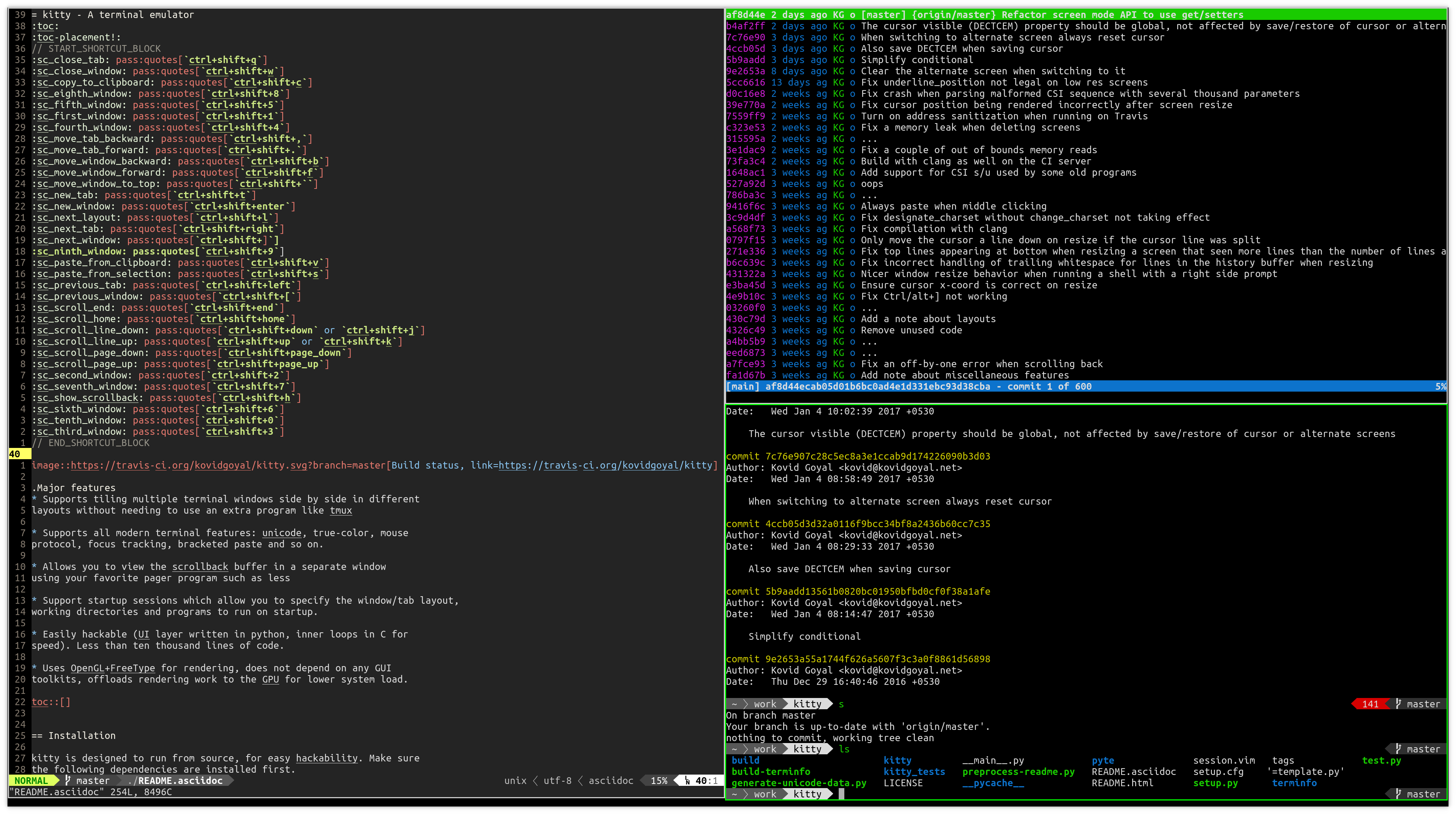-
Supports tiling multiple terminal windows side by side in different layouts without needing to use an extra program like tmux
-
Supports all modern terminal features: unicode, true-color, mouse protocol, focus tracking, bracketed paste and so on.
-
Allows you to view the scrollback buffer in a separate window using your favorite pager program such as less
-
Support startup sessions which allow you to specify the window/tab layout, working directories and programs to run on startup.
-
Easily hackable (UI layer written in python, inner loops in C for speed). Less than ten thousand lines of code.
-
Uses OpenGL+FreeType for rendering, does not depend on any GUI toolkits, offloads rendering work to the GPU for lower system load.
-
Cross-platform support: kitty currently works only on linux, but because it uses only OpenGL+FreeType for rendering, it should be trivial to port to other platforms. See 5 for porting to OS X.
kitty is designed to run from source, for easy hackability. Make sure the following dependencies are installed first.
-
python >= 3.5
-
glew >= 2.0
-
glfw-dev >= 3.2
-
freetype
-
fontconfig
-
xdpyinfo and xsel (on X11 based systems)
-
gcc or clang (required for building)
-
pkg-config (required for building)
Install kitty with:
git clone https://github.com/kovidgoyal/kitty && cd kitty
Now build the C parts of kitty with the following command:
python3 setup.py build
You can run kitty, as:
python3 /path/to/kitty/folder
kitty is designed for power keyboard users. To that end all its controls work with the keyboard (although it fully supports mouse interactions as well). It’s configuration is a simple, human editable, single file for easy reproducability (I like to store config files in source control).
The code in kitty is designed to be simple, modular and hackable. It is written in a mix of C (for performance sensitive parts) and Python (for easy hackability of the UI). It does not depend on any large and complex UI toolkit, using only OpenGL+FreeType for rendering everything.
Finally, kitty is designed from the ground up to support all modern terminal features, such as unicode, true color, bold/italic fonts, text formatting, etc. It even extends existing text formatting escape codes, to add support for features not available elsewhere, such as colored and styled (curly) underlines. One of the design goals of kitty is to be easily extensible so that new features can be added in the future with relatively less effort.
kitty is capable of running multiple programs organized into tabs and windows. The top level of organization is the Tab. Each tab consists of one or more windows. The windows can be arranged in multiple different layouts, like windows are organized in a tiling window manager. The keyboard controls (which are all customizable) for tabs and windows are:
| Action | Shortcut |
|---|---|
Scroll line up |
|
Scroll line down |
|
Scroll page up |
|
Scroll page down |
|
Scroll to top |
|
Scroll to bottom |
|
| Action | Shortcut |
|---|---|
New tab |
|
Close tab |
|
Next tab |
|
Previous tab |
|
Next layout |
|
Move tab forward |
|
Move tab backward |
|
| Action | Shortcut |
|---|---|
New window |
|
Close window |
|
Next window |
|
Previous window |
|
Move window forward |
|
Move window backward |
|
Move window to top |
|
Focus specific window (windows are counted clockwise from the top left corner) |
|
kitty supports scrolling back to view history, just like most terminals. You
can use either the keyboard shortcuts or the mouse
scroll wheel to do so. However, kitty has an extra, neat feature. Sometimes you
need to explore the scrollback buffer in more detail, maybe search for some
text or refer to it side-by-side while typing in a follow-up command. kitty
allows you to do this by pressing the ctrl+shift+h key-combination,
which will open the scrollback buffer in a new window, using your favorite
pager program (which is less by default). You can then explore the scrollback
buffer using whatever program you normally use. Colors and text formatting are
preserved.
You can double click to select a word and triple click to select a line. You can also
hold down ctrl+shift and click on a URL to open it in a browser.
Currently, there are two layouts available,
-
Stack — Only a single maximized window is shown at a time
-
Tall — One window is shown full height on the left, the rest of the windows are shown one below the other on the right.
You can switch between layouts using the ctrl+shift+l key combination.
Writing a new layout only requires about thirty lines of code, so if there is some layout you want, take a look at layout.py and submit a pull request!
kitty is highly customizable, everything from keyboard shortcuts, to
painting frames-per-second. See the heavily commented
default config file. By default kitty looks for a
config file in the OS config directory (usually
~/.config/kitty/kitty.conf on linux) but you can pass a specific path
via the --config option.
You can control the tabs, window layout, working directory, startup
programs, etc. by creating a "session" file and using the --session
command line flag. For example:
# Set the window layout for the current tab layout tall # Set the working directory for the current tab cd ~ # Create a window and run the specified command in it launch zsh launch vim launch irssi --profile x # Create a new tab (the part after new_tab is the optional tab name which will # be displayed in the tab bar, if ommitted, the title of the active window will # be used instead) new_tab my tab cd ~/somewhere # Set the layouts allowed in this tab enabled_layouts tall, stack # Set the current layout layout stack launch zsh # Make the current window the active (focused) window focus launch emacs