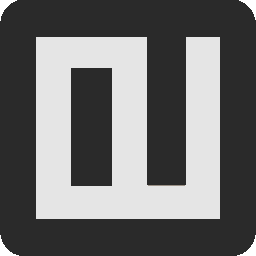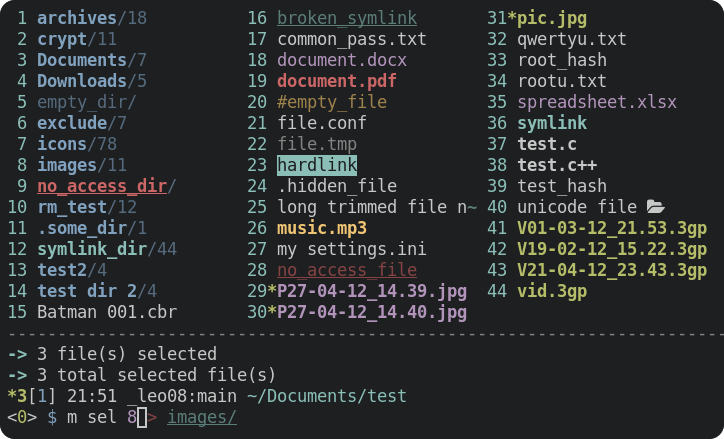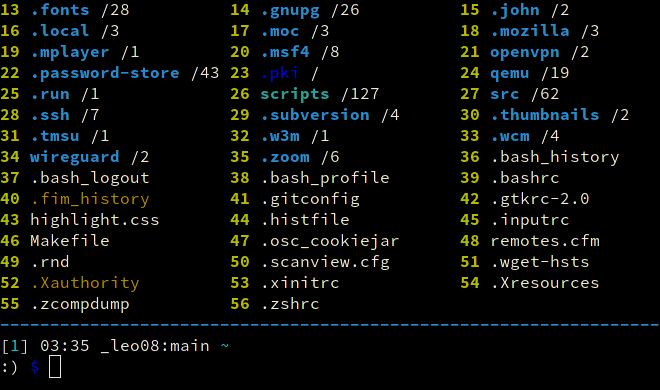🔸 Brief description
🔸 Features
🔸 Introduction video
🔸 What's new?
🔸 Installation
🔸 Getting started
🔸 Support
🔸 License
🔸 Contributing
🔸 Community
Clifm is a Command Line Interface File Manager: all input and interaction is performed via commands. This is its main feature and strength.
Unlike most terminal file managers out there, indeed, clifm replaces the traditional TUI interface (also known as curses or text-menu based interface) by a command-line interface (CLI),1 also known as REPL.2
If working with the command-line, your workflow is not affected at all, but just enriched with file management functionalities: automatic files listing, files selection, bookmarks, tags, directory jumper, directory and commands history, auto-cd and auto-open, bulk rename, TAB completion, autosuggestions, and a trash system, among other features. In this sense, clifm is certainly a file manager, but also a shell extension.
Briefly put, with clifm the command-line is always already there, never hidden ![]() 💪
💪
1 For more information about these concepts see the resources page .
2 For a detailed description consult the introductory section of our Wiki.
Click here to expand
Besides common file operations such as copy, move, remove, etc., clifm provides the following features:
- Specific
- Really CLI-based. No GUI nor TUI at all, but just a command-line
- It can run on the kernel built-in console and even on a SSH or any other remote session
- Highly compatible with old VT102-only terminal emulators like Rxvt and Rxvt-based ones: even on a terminal with only 8 colors and no Unicode support, clifm will just work. It can run even on an old DEC-VT100 terminal!
- High performance. Incredibly lightweight and fast even on really old hardware
- Short (and even one-character) commands
- Entry list numbers (ELN's) for file names
- Extended color codes for file-types and -extensions
- Files counter for directories and symlinks to directories
- Privacy: Zero data collection and no connection to the outside world at all
- Security: Secure environment and secure commands. See also the stealth mode section
- Navigation and file operations
- Bookmarks
- File tags
- File filters
- Files selection (supports both glob and regular expressions and works even across multiple instances of the program)
- Files search (supports both glob and regular expressions)
- copy(-as), move(-as), interactive rename, and open-with functions
- File names cleaner
- Autocommands
- Auto-cd, auto-open, and autols
- Directory jumper, similar to autojump, z.lua, and zoxide
- Virtual directories
- Fastback function
- Backdir - Quickly change to a parent directory
- A built-in resource opener (supports regular expressions and is able to discern between GUI and non-GUI environments)
- A built-in Freedesktop-compliant trash system
- Up to eight workspaces
- Eleven sorting methods
- Bulk rename and bulk remove
- Batch links
- Files encryption/decryption (plugin)
- Copy files to your smart phone (plugin)
- Archiving and compression support (including Zstandard and ISO 9660)
- Symlinks editor
- Remote file systems management
- Mount/unmount storage devices
- Advanced Copy support (just
cpandmvwith a nice progress bar) - Directory history map to keep in sight previous, current, and next entries in the directory history list
- Shell
- Auto-suggestions
- TAB completion, with fzf integration
- Syntax highlighting
- Warning prompt for invalid command names
- Fused parameters for ELN's
- Fuzzy completion for file names and paths
- Wildcards expansion via TAB (
s *.[ch]<TAB>) - File types expansion via TAB (
=l<TAB>to list all symlinks in the current dir) - Bash-like quoting system
- Shell commands execution
- Sequential and conditional commands execution
- Directory and commands history
- Glob and regular expressions (including inverse matching)
- Aliases
- Logs
- Prompt and profile commands (run commands with each new prompt or at program startup)
- Modes
- Stealth mode: Leave no trace on the host system. No file is read, no file is written.
- Light mode (just in case it is not fast enough for you)
- Resource opener
- Disk usage analyzer mode
- Files lister (ls-mode)
- Customization
- User profiles
- Customizable keyboard shortcuts
- Theming support (more than a dozen color schemes)
- Prompt customization
- Four customizable keybindings for custom plugins
- Compile features in/out
- Misc
- Plugins
- File previews (via BFG, a native file previewer, but including support for Ranger's scope.sh and pistol as well)
- Icons support, including emoji-icons 😏
- Git integration
- Desktop notifications
- Unicode suppport
- Disk usage
- CD on quit and file picker functions
- A built-in pager for files listing
- Read and list files from STDIN (standard input)
For a detailed explanation of each of these features, follow the corresponding links or consult the Wiki.
Click here to expand
Development:- NEW: Run autocommands based on workspaces, and not just on paths
- NEW: Run the pager based on the current amount of files
- NEW: Files counter for directories in long view mode
- NEW: Filter files by file type
- NEW: Filter files by MIME type
- NEW:
pc, a file permissions editor - NEW:
cd -works now just like in most shells - NEW: The
viewcommand can now select files via TAB - NEW: Launch the
viewcommand via Alt+- - NEW: Use
--fzfpreview-hiddento start the preview window hidden (toggle via Alt-p)
version 1.8 (Otis):- If upgrading from a previous version (optional, but recommended):
- F7 opens now shotgun's configuration file (instead of the jump database file). Update
keybindings.clifm: removing the file and restarting is enough. Manually: runkb editand then replaceopen-jump-db:\e[18~byopen-preview:\e[18~. - New specific options to control the files preview window. Add the following options to the
FzfTabOptionsline in your theme file (via thecs editcommand) or just copy the theme file from the data directory (usually/usr/local/share/clifm/colors):--bind alt-p:toggle-preview,change:top,alt-up:preview-page-up,alt-down:preview-page-down --preview-window=wrap,border-left --color="border:7:dim".
- F7 opens now shotgun's configuration file (instead of the jump database file). Update
clifmimgplugin, for image previewsviewcommand, to preview files in full screen- TAB completion with file previews
- Shotgun, a built-in files previewer
- Improved Unicode support for the suggestions system
- Flat-view for the
fzfselplugin via the-foption - Improved VT100 compatibility via the
--vt100switch - Cygwin support
- Improved performance/portability of the suggestions system: no more slow/non-portable
CPR-CUPescape sequences! These were replaced by 100% made in-house cursor position calculation plus basic/portable escape sequences:CUU,CUD,CUF, andCUB.
- If upgrading from a previous version (optional, but recommended):
version 1.7 (Elaine):- Configuration files renamed from
.cfmto.clifm(avoid conflict with ColdFusion files) - Ctrl-l added for screen refresh
cccommand removed to avoid conflicts with/bin/cc(usecolorsinstead)--std-tab-compoption renamed to--stdtab(to match--fzytaband--smenutaboptions)
- Configuration files renamed from
version 1.6 (Guybrush):- ELN's color defaults now to cyan
--no-folders-firstand--folders-firstoptions renamed to--no-dirs-firstand--dirs-firstrespectively. In the same way, thefolders-firstcommand was renamed todirs-first.PromptStyleoption renamed asNotifications(takingtrueandfalseas values)
version 1.5 (Nano):Prompt,WarningPromptStr,DividingLine, andFfzTabOptionsoptions were moved from the config file to the color scheme file to get a centralized and single theming file. However, to keep backwards compatibility, the old location is still recognized. If any of these options is found in the color scheme file, values taken from the main configuration file will be overriden.- The warning prompt color is set now via escape codes (exactly as the regular prompt). The
wpcolor code is used now only for the input text color of the warning prompt.
version 1.4 (Alma):- In order to make Lira more powerful (it can now match entire file names instead of just file extensions) it was necessary to introduce a little syntax modification in its configuration file.
For more details consult the changelog file.
If running on Linux, a binary package is available for most major distributions.
Note: Dependencies are most likely already satisfied, but in any case consult the dependencies section.
git clone https://github.com/leo-arch/clifm.git
cd clifm
sudo make installFor more information/supported platforms consult the installation page.
To start using clifm you don't need to learn anything new: the usual shell commands will just work. However, there is much more than just shell commands...
✓ The help command gives you a quick introduction to clifm: once in the clifm prompt, enter help or ?.
✓ Type help <TAB> to get the list of available help topics. Select the one you want and press Enter.
✓ To jump into the COMMANDS section in the manpage, simply enter cmd or press F2.
✓ Press F1 to access the full manpage and F3 to access the keybindings help-page.
✓ To get help about some specific command just type CMD -h. For instance, s -h.
You can also take a look at some of these basic usage-examples to get you started.
For a complete description please consult our Wiki.
Clifm is C99 and POSIX-1.2008 compliant (if compiled with the _BE_POSIX flag). Consult the compilation page.
It works on Linux, Termux (Android), FreeBSD, NetBSD, OpenBSD, MacOS, Haiku, and Cygwin, on x86 and ARM architectures.
This project is licensed GPL version 2 (or later).
See the LICENSE file for details.
Yes. Please see our contribution guidelines for details.
at Hosted Weblate.
Join our Gitter discussion room and let us know what you think: ideas, comments, observations and questions are always welcome.
The Discussions section of this repo is also open to input.