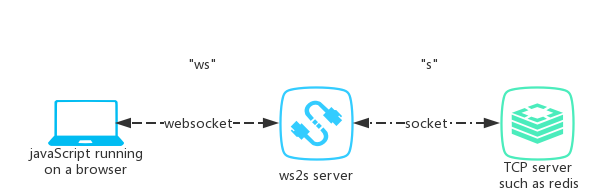also see: https://gitee.com/apihub/ws2s
ws2s(websocket to socket) is a websocket server that handle socket(tcp)s.
the simplest workflow might be like this:
- a websocket client(we called
"ws") ask ws2s_server to create a socket(we called"s") for it. "ws"ask ws2s_server to use"s"to send data.- when
"s"received data, ws2s_server will notify"ws"with the received data.
with this workflow, javaScript running on a browser got the ability to use socket.
- a ws2s server at
wss://ws2s.feling.net/is ready for test case. - an online redis gui client powered by ws2s is provided at https://feling.net/redis/.
var ws = new WebSocket("wss://ws2s.feling.net/")
ws.onmessage = (event) => {
console.log("onmessage: ", event.data)
}
ws.onopen = () => {
console.log("onopen")
ws.send(JSON.stringify(
{
command: "connect",
host: "feling.net",
port: 80
}
))
ws.send(JSON.stringify(
{
command: "send",
data: "GET / HTTP/1.1\r\nHost: feling.net\r\nConnection: close\r\n\r\n"
}
))
}
ws.onclose = () => {
console.log("onclose")
}use ws2s.js
var socket = new WS2S("wss://ws2s.feling.net/").newSocket()
$('#connect-button').bind("click", () => {
socket.connect("feling.net", 80)
})
$('#send-button').bind("click", () => {
socket.send("GET / HTTP/1.1\r\nHost: feling.net\r\nConnection: close\r\n\r\n")
})
socket.onRecv = (data) => {
console.log('onRecv', data)
}ws2s works with py2、py3 on Linux、OSX. Windows users please try Windows Subsystem for Linux(WSL).
It is recommended to install from github:
pip install git+https://github.com/playay/ws2s --upgradeyou can also install ws2s from pypi:
pip install ws2s-python --upgradeafter installed ws2s:
ws2sd command can be used in shell,
~/.ws2s/ directory will be created when you exec ws2sd
config file is store at ~/.ws2s/config.json. modify it then exec ws2sd restart
at see this wiki
here are some examples of requests:
{
"command": "connect",
"host":"127.0.0.1",
"port":80
}
{
"command": "send",
"data":"GET / HTTP/1.1\r\nHost: 127.0.0.1\r\nConnection: close\r\n\r\n"
}you can find out that:
- message(we called request) send to ws2s_sever is a json format string.
- a
commandfield is required. other fields are dependent on differentcommands - this wiki describes details of each command.
message(we called response) received from ws2s_sever, is a json format string too:
{
"success": true,
"code": -1,
"message": "recv data",
"data": "JDINCk9LDQo="
}As the example above:
- "message" field is for human.
- "success" field can be ignored.
when "code" field = -1, "data" field is presented.
that means ws2s_server received data from peer. "data" is a base64 string representing a byte array.
when "code" field = 0.
usually means ws2s_server successfully completed the most recent command
when "code" field > 0.
means something is not normal:
when "code" = 1:
unknown exception, you can submit an issue to ws2s
when "code" = 2:
ConnectionRefusedError raisesd when ws2s_server try to
connect host:port you specified
when "code" = 3:
IllegalSocketState, just reSend an "connect" request like:
{"command":"connect","host":"127.0.0.1","port":80}
when "code" = 4:
usually means you want ws2s_server to connect 127.0.0.1, but ws2s_server refused
to do that. this feature is configurable in `~/.ws2s/config.json`
when "code" = 5:
socket connection closed by socket server you connected to
when "code" = 6:
failed to open ssh tunnel
pipenv shell
python setup.py bdist_wheel
python setup.py sdist
twine upload dist/*