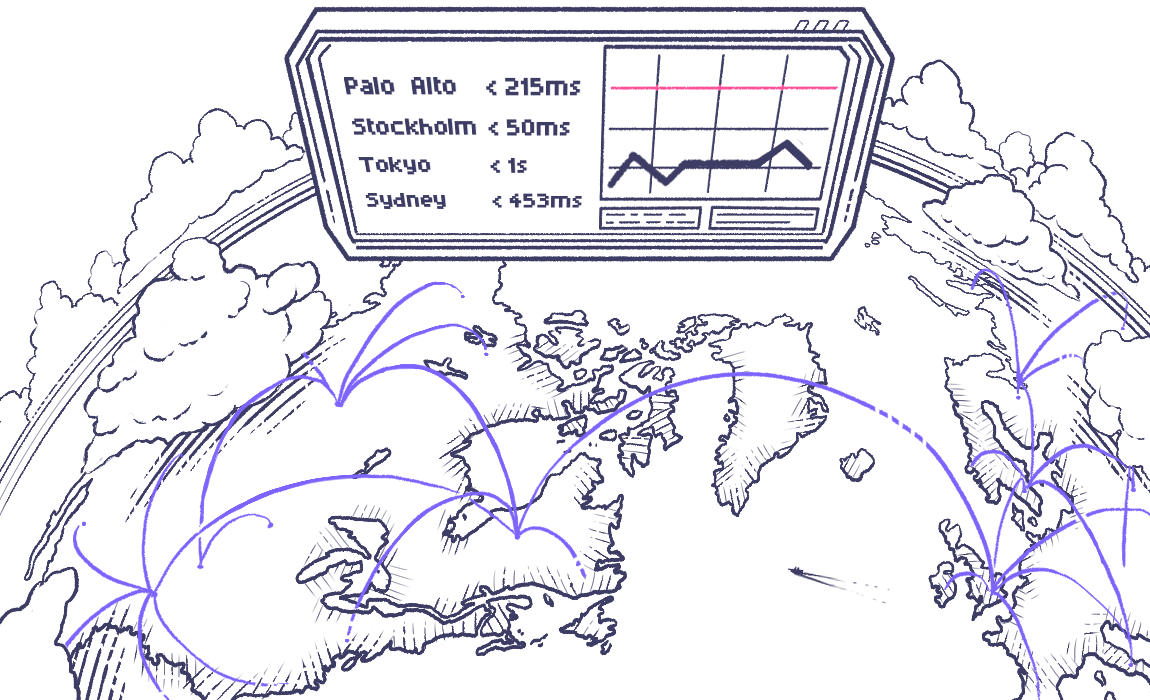grafana/k6-operator is a Kubernetes operator for running distributed k6 tests in your cluster.
Read also the complete tutorial to learn more about how to use this project.
The minimal prerequisite for k6-operator is a Kubernetes cluster and access to it with kubectl.
The easiest way to install the operator is with bundle:
curl https://raw.githubusercontent.com/grafana/k6-operator/main/bundle.yaml | kubectl apply -f -Bundle includes default manifests for k6-operator, including k6-operator-system namespace and k6-operator Deployment with latest tagged Docker image. Customizations can be made on top of this manifest as needs be, e.g. with kustomize.
Helm releases of k6-operator are published together with other Grafana Helm charts and can be installed with the following commands:
helm repo add grafana https://grafana.github.io/helm-charts
helm repo update
helm install k6-operator grafana/k6-operatorPassing additional configuration can be done with values.yaml (example can be found here):
helm install k6-operator grafana/k6-operator -f values.yamlIn order to install the operator with Makefile, the following additional tooling must be installed:
A more manual, low-level way to install the operator is by running the command below:
make deployThis method may be more useful for development of k6-operator, depending on specifics of the setup.
The k6-operator includes custom resources called TestRun and PrivateLoadZone. These will be automatically installed when you do a
deployment or install a bundle, but in case you want to do it yourself, you may run the command below:
make install
⚠️ K6CRD has been substituted withTestRunCRD and will be deprecated in the future.
Samples are available in config/samples and e2e/, both for TestRun and for PrivateLoadZone.
The operator utilises ConfigMaps and LocalFile to serve test scripts to the jobs. To upload your own test script, run the following command to configure through ConfigMap:
kubectl create configmap my-test --from-file /path/to/my/test.jsNote: there is a character limit of 1048576 bytes to a single configmap. If you need to have a larger test file, you'll need to use a volumeClaim or a LocalFile instead
There is a sample avaiable in config/samples/k6_v1alpha1_k6_with_volumeClaim.yaml on how to configure to run a test script with a volumeClaim.
If you have a PVC with the name stress-test-volumeClaim containing your script and any other supporting file(s), you can pass it to the test like this:
spec:
parallelism: 2
script:
volumeClaim:
name: "stress-test-volumeClaim"
file: "test.js"Note: the pods will expect to find script files in /test/ folder. If volumeClaim fails, it's the first place to check: the latest initializer pod does not generate any logs and when it can't find the file, it will terminate with error. So missing file may not be that obvious and it makes sense to check it manually. See #143 for potential improvements.
├── test
│ ├── requests
│ │ ├── stress-test.js
│ ├── test.js
In the above example, test.js imports a function from stress-test.js and they would look like this:
// test.js
import stressTest from "./requests/stress-test.js";
export const options = {
vus: 50,
duration: '10s'
};
export default function () {
stressTest();
}// stress-test.js
import { sleep, check } from 'k6';
import http from 'k6/http';
export default () => {
const res = http.get('https://test-api.k6.io');
check(res, {
'status is 200': () => res.status === 200,
});
sleep(1);
};There is a sample avaiable in config/samples/k6_v1alpha1_k6_with_localfile.yaml on how to configure to run a test script inside the docker image.
Note: if there is any limitation on usage of volumeClaim in your cluster you can use this option, but always prefer the usage of volumeClaim.
Tests are executed by applying the custom resource TestRun to a cluster where the operator is running. The properties
of a test run are few, but allow you to control some key aspects of a distributed execution.
# k6-resource.yml
apiVersion: k6.io/v1alpha1
kind: TestRun
metadata:
name: k6-sample
spec:
parallelism: 4
script:
configMap:
name: k6-test
file: test.js
separate: false
runner:
image: <custom-image>
metadata:
labels:
cool-label: foo
annotations:
cool-annotation: bar
securityContext:
runAsUser: 1000
runAsGroup: 1000
runAsNonRoot: true
resources:
limits:
cpu: 200m
memory: 1000Mi
requests:
cpu: 100m
memory: 500Mi
starter:
image: <custom-image>
metadata:
labels:
cool-label: foo
annotations:
cool-annotation: bar
securityContext:
runAsUser: 2000
runAsGroup: 2000
runAsNonRoot: trueThe test configuration is applied using
kubectl apply -f /path/to/your/k6-resource.ymlHow many instances of k6 you want to create. Each instance will be assigned an equal execution segment. For instance, if your test script is configured to run 200 VUs and parallelism is set to 4, as in the example above, the operator will create four k6 jobs, each running 50 VUs to achieve the desired VU count.
The name of the config map that includes our test script. In the example in the adding test scripts
section, this is set to my-test.
Toggles whether the jobs created need to be distributed across different nodes. This is useful if you're running a test with a really high VU count and want to make sure the resources of each node won't become a bottleneck.
If you want to use a custom Service Account you'll need to pass it into both the starter and runner object:
apiVersion: k6.io/v1alpha1
kind: TestRun
metadata:
name: <test-name>
spec:
script:
configMap:
name: "<configmap>"
runner:
serviceAccountName: <service-account>
starter:
serviceAccountName: <service-account>Defines options for the test runner pods. This includes:
- passing resource limits and requests
- passing in labels and annotations
- passing in affinity and anti-affinity
- passing in a custom image
Defines options for the starter pod. This includes:
- passing in custom image
- passing in labels and annotations
k6 supports output to its Cloud with k6 run --out cloud script.js command. This feature is available in k6-operator as well for subscribed users. Note that it supports only parallelism: 20 or less.
To use this option in k6-operator, set the argument in yaml:
# ...
script:
configMap:
name: "<configmap>"
arguments: --out cloud
# ...Then, if you installed operator with bundle, create a secret with the following command:
kubectl -n k6-operator-system create secret generic my-cloud-token \
--from-literal=token=<COPY YOUR TOKEN HERE> && kubectl -n k6-operator-system label secret my-cloud-token "k6cloud=token"Alternatively, if you installed operator with Makefile, you can uncomment cloud output section in config/default/kustomization.yaml and copy your token from the Cloud there:
# Uncomment this section if you need cloud output and copy-paste your token
secretGenerator:
- name: cloud-token
literals:
- token=<copy-paste-token-string-here>
options:
annotations:
kubernetes.io/service-account.name: k6-operator-controller
labels:
k6cloud: tokenAnd re-run make deploy.
This is sufficient to run k6 with the Cloud output and default values of projectID and name. For non-default values, extended script options can be used like this:
export let options = {
// ...
ext: {
loadimpact: {
name: 'Configured k6-operator test',
projectID: 1234567,
}
}
};After completing a test run, you need to clean up the test jobs created. This is done by running the following command:
kubectl delete -f /path/to/your/k6-resource.ymlIn case your k6 script is split between more than one JS file, you can simply create a configmap with several data entries like this:
kubectl create configmap scenarios-test --from-file test.js --from-file utils.jsIf there are too many files to specify manually, kubectl with folder might be an option:
kubectl create configmap scenarios-test --from-file=./testAlternatively, you can create an archive with k6:
k6 archive test.js [args]The above command will create an archive.tar in your current folder unless -O option is used to change the name of the output archive. Then it is possible to put that archive into configmap similarly to JS script:
kubectl create configmap scenarios-test --from-file=archive.tarIn case of using an archive it must be additionally specified in your yaml for TestRun deployment:
# ...
spec:
parallelism: 1
script:
configMap:
name: "crocodile-stress-test"
file: "archive.tar" # <-- change hereIn other words, file option must be the correct entrypoint for k6 run.
By default, the operator will use grafana/k6:latest as the container image for the test jobs.
If you want to use extensions built with xk6 you'll need to create your own image and override the image property on the TestRun kubernetes resource.
For example, create a Dockerfile with the following content:
# Build the k6 binary with the extension
FROM golang:1.20 as builder
RUN go install go.k6.io/xk6/cmd/xk6@latest
# For our example, we'll add support for output of test metrics to InfluxDB v2.
# Feel free to add other extensions using the '--with ...'.
RUN xk6 build \
--with github.com/grafana/xk6-output-influxdb@latest \
--output /k6
# Use the operator's base image and override the k6 binary
FROM grafana/k6:latest
COPY --from=builder /k6 /usr/bin/k6Build the image based on this Dockerfile by executing:
docker build -t k6-extended:local .Once the build is completed, push the resulting k6-extended:local image to an image repository accessible to your Kubernetes cluster.
We can now use it as follows:
# k6-resource-with-extensions.yml
apiVersion: k6.io/v1alpha1
kind: TestRun
metadata:
name: k6-sample-with-extensions
spec:
parallelism: 4
script:
configMap:
name: crocodile-stress-test
file: test.js
runner:
image: k6-extended:local
env:
- name: K6_OUT
value: xk6-influxdb=http://influxdb.somewhere:8086/demoNote that we are overriding the default image with k6-extended:latest, providing the test runner with environment variables used by our included extensions.
While the k6 operator doesn't support scheduling k6 tests directly, the recommended path for scheduling tests is to use the cronjobs object from k8s directly. The cron job should run on a schedule and run a delete and then apply of a k6 object
Running these tests requires a little more setup, the basic steps are:
- Create a configmap of js test files (Covered above)
- Create a configmap of the yaml for the k6 job
- Create a service account that lets k6 objects be created and deleted
- Create a cron job that deletes and applys the yaml
Add a configMapGenerator to the kustomization.yaml:
configMapGenerator:
- name: <test-name>-config
files:
- <test-name>.yamlThen we are going to create a service account for the cron job to use:
This is required to allow the cron job to actually delete and create the k6 objects.
---
apiVersion: rbac.authorization.k8s.io/v1
kind: Role
metadata:
name: k6-<namespace>
rules:
- apiGroups:
- k6.io
resources:
- testruns
verbs:
- create
- delete
- get
- list
- patch
- update
- watch
---
kind: RoleBinding
apiVersion: rbac.authorization.k8s.io/v1
metadata:
name: k6-<namespace>
roleRef:
kind: Role
name: k6-<namespace>
apiGroup: rbac.authorization.k8s.io
subjects:
- kind: ServiceAccount
name: k6-<namespace>
namespace: <namespace>
---
apiVersion: v1
kind: ServiceAccount
metadata:
name: k6-<namespace>We're going to create a cron job:
# snapshotter.yml
apiVersion: batch/v1beta1
kind: CronJob
metadata:
name: <test-name>-cron
spec:
schedule: "<cron-schedule>"
concurrencyPolicy: Forbid
jobTemplate:
spec:
template:
spec:
serviceAccount: k6
containers:
- name: kubectl
image: bitnami/kubectl
volumeMounts:
- name: k6-yaml
mountPath: /tmp/
command:
- /bin/bash
args:
- -c
- "kubectl delete -f /tmp/<test-name>.yaml; kubectl apply -f /tmp/<test-name>.yaml"
restartPolicy: OnFailure
volumes:
- name: k6-yaml
configMap:
name: <test-name>-configYou can remove the all resources created by the operator with bundle:
curl https://raw.githubusercontent.com/grafana/k6-operator/main/bundle.yaml | kubectl delete -f -Or with make command:
make deletemake test-setup(only need to run once)
make test
- install kind and create a k8s cluster (or create your own dev cluster)
make e2efor kustomize andmake e2e-helmfor helm- validate tests have been run
make e2e-cleanup