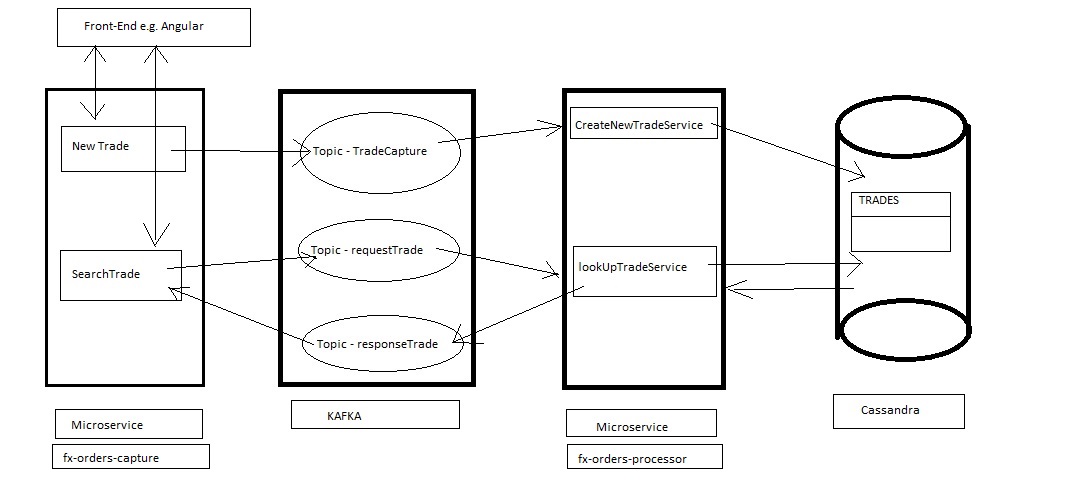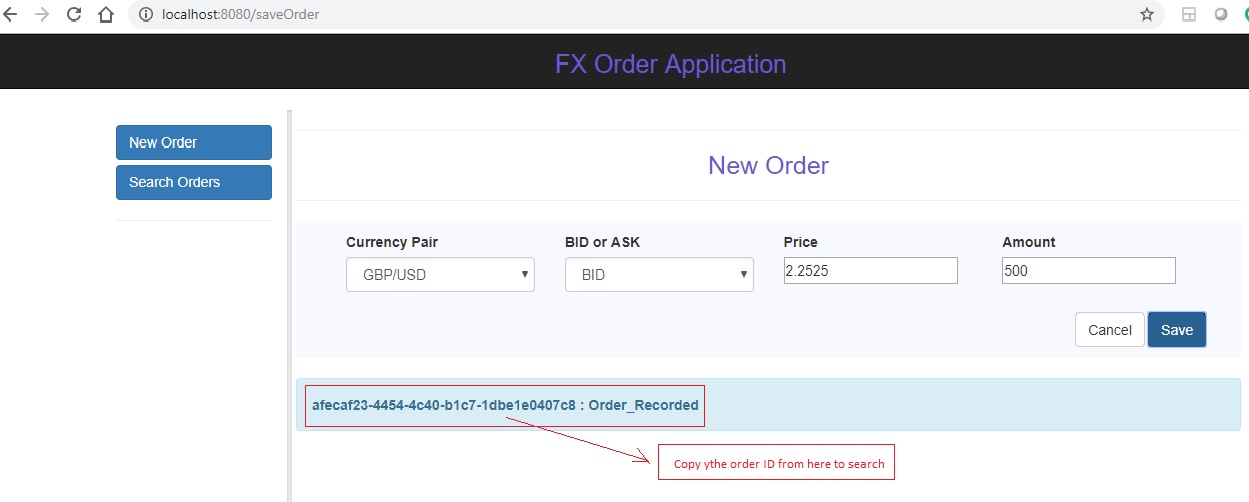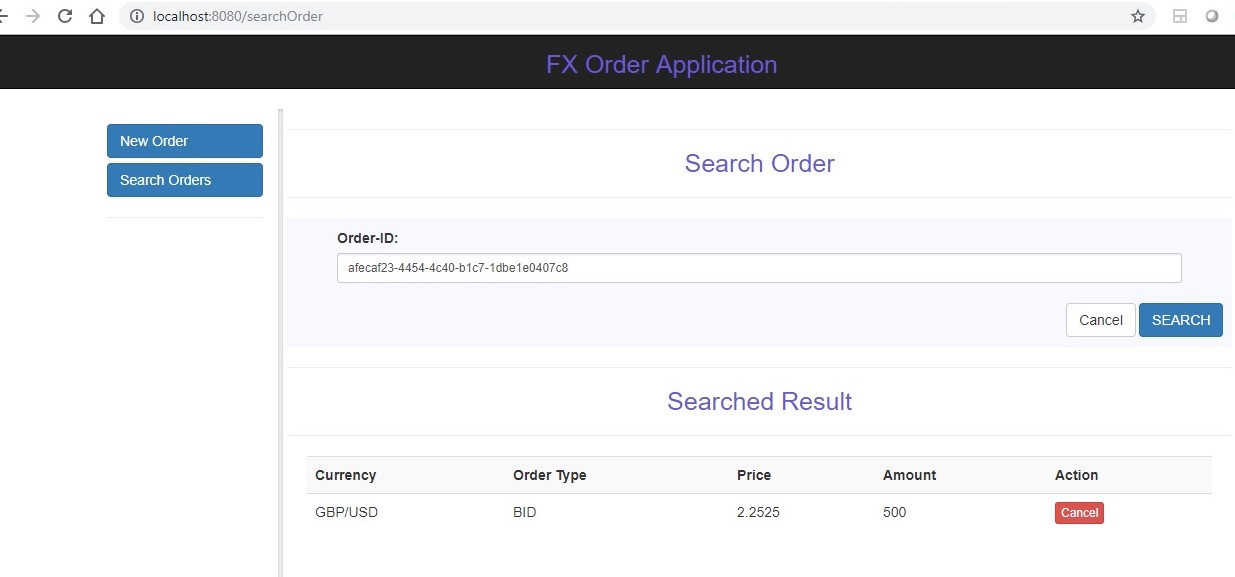This is part of a data service project that uses java spring microservice (fx-orders-processor and fx-orders-capture), kafka, cassandra. The microservice fx-orders-capture captures a hypothetical forex trade from front-end and publishes it to kafka topic (tradeCapture) and waits for an acknowledgement for upto 5 seconds. It also has a trade search function that uses kafka as a request-reply (simulated syncronous) bridge to publish a trade search request to kafka request topic (tradeRequest) and retrieves the trade response from response topic (tradeReply) and displays on the front-end.
The microservice - fx-orders-processor process the trade by reading from kafka topic (tradeCapture) and inserts into a cassandra table (orders) under keyspace traderecords. It also reads a trade search request from topic (tradeRequest) and retrieves the trade from cassandra table (orders) and publishes that trade to response topic (tradeReply).
We would be using spring boot thymeleaf for the front-end part to make this project simpler but it may have been better to use angular or react as well.
This microservice work together with another microservice https://github.com/pmjobsearch01/fx-orders-processor.git
- to capture an order and publish in to kafka topic (tradeCapture) and get an acknowledgement
- to get a order ID entered by user in the front-end and publish it to kafka topic (tradeRequest)
- retrive a response from kafka topic (tradeReply) and display it to front end
The basic configuration are as below
- Download zookeeper from http://zookeeper.apache.org/releases.html#download and extract it to local drive.
- Rename “zoo_sample.cfg” to “zoo.cfg” inside config directory (for windows machines only).
- Also edit dataDir entry inside zoo.cfg to a valid path e.g. \zookeeper\data (for windows machines only).
- Ensure you have java installed and JAVA_HOME is set in the system environment variable (for windows machines only).
- Add ZOOKEEPER_HOME environment variable before bin path of your zookeeper directory (for windows machines only)
- Add ;%ZOOKEEPER_HOME%\bin; to PATH variable (for windows machines only)
double click bin/zkServer.cmd(windows)bin/zookeeper-server-start.sh config/zookeeper.properties(UNIX)
- Download kafka from https://kafka.apache.org/
- Extract it and edit “server.properties” inside config folder
- Change log.dirs to a valid path e.g. (windows) “=C:\kafka\kafka-logs”
- Open a dos shell and go inside kafka bin directory e.g. cd C:\kafka\kafka_2.11-1.0.0\bin\windows
kafka-server-start.bat ../../config/server.properties(Windows)bin/kafka-server-start.sh config/server.properties(UNIX)
-
kafka-topics.bat --create --zookeeper localhost:2181 --replication-factor 1 --partitions 1 --topic tradeCapture(Windows) -
kafka-topics.bat --create --zookeeper localhost:2181 --replication-factor 1 --partitions 1 --topic tradeRequest(Windows) -
kafka-topics.bat --create --zookeeper localhost:2181 --replication-factor 1 --partitions 1 --topic tradeReply(Windows) -
kafka-topics.sh --create --zookeeper localhost:2181 --replication-factor 1 --partitions 1 --topic tradeCapture(UNIX) -
kafka-topics.sh --create --zookeeper localhost:2181 --replication-factor 1 --partitions 1 --topic tradeRequest(UNIX) -
kafka-topics.sh --create --zookeeper localhost:2181 --replication-factor 1 --partitions 1 --topic tradeReply(UNIX)
- dwonload cassandra from http://cassandra.apache.org/download/
- Extract it to local drive
- Run the installer and leave everything default
- Go to cassandra installation directory inside bin folder
double click on cassandra.bat(Windows)run equivalent shell script in unix(UNIX)
- If you would like to verify data inside cassandra table then you have to install python and set PYTHON_HOME environment variable.
- Once you open a cassandra client shell you can use these commands use traderecords; select * from orders;
By default cassandra will run on port 9042 and Kafka will run on port 9092 and Apache Zookeeper will run on port 2181. If you change any of these default setting then accordingly update microservice properties inside resource folder.
If you have git-bash installed and configured in the path then use below command to checkout source code into your system,
git clone https://github.com/pmjobsearch01/fx-orders-capture.git
If you have maven installed and in the path then use below command to build and run junit test cases that proves the core functions,
Go to the folder where the code is checked-out (you should see the pom.xml in your current folder)
cd fx-orders-capture
mvn clean install
If you are looking for ReST service APIs then have a look at com.poc.fxorder.web.FXRestController.java and corresponding JUnit tests classes
mvn spring-boot:run
We also require fx-orders-processor microservice https://github.com/pmjobsearch01/fx-orders-processor.git to run along with fx-orders-capture microservice.
Once both of the applications are up and running by using above run command open a browser and test the application using below url
You may contact me for professional consulation around an issue or enhancement e.g. adding docker containers or additional functional or non-functional aspects or request-response tuning etc. partha.contact@gmail.com