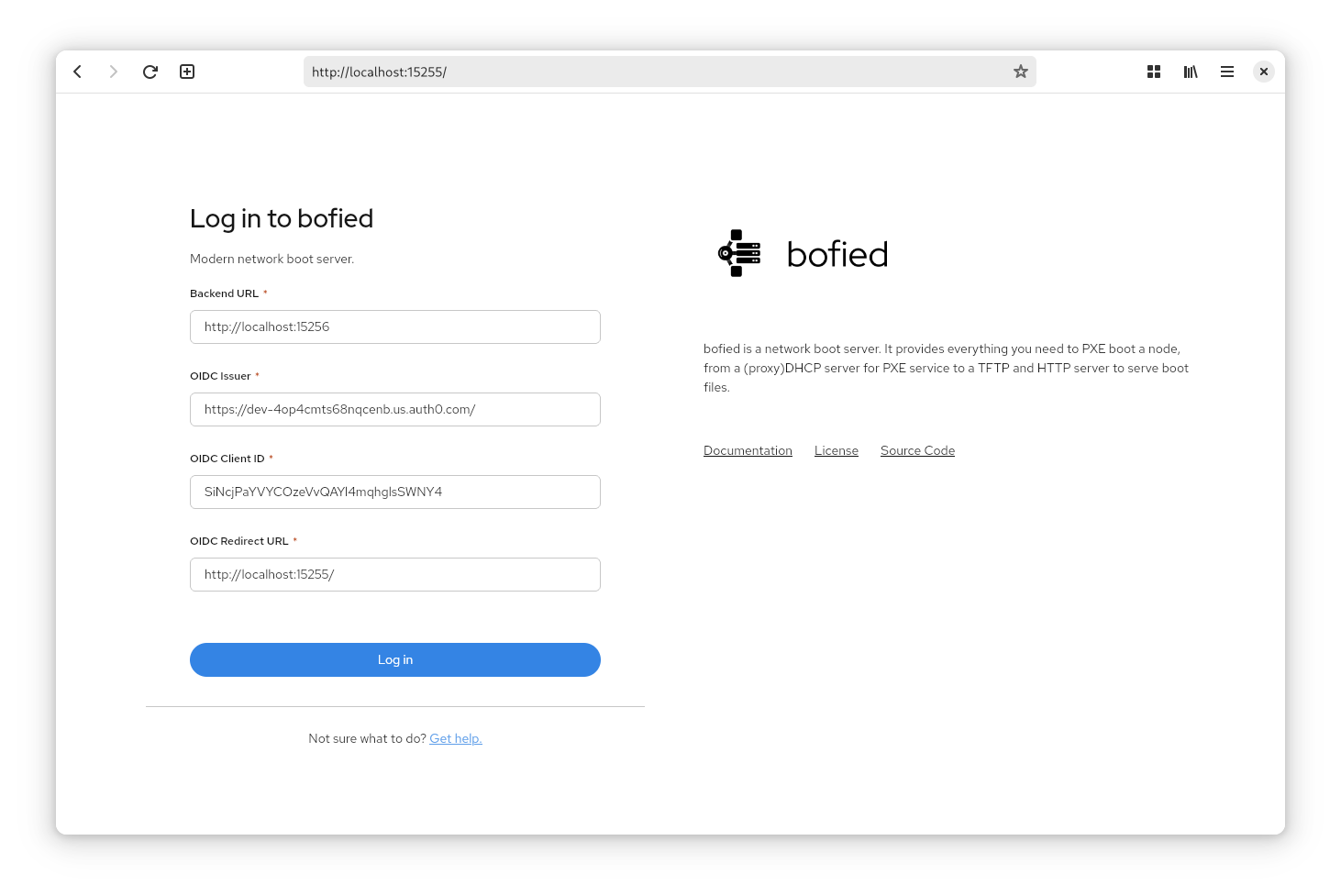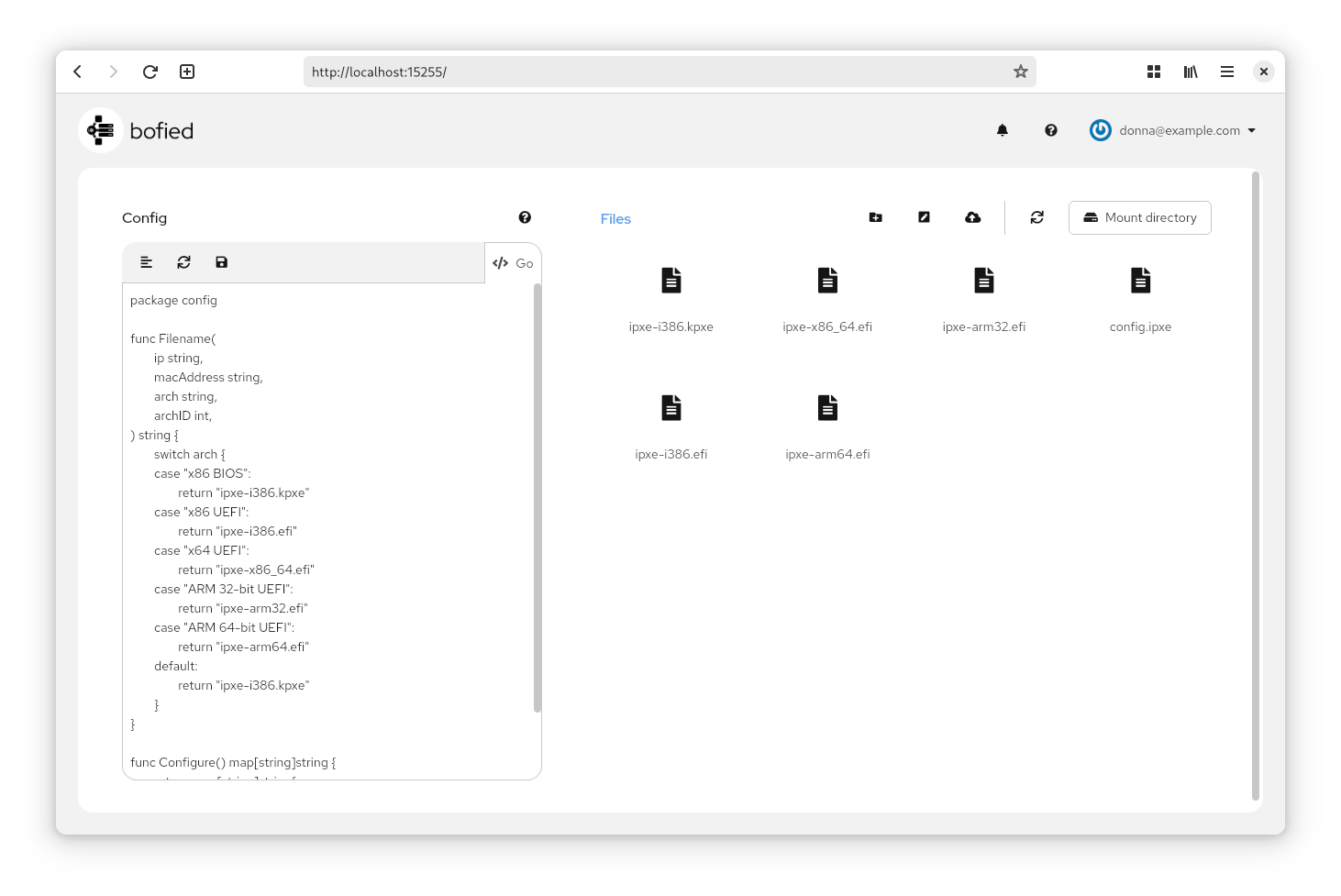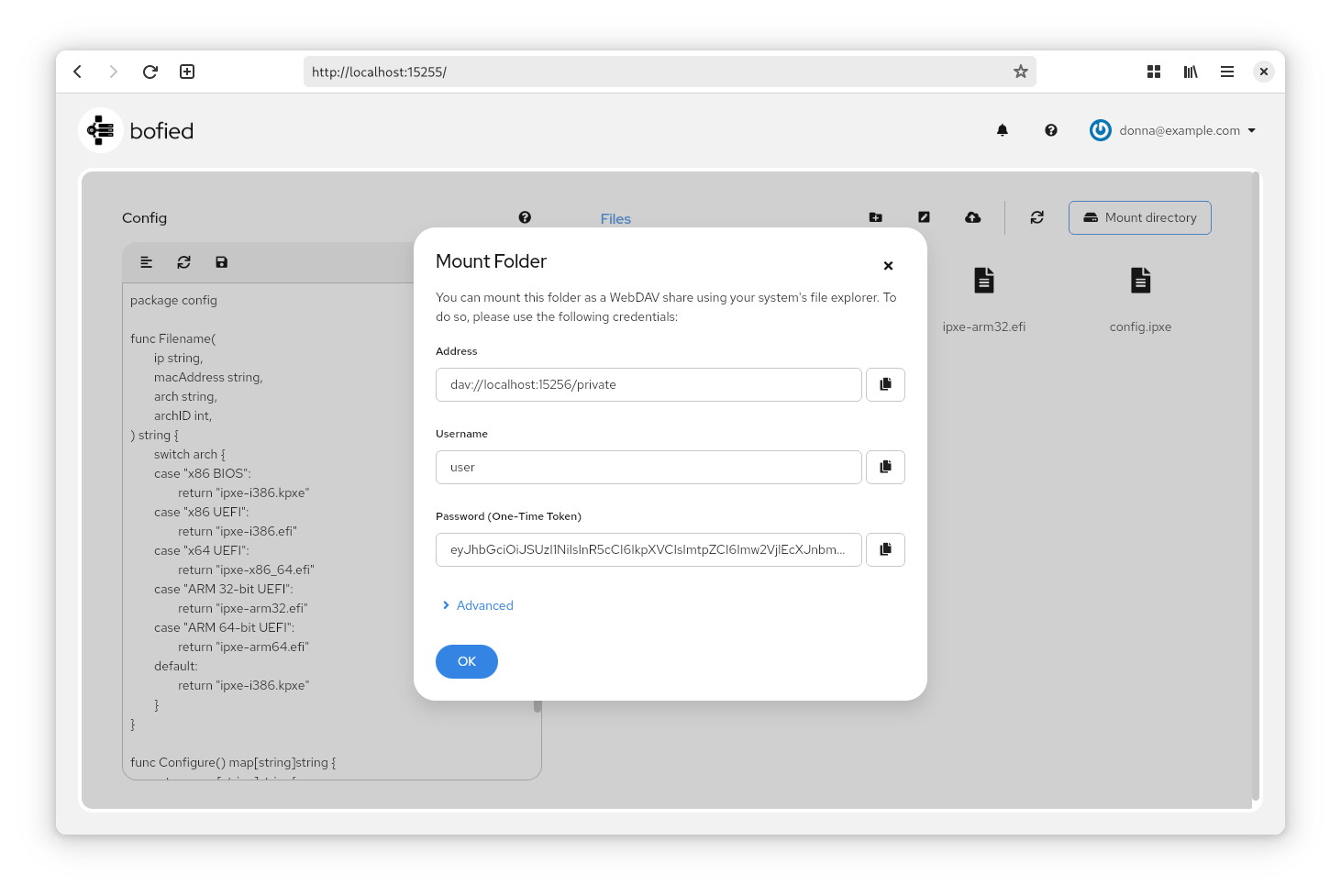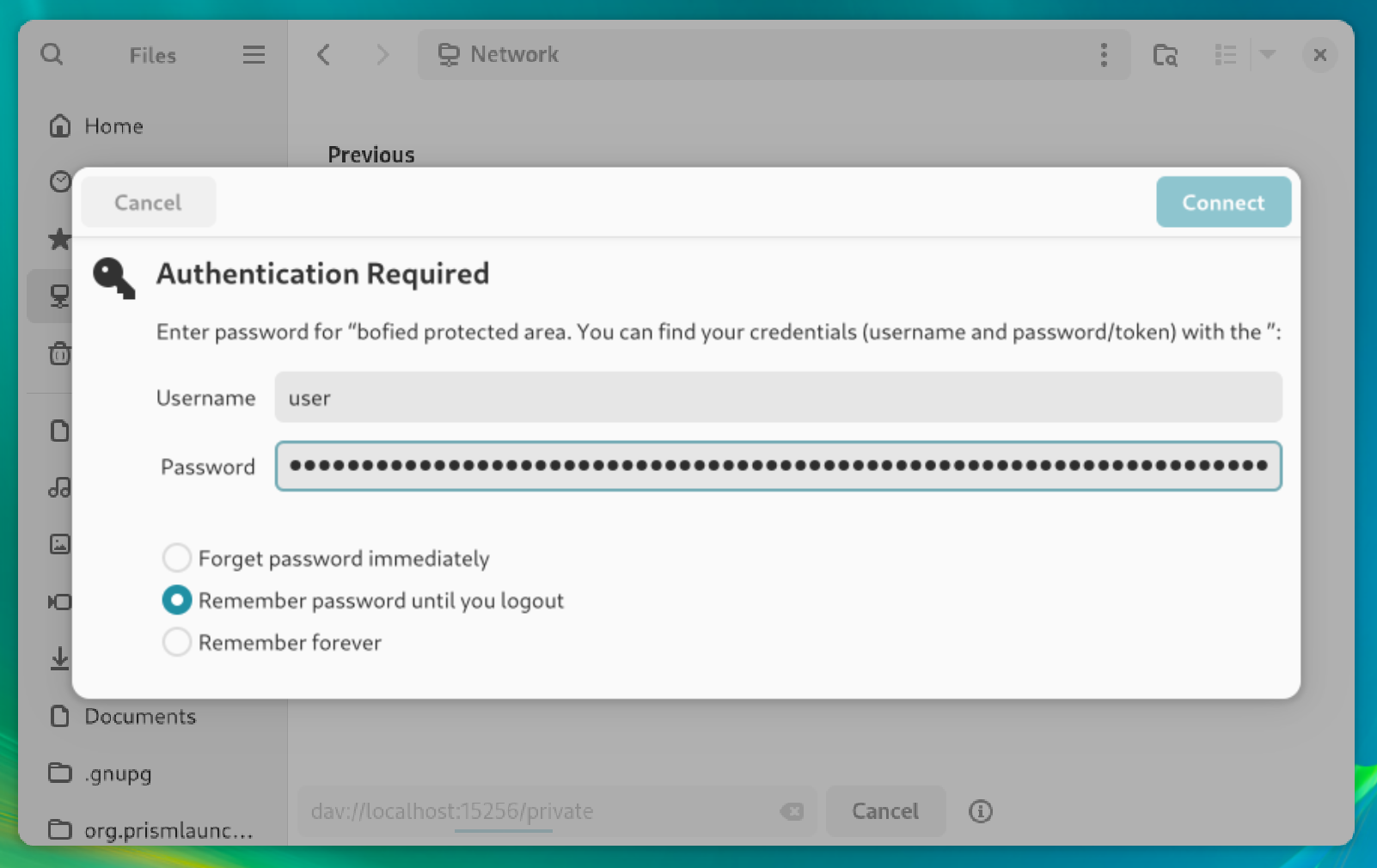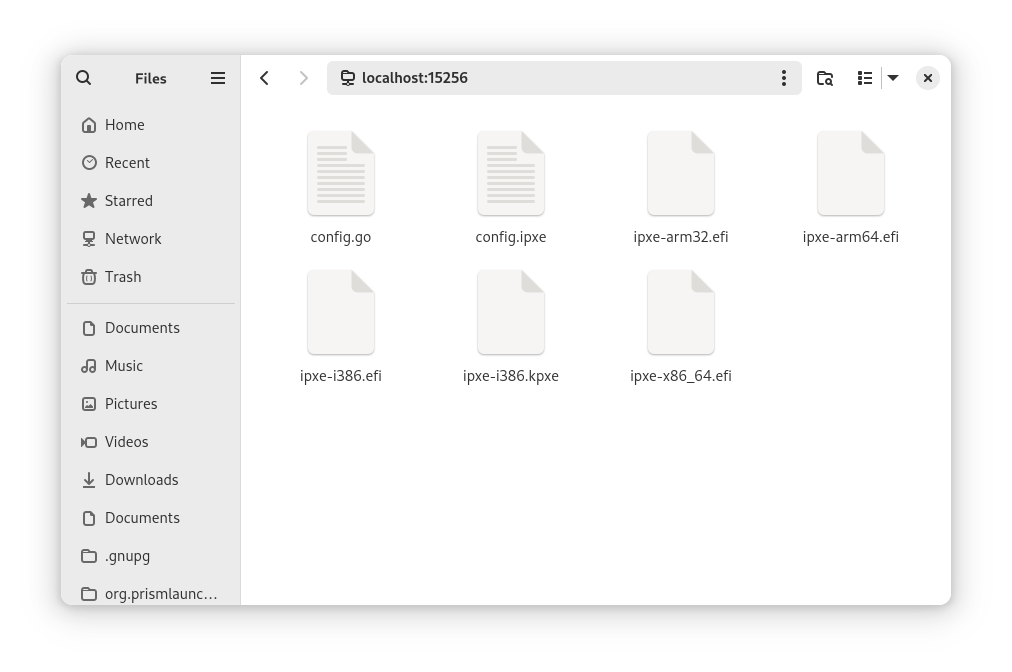Modern network boot server.
demo.mp4
bofied is a network boot server. It provides everything you need to PXE boot a node, from a (proxy)DHCP server for PXE service to a TFTP and HTTP server to serve boot files.
It enables you to:
- Boot nodes from the network: Using (proxy)DHCP for PXE service, it can configure nodes which are set to network boot
- Serve boot files: The integrated TFTP and HTTP servers can provide the iPXE network bootloader, Linux distros or other boot files
- Easily manage and script the network boot config: By using the browser or WebDAV, boot files can be managed and the scriptable configuration can be edited
- Monitor network boot: By monitoring it's (proxy)DHCP and TFTP traffic, bofied can give an insight to the network boot process using a browser or the gRPC API
- Remotely provision nodes: Because bofied is based on open web technologies and supports OpenID Connect authentication, it can be securely exposed to the public internet and be used to manage network boot in a offsite location
You can get the OCI image like so:
$ podman pull ghcr.io/pojntfx/bofied-backendStatic binaries are available on GitHub releases.
On Linux, you can install them like so:
$ curl -L -o /tmp/bofied-backend "https://github.com/pojntfx/bofied/releases/latest/download/bofied-backend.linux-$(uname -m)"
$ sudo install /tmp/bofied-backend /usr/local/bin
$ sudo setcap cap_net_admin+ep /usr/local/bin/bofied-backend # This allows rootless executionOn macOS, you can use the following:
$ curl -L -o /tmp/bofied-backend "https://github.com/pojntfx/bofied/releases/latest/download/bofied-backend.darwin-$(uname -m)"
$ sudo install /tmp/bofied-backend /usr/local/binOn Windows, the following should work (using PowerShell as administrator):
PS> Invoke-WebRequest https://github.com/pojntfx/bofied-backend/releases/latest/download/bofied-backend.windows-x86_64.exe -OutFile \Windows\System32\bofied-backend.exeYou can find binaries for more operating systems and architectures on GitHub releases.
The frontend is publicly accessible and can be opened in any browser. It's a PWA, meaning it will continue to work offline after your first visit:
To self-host, see contributing. A .tar.gz archive of the frontend, ready for deployment on any static web server, is available on GitHub releases.
TL;DR: Setup OIDC authentication, configure the backend, start the backend, open up a port on the firewall, and connect using the frontend
bofied uses OpenID Connect for authentication, which means you can use almost any authentication provider, both self-hosted and as a service, that you want to. We've created a short tutorial video which shows how to set up Auth0 for this purpose, but feel free to use something like Ory if you prefer a self-hosted solution:
First, verify that ports 67/udp, 4011/udp, 69/udp, 15256/tcp and 15257/tcp aren't in use by another app:
$ ss -tlnp | grep -E -- ':(15256|15257)'
$ ss -ulnp | grep -E -- ':(67|4011|69)'Neither of these two commands should return anything; if they do, kill the process that listens on the port.
bofied integrates a (proxy)DHCP server, which advertises the IP address of the integrated TFTP server. To do so, you'll have to find out the IP of the node which is running bofied; you can find it with ip a:
$ ip -4 a
# ...
2: enp0s13f0u1u3: <BROADCAST,MULTICAST,UP,LOWER_UP> mtu 1500 qdisc fq_codel state UP group default qlen 1000
inet 192.168.178.147/24 brd 192.168.178.255 scope global dynamic noprefixroute enp0s13f0u1u3
valid_lft 862274sec preferred_lft 862274sec
# ...In the following, we'll assume that 192.168.178.147 is the IP address of this node.
Next up is starting the backend. It is available both in containerized and static binary form; see the Reference for more configuration parameters:
Expand containerized instructions
Run the following:
$ sudo podman run \
--name bofied-backend \
-d \
--restart always \
--net host \
--cap-add NET_BIND_SERVICE \
-v ${HOME}/.local/share/bofied:/root/.local/share/bofied:z \
-e BOFIED_BACKEND_OIDCISSUER=https://pojntfx.eu.auth0.com/ \
-e BOFIED_BACKEND_OIDCCLIENTID=myoidcclientid \
-e BOFIED_BACKEND_ADVERTISEDIP=192.168.178.147 \
pojntfx/bofied-backend
$ sudo podman generate systemd --new bofied-backend | sudo tee /lib/systemd/system/bofied-backend.service
$ sudo systemctl daemon-reload
$ sudo systemctl enable --now bofied-backendThe logs are available like so:
$ journalctl -u bofied-backendExpand native instructions
First, set up a config file at ~/.local/share/bofied/etc/bofied/bofied-backend-config.yaml; see the Reference for more configuration parameters:
$ sudo su
# mkdir -p ~/.local/share/bofied/etc/bofied/
# cat <<EOT >~/.local/share/bofied/etc/bofied/bofied-backend-config.yaml
oidcIssuer: https://pojntfx.eu.auth0.com/
oidcClientID: myoidcclientid
advertisedIP: 192.168.178.147
EOTNow, create a systemd service for it:
$ sudo tee /etc/systemd/system/bofied-backend.service<<'EOT'
[Unit]
Description=bofied Backend
[Service]
ExecStart=/usr/local/bin/bofied-backend -c \${HOME}/.local/share/bofied/etc/bofied/bofied-backend-config.yaml
[Install]
WantedBy=multi-user.target
EOTFinally, reload systemd and enable the service:
$ sudo systemctl daemon-reload
$ sudo systemctl enable --now bofied-backendYou can get the logs like so:
$ journalctl -u bofied-backendYou might also have to open up the ports on your firewall:
$ for port in 67/udp 4011/udp 69/udp 15256/tcp 15257/tcp; do sudo firewall-cmd --permanent --add-port=${port}; doneNow that the backend is running, head over to https://pojntfx.github.io/bofied/:
Alternatively, as described in Frontend, you can also choose to self-host. Once you're on the page, you should be presented with the following setup page:
You'll have to enter your own information here; the Backend URL is the URL on which the backend (http://localhost:15256/ by default) runs, the OIDC Issuer, Client ID and Redirect URL are the same values that you've set the backend up with above.
Finally, click on Login, and if everything worked out fine you should be presented with the initial launch screen:
🚀 That's it! We hope you enjoy using bofied.
Click on an image to see a larger version.
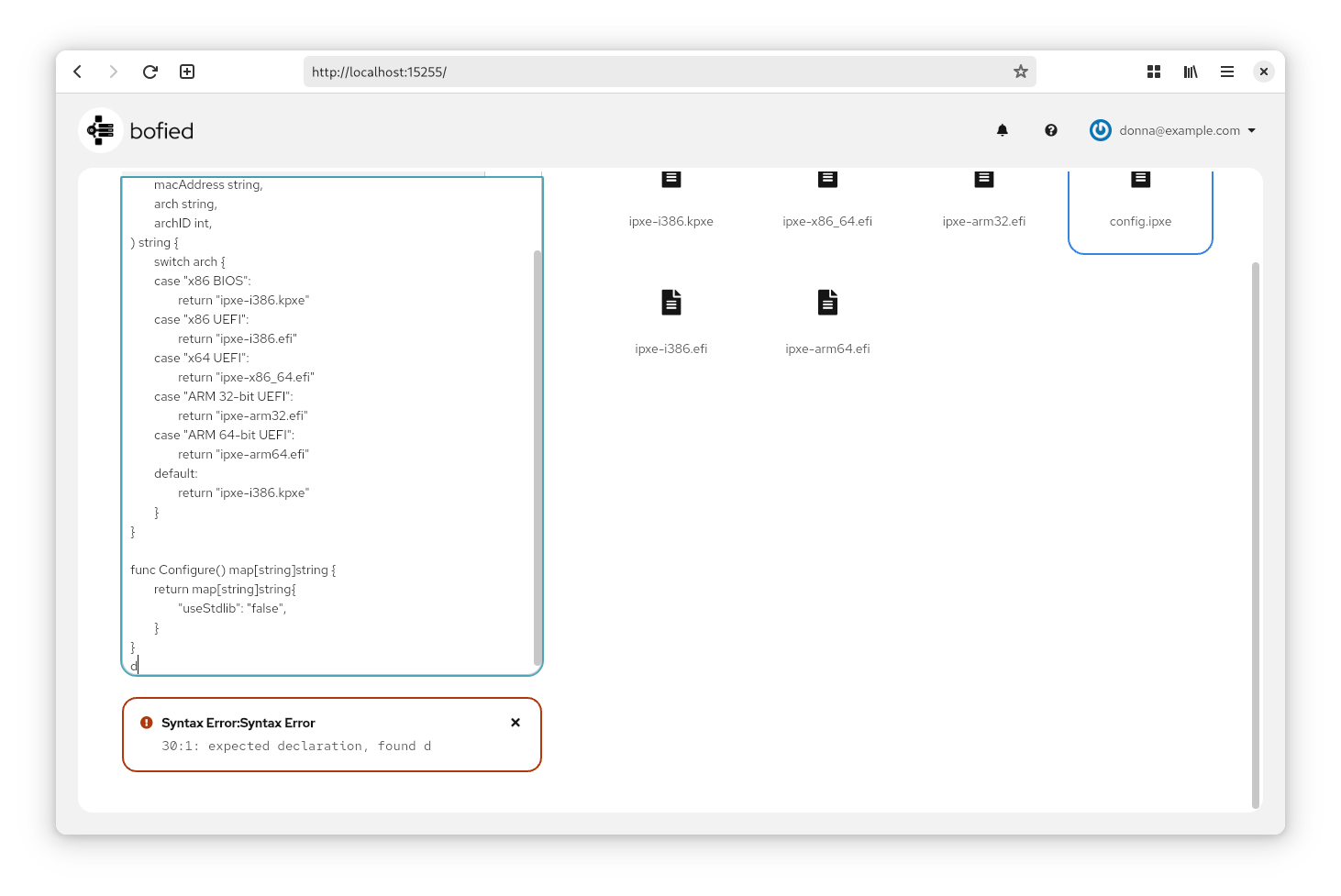
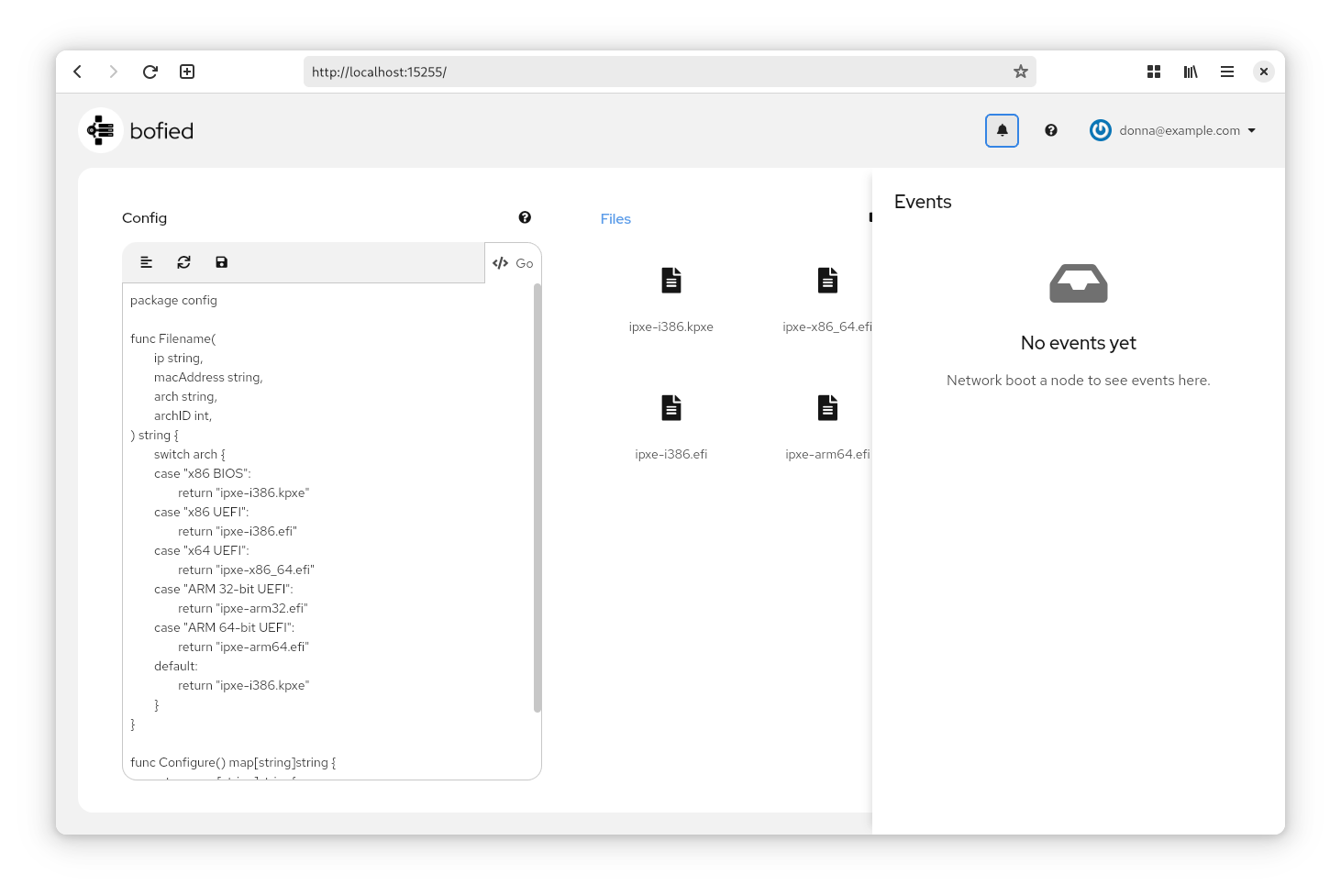
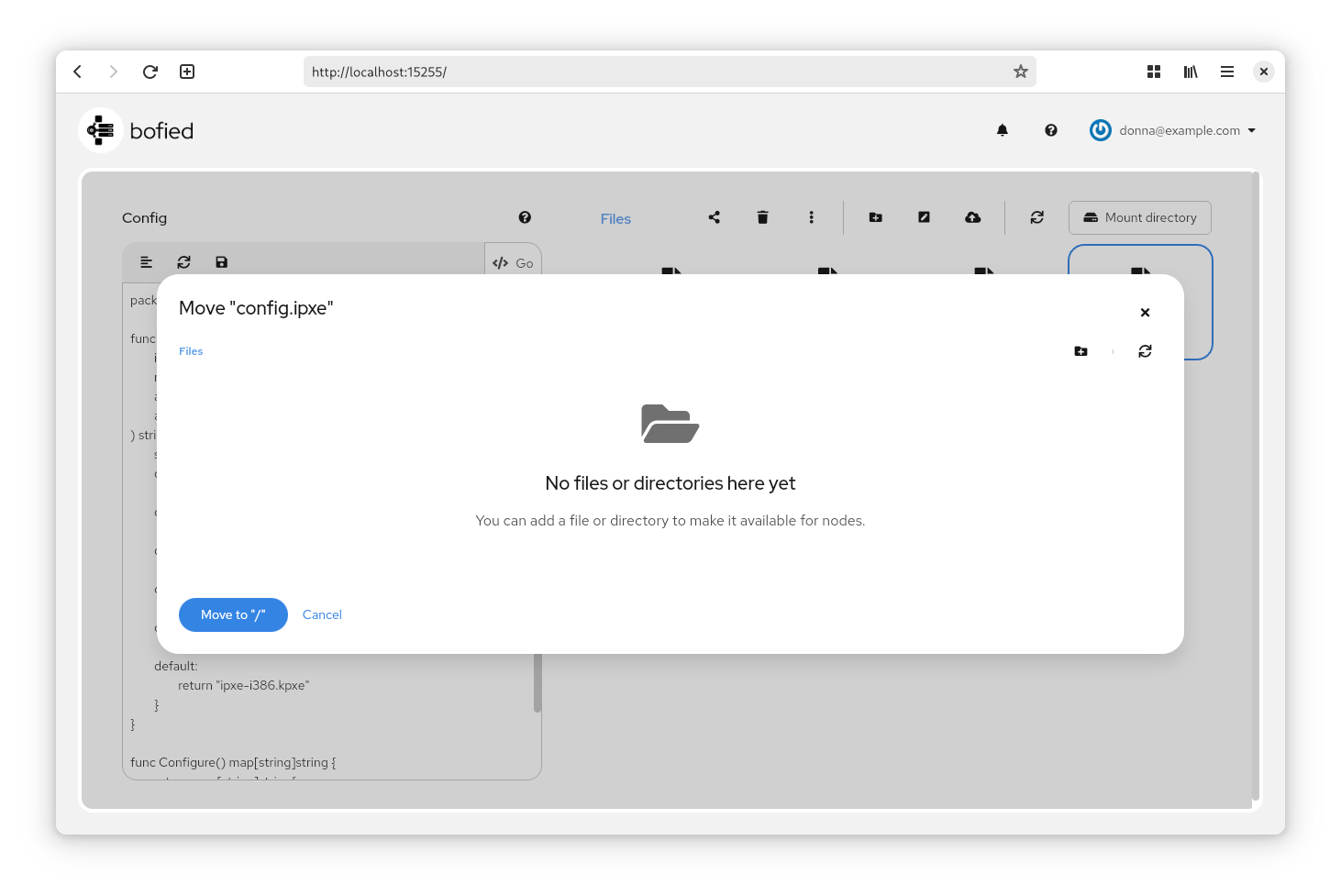
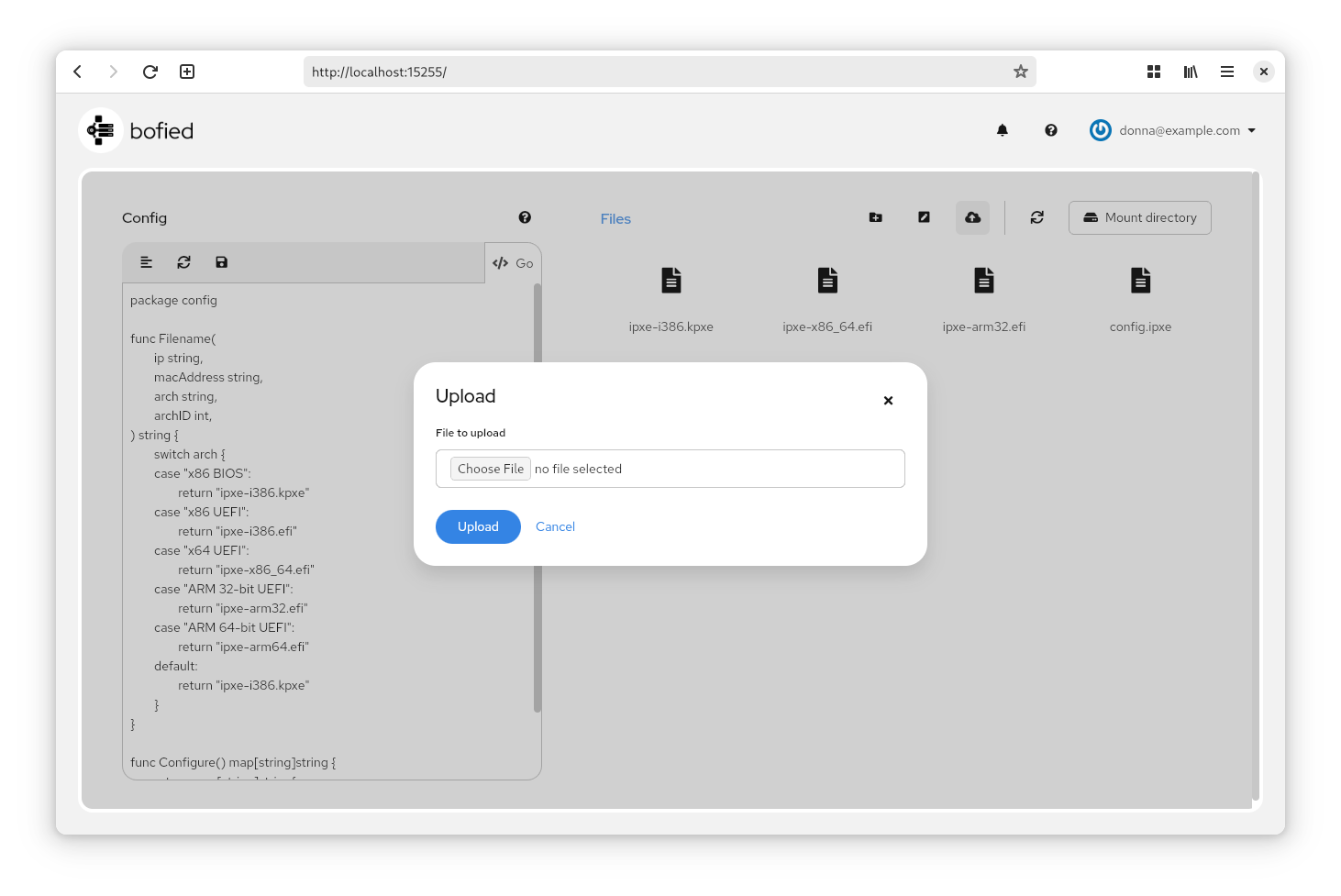
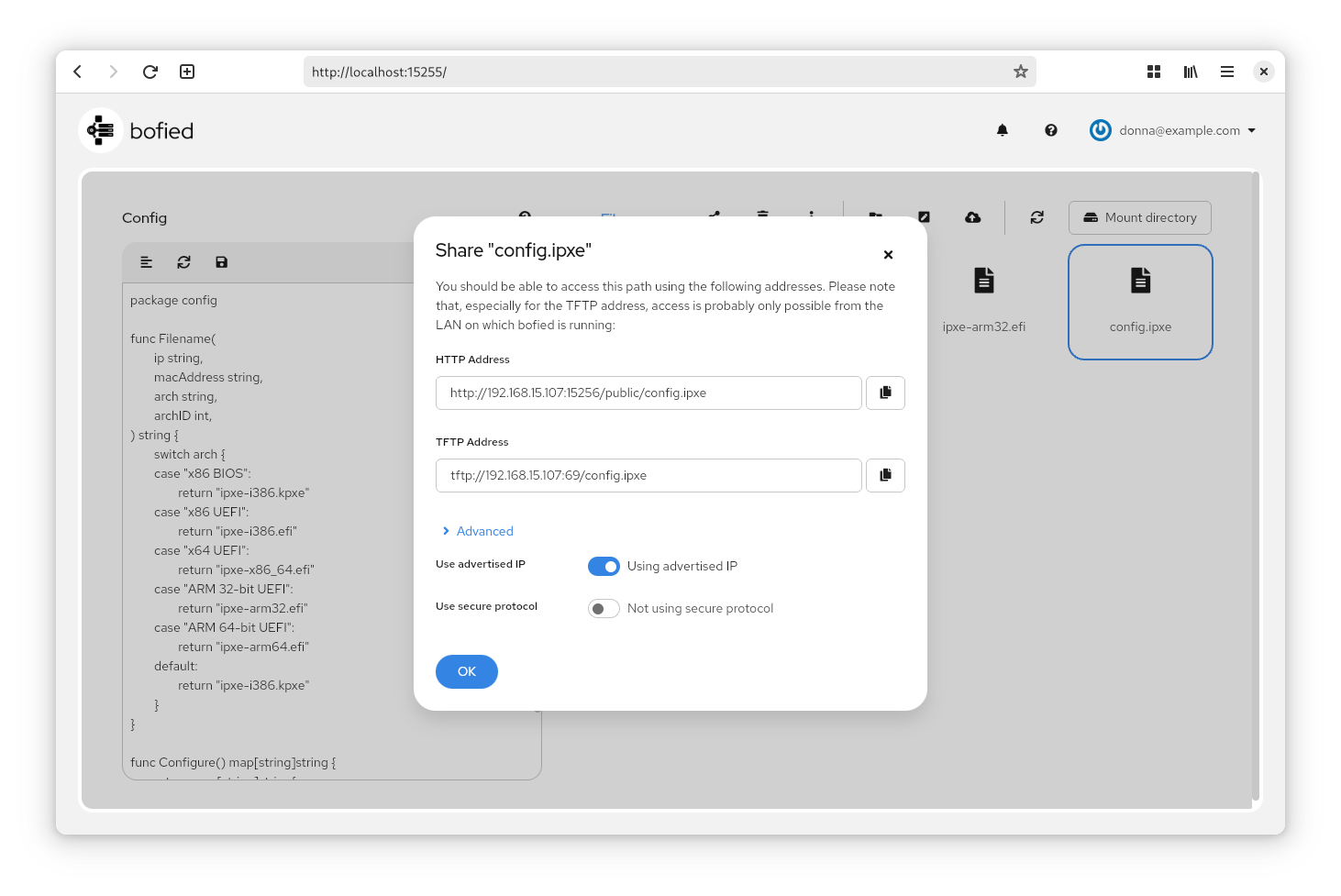
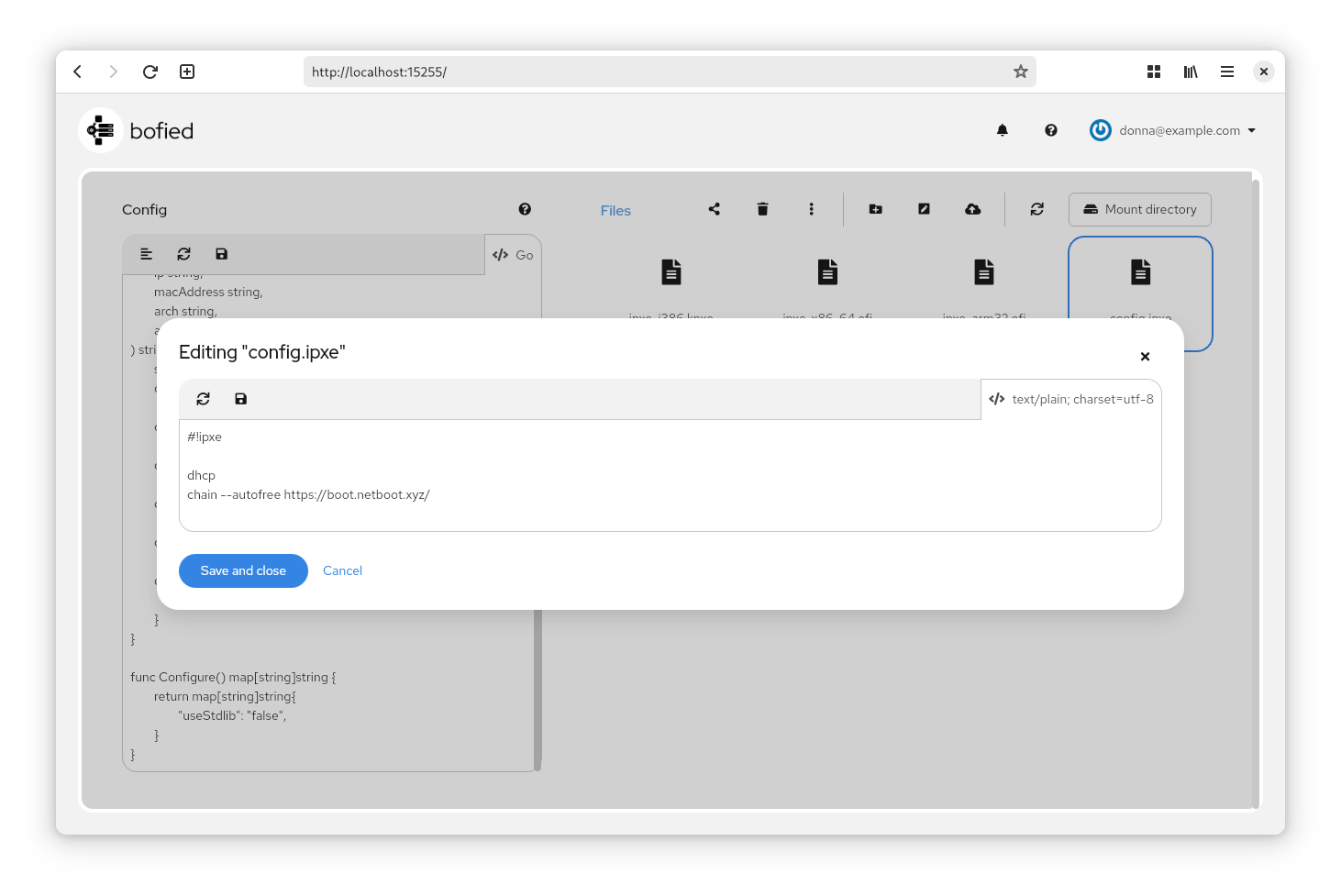
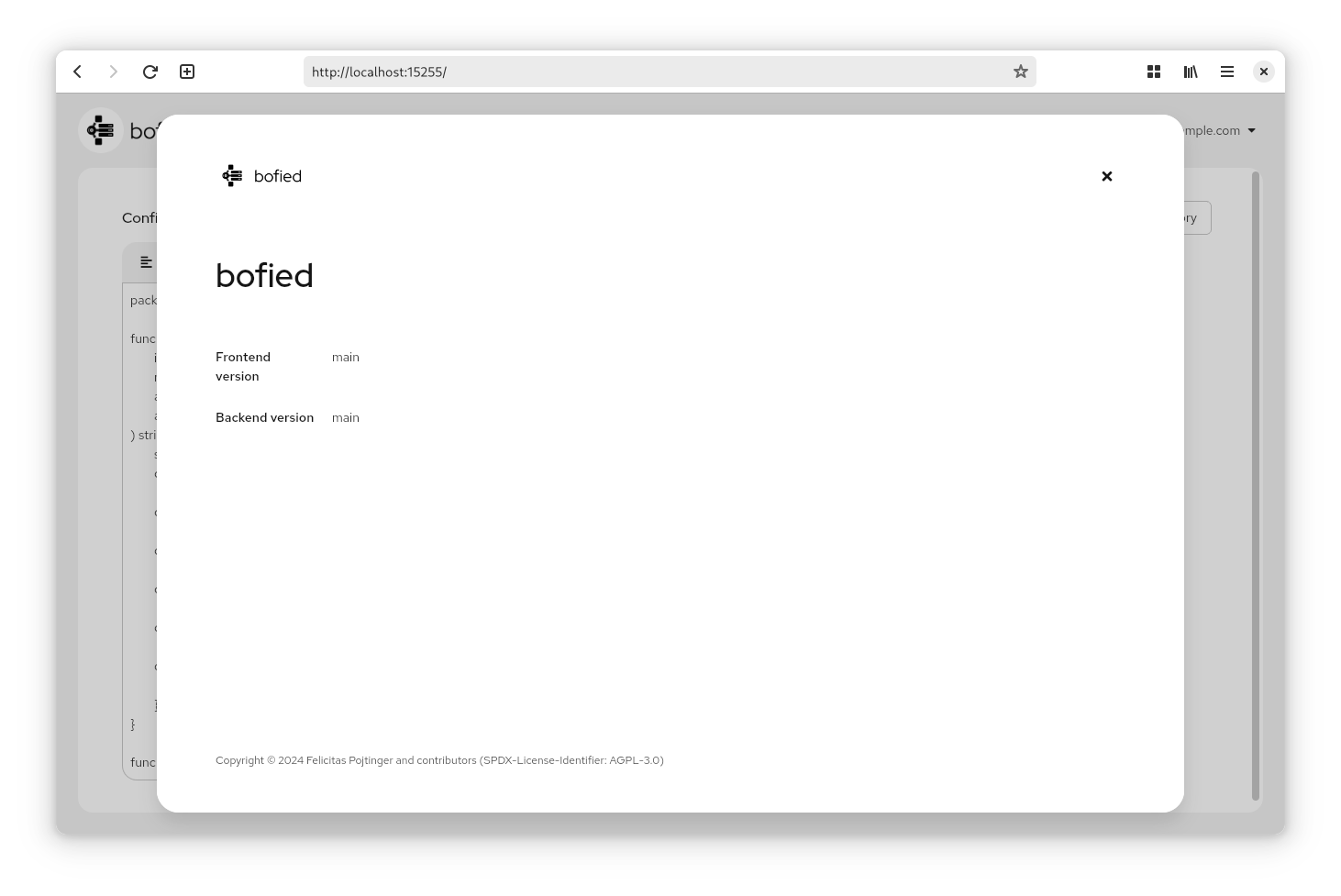
$ bofied-backend --help
bofied is a network boot server. It provides everything you need to PXE boot a node, from a (proxy)DHCP server for PXE service to a TFTP and HTTP server to serve boot files.
For more information, please visit https://github.com/pojntfx/bofied.
Usage:
bofied-backend [flags]
Flags:
--advertisedIP string IP to advertise for DHCP clients (default "100.64.154.246")
-c, --configFile string Config file to use
--dhcpListenAddress string Listen address for DHCP server (default ":67")
--extendedHTTPListenAddress string Listen address for WebDAV, HTTP and gRPC-Web server (default ":15256")
--grpcListenAddress string Listen address for gRPC server (default ":15257")
-h, --help help for bofied-backend
-t, --oidcClientID string OIDC client ID (default "myoidcclientid")
-i, --oidcIssuer string OIDC issuer (default "https://pojntfx.eu.auth0.com/")
--proxyDHCPListenAddress string Listen address for proxyDHCP server (default ":4011")
-p, --pureConfig Configuration Prevent usage of stdlib in configuration file, even if enabled in Configuration function
-s, --skipStarterDownload Don't initialize by downloading the starter on the first run
--starterURL string Download URL to a starter .tar.gz archive; the default chainloads https://netboot.xyz/ (default "https://github.com/pojntfx/ipxe-binaries/releases/latest/download/ipxe.tar.gz")
--tftpListenAddress string Listen address for TFTP server (default ":69")
-d, --workingDir string Working directory (default "/home/pojntfx/.local/share/bofied/var/lib/bofied")All command line arguments described above can also be set using environment variables; for example, to set --advertisedIP to 192.168.178.147 with an environment variable, use BOFIED_BACKEND_ADVERTISEDIP=192.168.178.147.
Just like with the environment variables, bofied can also be configured using a configuration file; see examples/bofied-backend-config.yaml for an example configuration file.
The config script is separate from the config file and is used to dynamically decide which file to send to which node based on it's IP address, MAC address and processor architecture. It can be set & validated using either the frontend or WebDAV. The default config script, which is fetched from pojntfx/ipxe-binaries, returns a matching executable based on the architecture:
package config
func Filename(
ip string,
macAddress string,
arch string,
archID int,
) string {
switch arch {
case "x86 BIOS":
return "ipxe-i386.kpxe"
case "x86 UEFI":
return "ipxe-i386.efi"
case "x64 UEFI":
return "ipxe-x86_64.efi"
case "ARM 32-bit UEFI":
return "ipxe-arm32.efi"
case "ARM 64-bit UEFI":
return "ipxe-arm64.efi"
default:
return "ipxe-i386.kpxe"
}
}
func Configure() map[string]string {
return map[string]string{
"useStdlib": "false",
}
}The script is just a small Go program which exports two functions: Filename and Configure. Configure is called to configure the interpreter; for example, if you want to use the standard library, i.e. to log information with log.Println or to make a HTTP request with http.Get, you can set "useStdlib": "true",. Filename is called with the IP address, MAC address and architecture (as a string and as an ID), and should return the name of the file to send to the booting node. The following architecture values are available (see IANA Processor Architecture Types):
Expand available architecture values
archID Parameter |
arch Parameter |
|---|---|
| 0x00 | x86 BIOS |
| 0x01 | NEC/PC98 (DEPRECATED) |
| 0x02 | Itanium |
| 0x03 | DEC Alpha (DEPRECATED) |
| 0x04 | Arc x86 (DEPRECATED) |
| 0x05 | Intel Lean Client (DEPRECATED) |
| 0x06 | x86 UEFI |
| 0x07 | x64 UEFI |
| 0x08 | EFI Xscale (DEPRECATED) |
| 0x09 | EBC |
| 0x0a | ARM 32-bit UEFI |
| 0x0b | ARM 64-bit UEFI |
| 0x0c | PowerPC Open Firmware |
| 0x0d | PowerPC ePAPR |
| 0x0e | POWER OPAL v3 |
| 0x0f | x86 uefi boot from http |
| 0x10 | x64 uefi boot from http |
| 0x11 | ebc boot from http |
| 0x12 | arm uefi 32 boot from http |
| 0x13 | arm uefi 64 boot from http |
| 0x14 | pc/at bios boot from http |
| 0x15 | arm 32 uboot |
| 0x16 | arm 64 uboot |
| 0x17 | arm uboot 32 boot from http |
| 0x18 | arm uboot 64 boot from http |
| 0x19 | RISC-V 32-bit UEFI |
| 0x1a | RISC-V 32-bit UEFI boot from http |
| 0x1b | RISC-V 64-bit UEFI |
| 0x1c | RISC-V 64-bit UEFI boot from http |
| 0x1d | RISC-V 128-bit UEFI |
| 0x1e | RISC-V 128-bit UEFI boot from http |
| 0x1f | s390 Basic |
| 0x20 | s390 Extended |
| 0x21 | MIPS 32-bit UEFI |
| 0x22 | MIPS 64-bit UEFI |
| 0x23 | Sunway 32-bit UEFI |
| 0x24 | Sunway 64-bit UEFI |
| 0x25 | LoongArch 32-bit UEFI |
| 0x26 | LoongArch 32-bit UEFI boot from http |
| 0x27 | LoongArch 64-bit UEFI |
| 0x28 | LoongArch 64-bit UEFI boot from http |
| 0x29 | arm rpiboot |
| 0x2a-0xff | Unassigned |
When bofied is first started, it automatically downloads pojntfx/ipxe-binaries to the boot file directory, so without configuring anything you can already network boot many Linux distros and other operating systems thanks to netboot.xyz. This behavior can of course also be disabled, in which case only a minimal config file will be created; see Reference.
In addition to using the frontend to manage boot files, you can also mount them using WebDAV. You can the required credentials by using the Mount directory button in the frontend:
Using a file manager like Files, you can now mount the folder:
When transfering large files, using WebDAV directly is the recommended method.
bofied exposes a streaming gRPC and gRPC-Web API for monitoring network boot, which is also in use internally in the frontend. You can find the relevant .proto files in api/proto/v1; send the OpenID Connect token with the X-Bofied-Authorization metadata key.
- This project would not have been possible were it not for @maxence-charriere's go-app package; if you enjoy using bofied, please donate to him!
- The open source PatternFly design system provides a professional design and reduced the need for custom CSS to a minimium (less than 30 SLOC!).
- pin/tftp provides the TFTP functionality for bofied.
- studio-b12/gowebdav provides the WebDAV client for the bofied frontend.
- The yaegi Go interpreter is used to securely evaluate the config script.
To contribute, please use the GitHub flow and follow our Code of Conduct.
To build and start a development version of bofied locally, run the following:
$ git clone https://github.com/pojntfx/bofied.git
$ cd bofied
$ make depend
$ BOFIED_BACKEND_OIDCISSUER=https://pojntfx.eu.auth0.com/ BOFIED_BACKEND_OIDCCLIENTID=myoidcclientid BOFIED_BACKEND_ADVERTISEDIP=192.168.178.147 make -j devThe backend should now be started and the frontend be available on http://localhost:15225/.
Have any questions or need help? Chat with us on Matrix!
If you want to have persistent inventory of services and nodes on your network or turn the nodes in it on remotely, check out liwasc!
- If you run bofied over Wifi or advertise your Wifi adapter's IP, old PXE clients might hang at PXE errors such as
TFTP cannot read from connectionorTFTP read timeoutdue to very slow transfer speeds or other problems with complex network topologies. To fix this, disconnect other network adapters - i.e. if you're running bofied on a laptop with both a Wifi and an ethernet card and you advertise the Wifi card's IP, disconnect the ethernet cable. bofied's log and Wireshark might also give you more insights in such situations. For the best reliablity, run bofied on a wired connection.
bofied (c) 2024 Felicitas Pojtinger and contributors
SPDX-License-Identifier: AGPL-3.0-or-later