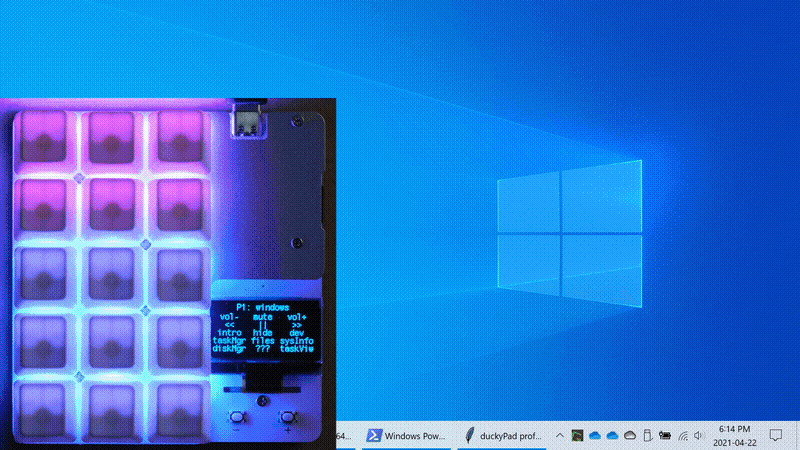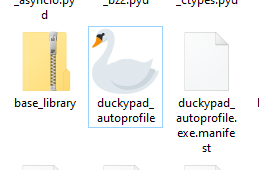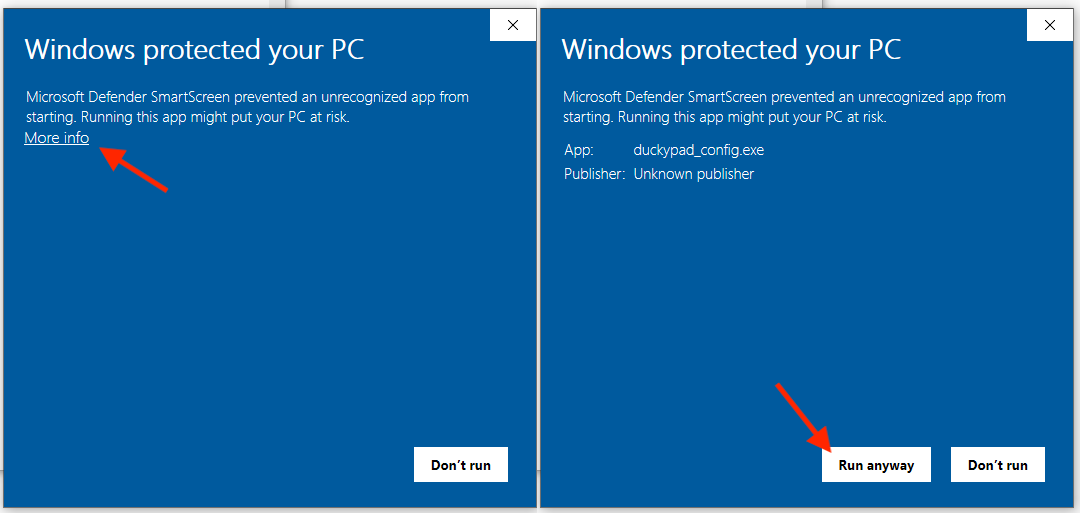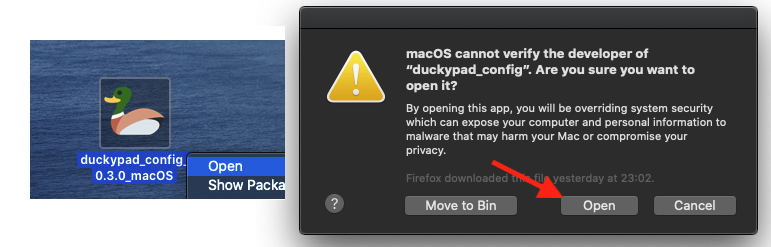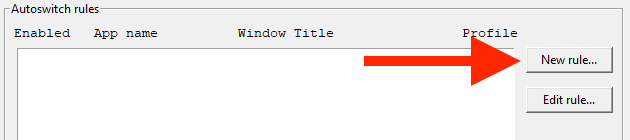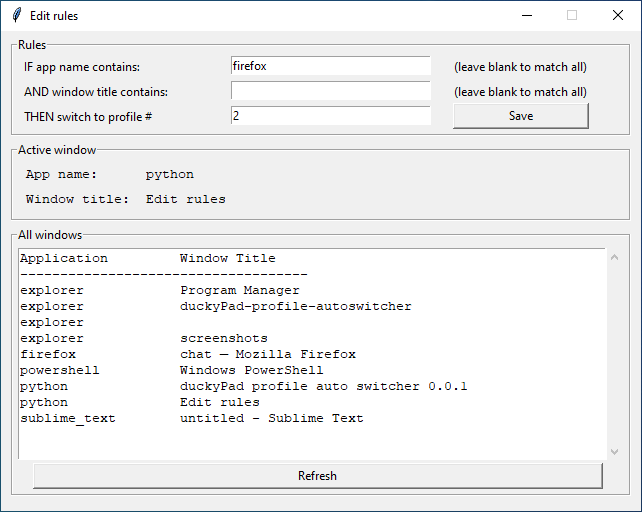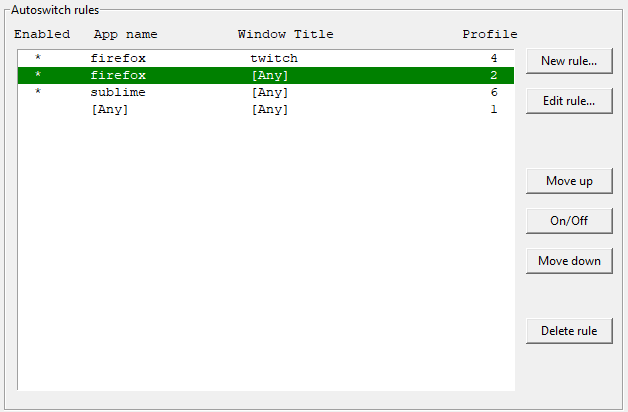Get duckyPad | Official Discord | Project Main Page
This app allows your duckyPad to switch profiles automatically based on current active window.
Head over here and download the latest release.
Extract the .zip file and launch the app by clicking duckypad_autoprofile.exe:
Linux users might need to apply a udev rule, then launch the program with:
xhost +; sudo python3 duckypad_autoprofile.py
Use pip3 to install any missing packages.
Arch Linux users can find this application in AUR and may use tool such as yay for a quick installation.
When trying to run the app, your system might complain about this software being untrusted. This is because I haven't had the code digitally signed, which costs hundreds of dollars a year.
Feel free to review the code, you can also run duckypad_autoprofile.py directly with Python3.
For Windows 10, click More info and then Run anyway.
For macOS, RIGHT CLICK on the app and select Open. You might have to do it twice.
Once plugged in, your duckyPad should show up in the Connection section.
If not, make sure you duckyPad is running the latest firmware (0.18.0 and above).
You can use the buttons in dashboard section to open user manual, discord, make backups, switch profiles, and start/pause profile autoswitching.
Profile autoswitching is based on a list of rules.
To create a new rule, click New rule... button:
A new window should pop up:
Each rule contains application name, window title, and the profile number to switch to.
Type in the keywords you want to match in the text box. They are case-insensitive, leave blank to match all.
Current active window and a list of all windows are provided for reference.
Click Save when done.
Back to the main window, duckyPad should now automatically switch profile once a rule is matched!
-
Rules are evaluated from top to bottom, and stops at first match!
-
Currently matched rule will turn green.
-
Select a rule and click
Move upandMove downto rearrange its priority. -
Click
On/Offbutton to enable/disable a rule.
That's pretty much it! Just leave the app running and duckyPad will do its thing!
If you want to launch autoswitcher with Windows, The easiest way is to place a shortcut in the Startup folder:
-
Select the autoswitcher app and press
Ctrl+C. -
Press
Win+Rto open theRun...dialog, entershell:startupand click OK. This will open the Startup folder. -
Right click inside the window, and click "Paste Shortcut".
Of course, now that duckyPad supports HID communication, you can write your own program to control it from PC!
Please feel free to open an issue, ask in the official duckyPad discord, DM me on discord dekuNukem#6998, or email dekuNukem@gmail.com for inquires.