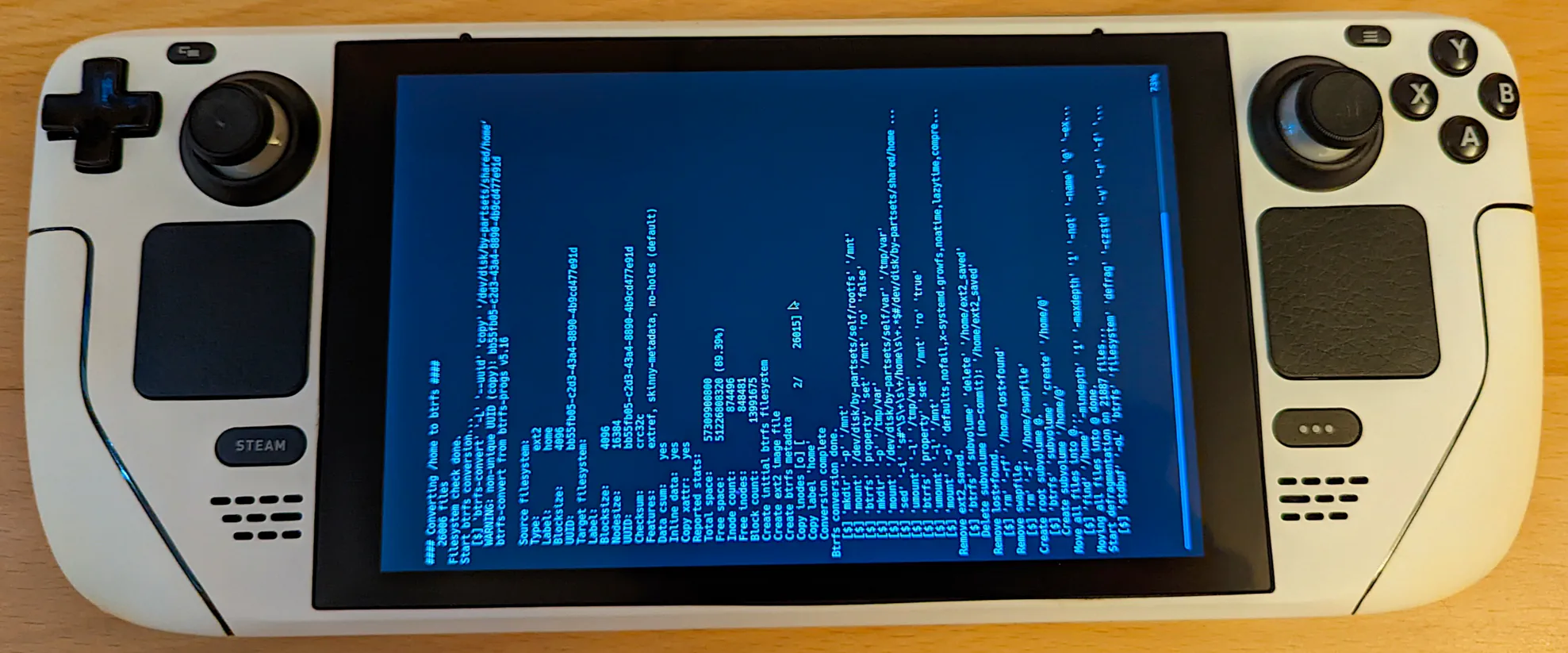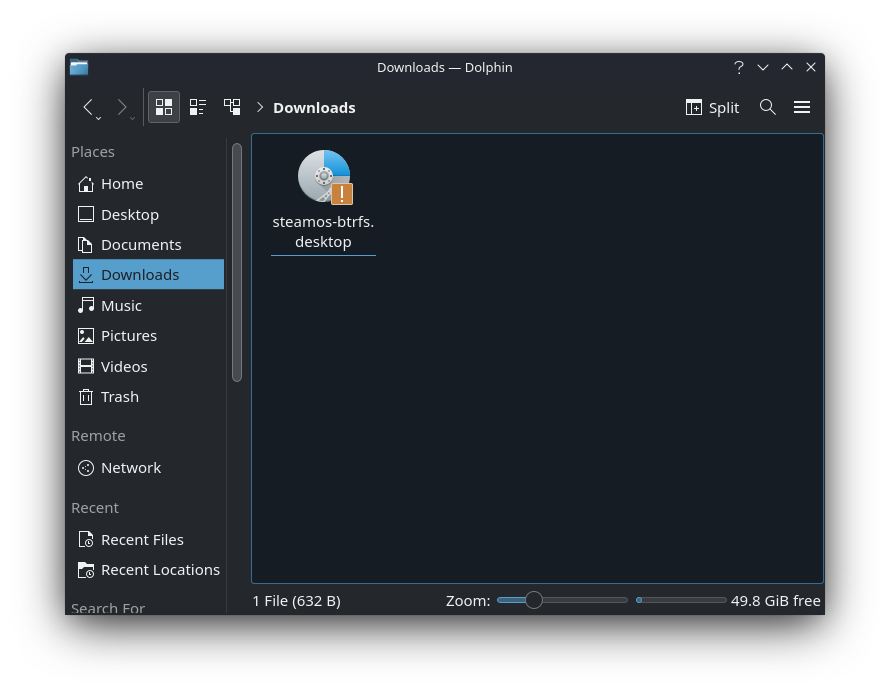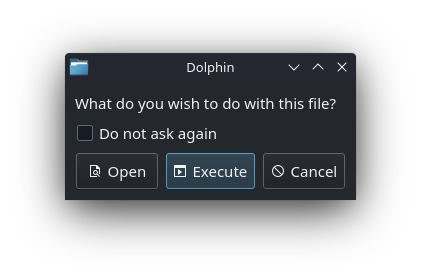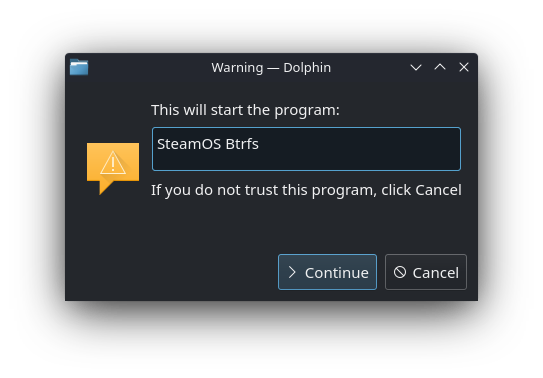This injector will install the necessary payload to keep a btrfs formatted /home even through system updates. You may also choose to only install the support for formatting and mounting of multiple filesystems for the SD cards. It will allow to mount btrfs, f2fs, ext4, fat, exfat and ntfs formatted SD cards and will also force new SD cards to be formatted as btrfs by default or a user configured filesystem.
Btrfs with its transparent compression and deduplication capabilities can achieve impressive storage gains but also improve loading times because of less data being read. It also supports instant snapshotting which is very useful to roll back to a previous state.
WARNING!!!! If you decide to so, it will install a service that will attempt on the next boot to convert the ext4 /home partition into btrfs and depending on the already used storage this operation may fail or take a long time!
Make sure you have at least 10-20% free space available before attempting the conversion (df -h /home 80-90% use with at least 10-20 GiB available space)
- Btrfs /home conversion from ext4 (optional)
- Btrfs, f2fs, ext4, fat, exfat, ntfs formatted SD card support
- Btrfs, f2fs, ext4, fat, exfat, ntfs formating of SD card
- Progress dialog and logging during the home conversion!
- Install additional pacman packages into the rootfs automatically and persist through updates
- Survives updates and branch changes!
- Steam's
downloadingandtempfolders as subvolumes with COW disabled - Update check
- Non-linux filesystems (fat, exfat, ntfs) can have their
compatdatafolder bind mounted from the internal storage for proton support ifSTEAMOS_BTRFS_SDCARD_COMPATDATA_BIND_MOUNTis set (and don't forget that with fat you are restricted to a maximum of 4GB per file!)
Switch into Desktop mode
You can download the following easy to use .desktop installer:
CAUTION: there's not an easy way back if you proceed! Once the /home partition is converted, you can not go back to ext4 and keep your files.
The original files that have been changed are backed up with the .orig extension. Keep in mind that they are specifically changed to allow for a btrfs /home.
It is safe to revert to the original files if the btrfs conversion was not attempted.
Please make sure you have enough free space before attempting the conversion. At least 10-20GiB and/or 10-20% free space should usually be fine.
Double-click the downloaded file
Execute the .desktop file
Press Continue to execute and follow the instructions.
If no password has been set, you will be prompted for a new one.
Before the installation you may want to modify the Configuration options
- If it's a first time installation, edit
./files/etc/default/steamos-btrfs. - Otherwise edit
/etc/default/steamos-btrfsas it will take precedence over the local one. - You can also supply command line arguments or environment variables to the installer
t="$(mktemp -d)"
curl -sSL https://gitlab.com/popsulfr/steamos-btrfs/-/archive/main/steamos-btrfs-main.tar.gz | tar -xzf - -C "$t" --strip-components=1
"$t/install.sh"
rm -rf "$t"Once the payload is installed you can also restart the installer from the rootfs:
/usr/share/steamos-btrfs/install.shSteamOS Btrfs
Version: 1.0.0.20221104
Usage: '/usr/share/steamos-btrfs/install.sh' [OPTION]... [rootfs dev]...
Example: '/usr/share/steamos-btrfs/install.sh' --nogui /dev/disk/by-partsets/self/rootfs
--help show help
--noninteractive run in noninteractive mode
apply options from config files, env vars or defaults
(env var: 'NONINTERACTIVE')
(default: 0)
--nogui run without gui prompts, force text prompts
(env var: 'NOGUI')
(default: 0)
--noautoupdate disable automatic fetching of the latest script version when updating the system, changing channels or on version check
(env var: 'NOAUTOUPDATE')
(file flag: '/usr/share/steamos-btrfs/disableautoupdate')
(default: 0)
--noconverthome disable home conversion
(env var: 'NOCONVERTHOME')
(file flag: '/usr/share/steamos-btrfs/disableconverthome')
(default: 0)
--customprompt PATH set path to a custom prompt script or executable
First argument supplied is the title, second argument the message to display, third argument label for yes, fourth argument label for no, fifth argument label for cancel
Env var 'EPROMPT_VALUE_DEFAULT' holds the default value
Should return 0 if OK, 1 if not, 2 if cancelled
(env var: 'CUSTOMPROMPT')
(default: '')
Expert config options:
--STEAMOS_BTRFS_HOME_MOUNT_OPTS OPTS set the /home mount options to use
(env var: 'STEAMOS_BTRFS_HOME_MOUNT_OPTS')
(default: 'defaults,nofail,x-systemd.growfs,noatime,lazytime,compress-force=zstd,space_cache=v2,autodefrag,nodiscard')
--STEAMOS_BTRFS_HOME_MOUNT_SUBVOL SUBVOL set the /home subvolume name to use
(env var: 'STEAMOS_BTRFS_HOME_MOUNT_SUBVOL')
(default: '@')
--STEAMOS_BTRFS_ROOTFS_PACMAN_EXTRA_PKGS PKGS set the extra pacman packages to install
(env var: 'STEAMOS_BTRFS_ROOTFS_PACMAN_EXTRA_PKGS')
(default: '')
You can specify multiple 'rootfs dev's or none and it will default to '/dev/disk/by-partsets/self/rootfs'.
Order of priority from highest to lowest for options is: command line flags, env vars, config files ('/usr/share/steamos-btrfs/files/etc/default/steamos-btrfs', '/usr/share/steamos-btrfs/files/etc/default/steamos-btrfs', '/etc/default/steamos-btrfs'), flag files ('/usr/share/steamos-btrfs/disableconverthome', '/usr/share/steamos-btrfs/disableautoupdate').
A log file will be created at '/var/log/steamos-btrfs.log'.
At this point the installer should be relatively mature and robust. Once the payload is installed and the conversion was greenlit by the user, on the next boot the Steam Deck will use tmpfs as /home and attempt the btrfs conversion on the real partition. Once it reboots it should all be working fine and the /home partition converted. This configuration has been confirmed by me and others to survive through updates.
A log file is created at /var/log/steamos-btrfs.log containing the installation and the home conversion log to review the process or help with bug reports.
If the conversion of the home partition fails for any reason, the service will do its best to restore the original ext4 mount and hard mask the systemd conversion service to prevent a conversion boot loop.
Please submit the log file at /var/log/steamos-btrfs.log as new issue if that happens to you.
You'll need to explicitely unmask the service yourself if you want to attempt the conversion again:
sudo systemctl unmask steamos-convert-home-to-btrfs.serviceor
sudo rm /etc/systemd/system/steamos-convert-home-to-btrfs.serviceDisclaimer about mounting fat, exfat, ntfs filesystems if STEAMOS_BTRFS_SDCARD_COMPATDATA_BIND_MOUNT is set: the eject functionality in the Steam client will not work because the compatdata folder is bind mounted from the internal storage. To unmount the SD card manually execute:
sudo systemctl stop sdcard-mount@mmcblk0p1.serviceAlternatively you can disable bind mounting the compatdata/ folder by setting STEAMOS_BTRFS_SDCARD_COMPATDATA_BIND_MOUNT to 0 in the Configuration options.
This will prevent proton games from working.
At any time you can rerun the installer and let it download the latest version and go through the installation again to enable the latest changes or simply apply changed settings (/usr/share/steamos-btrfs/install.sh).
Disabling the home conversion won't have any effect on an already converted home partition.
At times updates may change the default config options and you may want to merge the changes with your own: Configuration options
If you don't want to be prompted while running the script you can set the NONINTERACTIVE=1 environment variable:
sudo NONINTERACTIVE=1 /usr/share/steamos-btrfs/install.shor as command line argument:
sudo /usr/share/steamos-btrfs/install.sh --noninteractiveYou may force off the gui prompts with NOGUI=1 or --nogui, it should otherwise detect if a desktop environment is running and fallback to text prompts
NOGUI=1 /usr/share/steamos-btrfs/install.sh
/usr/share/steamos-btrfs/install.sh --nogui- the underlying rootfs needs to be mounted somewhere else and the readonly mode disabled
sudo mount /dev/disk/by-partsets/self/rootfs /mntsudo btrfs property set /mnt ro false
- the original files are backed up next to the new files with a
.origextension so you can move them back into positionsudo find /mnt -type f,l -name '*.orig' -exec sh -c 'mv -vf "$1" "${1%.*}"' _ '{}' \;
- make sure to disable the conversion systemd services or it will attempt to convert
/homeagainsudo rm /mnt/usr/lib/systemd/system/*.target.wants/steamos-convert-home-to-btrfs*.service
- the
/homepartition will need to be force formatted back to ext4 if it has been converted to btrfs (obviously all files on it will be lost!)- you can edit
/etc/fstabto mount/homein tmpfs for the next boot :tmpfs /home tmpfs defaults,nofail,noatime,lazytime 0 0 - force format the real
/hometo ext4 :sudo mkfs.ext4 -m 0 -O casefold -F -L home /dev/disk/by-partsets/shared/home - change the line in
/etc/fstabback to ext4 :/dev/disk/by-partsets/shared/home /home ext4 defaults,nofail,x-systemd.growfs 0 2
- you can edit
The following mount options are used by default:
noatime,lazytime: to keep writes to a minimumcompress-force=zstd: force zstd compression always on. zstd is smart enough to do the right thing on uncompressible data, works better and achieves better results than the normal heuristics for compression. You can set a specific compression level by appending:<level>to the type e.g.:compress-force=zstd:6. The default level is 3 and going over 6 is rarely worth it (compression/decompression complexity grows quickly after that).space_cache=v2: make sure the newer implementation is usedautodefrag: small random writes are queued up for defragmentation, invests more effort during writes to achieve as much contiguous data as possible. Interesting for games where more fragmentation can lead to loading stutter.subvol=@: by default it will create a subvolume@(can be changed in the config) which is used as real root of the filesystem. SD Cards formatted as btrfs will be searched for the@subvolume or fallback to/.ssd_spread: attempts to allocate into bigger and aligned chunks of unused space for a potential performance boost on SD cards.nodiscard: disables continuous discarding of freed blocks. There's already an fstrim timer that will periodically TRIM the drives.commit: (not by default) the commit interval, you may achieve good results by raising it to something like 120 secondscommit=120especially on the SD card
noatime,lazytime: to keep writes to a minimumcompress_algorithm=zstd: use zstd compression. You can set a specific compression level by appending:<level>to the type e.g.:compress_algorithm=zstd:6. The default level is 3 and going over 6 is rarely worth it (compression/decompression complexity grows quickly after that).compress_chksum: verify compressed blocks with a checksumatgc,gc_merge: use better garbage collector, async garbage collection
noatime,lazytime: to keep writes to a minimum
Don't forget that fat formatted SD cards are limited to 4GB per file!
noatime,lazytime: to keep writes to a minimumuid=1000,gid=1000: make it usable for the defaultdeckuserutf8=1: force utf8 support
noatime,lazytime: to keep writes to a minimumuid=1000,gid=1000: make it usable for the defaultdeckuser
noatime,lazytime: to keep writes to a minimumuid=1000,gid=1000: make it usable for the defaultdeckuserbig_writes: prevent splitting of write buffers into 4K chunksumask=0022: default bitmask of file and directoriesignore_case: ignore character case when accessing a file (lowntfs-3g)windows_names: prevents names not allowed by windows
A configuration file is available to change various filesystem options at /etc/default/steamos-btrfs.
STEAMOS_BTRFS_HOME_CONVERT_OPTS: the options to pass tobtrfs-convertduring the/homeconversion. You could for instance choose a different checksumming algorithm likexxhashinstead ofcrc32cwith--checksum xxhash.STEAMOS_BTRFS_HOME_MOUNT_OPTS: the mount options to use for mounting the/homepartition. Changing only this variable will not have any effect if the conversion is already done./etc/fstabwould need to be edited to reflect the new values and you can do this easily by running the installation script again./install.sh(pickConvert /homeagain during installation).STEAMOS_BTRFS_HOME_MOUNT_SUBVOL: the root subvolume to use when mounting. Changing only this variable will not have any effect if the conversion is already done. A new subvolume with the desired name would need to be created and/etc/fstabwould need to be edited to reflect the new values.STEAMOS_BTRFS_SDCARD_FORMAT_FS: allows you to specify what new blank SD cards will be formatted as. One ofbtrfs,f2fs,ext4.STEAMOS_BTRFS_SDCARD_BTRFS_MOUNT_OPTS: the btrfs mount options for btrfs formatted SD cards.STEAMOS_BTRFS_SDCARD_BTRFS_MOUNT_SUBVOL: the default subvolume to mount if available. It also specifies the default subvolume to create on newly formatted btrfs SD cards.STEAMOS_BTRFS_SDCARD_BTRFS_FORMAT_OPTS: flags to pass tomkfs.btrfsduring the format.STEAMOS_BTRFS_SDCARD_EXT4_MOUNT_OPTS: the ext4 mount options for ext4 formatted SD cards.STEAMOS_BTRFS_SDCARD_EXT4_FORMAT_OPTS: flags to pass tomkfs.ext4during the format.STEAMOS_BTRFS_SDCARD_F2FS_MOUNT_OPTS: the f2fs mount options for f2fs formatted SD cards.STEAMOS_BTRFS_SDCARD_F2FS_FORMAT_OPTS: flags to pass tomkfs.f2fsduring the format.STEAMOS_BTRFS_SDCARD_FAT_MOUNT_OPTS: the fat mount options for fat formatted SD cards.STEAMOS_BTRFS_SDCARD_FAT_FORMAT_OPTS: flags to pass tomkfs.vfatduring the format.STEAMOS_BTRFS_SDCARD_EXFAT_MOUNT_OPTS: the exfat mount options for exfat formatted SD cards.STEAMOS_BTRFS_SDCARD_EXFAT_FORMAT_OPTS: flags to pass tomkfs.exfatduring the format. (themkfs.exfatfromexfatprogs)STEAMOS_BTRFS_SDCARD_NTFS_MOUNT_OPTS: the ntfs mount options for ntfs formatted SD cards.STEAMOS_BTRFS_SDCARD_NTFS_FORMAT_OPTS: flags to pass tomkfs.ntfsduring the format.STEAMOS_BTRFS_SDCARD_COMPATDATA_BIND_MOUNT: toggle bind mounting thecompatdata/folder for proton support on fat, exfat, ntfs filesystems. Setting to 0 makes it possible to eject the SD card from the Steam client.STEAMOS_BTRFS_ROOTFS_PACMAN_EXTRA_PKGS: additional pacman packages to install into the rootfs separated by spaces (e.g.: "compsize nfs-utils wireguard-tools ..."). You can install them easily immediately by running the installation script again/usr/share/steamos-btrfs/install.sh.
If you changed the default options and want to reset them or want to benefit from updated default options you can do the following:
Delete the modified file from the upper overlay layer:
sudo rm -f /var/lib/overlays/etc/upper/default/steamos-btrfsRefresh the overlay for /etc:
sudo mount -o remount /etcThe script installs a btrfs-dedup@.timer and btrfs-dedup@.service that runs a background deduplication using rmlint and duperemove once a week.
It has a configuration file at /etc/conf.d/btrfs-dedup where you can modify the behaviour. By default dedup will only run when the power adapter is connected (pause/resume on AC).
You can stop and resume the deduplication at any time, duperemove in some cases can take forever so the process is limited to 4 hours max by default.
For /home:
sudo systemctl start --no-block btrfs-dedup@home.service
sudo systemctl stop --no-block btrfs-dedup@home.serviceFor /run/media/mmcblk0p1 (SD card):
sudo systemctl start --no-block btrfs-dedup@run-media-mmcblk0p1.service
sudo systemctl stop --no-block btrfs-dedup@run-media-mmcblk0p1.serviceFor any other path you can do:
sudo systemctl start --no-block btrfs-dedup@"$(systemd-escape -p <path/to/dedup>)".service
sudo systemctl stop --no-block btrfs-dedup@"$(systemd-escape -p <path/to/dedup>)".serviceUsing first rmlint for fast efficient file deduplication and finally duperemove for block based deduplication is the most effective way to potentially reduce disk space.
Check with compsize the used disk space before deduplication:
sudo compsize /homeFirst use rmlint on /home:
cd /tmp
sudo rmlint --hidden --types="duplicates" --config=sh:handler=clone --xattr /home
sudo ./rmlint.sh -d -r -k
sudo rm -r rmlint*DISCLAIMER: in most cases running duperemove will not result in a lot of space improvements and is slow.
Then use duperemove which might take a while:
cd /tmp
[ -f /home/.duperemove.hash ] && sudo cp -a /home/.duperemove.hash duperemove.hash
sudo duperemove -r -d -h --hashfile=duperemove.hash --skip-zeroes /home
sudo cp -a duperemove.hash /home/.duperemove.hash
sudo rm duperemove.hashCheck the used disk space again:
sudo compsize /homeYou can do the same for the SD card just replace /home with /run/media/mmcblk0p1.
SteamOS' 5.13* kernel has an issue where games downloaded through the Steam client will not achieve their most optimal compression ratio.
To mitigate this, the current version attempts to replace Steam's downloading and temp folders (located in Steam/steamapps/) with btrfs subvolumes and COW disabled.
If you were already using this project or you think your games' space usage is less than ideal you may want to consider defragmenting and balancing your Steam library manually:
For the internal storage:
sudo btrfs filesystem defrag -czstd -v -r -f /home/deck/.local/share/Steam/steamapps
sudo btrfs balance start -m -v /home/deck/.local/share/Steam/steamappsFor your SD card:
sudo btrfs filesystem defrag -czstd -v -r -f /run/media/mmcblk0p1/steamapps
sudo btrfs balance start -m -v /run/media/mmcblk0p1/steamapps- SD card/any drive btrfs conversion