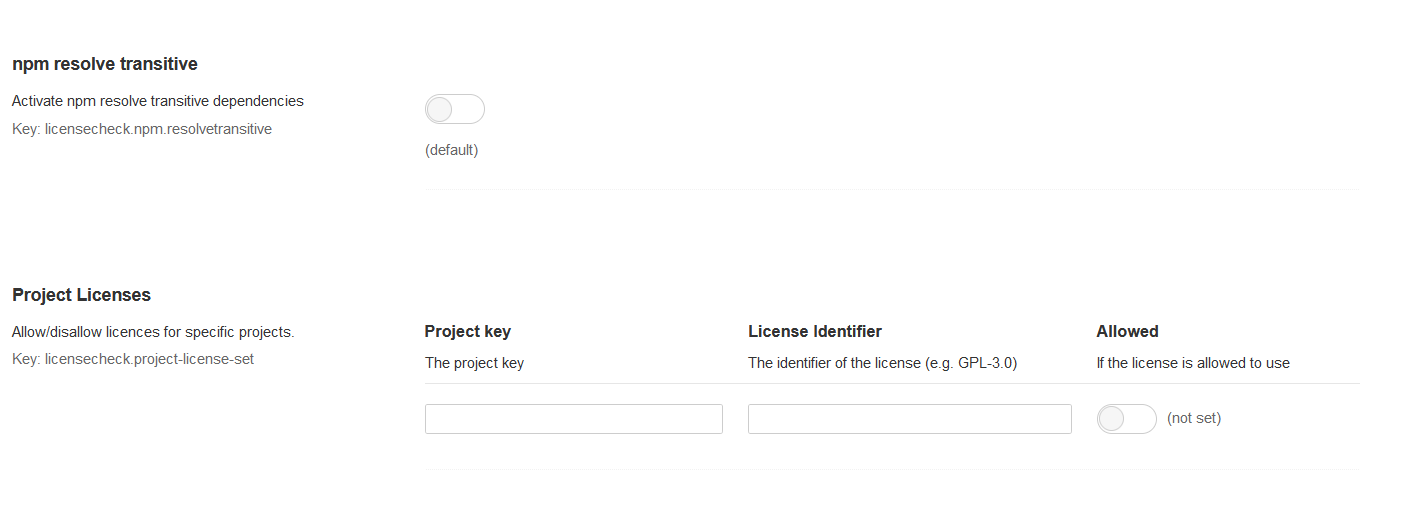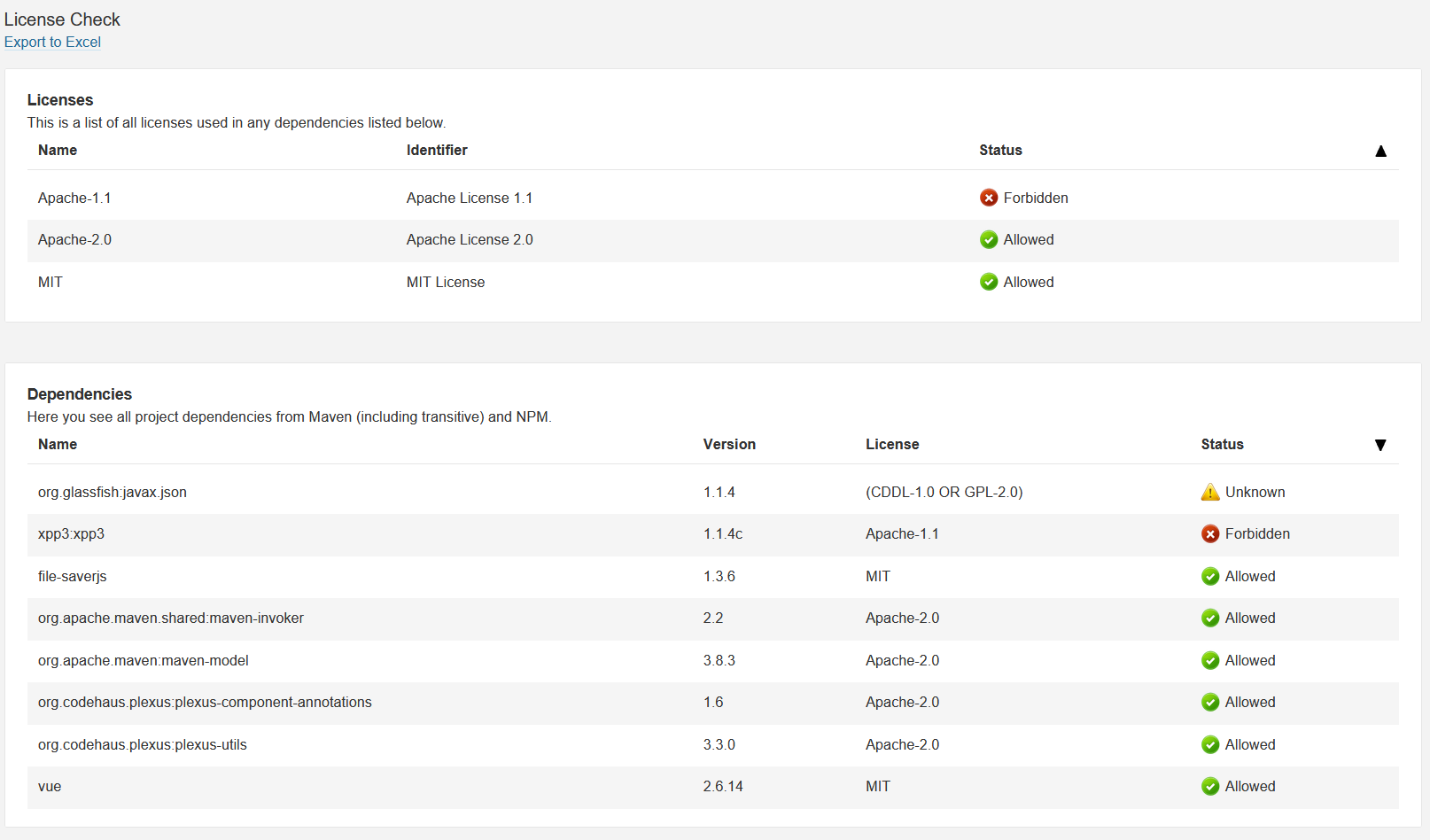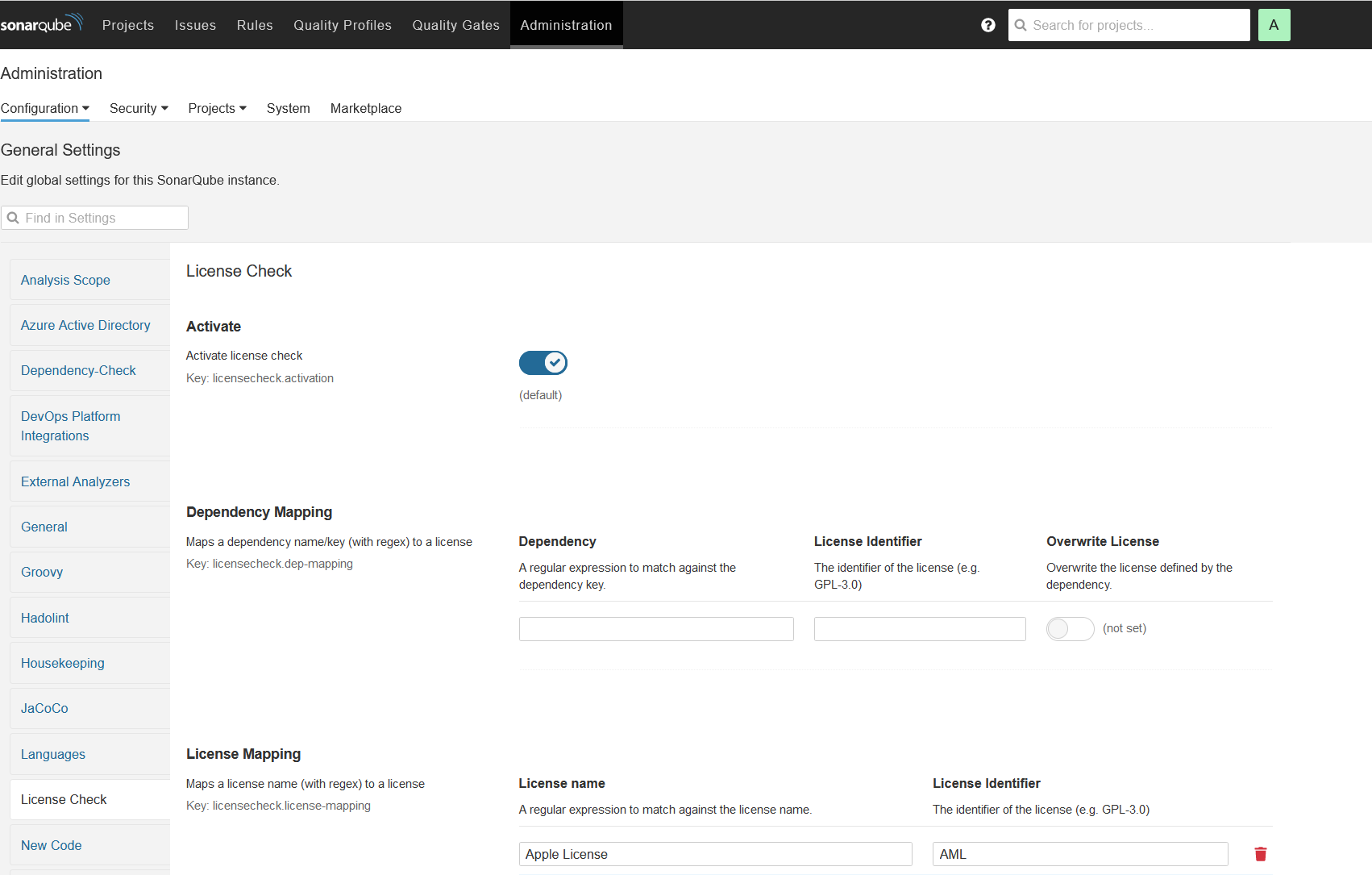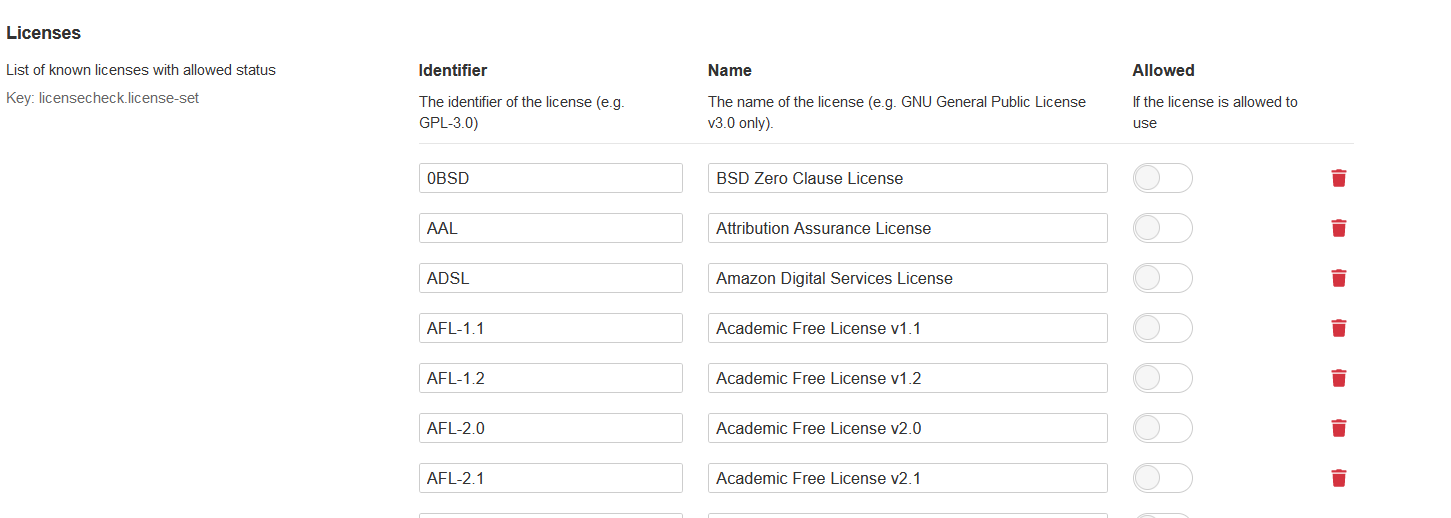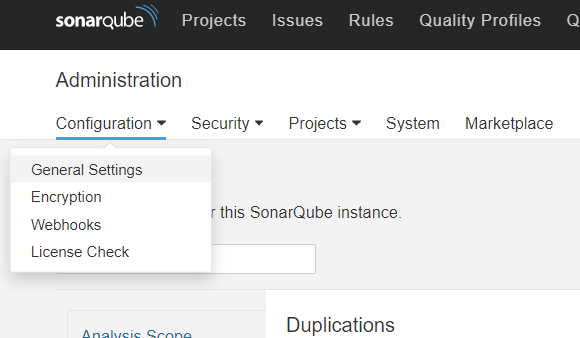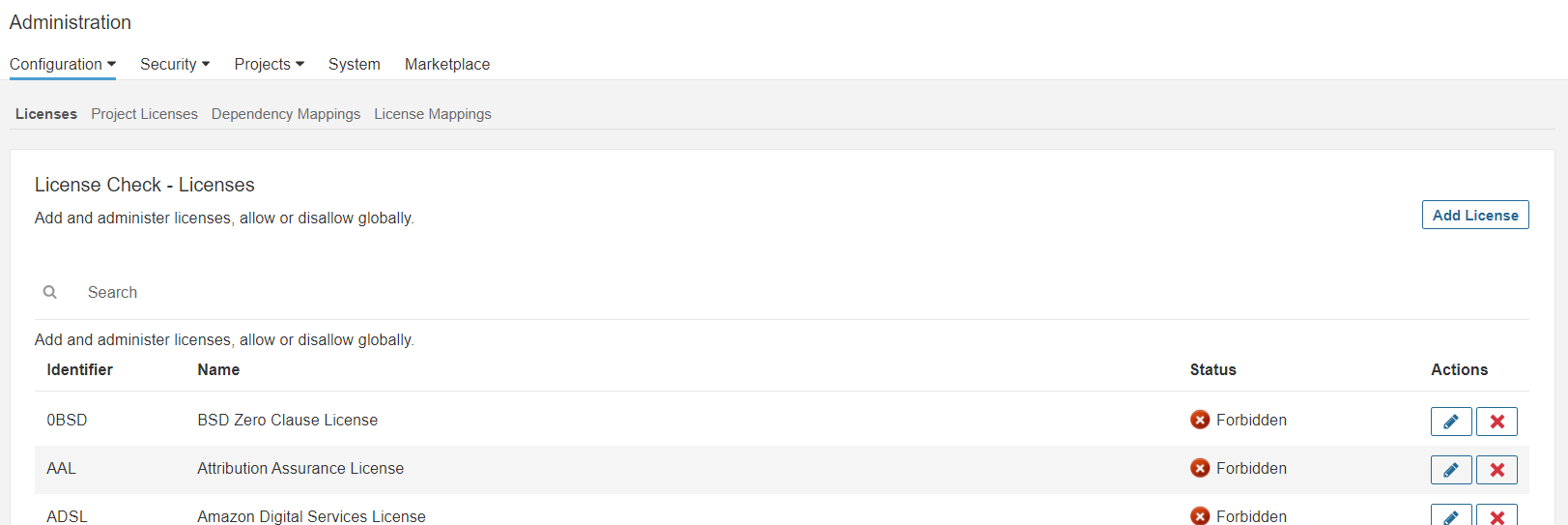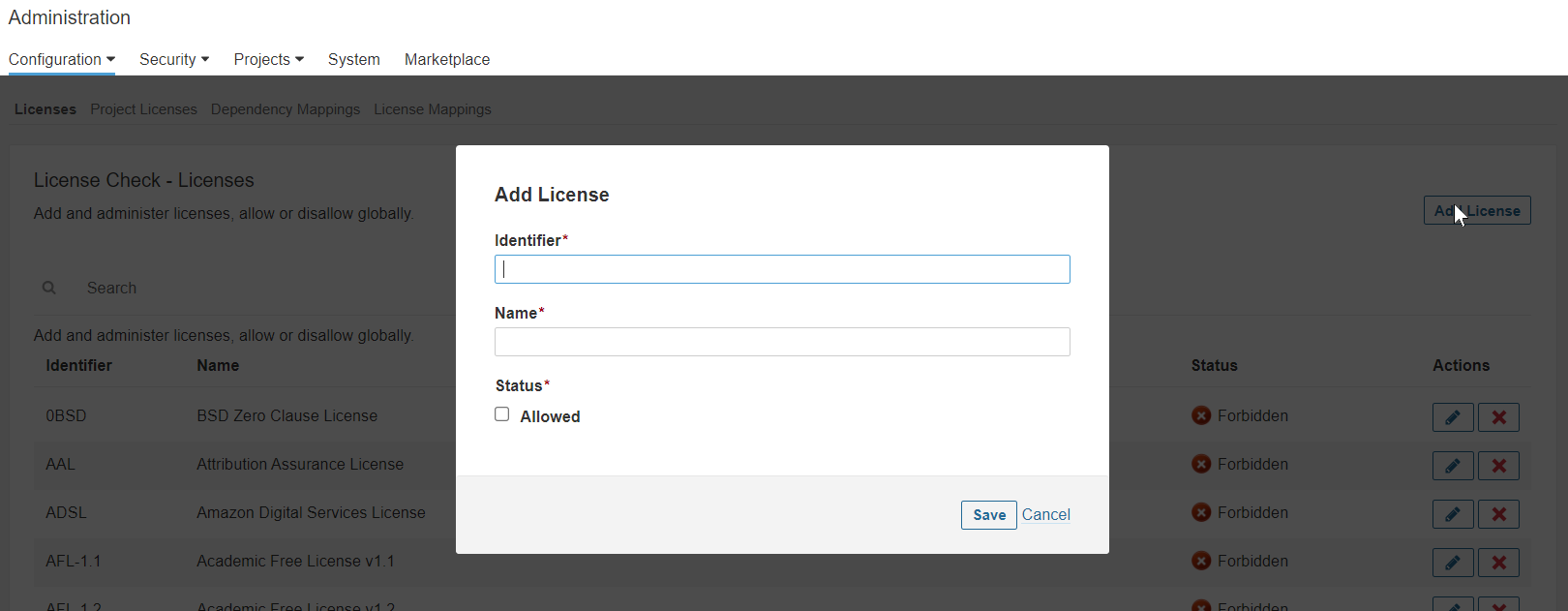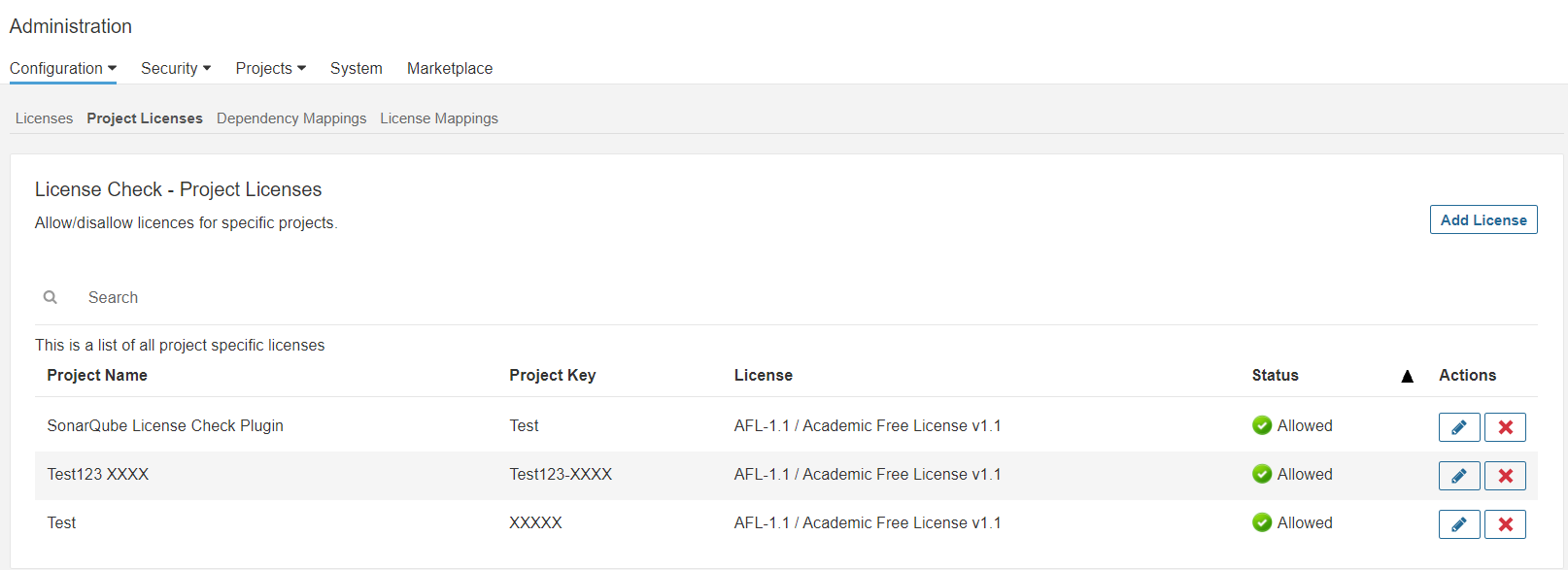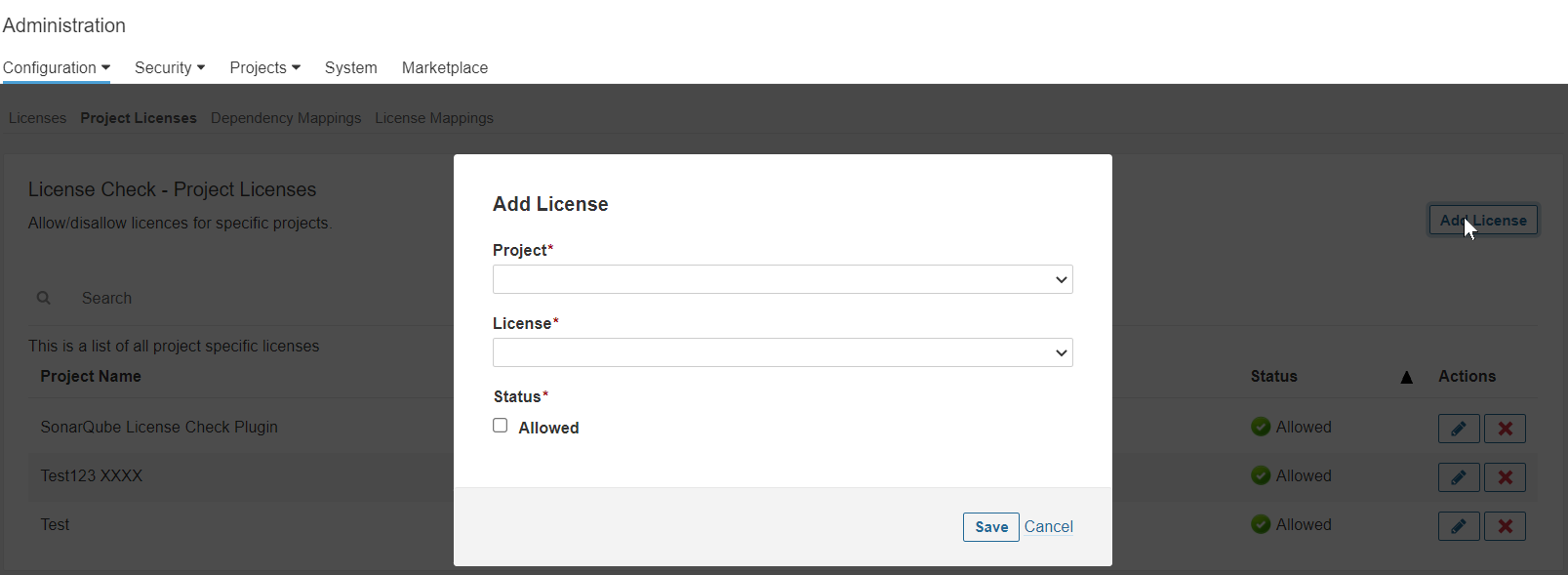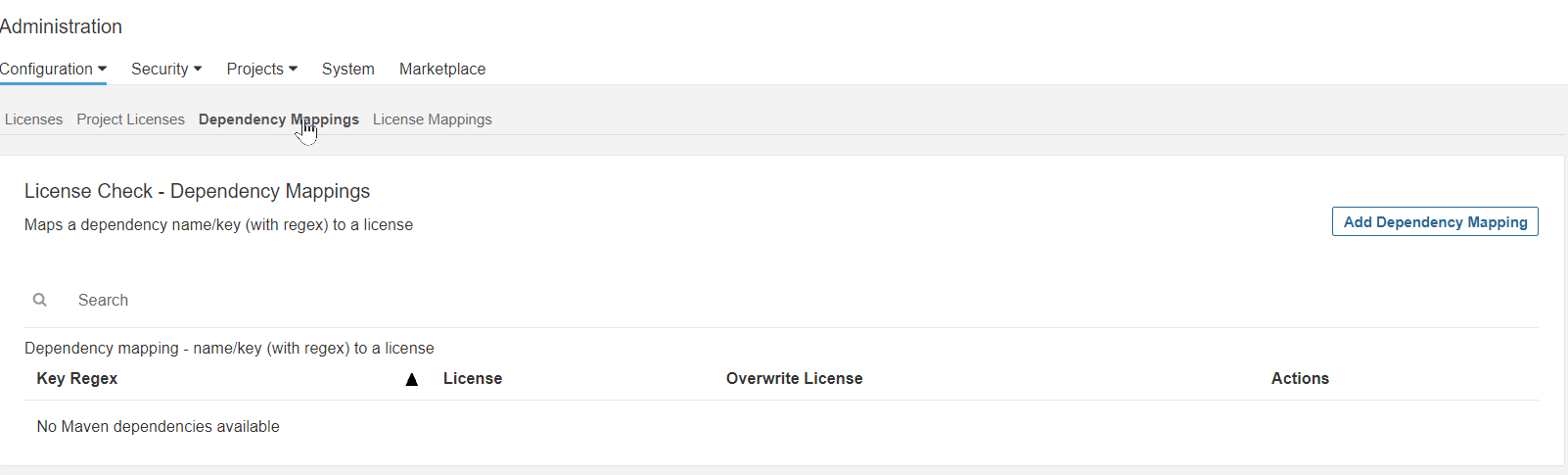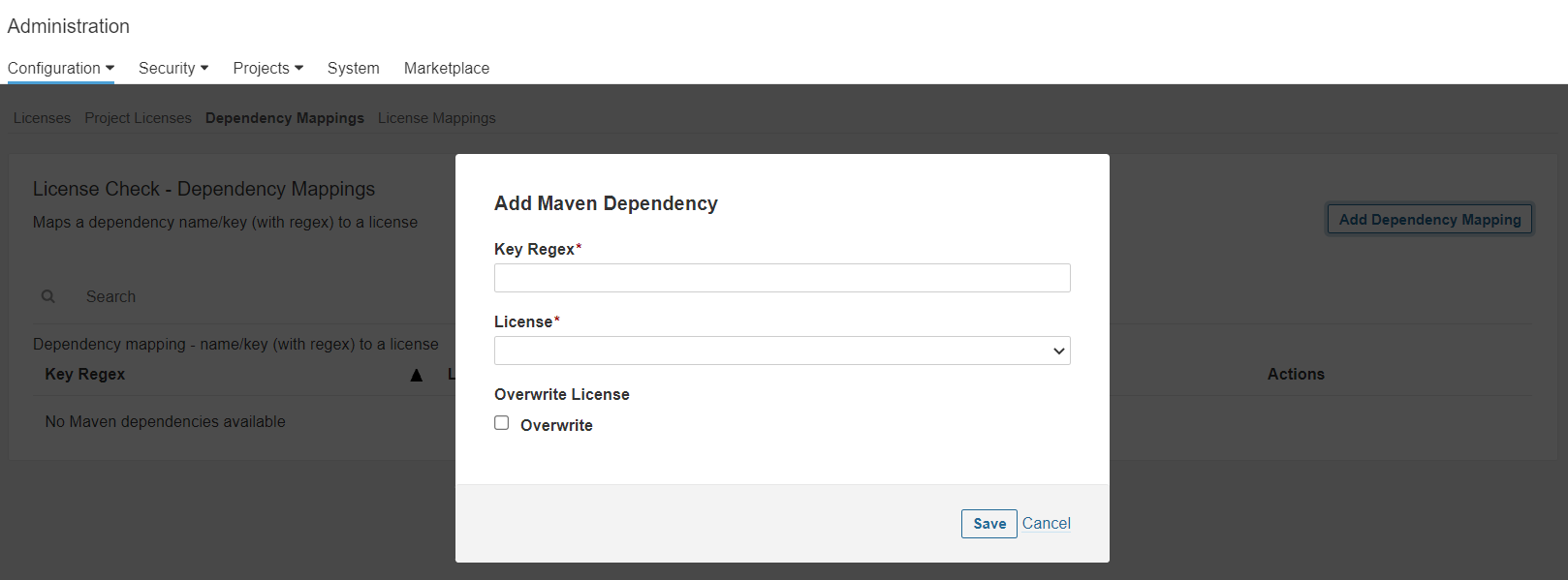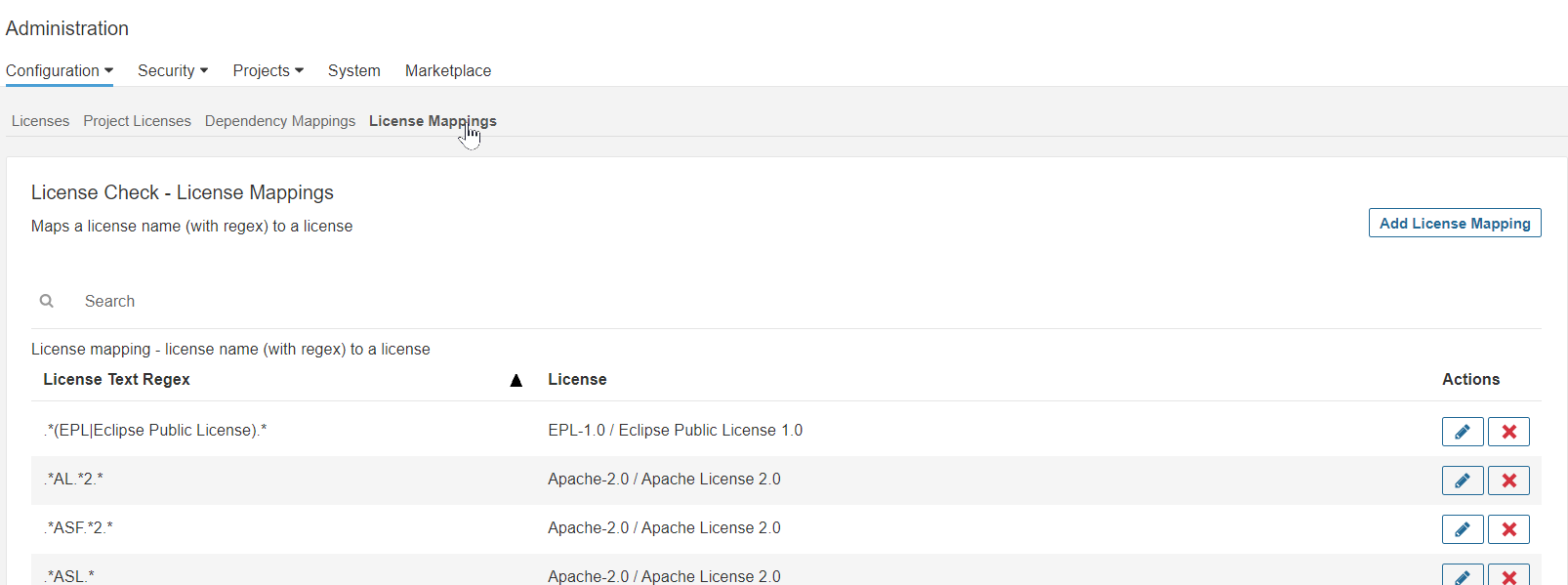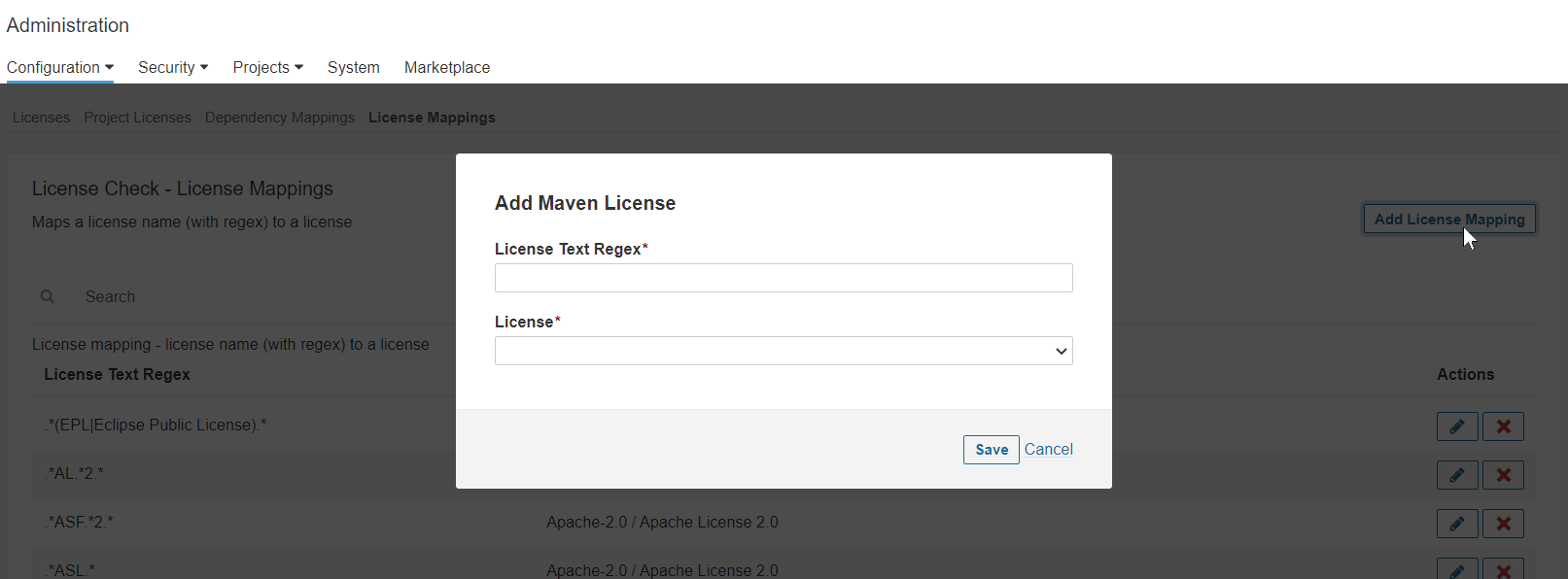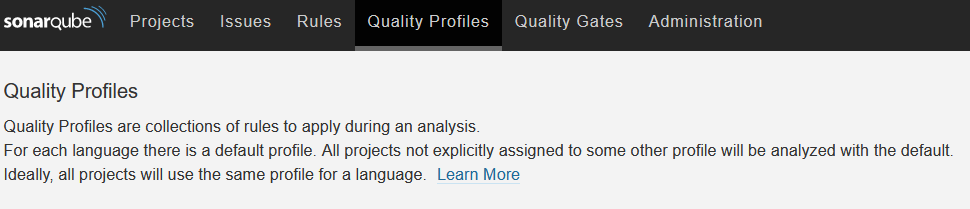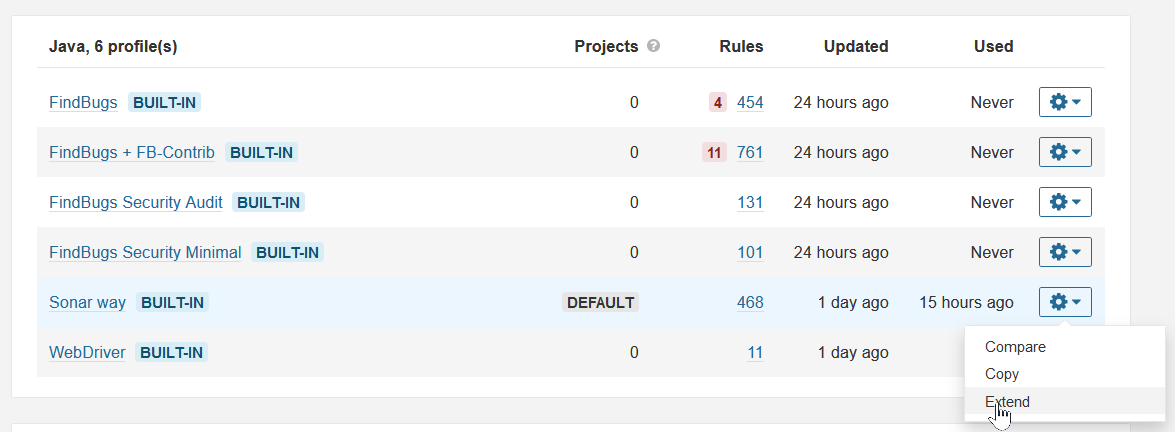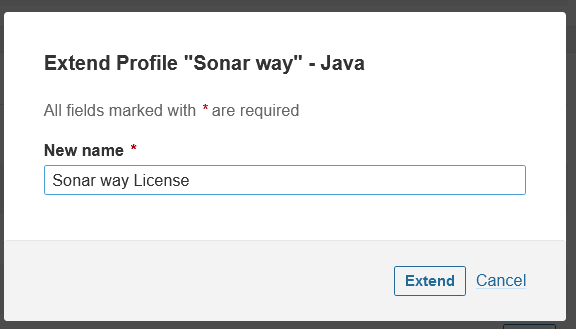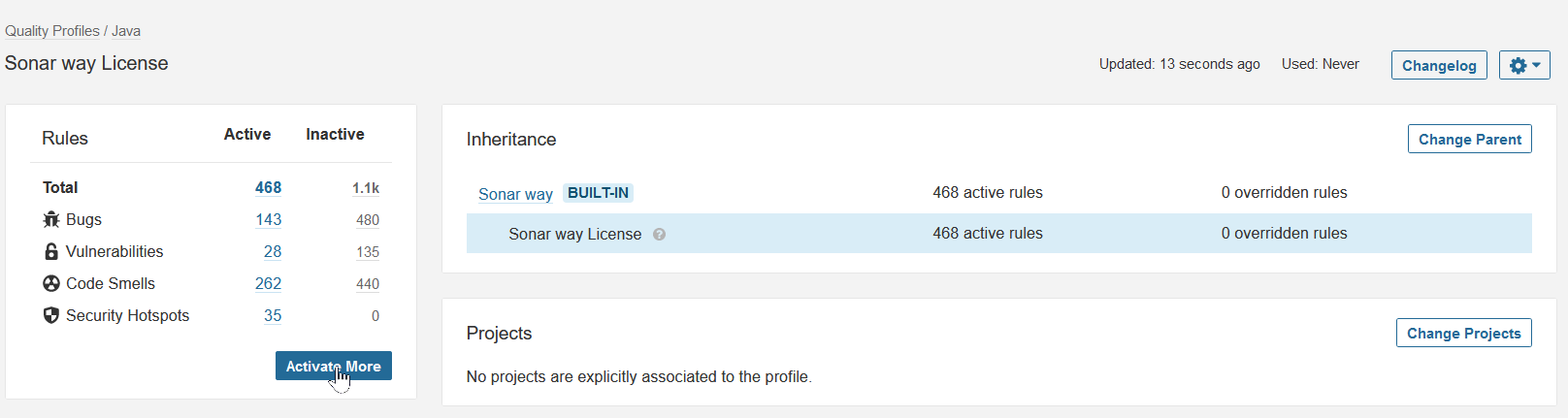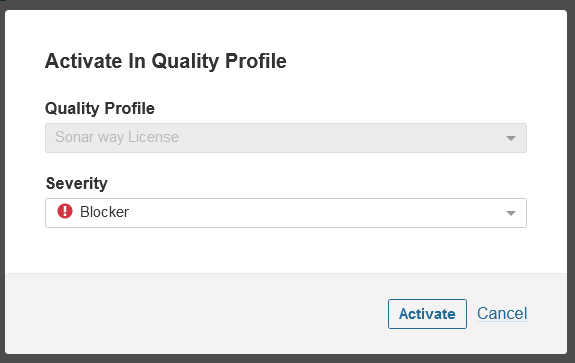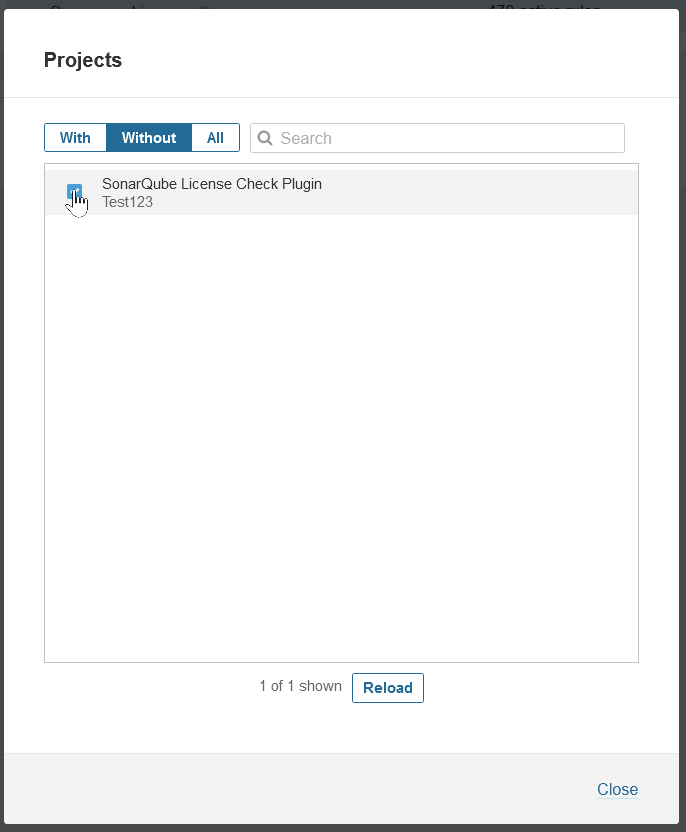This SonarQube plugin ensures that projects use dependencies with compliant licenses. All dependencies and licenses can be viewed per projects and exported to Excel 2003 XML Format. This enables a simple governance of dependencies and licenses for the whole organization.
This software is licensed under the Apache Software License, Version 2.0
- Features
- Compatibility
- Installation
- General Configuration
- Execution
- Supported Languages
- Supported Project Types
- Configuration via Sonar API
The plugin scans for dependencies defined in your project including all transitive dependencies.
Currently, supported formats are:
-
Maven POM files - all dependencies with scope "compile" and "runtime" are checked
-
Gradle projects which use JK1 plugin
-
NPM package.json files - all dependencies (except "devDependencies") are checked
The plugin contains a project dashboard showing a list of dependencies with version and a list of all used licences. Each table shows the status of the license (allowed, not allowed, not found). You can also export the data to Excel.
This plugin is compatible:
- 6.x version with 9 LTS (>= 9.5) and 10.x
- 5.x version with 8.9 LTS and < 10 (9.x is compatible)
- 4.x version with SonarQube 8.x
For all changes see CHANGELOG.md
Put the pre-built jar-file (from release downloads) in the directory $SONARQUBE_HOME/extensions/plugins and
restart the server to install the plugin. Activate the rules of this plugin ("License is not allowed", "Dependency has unknown license") in your SonarQube quality profiles - otherwise the plugin is not executed.
After booting the SonarQube Server with the License-Check Plugin be found in the tab Administration or also in the Configuration -> LicenseCheck drop down menu.
-
Within the General Settings and License Check you find the settings for the plugin.
-
Within the general settings the plugin can be manually enabled or disabled. By default, it is enabled.
-
Under "Dependency Mapping" you can map a dependency name/key (with regex) to a license, e.g.
^asm:asm$to "BSD-3-Clause" -
Under "License Mapping" you can map a license name (with regex) to a license, e.g.
.*Apache.*2.*to "Apache-2.0". -
Under "Licenses" you can allow or disallow licenses globally and add/edit the list of known licenses.
-
Under "Project Licenses" you can allow and disallow licenses for a specific project.
-
Administration -> Configuration(dropdown) -> License Check
-
Under "Licenses" you can allow or disallow licenses globally and add/edit the list of known licenses.
-
Under "Project Licenses" you can allow and disallow licenses for a specific project.
-
Under "Dependency Mapping" you can map a dependency name/key (with regex) to a license, e.g.
^asm:asm$to "BSD-3-Clause" -
Under "License Mappings" you can map a license name (with regex) to a license, e.g.
.*Apache.*2.*to "Apache-2.0".
You have to activate the new rules in a (new) quality profile, for each supported language (Groovy, Kotlin, Java, JavaScript, TypeScript) And you have to use this profile for your project.
When a project is analyzed using the mvn sonar:sonar in command line the extension is started automatically.
Please make sure to have all dependencies installed before launching the SonarQube analysis. So your complete build should look something like this:
mvn -B org.jacoco:jacoco-maven-plugin:prepare-agent install org.jacoco:jacoco-maven-plugin:report
mvn -B sonar:sonar
Groovy, Kotlin, Java, JavaScript, TypeScript
When using Maven and a Javascript Package Manager, define the sonar.sources property to point to the files which contain dependency information.
...
<properties>
<sonar.sources>pom.xml,package.json</sonar.sources>
<properties>
...Maven works if your project/module has a pom.xml on its root level (running with Maven, Gradle or SonarScanner).
NPM works if your project/module has a package.json on its root level (running with Maven, Gradle or SonarScanner).
Gradle project should use JK1 plugin https://github.com/jk1/Gradle-License-Report
Note: Please check above link for instructions or follow as mentioned below
Step1: Update build.gradle file with following code for using JK1 plugin
import com.github.jk1.license.filter.LicenseBundleNormalizer
import com.github.jk1.license.render.JsonReportRenderer
plugins {
id 'com.github.jk1.dependency-license-report' version '1.13'
}
licenseReport {
allowedLicensesFile = new File("$projectDir/src/main/resources/licenses/allowed-licenses.json")
renderers = new JsonReportRenderer('license-details.json', false)
filters = [new LicenseBundleNormalizer()]
}
Step 2: Update build.gradle file with following code for using SonarQube plugin
plugins {
id 'org.sonarqube' version "3.0"
}
jar {
enabled = true
}
sonarqube {
properties {
property "sonar.host.url", "http://localhost:9000"
}
}
Step 3: run following command to generate your report license-details.json in build/reports/dependency-license
> gradle generateLicenseReport
Step 4: run following command for SonarQube
> gradle sonarqube
You can also use the Sonar API to configure the plugin.
-
Get the setting
curl -X GET -v -u USERNAME:PASSWORD "http://localhost:9000/api/settings/values?keys=licensecheck.activation" -
Enable
curl -X POST -v -u USERNAME:PASSWORD "http://localhost:9000/api/settings/set?key=licensecheck.activation&value=true" -
Disable
curl -X POST -v -u USERNAME:PASSWORD "http://localhost:9000/api/settings/set?key=licensecheck.activation&value=false"
- Get the setting
curl -X GET -v -u USERNAME:PASSWORD "http://localhost:9000/api/settings/values?keys=licensecheck.license-set"
- Get the setting
curl -X GET -v -u USERNAME:PASSWORD "http://localhost:9000/api/settings/values?keys=licensecheck.project-license-set"
-
Get the setting
curl -X GET -v -u USERNAME:PASSWORD "http://localhost:9000/api/settings/values?keys=licensecheck.license-mapping"
-
Get the setting
curl -X GET -v -u USERNAME:PASSWORD "http://localhost:9000/api/settings/values?keys=licensecheck.dep-mapping"
-
Get the setting
curl -X GET -v -u USERNAME:PASSWORD "http://localhost:9000/api/settings/values?keys=licensecheck.npm.resolvetransitive" -
Enable
curl -X POST -v -u USERNAME:PASSWORD "http://localhost:9000/api/settings/set?key=licensecheck.npm.resolvetransitive&value=true" -
Disable
curl -X POST -v -u USERNAME:PASSWORD "http://localhost:9000/api/settings/set?key=licensecheck.npm.resolvetransitive&value=false"