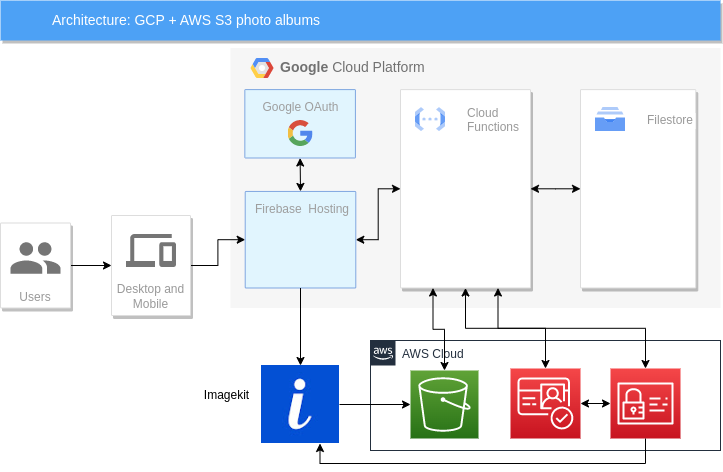This is a simple AWS S3 album app by using Vue3, Quasar, Google Firebase (including Firebase, Firestore and Cloud Functions) and AWS SDK. You can use this web app to display your photos in S3 bucket. Since displaying photos from S3 directly only has limited functionality (you can only display folder name as album name), I use Google Cloud Firestore to organise my S3 photo folder information. In addition, this project is running on Google Cloud Firebase.
Before you start, please create an AWS S3 bucket and an AWS Cognito Identity Pool at first [1]. Once you create them, replace those properties:
AWS_S3_BUCKET_NAME, AWS_REGION, AWS_IDENTITY_POOL_ID and IMAGEKIT_CDN_URL with your real information in.env.example and modify file name to .env then you are good to go.
The file structure in the S3 bucket should be like this:
/S3 bucket:
| => album folder A/
| => photo file A
| => photo file B
| => album folder B/
| => photo file A
| => photo file B
You usually want to make your S3 albums public so that your friends can see it, you need to add getObject in the bucket policy (under Permissions tab):
{
"Version": "2012-10-17",
"Id": "Policy1548223592786",
"Statement": [
{
"Sid": "Stmt1548223591553",
"Effect": "Allow",
"Principal": "*",
"Action": "s3:GetObject",
"Resource": "arn:aws:s3:::{YOUR_S3_BUCKET}/*"
}
]
}Don't forget to put CORS into S3 bucket configuration[3] to prevent other people link your photos from their websites directly. No matter where you deploy your app (AWS or Google Firebase), you should add those URLs for hosting your website into CORS configuration. For example:
[
{
"AllowedHeaders": [
"*"
],
"AllowedMethods": [
"GET"
],
"AllowedOrigins": [
"http://www.example1.com"
],
"ExposeHeaders": []
}
]In order to reduce the traffic with S3 buckets (to save money!), this project integrate with ImageKit CDN. ImageKit.io is a cloud-based image CDN with real-time image optimization and transformation features that help you deliver perfectly optimized images across all devices[4]. You can follow this documentation to create an account in the ImageKit. You will have 20GB bandwidth per month as a free user.
If you change S3 bucket name, don't forget to update the configuration in ImageKit, AWS IAM permission for Cognito and Imagekit.
If you want to place this Vue app in the S3 bucket along with your photos, you need to make your S3 bucket as a web server to serve your js, css, font... etc files[2]. If you want to configure your S3 bucket as a static website using a custom domain, you can check out this documentation.
Because I don't want to deal with SSL on my project, I deploy my project to Google Firebase and Google will do all SSL configuration for me.
- Visit
https://console.firebase.google.comto create a new project - Check here for further detail about how to deploy your app to Firebase
- You can run this command to deploy your project locally:
npm run firebase-deploy - Place your Google Firebase information in the
.envtoo
As I mentioned, I use Google Cloud Firestore to organise my S3 photo folders information. I ran a small script to fetch all folders in S3 bucket and inserted folder name along with other information into Google Firestore. The album object structure as below:
Album
{
id: string;
albumName: string;
albumCover: string;
desc: string;
tags: string[];
private: boolean;
}
Apart from adding or managing any data in the Firestore, it's very important to secure your data too. Please check out this document to apply security rules to your Firestore.
I use Google Cloud Functions to handle all APIs (as BFF, backend for frontend) and authentication process so that I can manage user's cookies, which I can use to against admin actions such as update album, delete album from Firestore as well as uploading photos to AWS S3 bucket.
I use AWS Cognito identity pool to provide temporary credentials to access AWS S3 bucket for anonymous guest users or for users who have signed in. Before uploading photos to AWS S3 bucket via Google Cloud Function, we need to set up AWS Cognito identity pool and IAM properly. Make sure attaching correct permissions to the IAM role which is used by AWS Cognito identity pool and use the credential to access AWS S3 client. Since this project is using Google IDP, we need to enable Google login in the AWS Cognito. Please check this document.
npm installquasar dev
or
npm run servenpm run lintquasar build
or
npm run buildnpm run firebase:deploy
cd functions
npm run deploy:functions
cd functions
npm run serve:functions