Optimized (for size and speed) Caffe lib for iOS and Android with demo APP. (CPU_ONLY, NO_BACKWARD, NO_BOOST, NO_HDF5, NO_LEVELDB)
| iPhone5s | Meizu M3 note |
|---|---|
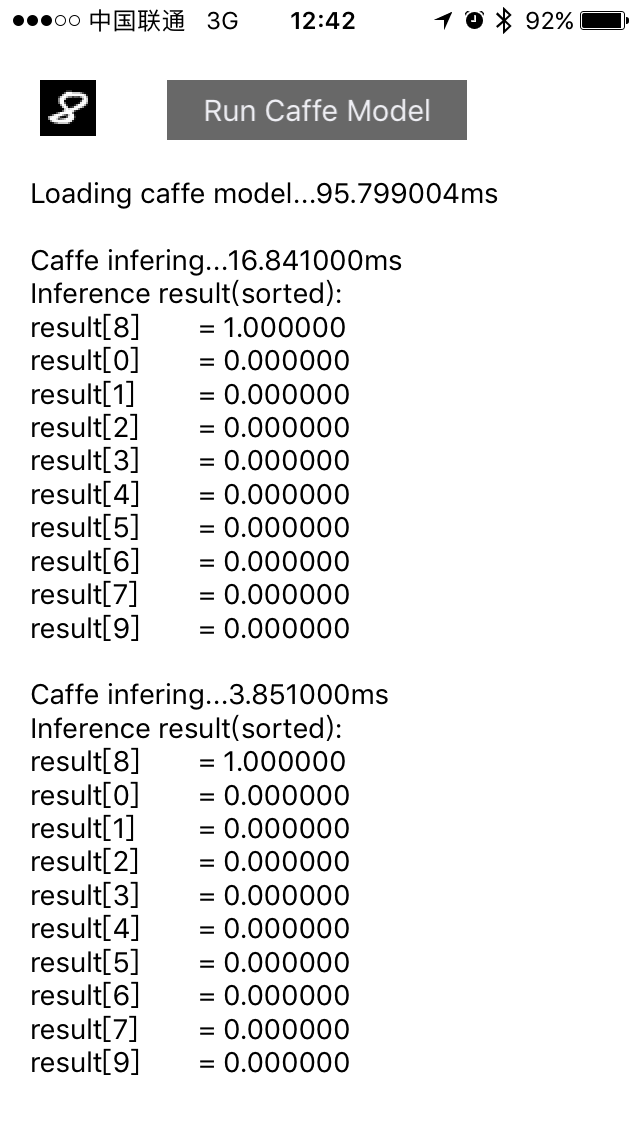 |
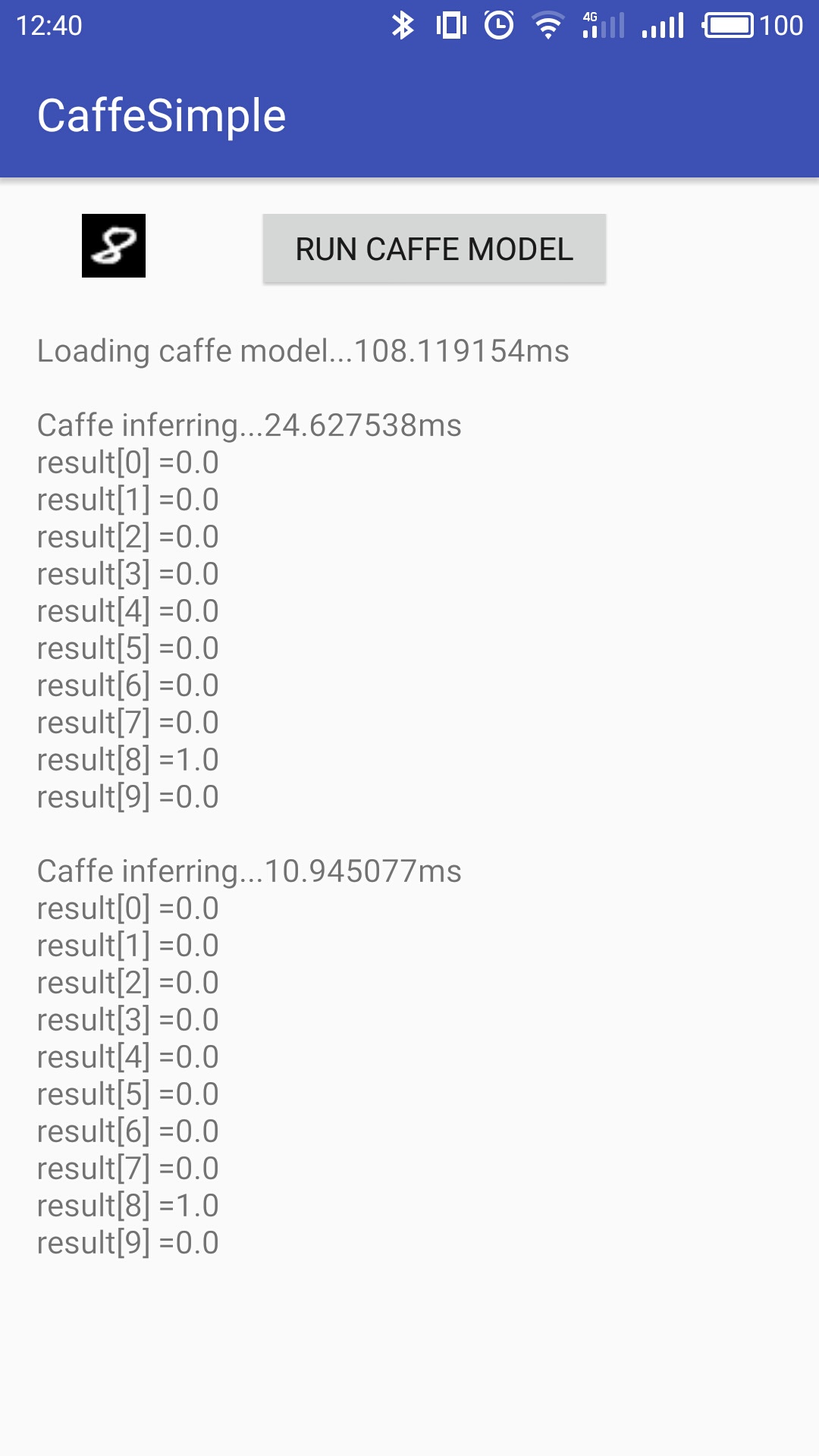 |
NOTE: Cmake version 3.7.2 builds faster lib than version 3.5.1 (verified on Ubuntu 16.10/Android NDK r14). Don't know why. So please use a newer cmake if you can.
NOTE: NDK version r16+ is not supported. NDK r16 moves all standalone headers to unified headers. It causes a lot of cross compile problems which I cannot resolve. See issue #52.
$ git clone --recursive https://github.com/solrex/caffe-mobile.git
$ ./tools/build_ios.sh
- For CaffeSimple to run, you need a pre-trained LeNet on MNIST caffe model and the weight file.
Follow the instructions in Training LeNet on MNIST with Caffe to train your LeNet Model on MNIST. Then copy the the trained weight file
caffe/examples/mnist/lenet_iter_10000.caffemodelto CaffeSimple app directory. Note: Check the batch size setting in net.prototxt, set it to1if needed.
$ cp $CAFFE/examples/mnist/lenet_iter_10000.caffemodel \
$CAFFE_MOBILE/examples/ios/simple/CaffeSimple/data/weight.caffemodel
-
If you want to use your self-defined caffe network, use
tools/prototxt2bin.py net.prototxtto convert your prototxt to protobin. Then placenet.protobinin$CAFFE_MOBILE/examples/ios/simple/CaffeSimple/data/. -
Load the Xcode project inside the
$CAFFE_MOBILE/examples/ios/simple/folder, connect your iPhone to Mac, change target to "Your Name's iPhone", and press Command-R to build and run it on your connected device.
Test passed ANDROID_ABI:
- arm64-v8a
- armeabi
- armeabi-v7a with NEON (not stable)
$ git clone --recursive https://github.com/solrex/caffe-mobile.git
$ export NDK_HOME=/path/to/your/ndk # C:/path/to/your/ndk on MinGW64 (/c/path/to/your/ndk not work for OpenBLAS)
$ ./tools/build_android.shFor Windows Users:
Install the following softwares before you start:
- Git for Windows: A shell environment(MinGW64) to run the build.
- tdm64-gcc-5.1.0-2.exe: The GNU toolchain, remember to copy
/path/to/TDM-GCC-64/bin/mingw32-make.exeto/path/to/TDM-GCC-64/bin/make.exe.- cmake-3.8.2-win64-x64.msi: Cmake
Then start
Git Bashapplication to run the build script.
- For CaffeSimple to run, you need a pre-trained LeNet on MNIST caffe model and the weight file.
Follow the instructions in Training LeNet on MNIST with Caffe to train your LeNet Model on MNIST. Then copy the model file
caffe/examples/mnist/lenet.prototxtand the trained weight filecaffe/examples/mnist/lenet_iter_10000.caffemodelto the SD card root of your Android mobile phone. Check the batch size setting in net.prototxt, set it to1if needed.
$ adb push $CAFFE/examples/mnist/lenet_iter_10000.caffemodel \
/sdcard/weight.caffemodel
$ adb push $CAFFE_MOBILE/examples/ios/simple/CaffeSimple/data/net.protobin \
/sdcard/net.protobin
$ adb push $CAFFE_MOBILE/examples/ios/simple/CaffeSimple/data/test_image.jpg \
/sdcard/test_image.jpg
-
If you want to use your self-defined caffe network, use
tools/prototxt2bin.py net.prototxtto convert your prototxt to protobin. Then pushnet.protobinto your sdcard root directory. -
Load the Android studio project inside the
$CAFFE_MOBILE/examples/android/CaffeSimple/folder, and press Command-R to build and run it on your connected device.
$ brew install protobuf # MacOSX
$ sudo apt install libprotobuf-dev protobuf-compiler libatlas-dev # Ubuntu
$ git clone --recursive https://github.com/solrex/caffe-mobile.git
$ mkdir build
$ cd ../build
$ cmake ..
$ make -j 4
$ brew install gflags
$ cmake .. -DTOOLS
$ make -j 4
- Based on https://github.com/BVLC/caffe
- Inspired by https://github.com/chyh1990/caffe-compact
- Android JNI code based on https://github.com/sh1r0/caffe
- Use https://github.com/Yangqing/ios-cmake
- Use https://github.com/taka-no-me/android-cmake
- Windows build script inspired by https://github.com/luoyetx/mini-caffe/tree/master/android