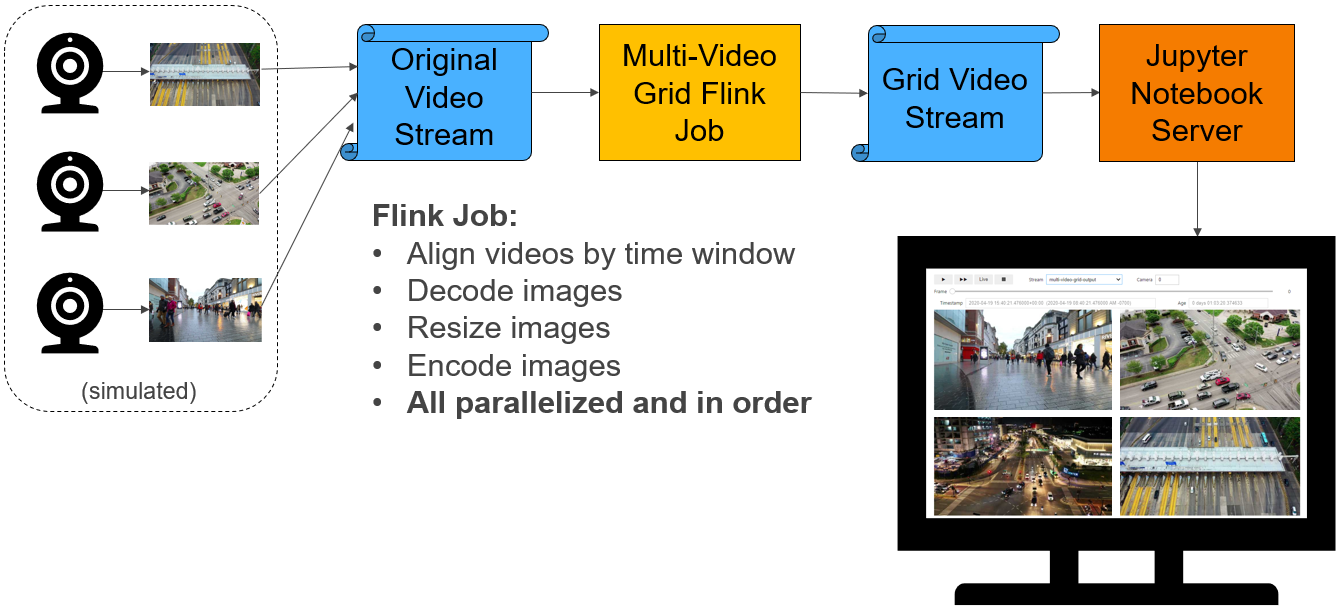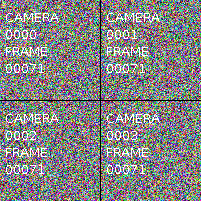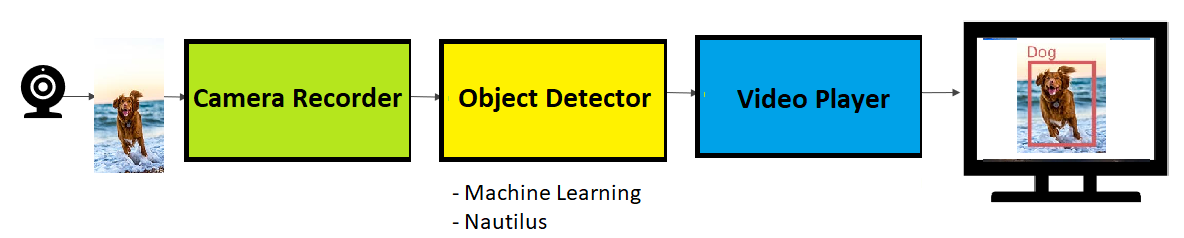This repository and the techniques demonstrated in it are obsolete. Those interested in video with Pravega should refer to https://github.com/pravega/gstreamer-pravega.
This project demonstrates methods to store, process, and read video with Pravega and Flink which are key components of Dell EMC Streaming Data Platform (SDP). It also includes an application that performs object detection using TensorFlow and YOLO.
-
Pravega: Pravega provides a new storage abstraction - a stream - for continuous and unbounded data. A Pravega stream is a durable, elastic, append-only, unbounded sequence of bytes that has good performance and strong consistency.
Pravega provides dynamic scaling that can increase and decrease parallelism to automatically respond to changes in the event rate.
For more information, see http://pravega.io.
-
Flink: Apache Flink® is an open-source stream processing framework for distributed, high-performing, always-available, and accurate data streaming applications. See https://flink.apache.org for more information.
-
Docker: This demo uses Docker and Docker Compose to greatly simplify the deployment of the various components on Linux and/or Windows servers, desktops, or even laptops.
For more information, see https://en.wikipedia.org/wiki/Docker_(software).
In the steps below, only some sections will apply to your environment. These are identified as follows:
- (Local): A local workstation deployment of Pravega (standalone or Docker).
- (SDP): A deployment of Streaming Data Platform (SDP).
- (GPU): GPUs are available on SDP Kubernetes worker nodes.
cd
git clone https://github.com/pravega/video-samples
cd video-samples
Install Ubuntu 18.04 LTS. Other operating systems can also be used but the commands below have only been tested on this version.
apt-get install openjdk-8-jdk
Install from https://www.jetbrains.com/idea. Enable the Lombok plugin. Enable Annotations (settings -> build, execution, deployment, -> compiler -> annotation processors).
See https://docs.docker.com/install/linux/docker-ce/ubuntu/ and https://docs.docker.com/compose/install/.
This will run a development instance of Pravega locally. Note that the default standalone Pravega used for development is likely insufficient for testing video because it stores all data in memory and quickly runs out of memory.
In the command below, replace x.x.x.x with the IP address of a local network interface such as eth0.
cd pravega-docker
export HOST_IP=x.x.x.x
docker-compose up -d
You must also create the Pravega scope. This can be performed using the REST API.
curl -X POST -H "Content-Type: application/json" -d '{"scopeName":"examples"}' http://localhost:10080/v1/scopes
You can view the Pravega logs with docker-compose logs --follow.
You can view the stream files stored on Tier 2 ls -h -R /tmp/pravega-tier2.
If your system does not have enough memory to run all of the Pravega containers, you may run the standalone container using the following commands.
export HOST_IP=x.x.x.x
docker run -it --rm -e HOST_IP -p 9090:9090 -p 10080:9091 -p 12345:12345 pravega/pravega:latest standalone
curl -X POST -H "Content-Type: application/json" -d '{"scopeName":"examples"}' http://localhost:10080/v1/scopes
This step is only required when using pre-release versions of Pravega and/or SDP. It will install required libraries in the local Maven repository.
cd
git clone https://github.com/pravega/pravega
pushd pravega
git checkout r0.7
./gradlew install
popd
git clone https://github.com/pravega/flink-connectors
pushd flink-connectors
git checkout r0.7
./gradlew install
popd
Ensure that the following command works. Refer to the SDP User's Guide for details.
kubectl get nodes
Obtain the Pravega authentication credentials. This will be needed to allow applications on your local workstations to connect to Pravega.
export NAMESPACE=examples
kubectl get secret ${NAMESPACE}-pravega -n ${NAMESPACE} -o jsonpath="{.data.keycloak\.json}" | base64 -d > ${HOME}/keycloak.json
chmod go-rw ${HOME}/keycloak.json
Note: When running the example applications, you must set the following environment variables.
This can be done by setting the IntelliJ run configurations. If you set this in IntelliJ,
you must manually replace ${HOME} with your actual home directory.
export pravega_client_auth_method=Bearer
export pravega_client_auth_loadDynamic=true
export KEYCLOAK_SERVICE_ACCOUNT_FILE=${HOME}/keycloak.json
-
Local:
tcp://127.0.0.1:9090 -
SDP, TLS enabled: The DNS name can be retrieved by running the following command and using the HOST value.
kubectl get ingress -n nautilus-pravega pravega-controllerThe controller will have the formtls://pravega-controller.example.com:443. -
SDP, TLS disabled: The DNS name can be retrieved by running:
kubectl get -n nautilus-pravega svc nautilus-pravega-controller -o go-template=$'{{index .metadata.annotations "external-dns.alpha.kubernetes.io/hostname"}}\n'The controller will have the formtcp://pravega-controller.example.com:9090.
This is only required if you wish to further customize the Flink image.
cd GPUTensorflowImage
docker build .
Tag the image, push it, and then edit GPUTensorflowImage/ClusterFlinkImage.yaml with the correct tag.
If you have GPUs on the SDP worker nodes, then set the following in gradle.properties.
enableGPU=true
Run the Flink VideoDataGeneratorJob using the following parameters:
--controller
tcp://127.0.0.1:9090
--output-minNumSegments
6
--output-stream
examples/video1
Next, run a streaming Flink job that reads all video streams and combines them into a single video stream
where each image is composed of the input images in a square grid.
Run the Flink MultiVideoGridJob with the following parameters:
--controller
tcp://127.0.0.1:9090
--parallelism
2
--output-minNumSegments
6
--input-stream
examples/video1
--output-stream
examples/grid1
Run the Flink VideoReaderJob using the following parameters:
--jobClass
io.pravega.example.videoprocessor.VideoReaderJob
--controller
tcp://127.0.0.1:9090
--parallelism
2
--input-stream
examples/grid1
This will write a subset of images to /tmp/camera*.png.
Below shows the example output from 4 camera feeds. Note that image backgrounds are filled with random bytes to make them incompressible for testing purposes.
- Create and edit the file scripts/env-local.sh that defines your environment.
cp scripts/env-example.sh scripts/env-local.sh
- Build and deploy the Flink jobs.
scripts/redeploy.sh
You can edit the file (charts/multi-video-grid-job/values.yaml)[charts/multi-video-grid-job/values.yaml] to change various parameters such as the image dimensions, frames per second, and number of cameras. If you make changes to the source code or values.yaml, you may redeploy your application by repeating step 2.
Note: You may use the script scripts/uninstall.sh to delete your Flink application and cluster.
This will also delete any savepoints.
To troubleshoot a failed job, begin with the following command.
kubectl describe FlinkApplication -n examples multi-video-grid
When Flink applications write to stdout, stderr, or use slf4j logging, the output will be available in one of several locations.
Output written by the driver (e.g. directly called by main()) will be available in the job's log
and can be viewed with the following command.
kubectl logs jobs/video-data-generator-app-v1-1 -n examples | less
Output written by operators (e.g. map()) will be available in the Flink task manager log
and can be viewed with the following command.
kubectl logs video-data-generator-taskmanager-0 -n examples -c server | less
When troubleshooting application issues, you should also review the Flink job manager log, which can be viewed with the following command.
kubectl logs video-data-generator-jobmanager-0 -n examples -c server | less
You may want to use the kubectl logs --follow, --tail, and --previous flags.
You may also use the Kubernetes UI to view these logs.
The Camera Recorder application reads images from a USB camera and writes them to a Pravega stream. It uses the same video encoding protocol as the Flink applications in this project. It currently does not support chunking so each image must be less than 1 MB after JSON encoding.
To start it:
export PRAVEGA_CONTROLLER_URI=tcp://127.0.0.1:9090
export OUTPUT_STREAM_NAME=video1
./gradlew camera-recorder:run
See (AppConfiguration.java)[camera-recorder/src/main/java/io/pravega/example/camerarecorder/AppConfiguration.java] for more options.
The Video Player application reads images from a Pravega stream and displays them in a window on the screen. It uses the same video encoding protocol as the Flink applications in this project. It currently does not support images split over multiple chunks.
To start it:
export PRAVEGA_CONTROLLER_URI=tcp://127.0.0.1:9090
export INPUT_STREAM_NAME=grid1
export CAMERA=1000
./gradlew video-player:run
See (AppConfiguration.java)[video-player/src/main/java/io/pravega/example/videoplayer/AppConfiguration.java] for more options.
Jupyter Hub provides a Python notebook interface. See Jupyter Hub.
See Chunking.
This is for running the object detection application on SDP. YOLO model and Tensorflow are being used for object detection.
Assuming you have the CameraRecorder, and VideoPlayer running, run the FlinkObjectDetectorJob using following parameters:
--controller
tcp://127.0.0.1:9090
--scope
examples
--input-stream
examples-raw
--output-stream
examples-detected
--CAMERA
3
--startAtTail
true
Refer to Running the Examples in SDP and update the file to use object-detector-job
The object detection use case has been extended to facial recognition and authentication. This involves managing a in-memory database of valid personnel, and matching scanned badges with records and recognized face. This creates a multi-factor authentication system which is more secure.
-
Adding personnel: Personnel records can be added to in-memory database to match with scanned badges and faces.
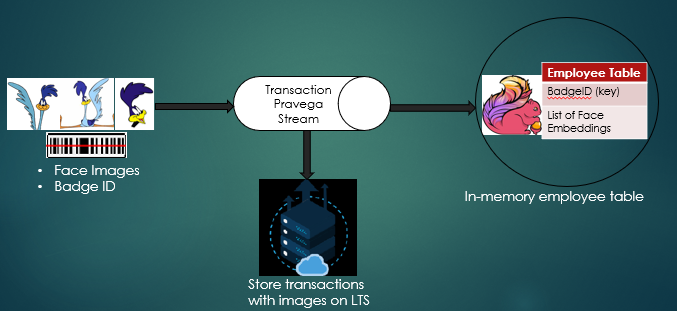
-
Pass Case: Upon matching a scanned badge and face to existing personnel records, passes the the authenticated system.
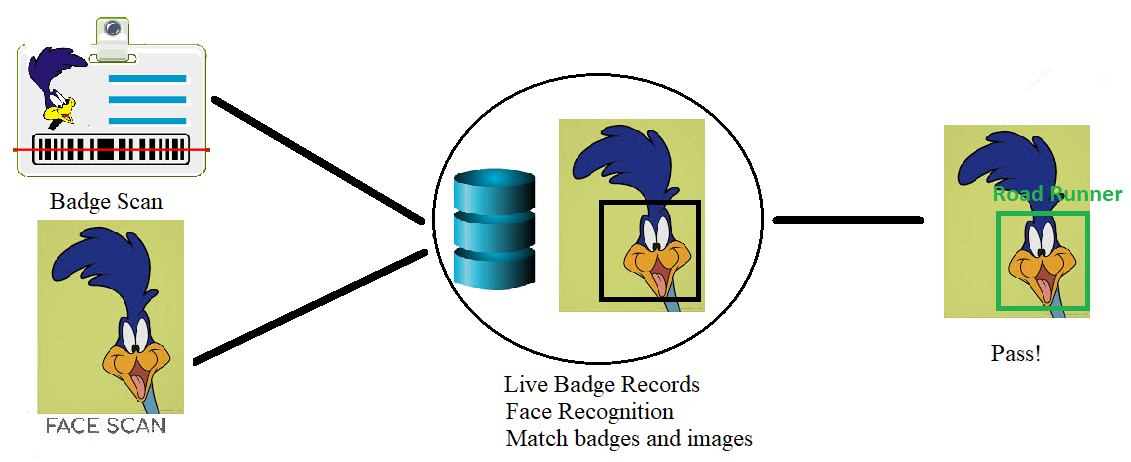
-
Fail Case: Upon matching a scanned badge and face to existing personnel records, fails the the authenticated system. Can be modified to take specific actions to deal with failing authentication.
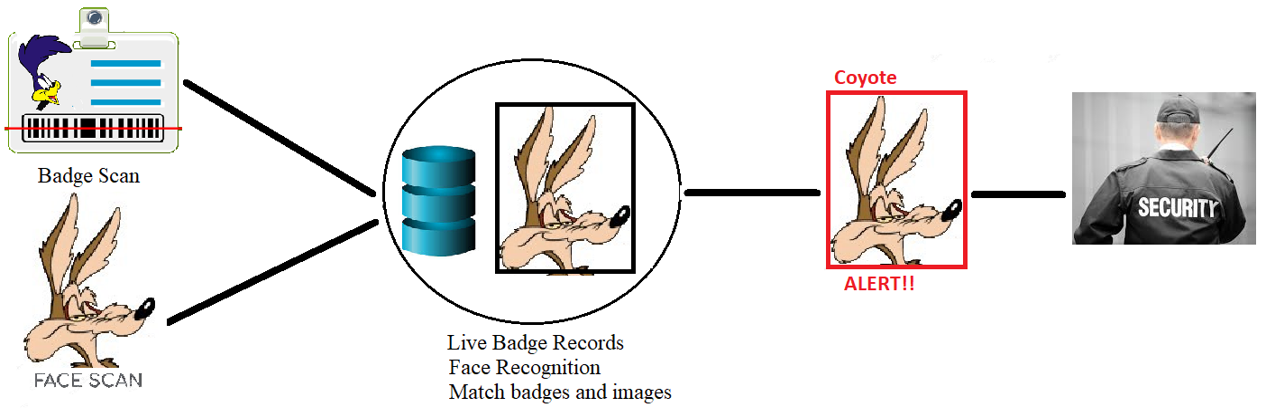
Run CameraRecorderTwoStreams if you only have a single webcam as show below:
export PRAVEGA_SCOPE=examples
export OUTPUT_STREAM_NAME=face-detection-raw
export PRAVEGA_CONTROLLER_URI=tcp://YOUR_COUNTROLLER_URI:9090
export IS_CREATE_SCOPE=false
export CAMERA=3
export CAMERA_DEVICE_NUMBER=0
export FRAMES_PER_SEC=3
Else run CameraRecorder with updated stream name for each webcam used in the charts
For a Facial Recognition App, run with following parameters for FlinkFaceRecognizerJob on IntelliJ:
--controller
tcp://CONTROLLER_URI:9090
--scope
examples
--input-stream
STREAM_NAME_FACE_WEBCAM
--output-stream
face-detection-detected
--person-database-stream
person-database-transaction
--CAMERA
3
--startAtTail
true
--readerParallelism
1
--parallelism
1
--checkpointIntervalMs
10000
Note: Make sure to update CONTROLLER_URI, and STREAM_NAME_FACE_WEBCAM with stream name for webcam that scans faces.
For a Facial Recognition with authentication, run with following parameters for BadgeSecurityJob on IntelliJ:
--controller
tcp://CONTROLLER_URI:9090
--scope
examples
--input-stream
STREAM_NAME_FACE_WEBCAM
--output-stream
face-detection-detected
--person-database-stream
person-database-transaction
--badge-stream
STREAM_NAME_BADGE_WEBCAM
--CAMERA
3
--startAtTail
true
--readerParallelism
1
--parallelism
1
--checkpointIntervalMs
10000
--maxOutOfOrdernessMs
10
Note: Make sure to update CONTROLLER_URI, and STREAM_NAME_FACE_WEBCAM with stream name for webcam that scans faces, and STREAM_NAME_BADGE_WEBCAM with stream name for webcam that scans badges.
To add valid personnel records into the face recogniton job, run the following:
cd video-samples
. ./scripts/person-database/setup.sh
./scripts/person-database/populate-database.sh
In setup.sh, you can update the controller to reflect whether it is running on SDP or locally. More images of valid personnel can be added to ./images/person-database with the name of person as folder name, and images of the person within.
To run on SDP, refer to Running the Examples in SDP and update the file to use face-recognizer-job for face recognition, or update the file to use badge-recognition-job for facial recognition with authentication