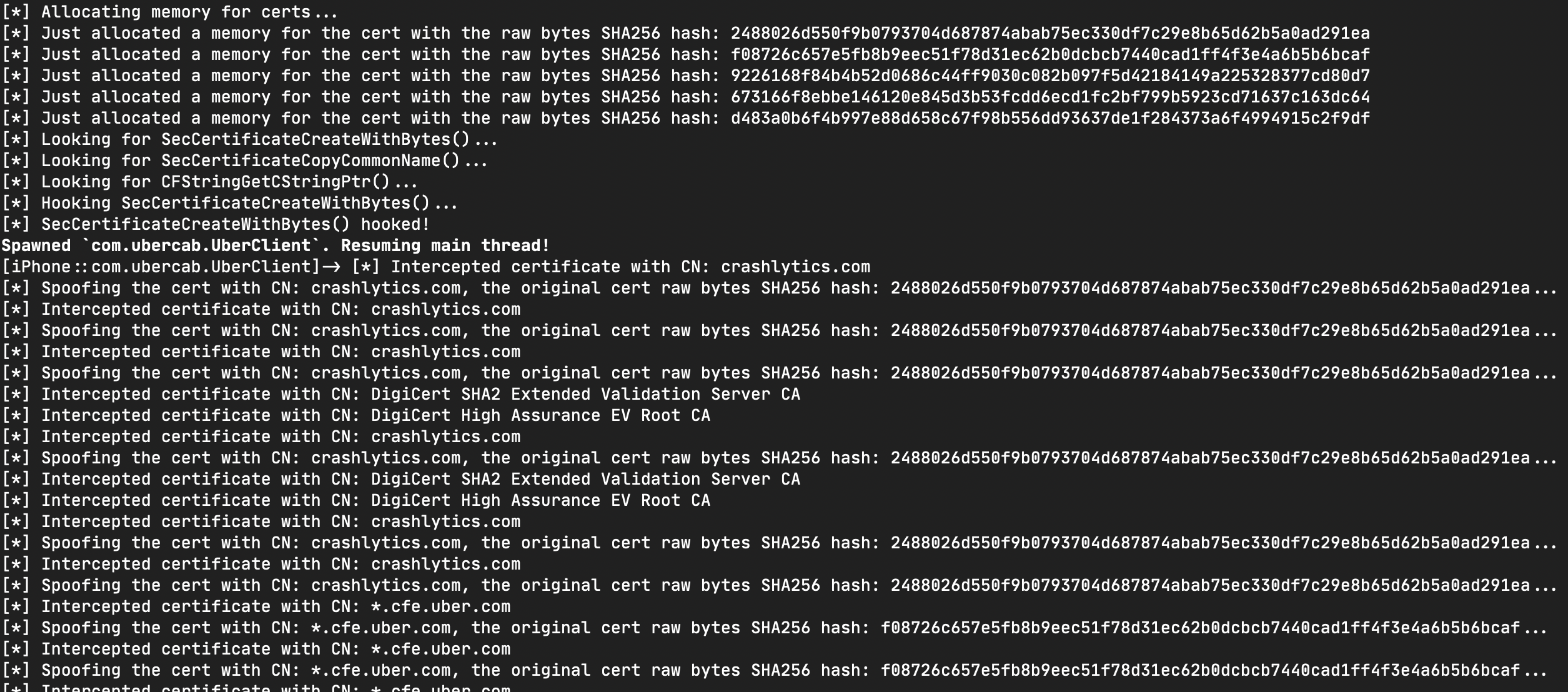It's my replacement for SSLKillSwitch. I created it for in-house use, but then decided to opensource it. TBH, I hate open source, but the world is full of compromises... :(
It's simple. First time, you run an app without sniffing and use it as usual. MEDUZA is sitting quietly and collecting certificates used by the app to connect servers. Then MEDUZA generates a Frida script that fakes (==upnin) the collected certificates. So you run the app for second time, use the generated script, and catch the traffic with mitmproxy.
MEDUZA can only unpin apps using iOS system SSL libs. Some apps (e.g. Instagram) do not use the system SSL libs, they implement some third-party custom SSL stack (for example, Instagram uses OpenSSL statically linked to one of Instagram private frameworks).
-
A Mac with MacOS Mojave or later (maybe MEDUZA works on Windows and Linux as well, but it was not tested)
-
A jailbroken iOS device (MEDUZA was tested on iPhone SE 2016 with iOS 13.3 jailbroken by checkra1n; theoretically, MEDUZA should work with other devices as well, but it was not tested)
-
The latest Frida installed on the Mac and the iOS device.
-
Mitmproxy installed on the Mac (MEDUZA was not tested with other sniffers like Charles proxy, I'm not sure it will work)
-
The Mac and iOS device should be connected with a USB data cable and connected to the same WiFi network.
-
Python 3 with cryptography on the Mac (just
pip install cryptography)
There are two general steps. You need the first step to catch all certificates pinned by an app and generate a script to fake (==unpin) them. You should do it just once at the very beginning, then you can just use the generated script to sniff the traffic. The instruction for the first step:
-
Open Terminal on your Mac and run MEDUZA to list the installed/running apps on your iOS device:
$ python3 meduza.py -lThe output should look like
MEDUZA iOS SSL unpinning tool by Dima Kovalenko (@kov4l3nko) ============================================================ [*] Waiting for an iOS device connected to USB... [*] A list of installed applications: + Uber (com.ubercab.UberClient) is running, pid=40663 - Home (com.apple.Home) - Files (com.apple.DocumentsApp) - Podcasts (com.apple.podcasts) - Contacts (com.apple.MobileAddressBook) - Music (com.apple.Music) - Photos (com.apple.mobileslideshow) - TV (com.apple.tv) + App Store (com.apple.AppStore) is running, pid=40627 - Clock (com.apple.mobiletimer) + Settings (com.apple.Preferences) is running, pid=40619 - TikTok (com.zhiliaoapp.musically) - Watch (com.apple.Bridge) - FaceTime (com.apple.facetime) - Maps (com.apple.Maps) - Voice Memos (com.apple.VoiceMemos) <...etc, you'll see remaining apps here...> -
Important! Make sure your iOS device WiFi settings are "clear", e.g. no proxy and/or custom router IP specified. On the first step, we do not try to sniff the traffic, so the WiFi network connection should be "as usual".
-
Choose the app, e.g. Uber. Run MEDUZA as follows
$ python3 meduza.py -s <app name of id> <path/to/the/frida/script.js>e.g. for Uber
$ python3 meduza.py -s com.ubercab.UberClient ./unpinUber.jsHere
-smeans that Uber will be (re-)spawned. If you wanna connect to an already running app and do not re-spawn it, use-ainstead of-s.As result, you should see something like
MEDUZA iOS SSL unpinning tool by Dima Kovalenko (@kov4l3nko) ============================================================ [*] Waiting for an iOS device connected to USB... [*] Spawning com.ubercab.UberClient... [*] Attaching to com.ubercab.UberClient... [*] Reading JS payload meduza.js... [*] Injecting JS payload to the process... [*] SecCertificateCreateWithBytes(...) hooked! [*] Resuming the application... [*] Press ENTER to complete (you can do it anytime)... [*] Got another certificate, its raw SHA256 hash: 99b05557bafde776f0afc15bbf6733585b8a03606cbf757158fb96324e01310a crashlytics.com reports.crashlytics.com firebase-settings.crashlytics.com apps-ios.crashlytics.com android-sdk.crashlytics.com api.crashlytics.com settings-api.crashlytics.com download.crashlytics.com distribution-uploads.crashlytics.com cm-us-east-1.crashlytics.com www.crashlytics.com try.crashlytics.com kits.crashlytics.com cm.crashlytics.com apps.crashlytics.com cm-ap-southeast.crashlytics.com settings.crashlytics.com e.crashlytics.com [*] Got another certificate, its raw SHA256 hash: 954a9f7dd9f03784bdc5ca9183484a5bfc278ca9ba9f42b3a82f96cffddf277b [*] Got another certificate, its raw SHA256 hash: 649a4665273e60b353fe9b4db1807d9669f82cb0ee85bd1e562e7c2f33fdec3a *.cfe.uber.com cfe.uber.com cn-dca1.cfe.uber.com [*] Got another certificate, its raw SHA256 hash: eae72eb454bf6c3977ebd289e970b2f5282949190093d0d26f98d0f0d6a9cf17 <...etc, you can see many messages about certificates, it's ok...> -
Do something typical in the app: login, tap some buttons, logoff... e.g. act like an ordinary dumb user :) Every time the app uses a (pinned or not pinned) certificate to connect a server, MEDUZA catches and remembers the certificate.
-
As soon as you complete your monkey-tapping, press
ENTERin the Terminal. MEDUZA will generate a script (e.g../unpinUber.jsin the example above).
The first step is completed. The second step is to use the script:
-
Run
ifconfig | grep "inet "in your Mac Terminal to see your Mac's IP address. -
Run Mitmproxy on your Mac
-
On your iOS device, set the Mac's IP and mitmproxy port (
8080by default) as a proxy for the WiFi connection. -
Run the generated script with the app. E.g. to (re-)spawn and unpin Uber app, run in Mac Terminal
$ frida -U -f com.ubercab.UberClient --no-pause -l ./unpinUber.jsSee Frida documentation for other options (e.g. to connect already running application).
Try to fix it yourself or just forget about it. I take a look at this GitHub account from time to time ( ==once a year) and support MEDUZA in my spare time ( ==never), so the pain you feel while using MEDUZA is 100% yours.