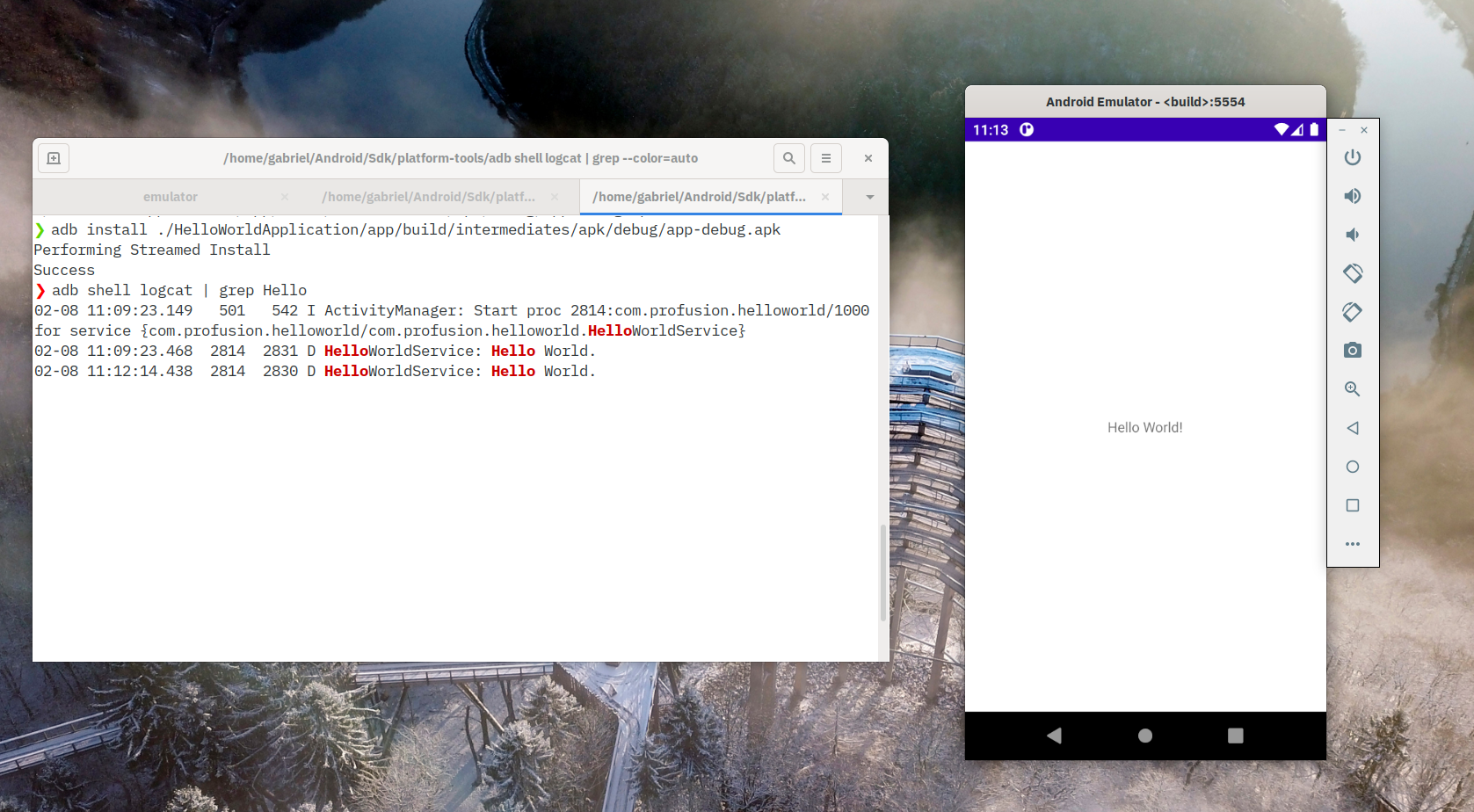Whether you are an OEM company or a developer customizing the Android Open Source Project, you might have come across the issue where you developed a feature and you would like for App developers to use it. That's when the SDK Add-on comes in handy.
The Android Software Development Kit (SDK) is a collection of libraries and tools that enables and makes it easier to develop Android applications. SDK Add-ons allow third-party actors to extend the Android SDK to add interfaces to their features without changing the Android SDK. According to the Android Compatibility Definition Document (CDD), OEMs are not allowed to change the Android public APIs - namely those in the protected namespaces: java.*, javax.*, sun.*, android.*, com.android.*. Therefore, by using add-ons, OEMs can add libraries in their namespaces, providing functionalities that can be exported without infringing the CDD. Having to build only the add-on is also a great advantage that might save a lot of development time.
In this post, we will build an SDK Add-on containing an example service - for which we will cover all the necessary config files. We will also learn how to connect an application to our example service using the add-on. Here, we are assuming you already have access to the Android source code and that you can build and deploy these changes. The code and configuration files were made with Android 10 (API level 30) in mind but they can be easily modifiable to work with other versions.
The source code of AOSP and all necessary tools can be downloaded following the instruction on this link.
This tutorial was written to be build with Android 11 (API 30). When pulling the code with repo init, specify the latest Android 11 code:
repo init -u https://android.googlesource.com/platform/manifest -b android-security-11.0.0_r51 -g all
repo syncTip: AOSP source code is huge and has hundreds of gigabytes. I recommend you to clone in an external HD if you don't have plenty of space.
This repository contains the code to build an emulator image containing the hello-world-service, the SDK add-on containing the hello-world-service service libraries that apps that use the hello-world-service will use on theirs build process, and a sample app that will use the SDK add-on. The summary of the code follows:
device/profusion/profusion_sdk_addon: contains the configuration and manifest files for the SDK add-on. Theprofusion_sdk_addon.mkincludes the helloworld product as part of this add-on;pacakges/services/profusion/hello-world-service: contains the service itself, that will be run in the emulator and serve the applications. The service will be part of the framework;build/target/product: instead of creating a new device, we just modified theaos_x86_64.mkto include the hello-world-serivice (part of Profusion packages).
We supply a shell script add_to_aosp.sh to automatically copy all code to the correct place in the AOSP source tree. Pass to the script the path to where the AOSP repo is:
./add_to_aosp.sh /pathTo/aospIf you use VSCode, you can use Run on Save to automatically update the files with this script on save.
To facilitate the understanding of how to build and extract your own SDK Add-on, we will create a simple "hello world" service so that later we can use an application to connect to it.
package com.profusion.helloworld;
import android.app.Service;
import android.content.Intent;
import android.os.Binder;
import android.os.IBinder;
import android.util.Log;
public class HelloWorldService extends Service {
private static final String TAG = "HelloWorldService";
private IHelloWorldService.Stub mBinder;
@Override
public IBinder onBind(final Intent intent) {
if (mBinder == null) {
mBinder = new HelloWorld();
}
return mBinder;
}
private class HelloWorld extends IHelloWorldService.Stub {
public HelloWorld() {
}
public void printHelloWorld() {
Log.d(TAG, "Hello World.");
}
}
}An AIDL interface is needed for a client app to connect to.
package com.profusion.helloworld;
interface IHelloWorldService {
void printHelloWorld();
}The service also needs a set of permissions that will be installed on the /system/etc directory. When the client app is installed, it will look for this file to determine if the HelloWorld library exists. The service library is installed in the /system/framework directory.
<?xml version="1.0" encoding="utf-8"?>
<permissions>
<library name="helloworld" file="/system/framework/helloworld.jar"/>
</permissions>If helloworld-permissions.xml does not exist, then the app will not be installed and adb install will return an error such as:
Failure [INSTALL_FAILED_MISSING_SHARED_LIBRARY: Package couldn't be installed...]
Also, AndroidManifest.xml needs to define the service interface.
<?xml version="1.0" encoding="utf-8"?>
<manifest xmlns:android="http://schemas.android.com/apk/res/android"
package="com.profusion.helloworld"
android:versionCode="1"
android:versionName="1.0"
android:sharedUserId="android.uid.system">
<application android:label="Hello World Service"
android:directBootAware="true">
<service android:name=".HelloWorldService"
android:enabled="true"
android:exported="true" >
</service>
</application>
</manifest>
The android_app entry is used to create the app. It tells Soong where the sources are, the VINF manifest, and do other configurations to compile the service.
The prebuilt_etc entry tells the Soong to copy the helloworld-permissions.xml to the /etc directory.
The java_sdk_library entry specifies the sources to build an SDK library. This is used when creating the SDK. When you add the SDK to Android Studio, the application that you are developing will have access to this library.
The javadoc entry is used to create documentation for given sources. Text wrapped in /* **/ is then included in the documentation. Check javadoc for more infos.
Should contain commands that the blueprint cannot support. Since Android 11, the build system can create the .jar file with the Android blueprint. Checkout a previous commit in this repo to see how the Android make file was written to built the .jar file into Android 9.
If you already have a service, then this is the interesting part:
You need a .mk file that defines the name and properties of your SDK Add-on, and several other files that define miscellaneous properties such as the API level being used, the revision version, and the libraries contained in the add-on. During the Android build, these files are bundled into a .zip containing the add-on to be distributed. In the next sections, I will go into further detail into each of the included files.
# The name of this add-on (for the SDK)
PRODUCT_SDK_ADDON_NAME := profusion_sdk_addon
PRODUCT_PACKAGES := \
helloworld
# Copy the manifest and properties files for the SDK add-on.
PRODUCT_SDK_ADDON_COPY_FILES := \
$(LOCAL_PATH)/manifest.ini:manifest.ini \
$(LOCAL_PATH)/source.properties:source.properties \
$(LOCAL_PATH)/package.xml:package.xml
# Define the IMAGE PROPERTY (emulator related, but needed to build)
PRODUCT_SDK_ADDON_SYS_IMG_SOURCE_PROP := $(LOCAL_PATH)/source.properties
# Copy the jar files for the optional libraries that are exposed as APIs.
PRODUCT_SDK_ADDON_COPY_MODULES := \
helloworld:libs/helloworld.jar
# Rules for public APIs
PRODUCT_SDK_ADDON_STUB_DEFS := $(LOCAL_PATH)/sdk_addon_stub_defs.txtThe profusion_sdk_addon.mk provides all the information needed to build the add-on, like the modules that will be included. In this case, we want to include our helloworld.jar, so we need to specify the module to be built in the PRODUCT_PACKAGES variable and copy it to the add-on using the PRODUCT_SDK_ADDON_COPY_MODULES variable. The PRODUCT_SDK_ADDON_COPY_FILES is used to copy the config files that will be used in Android Studio to build the application.
# SDK Add-on Manifest
name=ProfusionAddOn
name-id=profusionaddon
vendor=Profusion
vendor-id=profusion
description=Profusion SDK Add-On
api=30
revision=1
libraries=helloworld
helloworld=helloworld.jar
The manifest.ini file contains the properties of the add-on, including the Android API Level, the libraries included, and the revision number. If there is more than one library, they must be separated by a semicolon (;) and also be defined below in a new line containing the library name and its .jar file name.
Addon.NameId=profusionaddon
Addon.NameDisplay=ProfusionAddOn
Addon.VendorId=profusion
Addon.VendorDisplay=Profusion
Pkg.Desc=Profusion SDK Addon
Pkg.Revision=1
Pkg.UserSrc=false
Archive.Arch=ANY
Archive.Os=ANY
AndroidVersion.ApiLevel=30
SystemImage.TagDisplay=Profusion SDK Add-On
SystemImage.TagId=profusionaddon
SystemImage.Abi=${TARGET_CPU_ABI}
The source.properties defines add-on properties used for the built image, which can be distributed along with the SDK Add-on.
<ns2:repository xmlns:ns2="http://schemas.android.com/repository/android/common/01" xmlns:ns3="http://schemas.android.com/repository/android/generic/01" xmlns:ns4="http://schemas.android.com/sdk/android/repo/addon2/01" xmlns:ns5="http://schemas.android.com/sdk/android/repo/repository2/01" xmlns:ns6="http://schemas.android.com/sdk/android/repo/sys-img2/01">
<license id="license-CC939D3F" type="text"/>
<localPackage path="add-ons;addon-profusionaddon-profusion-30" obsolete="false">
<type-details xmlns:xsi="http://www.w3.org/2001/XMLSchema-instance" xsi:type="ns4:addonDetailsType">
<api-level>30</api-level>
<vendor>
<id>profusion</id>
<display>Profusion</display>
</vendor>
<tag>
<id>profusionaddon</id>
<display>ProfusionAddOn</display>
</tag>
<libraries>
<library localJarPath="helloworld.jar" name="helloworld">
<description>Hello World Library</description>
</library>
</libraries>
</type-details>
<revision>
<major>1</major>
<minor>0</minor>
<micro>0</micro>
</revision>
<display-name>ProfusionAddOn, Android 30, rev 51</display-name>
<uses-license ref="license-CC939D3F"/>
</localPackage>
</ns2:repository>The package.xml file makes it easier for Android Studio to import the add-on.
+com.profusion.helloworld.*
The sdk_addon_stub_defs.txt file contains the rules for public APIs.
For these tests, I was using lunch aosp_x86_64-eng, so I decided to add the reference to profusion_sdk_addon.mk in the build/make/target/product/aosp_x86_64.mk, but you may add it to whichever device you are using. Simply add:
$(call inherit-product, $(SRC_TARGET_DIR)/product/profusion_sdk_addon/profusion_sdk_addon.mk)The SDK Add-on is all set. Now we only have to build it. Notice, again, that I'm using aosp_x86_64:
. build/envsetup.sh
export TARGET=profusion_sdk_addon
lunch aosp_x86_64-eng
make -j 4 sdk_addonWhen the compilation succeeds, the SDK Add-on .zip will be in out/host/linux-x86/sdk_addon/profusion_sdk_addon-eng.user-linux-x86.zip
To build Android containing the library that we want to supply, do
# . build/envsetup.sh if you are doing it on a new shell
lunch aosp_x86_64-eng
mCreate a path on your Android SDK for the add-ons, then extract the contents of the add-on .zip file. You will need to rename the directory using the names defined in the "localPackage path" in the package.xml.
Check the environment variable that points to Android's Sdk root.
echo $ANDROID_SDK_ROOTIf the variable is empty, you must define the path to your Android/Sdk directory. It is usually under your $HOME:
export ANDROID_SDK_ROOT=~/Android/Sdk # default location
mkdir -p "$ANDROID_SDK_ROOT"/add-ons # or ~/Android/Sdk
unzip out/host/linux-x86/sdk_addon/profusion_sdk_addon-eng.$USER-linux-x86.zip -d /path/to/Sdk/add-ons/
mv /path/to/Sdk/add-ons/profusion_sdk_addon-eng.user-linux-x86/ "$ANDROID_SDK_ROOT"/add-ons/addon-profusionaddon-profusion-30/Open Android Studio and go to Tools -> SDK Manager. Check the "Show Package Details" checkbox then you will be able to see the SDK Add-on for the API level configured.

To use the SDK Add-on, you must first change the compileSdkVersion on the build.gradle to the vendor name, along with the add-on name and the API level - as defined in the manifest.ini - all separated by colons. In your case, it will look like this:
...
compileSdkVersion 'Profusion:ProfusionAddOn:30'
...
Import the class from the SDK you'd like to use. In our case, it's com.profusion.helloworld.IHelloWorldService.
Sometimes Android Studio will not recognize the package, so I recommend you go to Tools -> SDK Manager and on the "SDK Location" click on Edit and don't change anything, but click Next until it finishes. This will force Android Studio to reparse the package.xml from the add-on.
Below is an example of an application using the HelloWorldService:
package com.profusion.helloworldapplication
import android.app.Activity
import android.content.ComponentName
import android.content.Context
import android.content.Intent
import android.content.ServiceConnection
import android.os.Bundle
import android.os.IBinder
import android.os.RemoteException
import android.util.Log
import com.profusion.helloworld.IHelloWorldService
const val HELLOWORLD_SERVICE_PACKAGE = "com.profusion.helloworld"
const val HELLOWORLD_SERVICE = "$HELLOWORLD_SERVICE_PACKAGE.HelloWorldService"
const val TAG = "HelloWorldApplication"
class MainActivity : Activity() {
private var mService: IHelloWorldService? = null
override fun onCreate(savedInstanceState: Bundle?) {
super.onCreate(savedInstanceState)
setContentView(R.layout.activity_main)
}
override fun onStart() {
super.onStart()
val intent = Intent()
intent.component = ComponentName(HELLOWORLD_SERVICE_PACKAGE, HELLOWORLD_SERVICE)
try {
this.bindService(intent, mConnection, Context.BIND_AUTO_CREATE)
} catch (e: Exception) {
Log.e(TAG, "Unable to bind HelloWorldService");
e.printStackTrace()
}
}
private val mConnection = object : ServiceConnection {
override fun onServiceConnected(className: ComponentName, service: IBinder) {
mService = IHelloWorldService.Stub.asInterface(service)
try {
mService?.printHelloWorld()
} catch (e: RemoteException) {
Log.e(TAG, "HelloWorldService request failed");
e.printStackTrace()
}
}
override fun onServiceDisconnected(className: ComponentName) {
mService = null
}
}
}Make sure to include the following in your AndroidManifest.xml under the application tag:
<application
...
<uses-library android:name="helloworld"
android:required="true" />
...
</application>And that's it!
After build, you can run the emulator in the terminal where you set up the environment variables with
emulator
After including the SDK Addon that we created in the correct directory under your $ANDROID_SDK_HOME, you can build the app with Android Studio Build > Make Project, or with command line:
cd app/HelloWorldApplication
./gradlew installDebugor
cd app/HelloWorldApplication
./gradlew build
adb install app/build/outputs/apk/release/app-release-unsigned.apkIf you run the application and then check the logcat searching for "HelloWorldService," then you will be able to see the service printing "Hello World."
adb shell
# logcat | grep -i HelloWorldService
3261 3279 D HelloWorldService: Hello World.