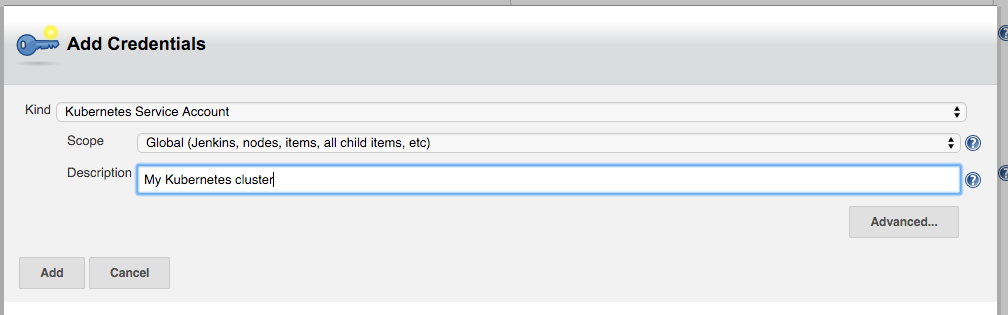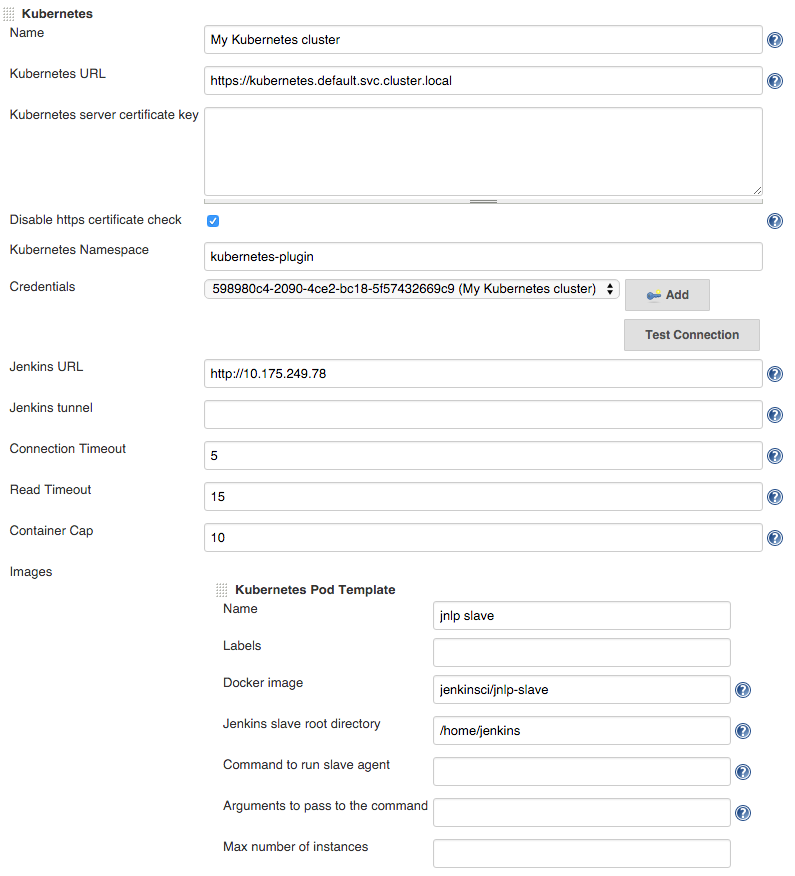Jenkins plugin to run dynamic slaves in a Kubernetes/Docker environment.
Based on the Scaling Docker with Kubernetes article, automates the scaling of Jenkins slaves running in Kubernetes.
The plugin creates a Kubernetes Pod for each slave started, defined by the Docker image to run, and stops it after each build.
Slaves are launched using JNLP, so it is expected that the image connects automatically to the Jenkins master. For that some environment variables are automatically injected:
JENKINS_URL: Jenkins web interface urlJENKINS_JNLP_URL: url for the jnlp definition of the specific slaveJENKINS_SECRET: the secret key for authenticationJENKINS_NAME: the name of the Jenkins agent
Tested with jenkinsci/jnlp-slave,
see the Docker image source code.
Nodes can be defined in a pipeline and then used
podTemplate(label: 'mypod') {
node('mypod') {
stage('Run shell') {
sh 'echo hello world'
}
}
}The default jnlp agent image used can be customized by adding it to the template
containerTemplate(name: 'jnlp', image: 'jenkinsci/jnlp-slave:2.62-alpine', args: '${computer.jnlpmac} ${computer.name}'),Multiple containers can be defined for the agent pod, with shared resources, like mounts. Ports in each container can be accessed as in any Kubernetes pod, by using localhost.
The container statement allows to execute commands directly into each container. This feature is considered ALPHA as there are still some problems with concurrent execution and pipeline resumption
podTemplate(label: 'mypod', containers: [
containerTemplate(name: 'maven', image: 'maven:3.3.9-jdk-8-alpine', ttyEnabled: true, command: 'cat'),
containerTemplate(name: 'golang', image: 'golang:1.6.3', ttyEnabled: true, command: 'cat')
]) {
node('mypod') {
stage('Get a Maven project') {
git 'https://github.com/jenkinsci/kubernetes-plugin.git'
container('maven') {
stage('Build a Maven project') {
sh 'mvn clean install'
}
}
}
stage('Get a Golang project') {
git url: 'https://github.com/hashicorp/terraform.git'
container('golang') {
stage('Build a Go project') {
sh """
mkdir -p /go/src/github.com/hashicorp
ln -s `pwd` /go/src/github.com/hashicorp/terraform
cd /go/src/github.com/hashicorp/terraform && make core-dev
"""
}
}
}
}
}The podTemplate is a template of a pod that will be used to create slaves. It can be either configured via the user interface, or via pipeline.
Either way it provides access to the following fields:
- cloud The name of the cloud as defined in Jenkins settings. Defaults to
kubernetes - name The name of the pod.
- namespace The namespace of the pod.
- label The label of the pod.
- container The container templates that are use to create the containers of the pod (see below).
- serviceAccount The service account of the pod.
- nodeSelector The node selector of the pod.
- volumes Volumes that are defined for the pod and are mounted by ALL containers.
- envVars* Environment variables that are applied to ALL containers.
- annotations Annotations to apply to the pod.
- inheritFrom List of one or more pod templates to inherit from (more details below).
The containerTemplate is a template of container that will be added to the pod. Again, its configurable via the user interface or via pipeline and allows you to set the following fields:
- name The name of the container.
- image The image of the container.
- envVars Environment variables that are applied to the container (supplementing and overriding env vars that are set on pod level).
- command The command the container will execute.
- args The arguments passed to the command.
- ttyEnabled Flag to mark that tty should be enabled.
A podTemplate may or may not inherit from an existing template. This means that the podTemplate will inherit node selector, service account, image pull secrets, containerTemplates and volumes from the template it inheritsFrom.
Service account and Node selector when are overridden completely substitute any possible value found on the 'parent'.
Container templates that are added to the podTemplate, that has a matching containerTemplate (a containerTemplate with the same name) in the 'parent' template, will inherit the configuration of the parent containerTemplate. If no matching containerTemplate is found, the template is added as is.
Volume inheritance works exactly as Container templates.
Image Pull Secrets are combined (all secrets defined both on 'parent' and 'current' template are used).
In the example below, we will inherit the podTemplate we created previously, and will just override the version of 'maven' so that it uses jdk-7 instead:
podTemplate(label: 'anotherpod', inheritFrom: 'mypod' containers: [
containerTemplate(name: 'maven', image: 'maven:3.3.9-jdk-7-alpine')
]) {
//Let's not repeat ourselves and ommit this part
}Note that we only need to specify the things that are different. So, ttyEnabled and command are not specified, as they are inherited. Also the golang container will be added as is defined in the 'parent' template.
Field inheritFrom may refer a single podTemplate or multiple separated by space. In the later case each template will be processed in the order they appear in the list (later items overriding earlier ones).
In any case if the referenced template is not found it will be ignored.
Field inheritFrom provides an easy way to compose podTemplates that have been pre-configured. In many cases it would be useful to define and compose podTemplates directly in the pipeline using groovy.
This is made possible via nesting. You can nest multiple pod templates together in order to compose a single one.
The example below composes two different podTemplates in order to create one with maven and docker capabilities.
podTemplate(label: 'docker', containers: [containerTemplate(image: 'docker)]) {
podTemplate(label: 'maven', containers: [containerTemplate(image: 'maven)]) {
// do stuff
}
}
This feature is extra useful, pipeline library developers as it allows you to wrap podTemplates into functions and let users, nest those functions according to their needs.
For example one could create a function for a maven template, say mavenTemplate.groovy:
#!/usr/bin/groovy
def call() {
podTemplate(label: label,
containers: [containerTemplate(name: 'maven', image: 'maven', command: 'cat', ttyEnabled: true)],
volumes: [secretVolume(secretName: 'maven-settings', mountPath: '/root/.m2'),
persistentVolumeClaim(claimName: 'maven-local-repo', mountPath: '/root/.m2nrepo')]) {
body()
}
and also a function for a docker template, say dockerTemplate.groovy:
#!/usr/bin/groovy
def call() {
podTemplate(label: label,
containers: [containerTemplate(name: 'docker', image: 'docker', command: 'cat', ttyEnabled: true)],
volumes: [hostPathVolume(hostPath: '/var/run/docker.sock', mountPath: '/var/run/docker.sock')]) {
body()
}
Then consumers of the library could just express the need for a maven pod with docker capabilities by combining the two:
dockerTemplate {
mavenTemplate {
ssh """
mvn clean install
docker build -t myimage ./target/docker/
"""
}
}
There might be cases, where you need to have the slave pod run inside a different namespace than the one configured with the cloud definition.
For example you may need the slave to run inside an ephemeral namespace for the shake of testing.
For those cases you can explicitly configure a namespace either using the ui or the pipeline.
When configuring a container in a pipeline podTemplate the following options are available:
podTemplate(label: 'mypod', cloud: 'kubernetes', containers: [
containerTemplate(
name: 'mariadb',
image: 'mariadb:10.1',
ttyEnabled: true,
command: 'cat',
privileged: false,
alwaysPullImage: false,
workingDir: '/home/jenkins',
args: '',
resourceRequestCpu: '50m',
resourceLimitCpu: '100m',
resourceRequestMemory: '100Mi',
resourceLimitMemory: '200Mi',
envVars: [
containerEnvVar(key: 'MYSQL_ALLOW_EMPTY_PASSWORD', value: 'true'),
...
]
),
...
],
volumes: [
emptyDirVolume(mountPath: '/etc/mount1', memory: false),
secretVolume(mountPath: '/etc/mount2', secretName: 'my-secret'),
configMapVolume(mountPath: '/etc/mount3', configMapName: 'my-config'),
hostPathVolume(mountPath: '/etc/mount4', hostPath: '/mnt/my-mount'),
nfsVolume(mountPath: '/etc/mount5', serverAddress: '127.0.0.1', serverPath: '/', readOnly: true),
persistentVolumeClaim(mountPath: '/etc/mount6', claimName: 'myClaim', readOnly: true)
],
annotations: [
podAnnotation(key: "my-key", value: "my-value")
...
]) {
...
}
Multiple containers can be defined in a pod.
One of them is automatically created with name jnlp, and runs the Jenkins JNLP agent service, with args ${computer.jnlpmac} ${computer.name},
and will be the container acting as Jenkins agent. It can ve overridden by defining a container with the same name.
Other containers must run a long running process, so the container does not exit. If the default entrypoint or command
just runs something and exit then it should be overriden with something like cat with ttyEnabled: true.
By default, Jenkins spawns slaves conservatively. Say, if there are 2 builds in queue, it won't spawn 2 executors immediately.
It will spawn one executor and wait for sometime for the first executor to be freed before deciding to spawn the second executor.
Jenkins makes sure every executor it spawns is utilized to the maximum.
If you want to override this behaviour and spawn an executor for each build in queue immediately without waiting,
you can use these flags during Jenkins startup:
-Dhudson.slaves.NodeProvisioner.MARGIN=50 -Dhudson.slaves.NodeProvisioner.MARGIN0=0.85
Create and start minikube
The client certificate needs to be converted to PKCS, will need a password
openssl pkcs12 -export -out ~/.minikube/minikube.pfx -inkey ~/.minikube/apiserver.key -in ~/.minikube/apiserver.crt -certfile ~/.minikube/ca.crt -passout pass:secret
Validate that the certificates work
curl --cacert ~/.minikube/ca.crt --cert ~/.minikube/minikube.pfx:secret https://$(minikube ip):8443
Add a Jenkins credential of type certificate, upload it from ~/.minikube/minikube.pfx, password secret
Fill Kubernetes server certificate key with the contents of ~/.minikube/ca.crt
Create a cluster
gcloud container clusters create jenkins --num-nodes 1 --machine-type g1-small
and note the admin password and server certitifate.
Or use Google Developer Console to create a Container Engine cluster, then run
gcloud container clusters get-credentials jenkins
kubectl config view --raw
the last command will output kubernetes cluster configuration including API server URL, admin password and root certificate
To inspect the json messages sent back and forth to the Kubernetes API server you can configure
a new Jenkins log recorder for okhttp3
at DEBUG level.
Run mvn clean package and copy target/kubernetes.hpi to Jenkins plugins folder.
Docker image for Jenkins, with plugin installed. Based on the official image.
docker run --rm --name jenkins -p 8080:8080 -p 50000:50000 -v /var/jenkins_home csanchez/jenkins-kubernetes
A local testing cluster with one node can be created with minikube
minikube start
Set the correct permissions for the host mounted volume
minikube ssh
sudo mkdir -p /data/kubernetes-plugin-jenkins
sudo chown 1000:1000 /data/kubernetes-plugin-jenkins
Then create the Jenkins ReplicationController and Service with
kubectl create -f ./src/main/kubernetes/minikube.yml
kubectl config set-context $(kubectl config current-context) --namespace=kubernetes-plugin
Get the url to connect to with
minikube service jenkins --namespace kubernetes-plugin --url
Assuming you created a Kubernetes cluster named jenkins this is how to run both Jenkins and slaves there.
Create a GCE disk named kubernetes-jenkins to store the data.
gcloud compute disks create --size 20GB kubernetes-jenkins
Creating all the elements and setting the default namespace (Optionally modify default K8 Compute Resources limits [5ooMi RAM]; See below)
kubectl create -f ./src/main/kubernetes/gke.yml
kubectl config set-context $(kubectl config current-context) --namespace=kubernetes-plugin
Connect to the ip of the network load balancer created by Kubernetes, port 80.
Get the ip (in this case 104.197.19.100) with kubectl describe services/jenkins
(it may take a bit to populate)
$ kubectl describe services/jenkins
Name: jenkins
Namespace: default
Labels: <none>
Selector: name=jenkins
Type: LoadBalancer
IP: 10.175.244.232
LoadBalancer Ingress: 104.197.19.100
Port: http 80/TCP
NodePort: http 30080/TCP
Endpoints: 10.172.1.5:8080
Port: slave 50000/TCP
NodePort: slave 32081/TCP
Endpoints: 10.172.1.5:50000
Session Affinity: None
No events.
Until Kubernetes 1.4 removes the SNATing of source ips, seems that CSRF (enabled by default in Jenkins 2)
needs to be configured to avoid WARNING: No valid crumb was included in request errors.
This can be done checking Enable proxy compatibility under Manage Jenkins -> Configure Global Security
Configure Jenkins, adding the Kubernetes cloud under configuration, setting
Kubernetes URL to the container engine cluster endpoint or simply https://kubernetes.default.svc.cluster.local.
Under credentials, click Add and select Kubernetes Service Account,
or alternatively use the Kubernetes API username and password. Select 'Certificate' as credentials type if the
kubernetes cluster is configured to use client certificates for authentication.
You may want to set Jenkins URL to the internal service IP, http://10.175.244.232 in this case,
to connect through the internal network.
Set Container Cap to a reasonable number for tests, i.e. 3.
Add an image with
- Docker image:
jenkinsci/jnlp-slave - Jenkins slave root directory:
/home/jenkins
Now it is ready to be used.
Tearing it down
kubectl delete namespace/kubernetes-plugin
Modify file ./src/main/kubernetes/gke.yml with desired limits
resources:
limits:
cpu: 1
memory: 1Gi
requests:
cpu: 0.5
memory: 500MiNote: the JVM will use the memory requests as the heap limit (-Xmx)
docker build -t csanchez/jenkins-kubernetes .