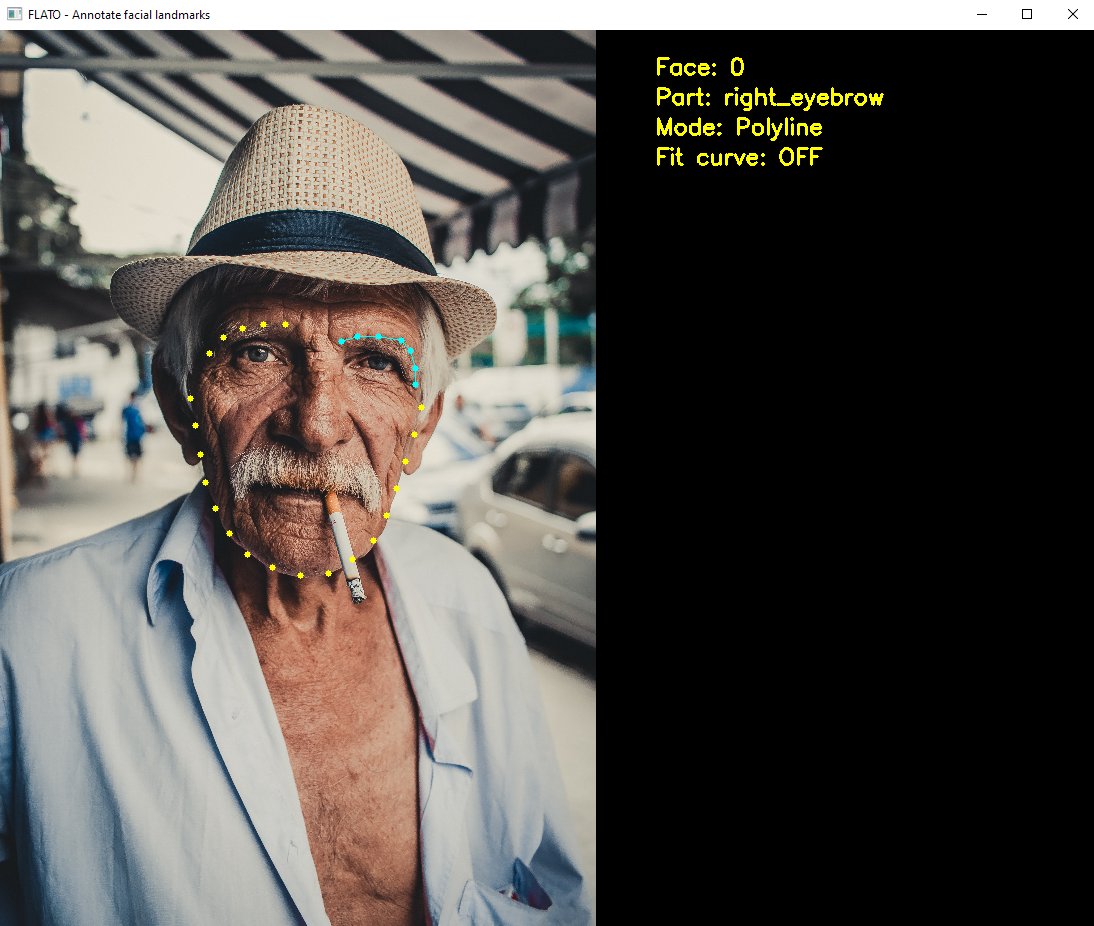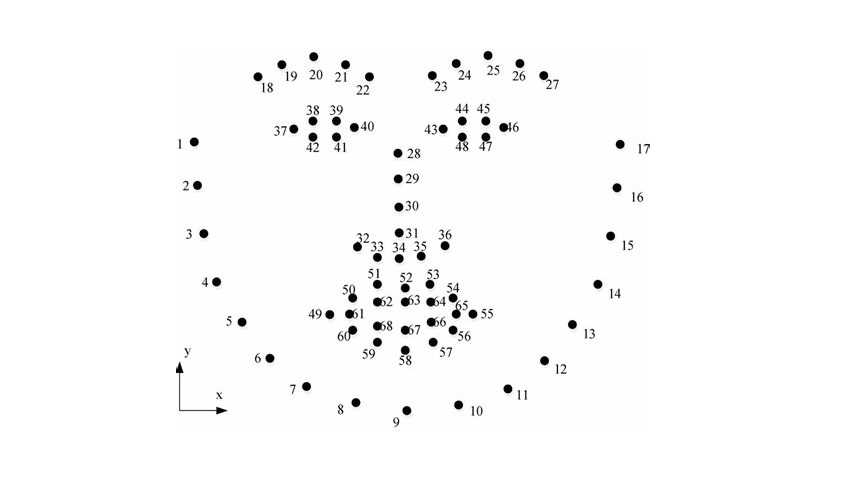FLAT-O: Facial Landmark Annotation Tool with OpenCV
(Photo by Thgusstavo Santana from Pexels)
🎯 Features
- Simple OpenCV GUI for 68-keypoint facial landmark annotation.
- Annotate more than one face per image.
- For each feature (nose, eyes, eyebrows...) mark as many points as you like and the final keypoints will be calculated automatically so that they are distributed evenly. This means that you are not limited to a certain number of points per feature. You use as many as you need and the program will extract the correct number of keypoints for that feature.
- I have implemented two methods:
- Fit a curve to your selected points and then pick N points from that curve (according to the number of points of the current face part). The goal of this was to make softer curves.
- Pick N equidistant points along the path defined by the points you selected.
- I have implemented two methods:
- Export the annotations in a single XML file, following the dlib's example XML file.
✏ 68 facial landmark annotation
Here is the template for annotating the 68 keypoints of a face:
How to annotate with FLAT-O
📦 You will need the following packages:
- OpenCV
- Numpy
- Pandas
- Scipy
Once you have them installed, you just need to run this command:
python annotate.py -i path\to\your\images -x your\xml\folder
📂 Make sure that all your images are in the same folder (path\to\your\images). By default, the program will split your data into training and test (10%). If you add the argument --no-splits it will only create one XML. The argument -t adjusts the test set size. This example sets the test set size to the 20%:
python annotate.py -i path\to\your\images -x your\xml\folder -t 20
Finally, you can change the display size with the argument -d. This example scales the images so that the largest dimension is 512 pixels long (but it won't affect the original images):
python annotate.py -i path\to\your\images -x your\xml\folder -t 20 -d 512
Remember that in order to train a shape predictor dlib requires the XML files (train and test) to be in the same folder as the images.
⚠ How to annotate eyes and lips
Eyes and lips are the only features that are closed shapes, and that would break the method I'm using for automatically spacing the keypoints. For that reason, I have separated the annotation of eyes and lips in many parts:
- 👁 Eyes
- Upper eyelid:
- Left: 37 to 40
- Right: 43 to 46
- Lower eyelid:
- Left: [40, 41, 42, 37]
- Right: [46, 47, 48, 43]
- Upper eyelid:
- 👄 Mouth
- Outer
- Upper lip: 49 to 55
- Lower lip: [55, 56, 57, 58, 59, 60, 49]
- Inner
- Upper lip: 61 to 65
- Lower lip: [65, 66, 67, 68, 61]
- Outer
This means that, in order to annotate the lower eyelids and lips properly, you will have to mark the edge points (i.e. 37, 40, 43, 46, 49, 55, 61, 65) twice.
Example
Let's suppose you are annotating the left eye:
- First, you mark the keypoints for the upper eyelid: 37, 38, 39 and 40.
- You press
<space>and the final keypoints are be generated. - You move onto the next feature (lower eyelid) and mark the keypoints 40, 41, 42 and 37. However, when you press
<space>again the keypoints 37 and 40 won't be overwritten because they were already saved in the previous part.
⌨ Keyboard controls
<z>/<x>: Previous/next face part<a>/<s>: Previous/next face<space>: If you press it after clicking some points, it will generate the corresponding keypoints for the current face part. Every time you press<space>the program will jump onto the next part.<f>: Set curve fitting on/off.<m>: Change annotation mode between:- Curve fitting: fit a polynomial regression model to the set of points you clicked for the current face part.
- Polyline (i.e. generating equidistant points following the path created by the points you clicked).
<u>: Undo annotation of the current face part<r>: Reset the entire face (only applies to the face you are currently annotating)<q>: Quit
Useful links
Other annotation tools:
Learn about dlib here: