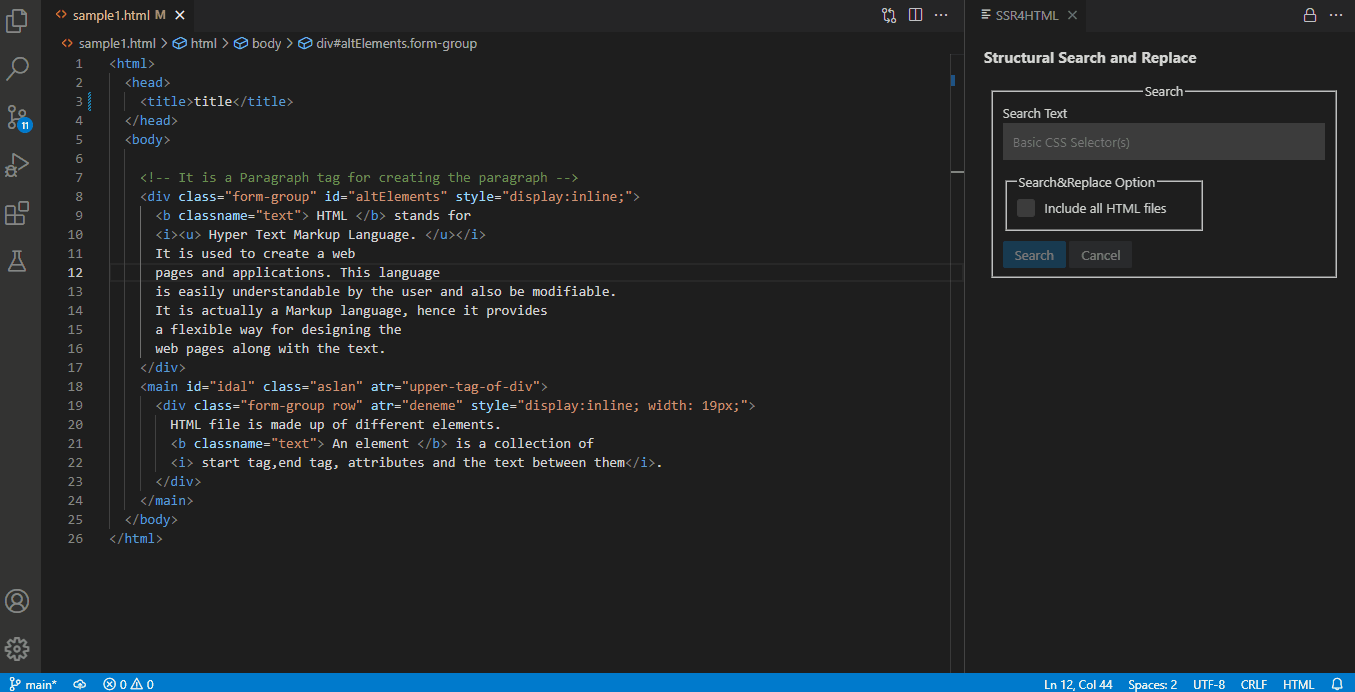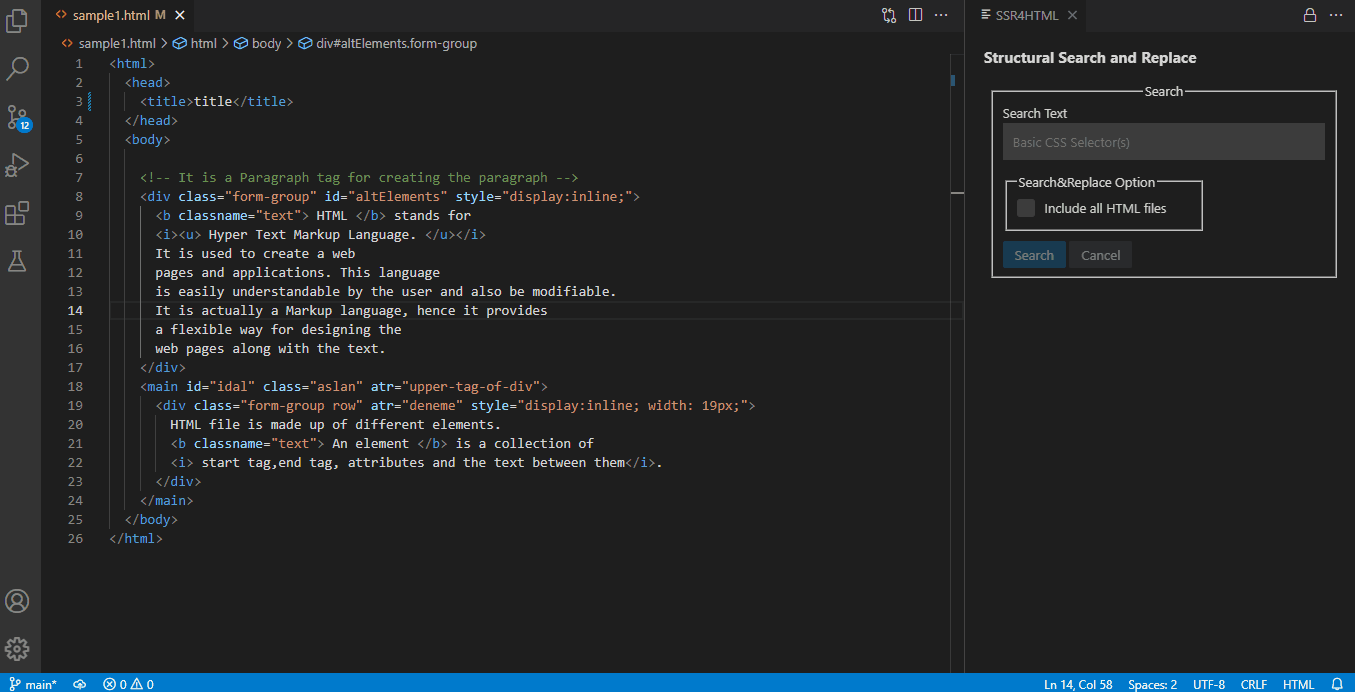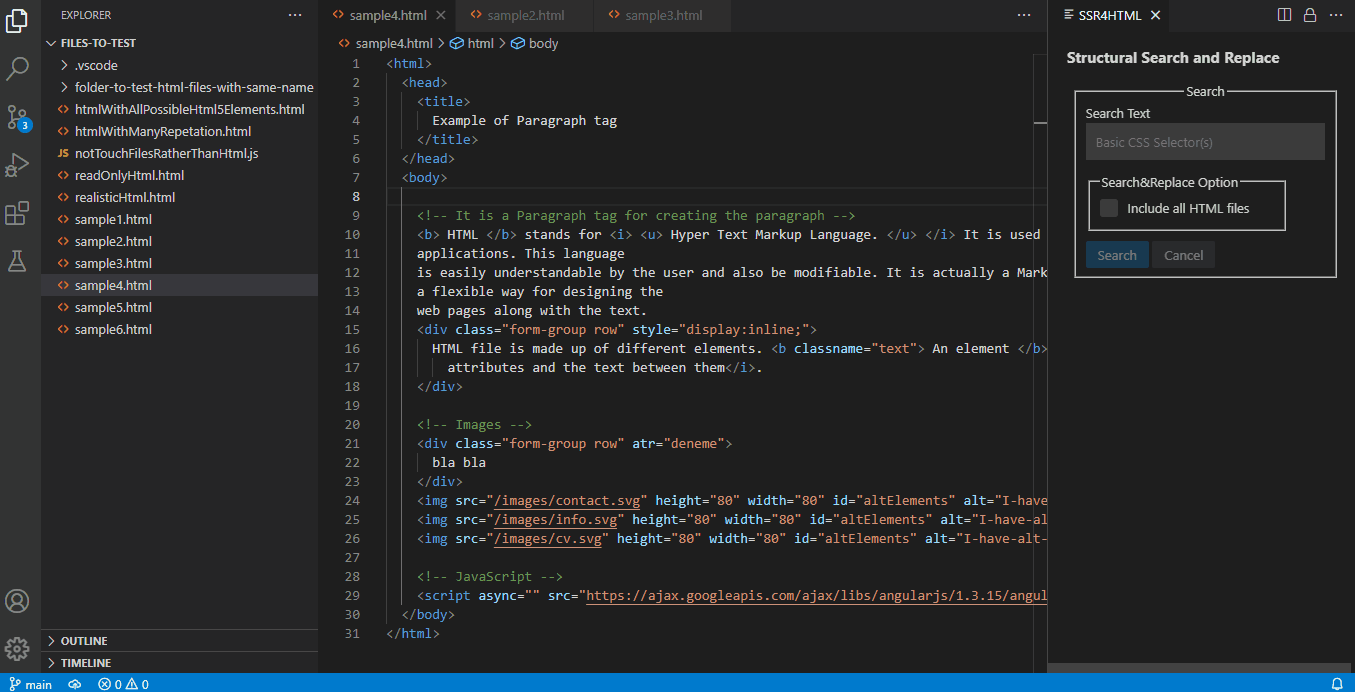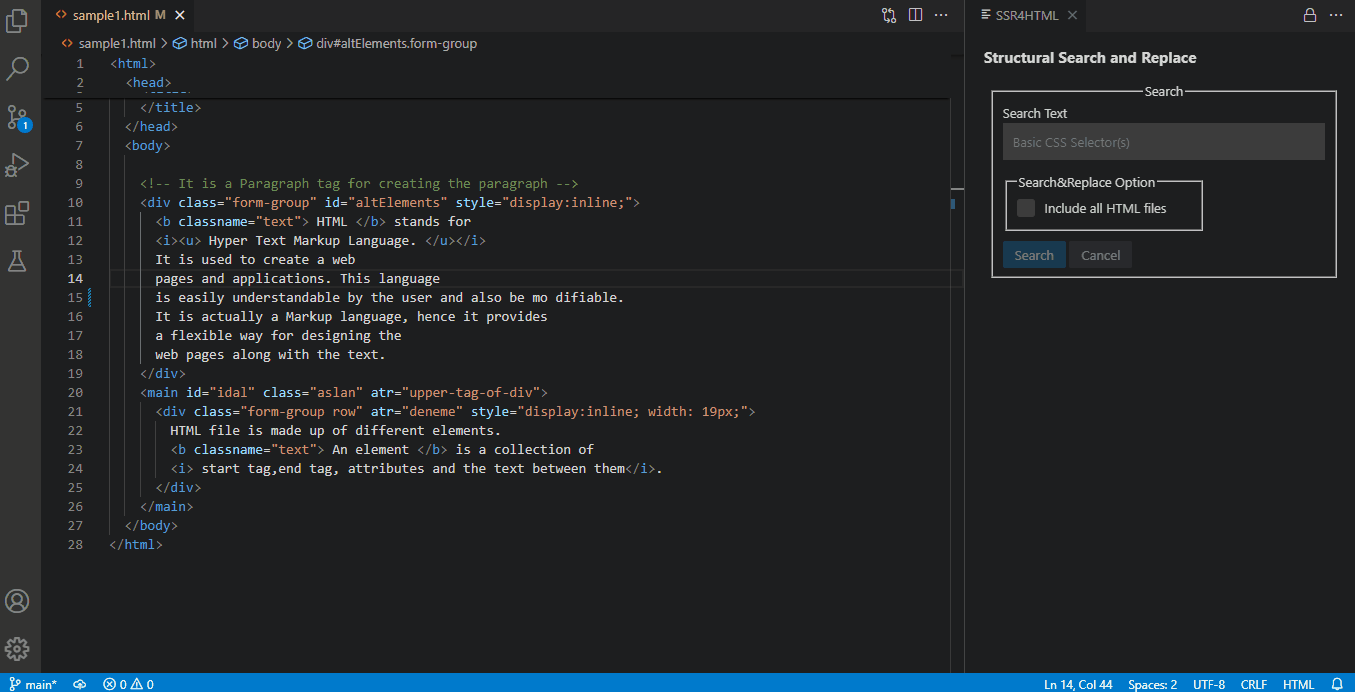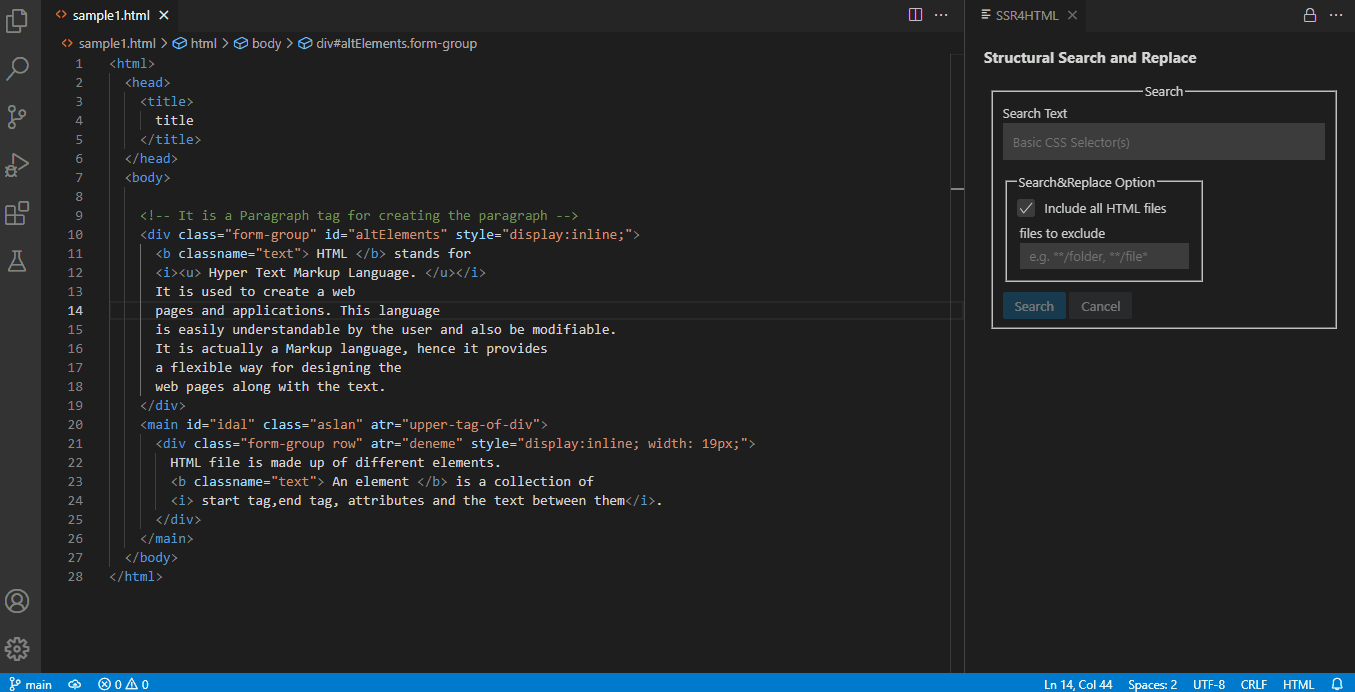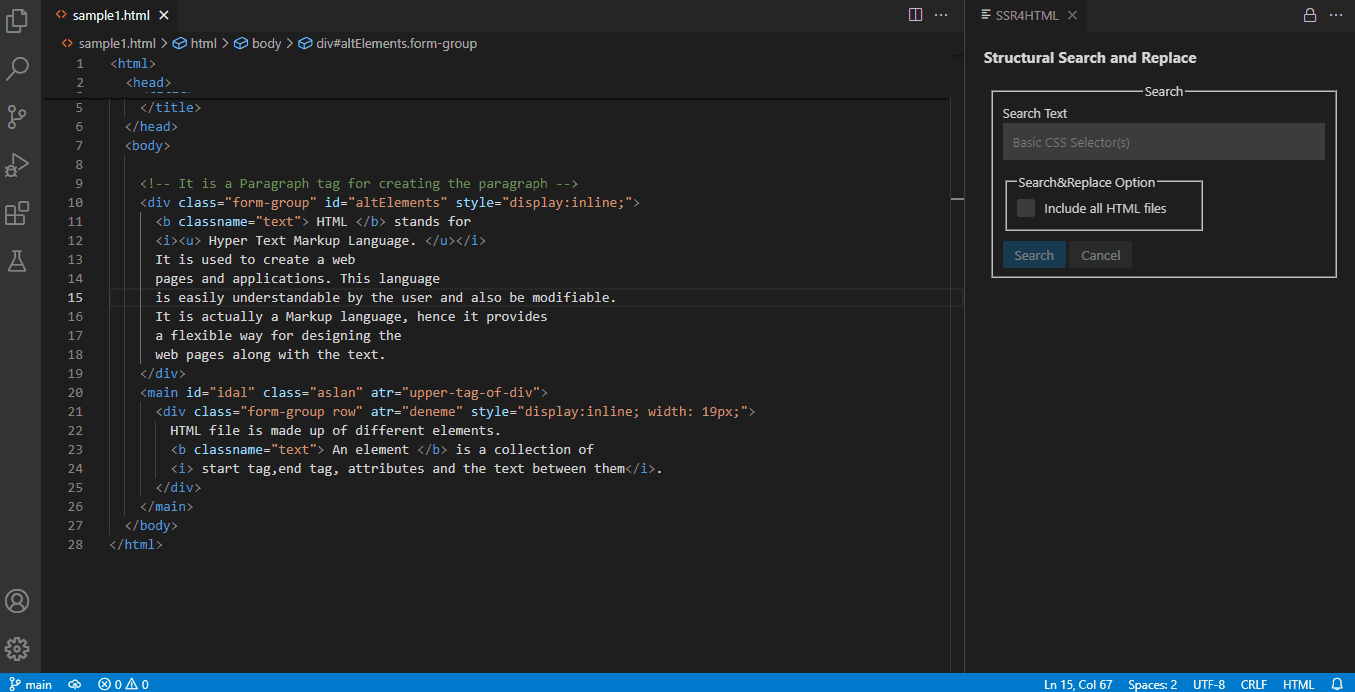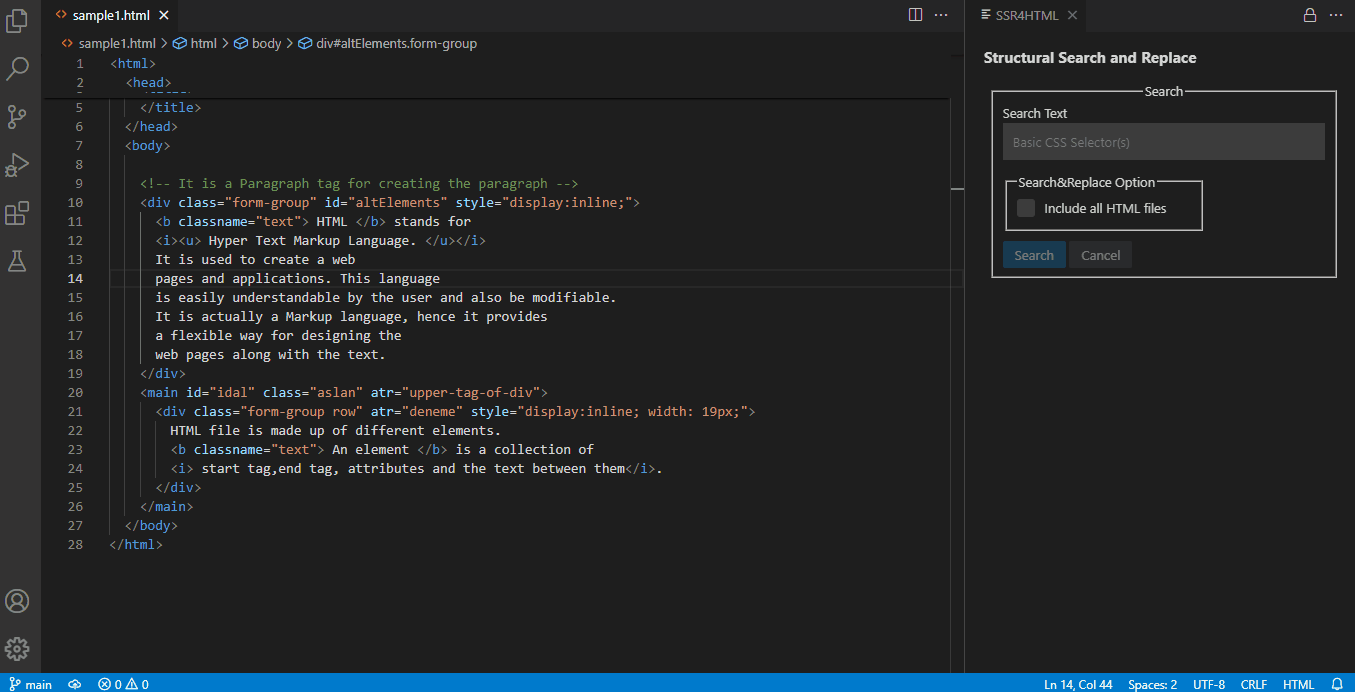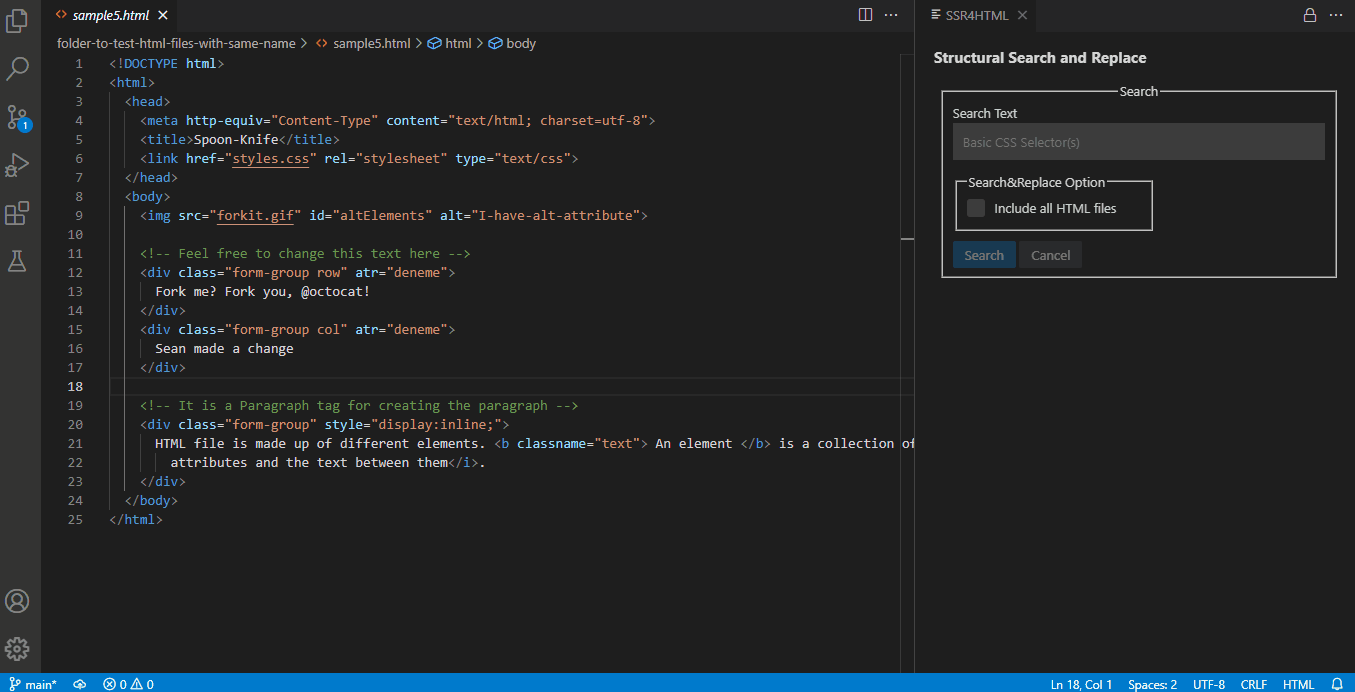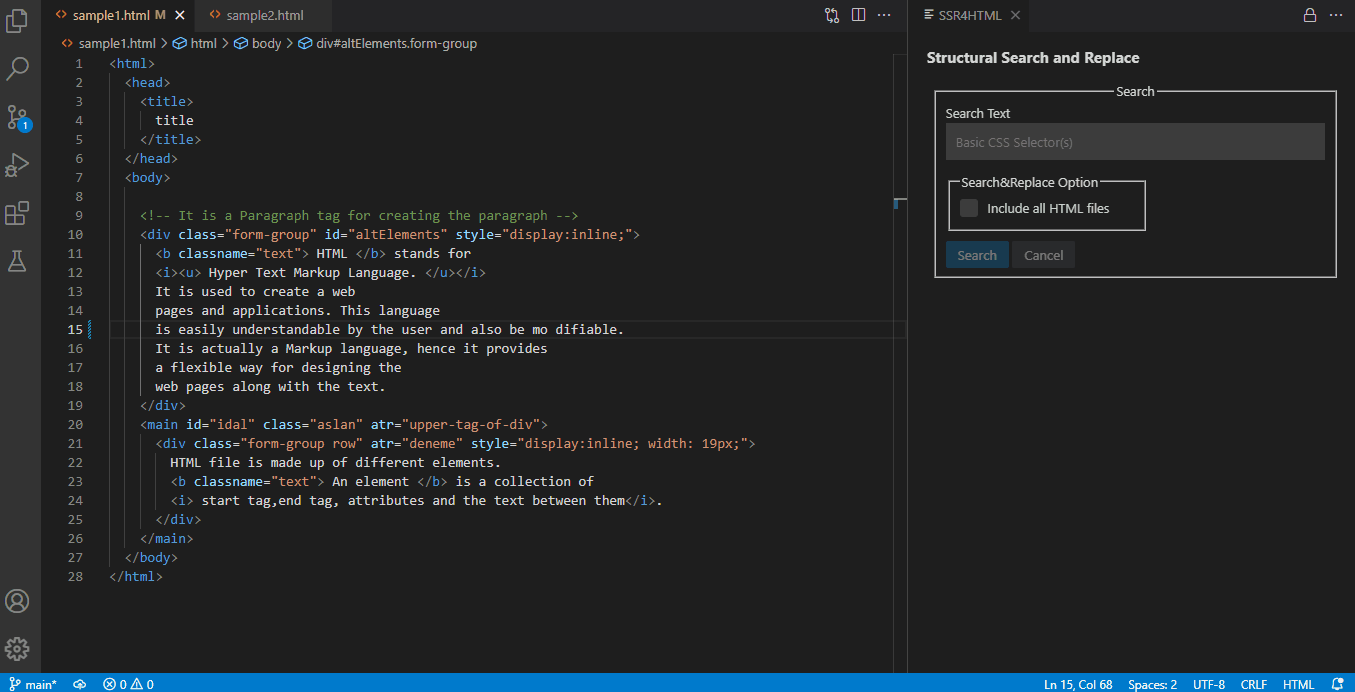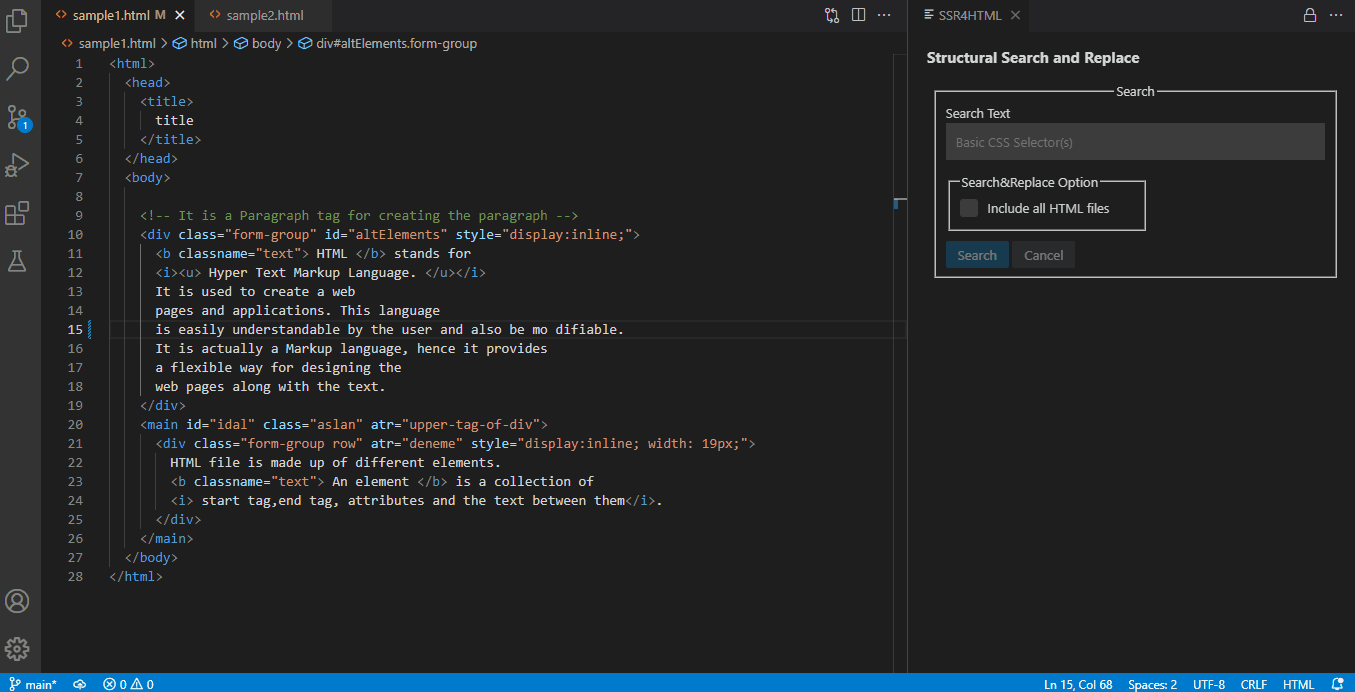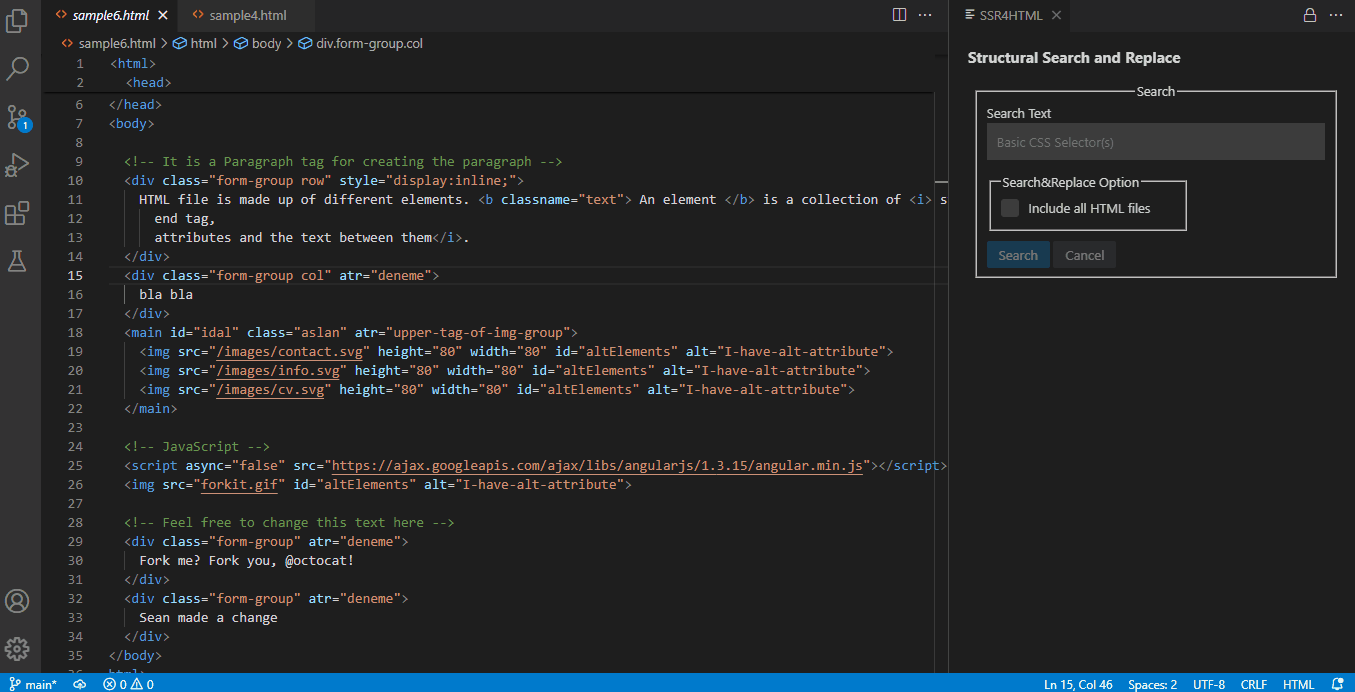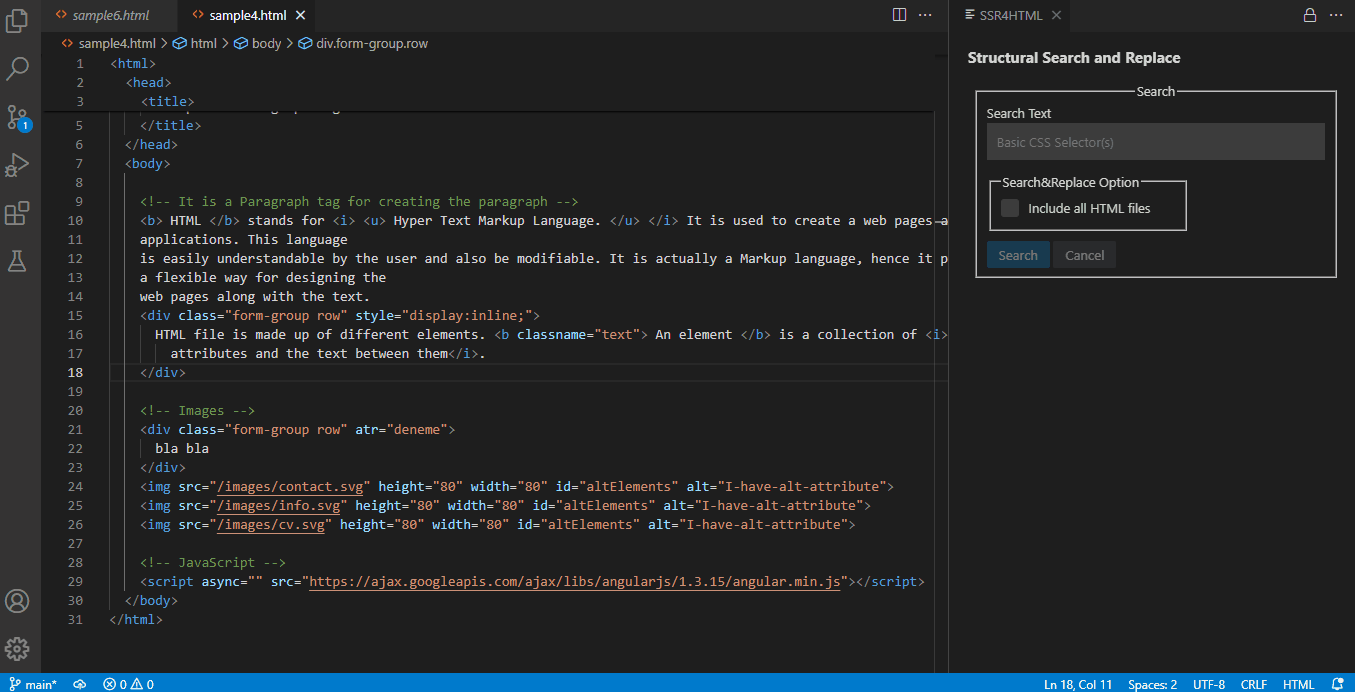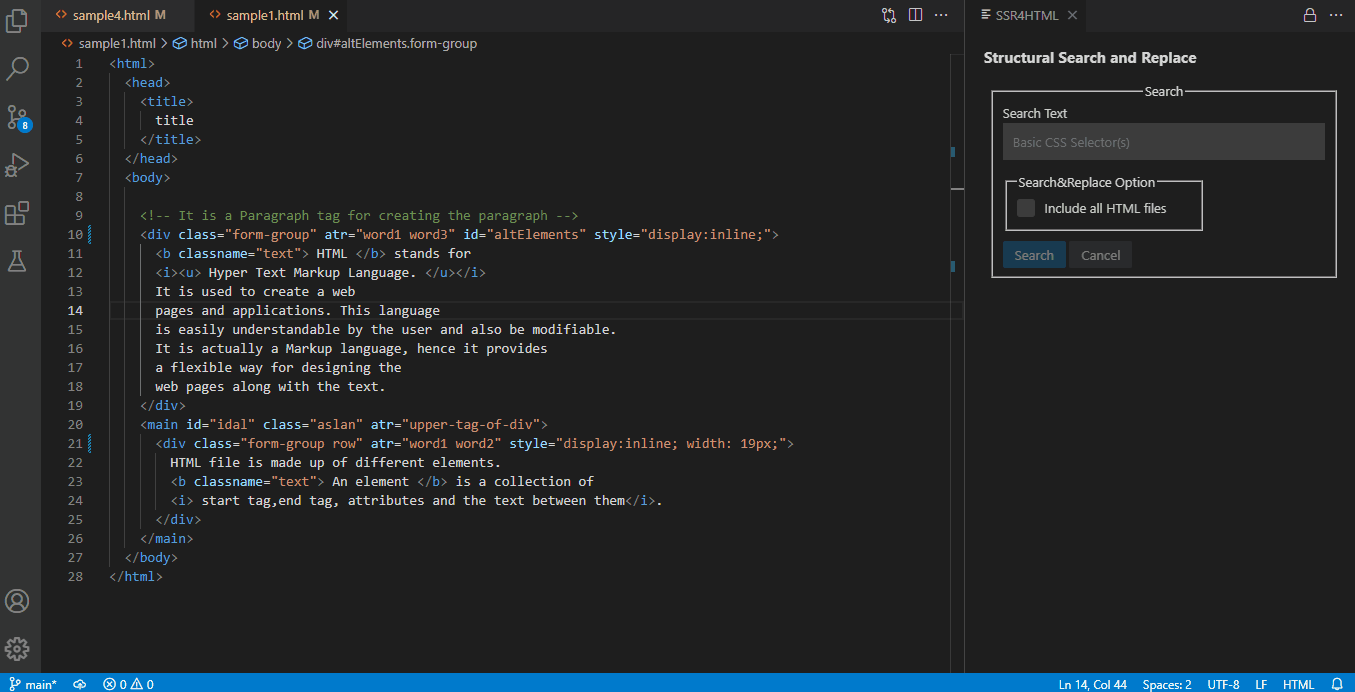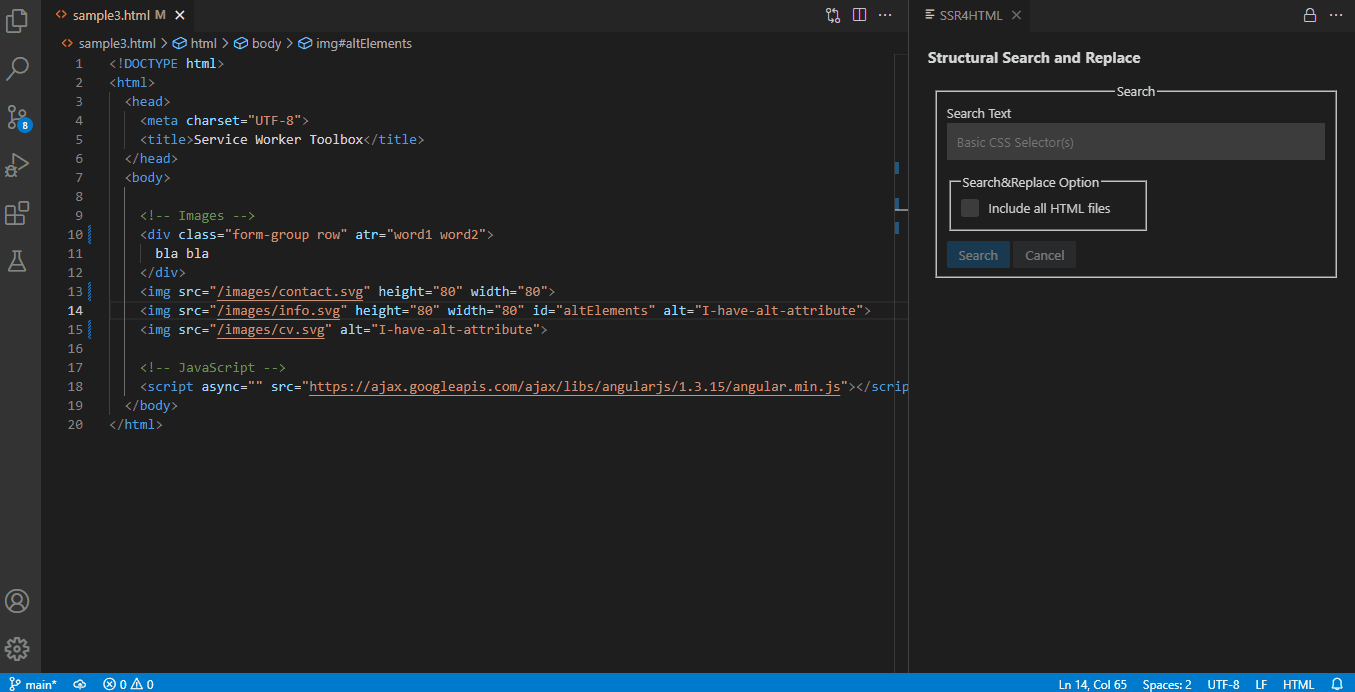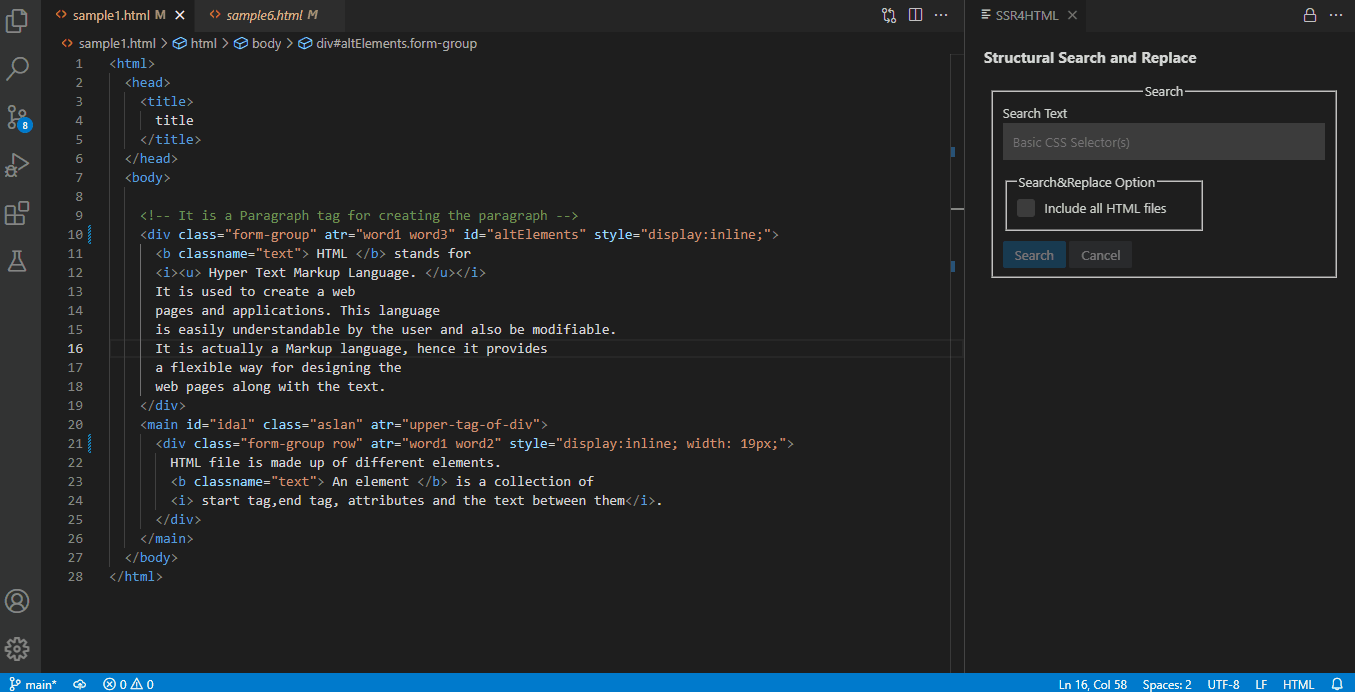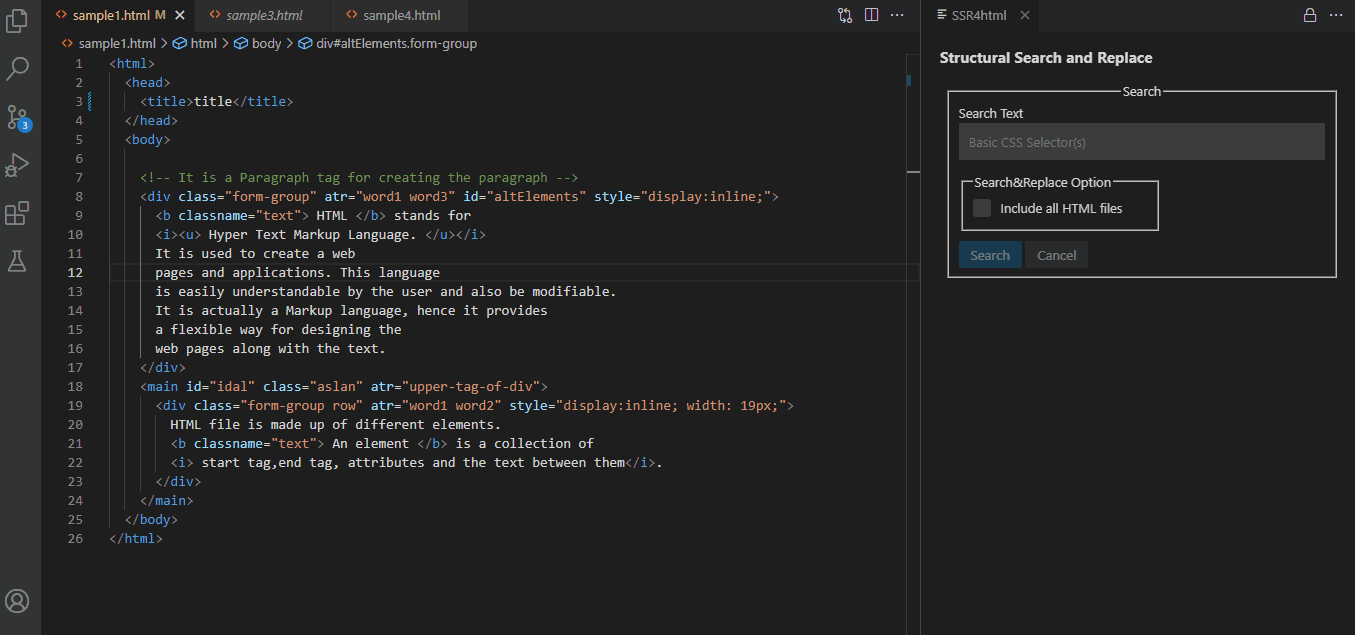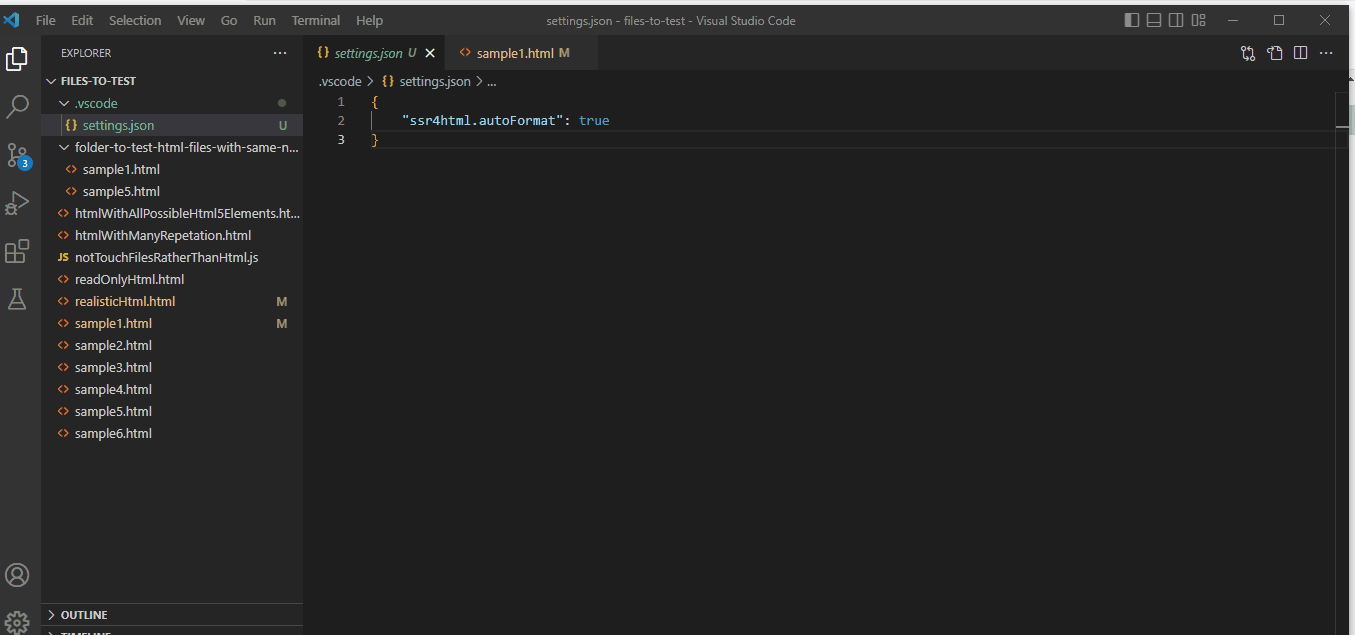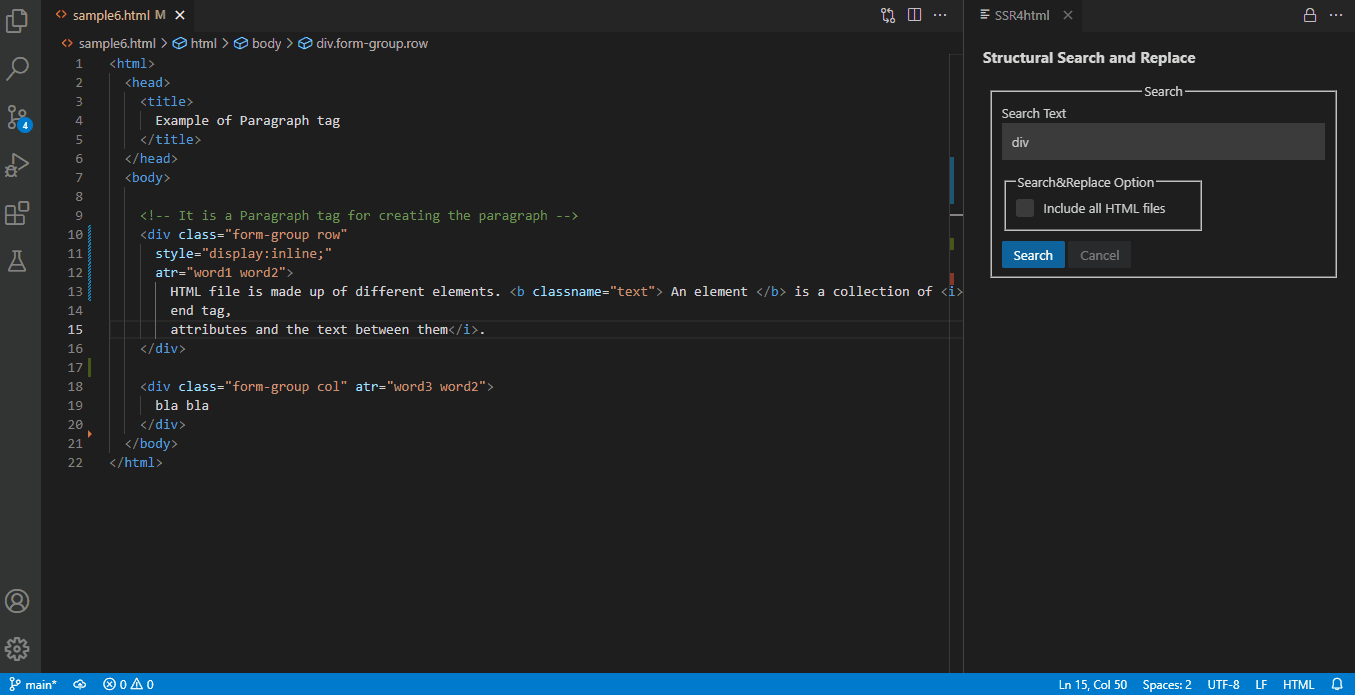SSR4html is an extension for the Visual Studio Code that enables developers to structurally search and replace text in HTML project files. By using SSR4html, developers can save effort and time while editing repetitive HTML elements in HTML files.
In order to show search matches in HTML files, the regular expression, which is generated according to the typed CSS selector, is used. In order to parse and modify search results, a DOM is created for each file. After the DOM modification process, the DOM is converted into its text version and this text is formatted. Subsequently, each file is overwritten according to the text of the DOM. Finally, changes made to the files are automatically saved.
- Open the Command Palette (Ctrl+Shift+P on Windows and Linux, Cmd+Shift+P on macOS) and select the
Format HTML Filescommand.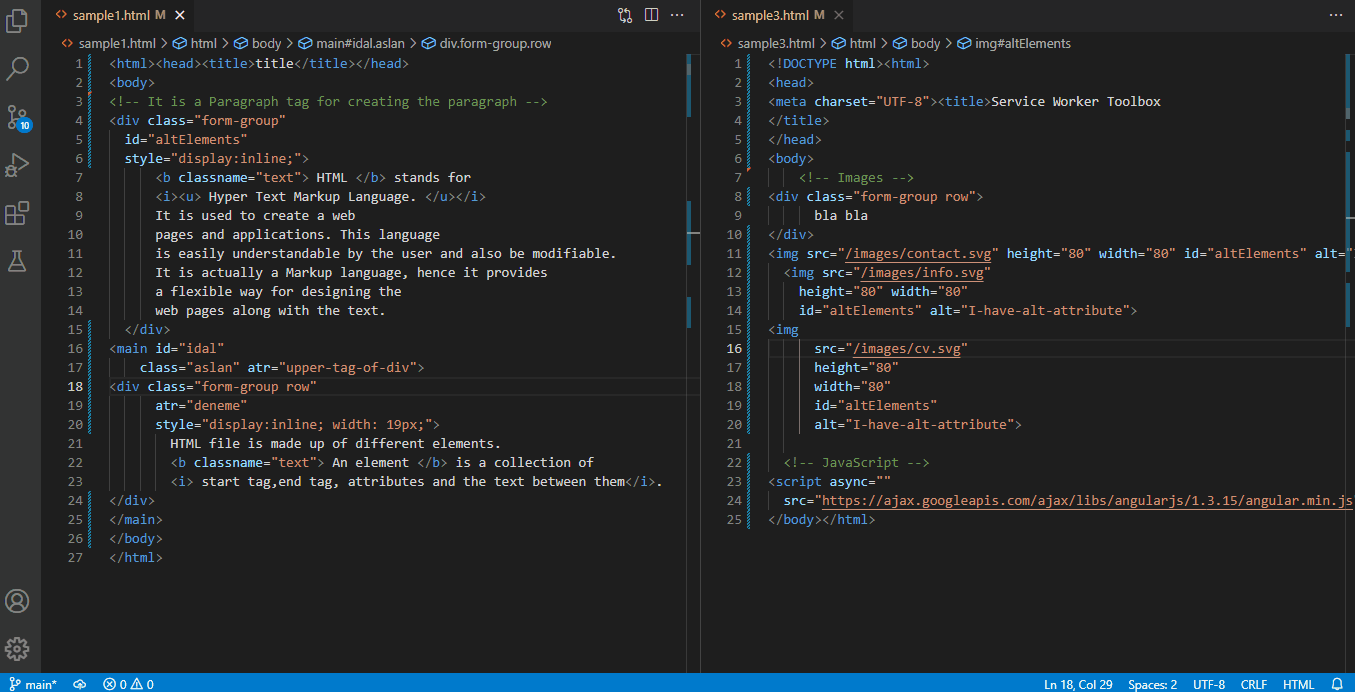
-
Open the Command Palette (Ctrl+Shift+P on Windows and Linux, Cmd+Shift+P on macOS) and select the
Structural Search and Replacecommand. -
The UI is launched with an informational message that is asked only once for a workspace. For accurate search results, it is advised to use the
Formatoption in this informational message. However, if you don't want the files to be formatted every time the extension is activated, you can select theNevermindoption. Then you can manually run theFormat HTML Filescommand for more precise search results. Later, this automatic formatting setting can be adjusted under the extension settings.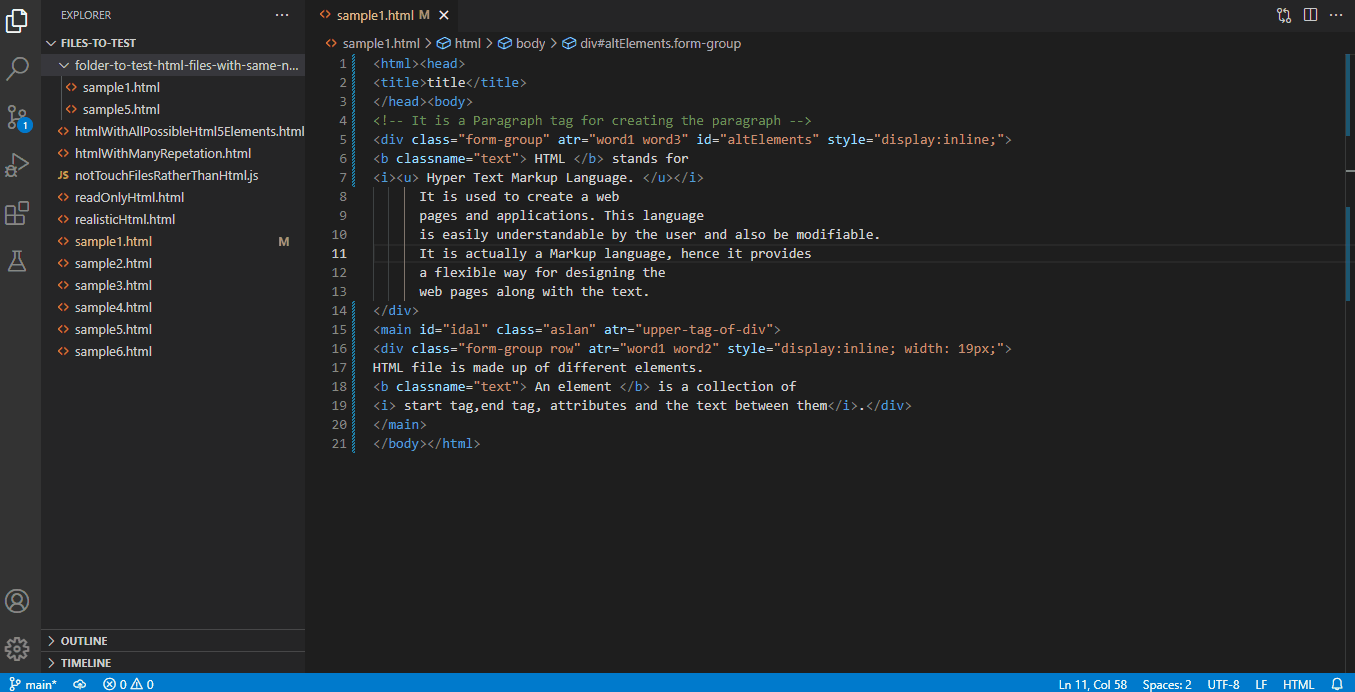
Only English letters may be used to start class names, and only colons, dots, English letters, digits, hyphens, and underscores may follow.
Only English letters may be used to start an id value, and only colons, dots, English letters, digits, hyphens, and underscores may follow.
Meta-characters such as !"#$%&'()*+,./:;<=>?@[\]^{|}~ cannot be used for attribute names.
All characters except these meta-characters ", ', &, <, and > may be used for attribute values.
Use style operations to modify the style attribute.
Property-value pairs must be valid.
Only lowercase English letters can be used for a tag name.
Entering an upper tag name is mandatory but entering an id value, class name or attribute-value pair is optional.
It is possible to revert the effects of the last replacement process.

In case of an erroneous replacement process, SSR4html automatically reverts the last changes.
selector-2-regexp package, which is written by Yoshiro Matsumoto is used to generate regular expressions based on CSS selectors. In order to search in HTML files in the workspace, you can use all kind of type, class, id and attribute selectors that has showed above in the features part. However, there is a limitation since the sidebar search of the Visual Studio Code does not support regular expressions with look behind assertion. Therefore, using combinator selectors for searching is blocked. Please also note that the generated regular expressions differ from the ones provided by selector-2-regexp because the regular expressions provided by selector-2-regexp are not fully correct. Therefore, the generated regular expressions are modified.
In order to manipulate the related parts of HTML source codes, I wanted to take advantage of the querySelectorAll() method. That is why, the jsdom package is used to provide Document Object Model (DOM), which is necessary to find and replace the related parts. Therefore, this extension can be only used to replace in HTML files. Otherwise, it may break the structure of the files.
As was mentioned above, the manipulated DOMs of the HTML files are overwritten on old HTML files, which may result in unexpected changes in the format of the documents. Therefore, pretty package that helps beautifying HTML with js-beautify is used to prevent these side effects and make the source code more readable.
SSR4html contributes the following setting for a workspace:
Generated regular expressions do not capture multi-line HTML elements. Therefore, the format HTML files feature is implemented to convert multi-line elements into single-line elements.
Enjoy!