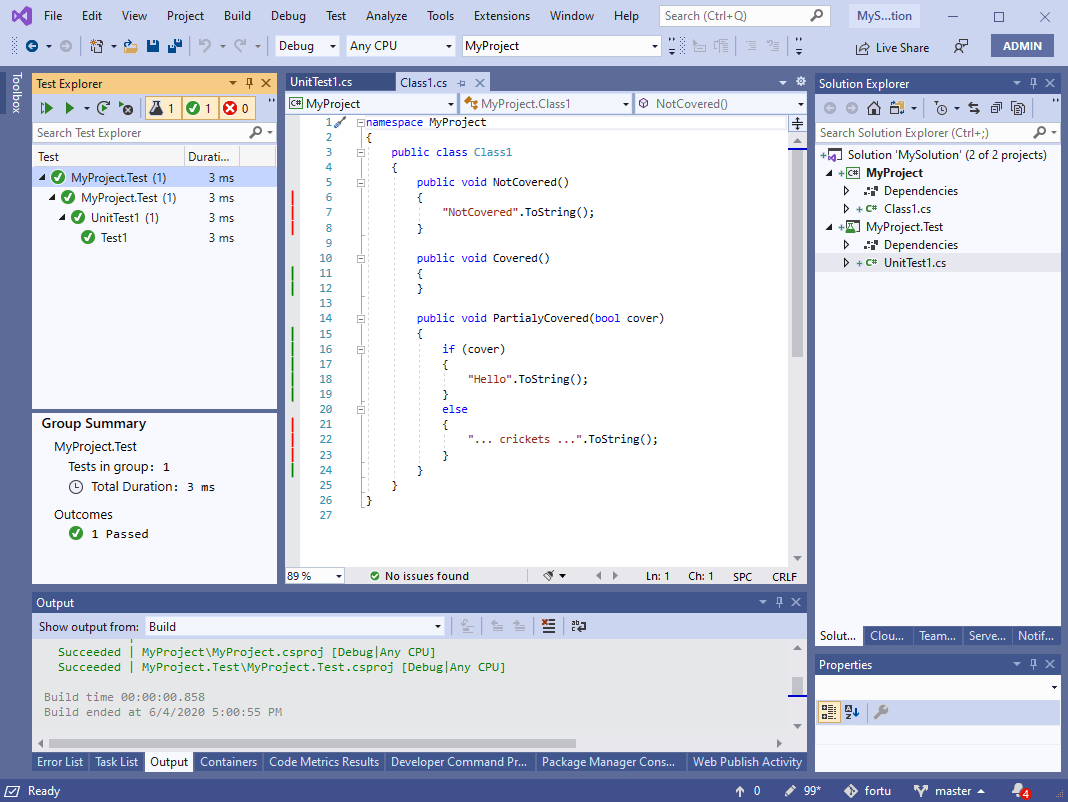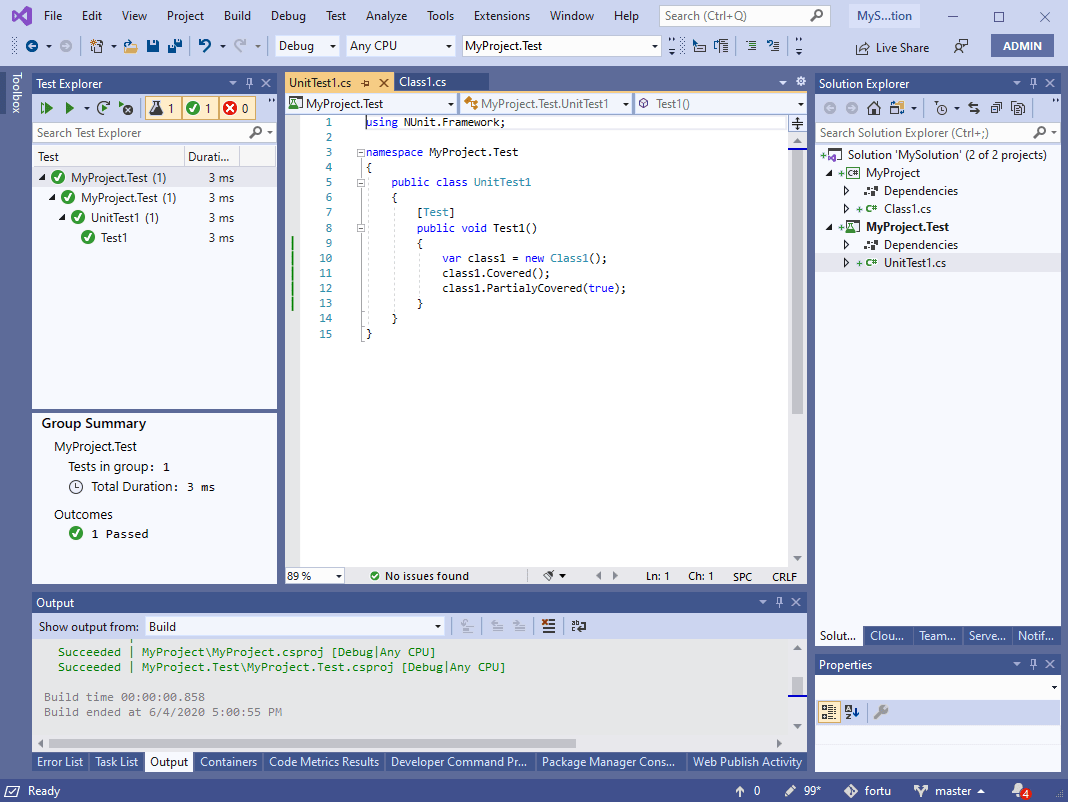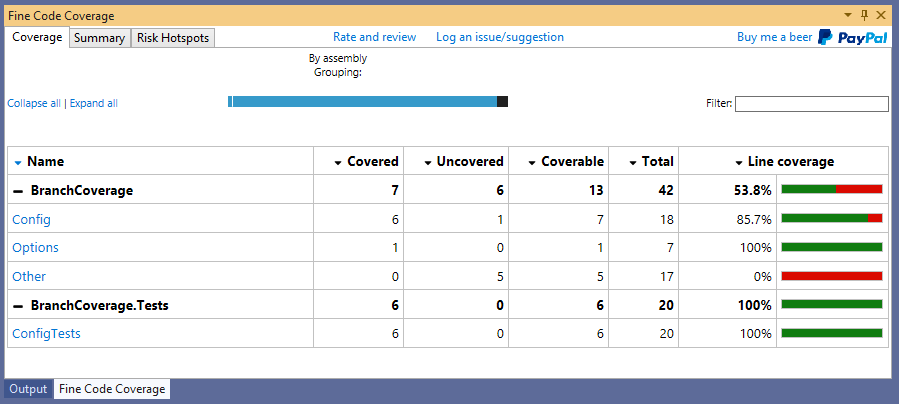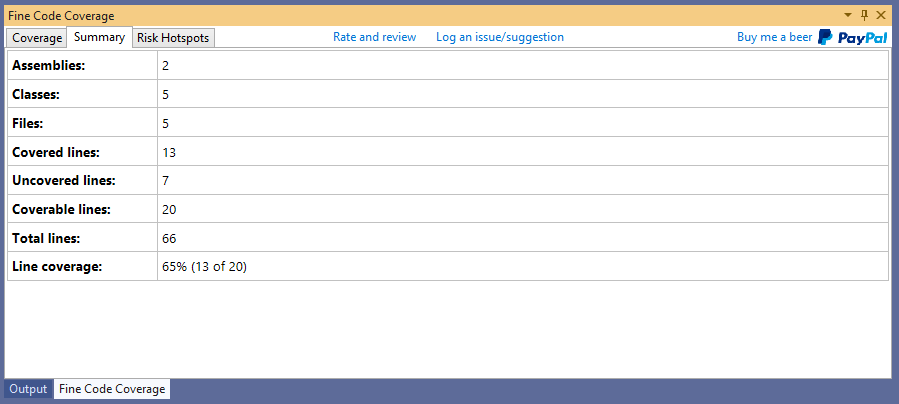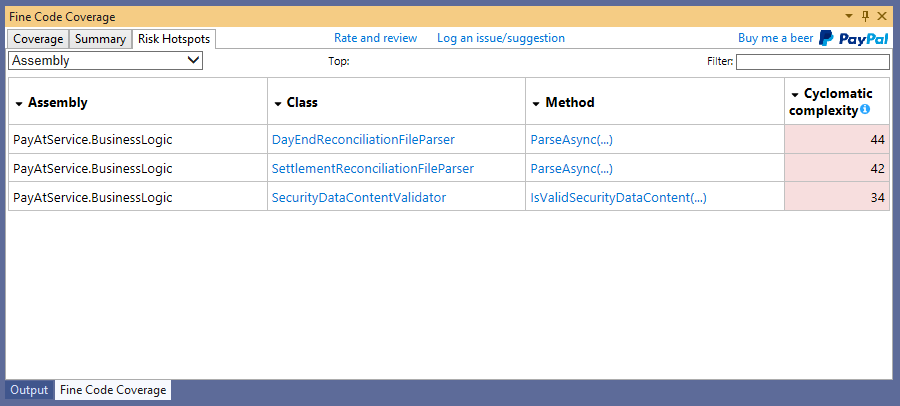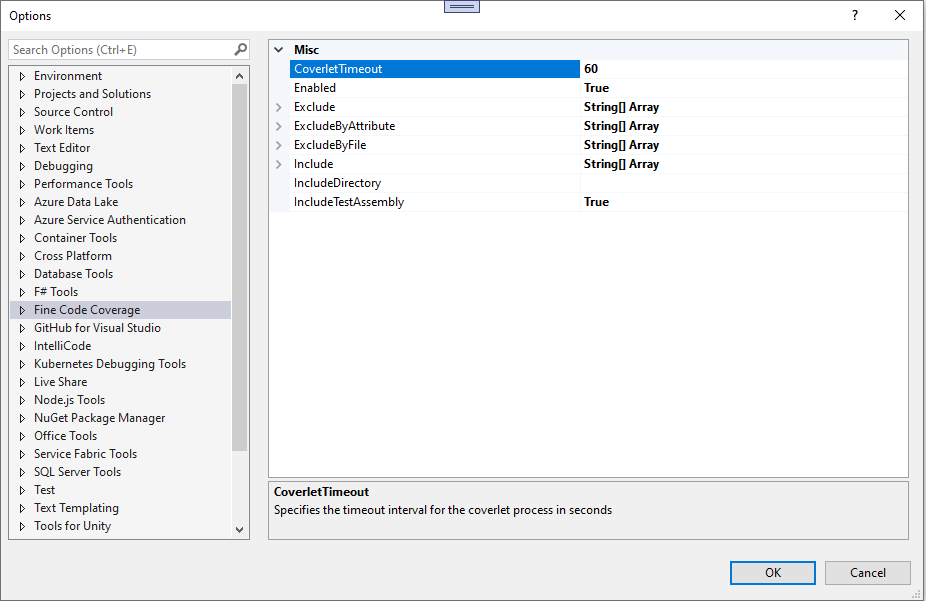Download this extension from the Visual Studio Market Place or download from releases. Older versions can be obtained from here.
Prerequisites
Only that the test adapters are nuget packages. For instance, the NUnit Test Adapter extension is not sufficient.
Introduction
Fine Code Coverage works by reacting to the visual studio test explorer, providing coverage from each test project containing tests that you have selected to run. This coverage is presented as a single unified report as well as coloured margins alongside your code. This coverage is not dynamic and represents the coverage obtained from the last time you executed tests. When the coverage becomes outdated, you can click the 'FCC Clear UI' button in Tools or run coverage again.
The coverage is provided by either OpenCover for old style projects and Coverlet
for new style sdk projects. FCC provides an abstraction over both so that it is possible to ignore the differences between the two but there are circumstances where
it is important to be aware of cover tool that will be run. This is most apparent when Coverlet is used, please read on for the specifics.
The other scenario would be when you want to use a specific version of the coverage tool. FCC will keep up to date with Coverlet and OpenCover
but there may be a preview version that you want to use. This can be configured.
Configuration is available with Visual Studio settings and project msbuild properties. All visual studio settings can be overridden from test project settings and some settings can only be set in project files.
Run a(some) unit test(s) and ...
<PropertyGroup Label="FineCodeCoverage">
<Enabled>
True
</Enabled>
<Exclude>
[ThirdParty.*]*
[FourthParty]*
</Exclude>
<Include>
[*]*
</Include>
<ExcludeByFile>
**/Migrations/*
**/Hacks/*.cs
</ExcludeByFile>
<ExcludeByAttribute>
MyCustomExcludeFromCodeCoverage
</ExcludeByAttribute>
<IncludeTestAssembly>
True
</IncludeTestAssembly>
</PropertyGroup>
<PropertyGroup>
<FCCExcludeFromCodeCoverage/>
</PropertyGroup>
<PropertyGroup>
<UseDataCollector/>
</PropertyGroup>
Coverlet has different "drivers". Fine Code Coverage has in the past only used the coverlet console driver. This has some issues associated with it. If you encounter 0% coverage or inconsistent coverage it is now possible to switch to the Data Collector driver. This is the better driver but cannot be used for all projects. For now this is opt in. In the future Fine Code Coverage will determine the appropriate driver. Please consult coverlet docs for version support.
Note that it is unnecessary to add the nuget coverlet.collector package as FCC internally supplies it.
Fine Code Coverage will use the Data Collector driver under two circumstances :
- You are testing with runsettings that contains the coverlet collector ( and not disabled)
- You set the UseDataCollector project property
The Coverlet Data Collector settings can be found here. If you are using option 2) above then Common settings ( Exclusions and inclusions ) will be generated from project propertes ( above ) and global visual studio options (see below ) with project properties taking precedence. If you are using option 1) then project and global options will only be used where a Common settings Configuration element is absent and the RunSettingsOnly option ( see below) has been changed to false.
CoverageColoursFromFontsAndColours Specify true to use Environment / Fonts and Colors / Text Editor for editor Coverage colouring.
Coverage Touched Area / Coverage Not Touched Area / Coverage Partially Touched Area.
When false colours used are Green, Red and Gold.
Enabled Specifies whether or not coverage output is enabled
RunInParallel By default tests run and then coverage is performed. Set to true to run coverage immediately
RunWhenTestsFail By default coverage runs when tests fail. Set to false to prevent this. **Cannot be used in conjunction with RunInParallel**
RunWhenTestsExceed Specify a value to only run coverage based upon the number of executing tests. **Cannot be used in conjunction with RunInParallel**
Exclude Filter expressions to exclude specific modules and types (multiple values)
Include Filter expressions to include specific modules and types (multiple values)
ExcludeByFile Glob patterns specifying source files to exclude e.g. **/Migrations/* (multiple values)
ExcludeByAttribute Attributes to exclude from code coverage (multiple values)
IncludeTestAssembly Specifies whether to report code coverage of the test assembly
ThresholdForCyclomaticComplexity When [cyclomatic complexity](https://en.wikipedia.org/wiki/Cyclomatic_complexity) exceeds this value for a method then the method will be present in the risk hotspots tab.
ThresholdForNPathComplexity When [npath complexity](https://en.wikipedia.org/wiki/Cyclomatic_complexity) exceeds this value for a method then the method will be present in the risk hotspots tab. OpenCover only.
ThresholdForCrapScore When [crap score](https://testing.googleblog.com/2011/02/this-code-is-crap.html) exceeds this value for a method then the method will be present in the risk hotspots tab. OpenCover only.
RunSettingsOnly Specify false for global and project options to be used for coverlet data collector configuration elements when not specified in runsettings
CoverletCollectorDirectoryPath Specify path to directory containing coverlet collector files if you need functionality that the FCC version does not provide.
CoverletConsoleLocal Specify true to use your own dotnet tools local install of coverlet console.
CoverletConsoleCustomPath Specify path to coverlet console exe if you need functionality that the FCC version does not provide.
CoverletConsoleGlobal Specify true to use your own dotnet tools global install of coverlet console.
FCCSolutionOutputDirectoryName To have fcc output visible in a sub folder of your solution provide this name
The "CoverletConsole" settings have precedence Local / CustomPath / Global.
Both 'Exclude' and 'Include' options can be used together but 'Exclude' takes precedence.
You can ignore a method or an entire class from code coverage by creating and applying the [ExcludeFromCodeCoverage] attribute present in the System.Diagnostics.CodeAnalysis namespace.
You can also ignore additional attributes by adding to the 'ExcludeByAttributes' list (short name or full name supported) e.g. :
[GeneratedCode] => Present in System.CodeDom.Compiler namespace
[MyCustomExcludeFromCodeCoverage] => Any custom attribute that you may define
Wildcards
* => matches zero or more characters
Examples
[*]* => All types in all assemblies (nothing is instrumented)
[coverlet.*]Coverlet.Core.Coverage => The Coverage class in the Coverlet.Core namespace belonging to any assembly that matches coverlet.* (e.g coverlet.core)
[*]Coverlet.Core.Instrumentation.* => All types belonging to Coverlet.Core.Instrumentation namespace in any assembly
[coverlet.*.tests]* => All types in any assembly starting with coverlet. and ending with .tests
Both 'Exclude' and 'Include' options can be used together but 'Exclude' takes precedence.
FCC outputs, by default, inside each test project's Debug folder. If you prefer you can specify a folder to contain the files output internally and used by FCC. Both of the methods below look for a directory containing a .sln file in an ascendant directory of the directory containing the first test project file. If such a solution directory is found then the logic applies.
If the solution directory has a sub directory fcc-output then it will automatically be used.
Alternatively, if you supply FCCSolutionOutputDirectoryName in options the directory will be created if necessary and used.
Check out the contribution guidelines if you want to contribute to this project.
For cloning and building this project yourself, make sure to install the Extensibility Tools 2015 extension for Visual Studio which enables some features used by this project.
| Provider | Type | Link |
|---|---|---|
| Paypal | Once |  |
| Librepay | Recurring |  |