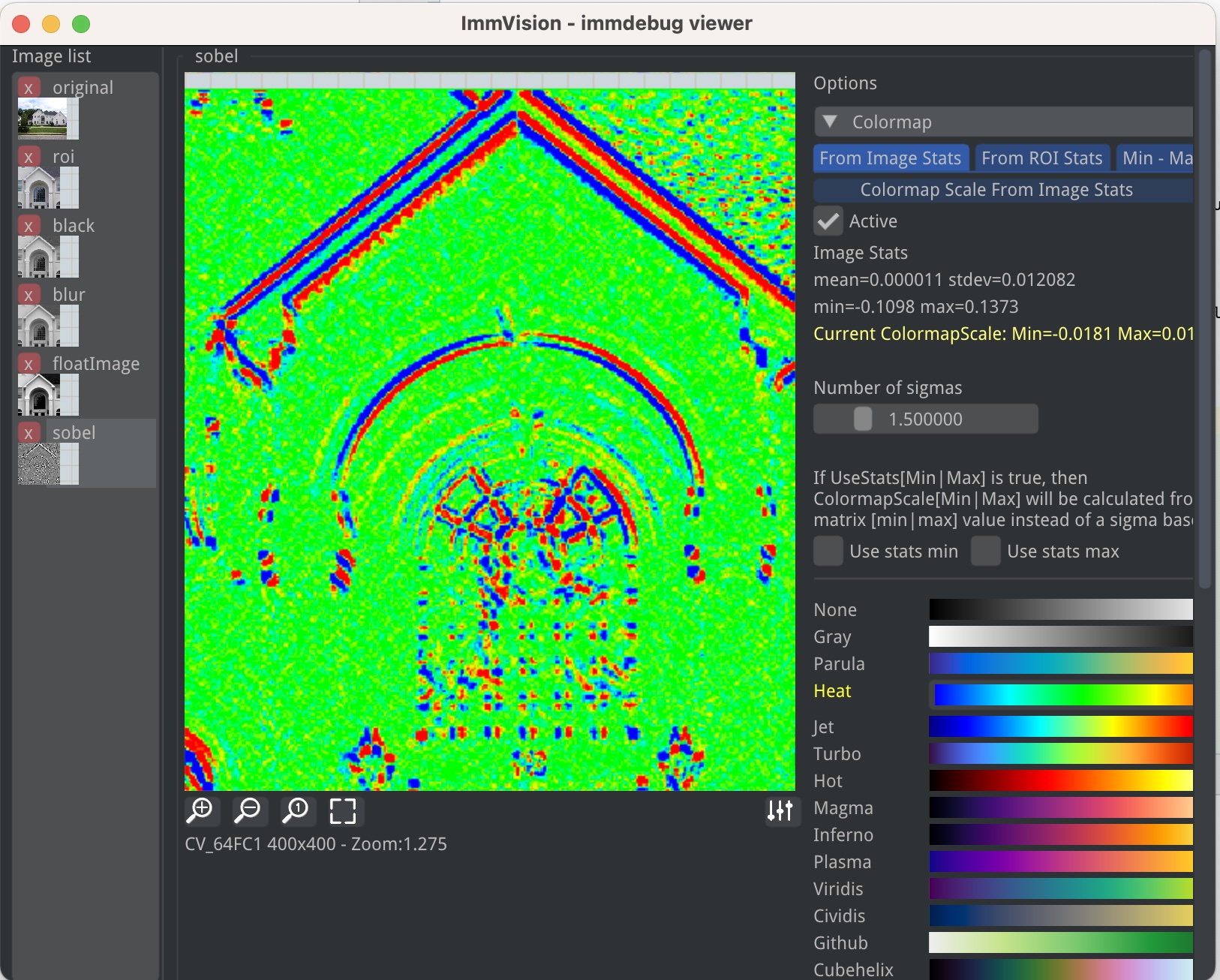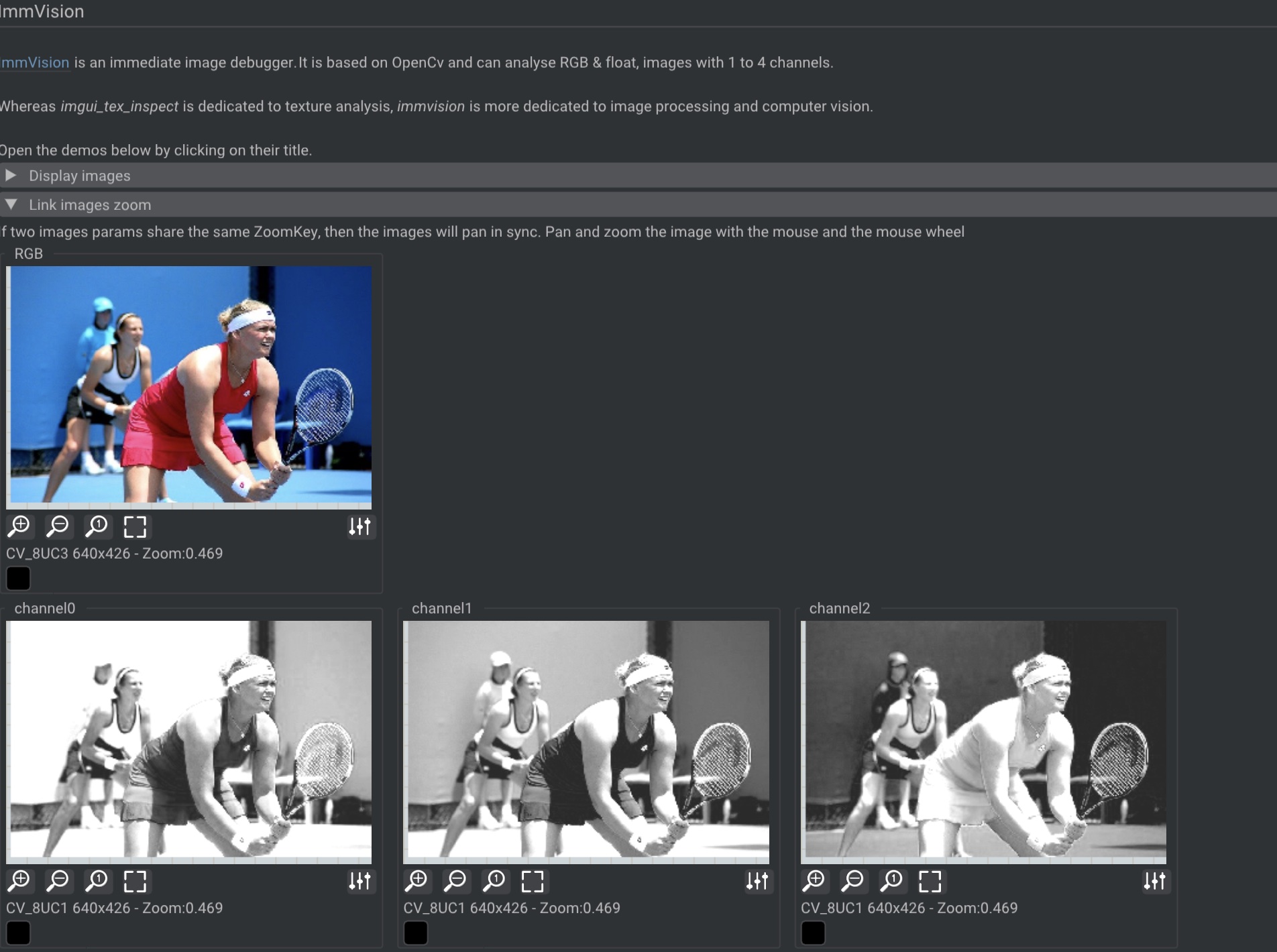ImmVision (a.k.a Immediate Vision) is an image debugger and viewer.
immvision includes an advanced image debugger which you can easily plug into your C++ projects in order to be able to visually debug images inside your image processing algorithms, during execution or even after execution (post-mortem).
This requires no dependency apart from OpenCV, and you do not need to link your program to immvision (you will just need to copy 4 cpp files in your project).
Let's consider an example:
in the following program, the image is modified in several steps, and each call to ImmVision::ImmDebug will add another debugged image to the debugger.
#include "immdebug/immdebug.h"
void ExampleImageProcessingWithDebug()
{
cv::Mat image = cv::imread(ResourcesDir() + "/house.jpg");
ImmVision::ImmDebug(image, "original");
cv::Mat roi = image(cv::Rect(800, 600, 400, 400));
ImmVision::ImmDebug(roi, "roi");
cv::Mat black;
cv::cvtColor(roi, black, cv::COLOR_RGB2GRAY);
ImmVision::ImmDebug(black, "black");
cv::Mat blur;
cv::blur(black, blur, cv::Size(5, 5));
ImmVision::ImmDebug(blur, "blur");
cv::Mat floatImage;
blur.convertTo(floatImage, CV_64FC1);
floatImage = floatImage / 255.;
ImmVision::ImmDebug(floatImage, "floatImage");
cv::Mat sobel;
cv::Sobel(floatImage, sobel, CV_64F, 1, 1);
ImmVision::ImmDebug(sobel, "sobel");
}
immdebug is an external application, which will receive the images in real time and enable to analyse them at each step. It will then display:
git clone https://github.com/pthom/immvision.git
mkdir build
cd build
cmake .. -DCMAKE_BUILD_TYPE=Release
make -j
Optionally, copy bin/immdebug_viewer somewhere in you PATH.
Simply drop the content of src/immdebug somewhere into your project.
The API you will use is extremely simple:
namespace ImmVision
{
void ImmDebug(
const cv::Mat & image,
const std::string & legend = "",
const cv::Point2d & zoomCenter = cv::Point2d(),
double zoomRatio = -1.,
const std::string& zoomKey = "",
const std::string& colorAdjustmentsKey = "",
bool isColorOrderBGR = true
);
void LaunchImmDebugViewer();
}Step 3: Add some calls to ImmVision::ImmDebug in your program
ImmVision::ImmDebug is non-blocking on the client side (all it does is to save a file in the temporary directory).
You can then run immdebug_viewer by calling ImmVision::LaunchImmDebugViewer (if you copied it into your PATH), otherwise you can launch it manually.
immdebug_viewer will display all the images that are sent to it via ImmDebug.
Features:
- Atomic application: if you re-launch
immdebug_viewer, the global instance will come to the top. It will also come to the top as soon as you call ImmDebug. - Debug images post-mortem: the images are written inside
%temp_directory%/ImmDebug". You can launch immdebug_viewer later, they will still be available. - Auto clean of the temp folder: images are cleaned automatically after 1 hour.
This image viewer runs inside ImGui (and thus your program must be linked to it).
This viewer is also included inside ImGui Bundle, where it can also be used from python.
The API can be summarized as
IMMVISION_API void Image(const std::string& label, const cv::Mat& mat, ImageParams* params);
See Full API
See online demo!