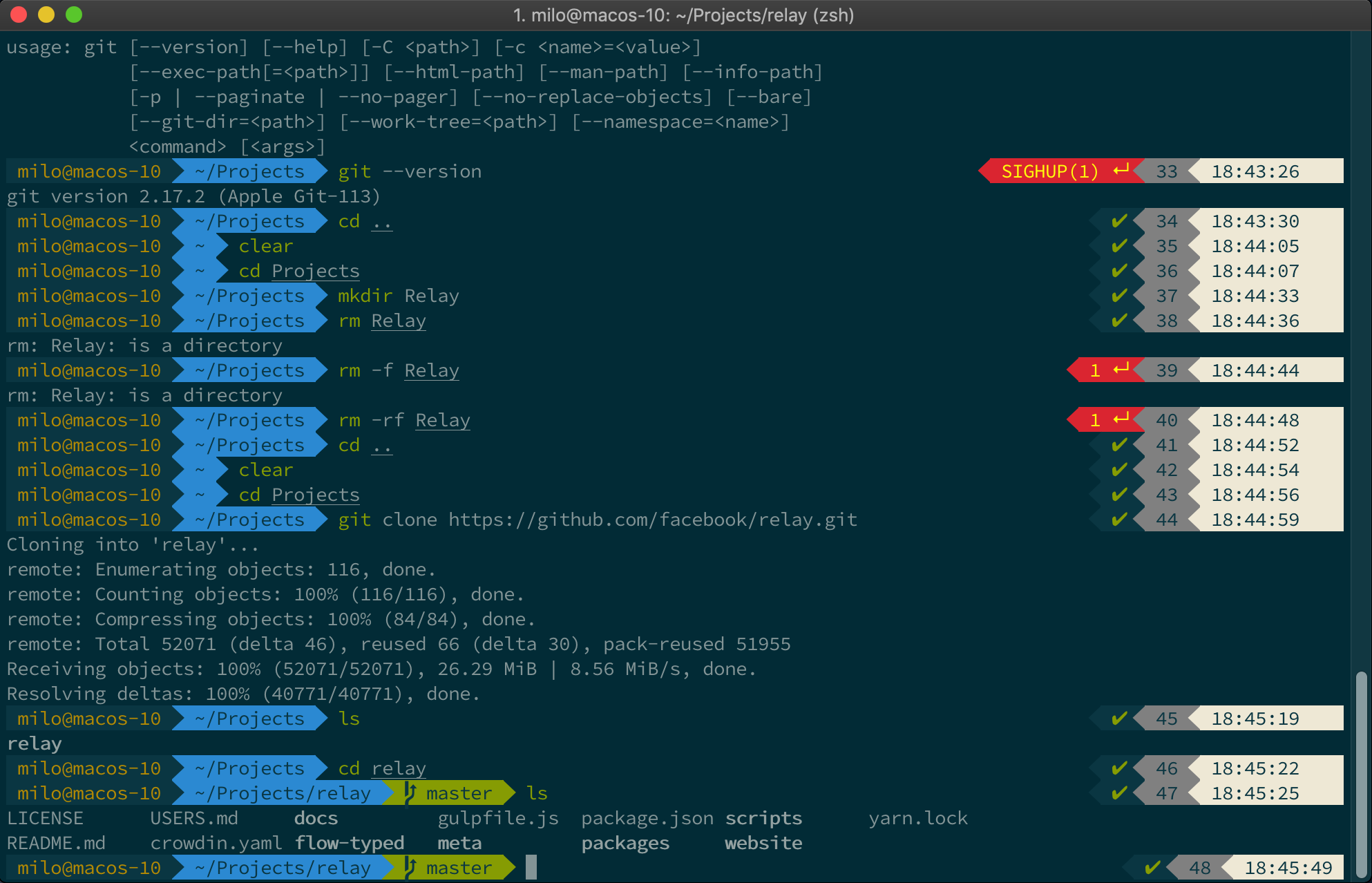Follow the video tutorial from The Pug Engineer: https://www.youtube.com/thepugengineer
Install with:
/usr/bin/ruby -e "$(curl -fsSL https://raw.githubusercontent.com/Homebrew/install/master/install)"
You'll need to restart the terminal to finalize the installation.
Verify it's installed using:
brew -v
Install with:
brew cask install iterm2
After installation, close the terminal. You will need to provide full disk access to iTerm2. System Preferences -> Security and Privacy -> Full Disk Access, click the + icon and select iTerm2 from the Applications folder.
Install with:
brew install zsh
Check the version of zsh: zsh --version
Make zsh default shell: chsh -s /bin/zsh
Check the shell you're using: echo $SHELL
Install with:
sh -c "$(curl -fsSL https://raw.githubusercontent.com/robbyrussell/oh-my-zsh/master/tools/install.sh)"
https://github.com/bhilburn/powerlevel9k
Install with:
git clone https://github.com/bhilburn/powerlevel9k.git ~/.oh-my-zsh/custom/themes/powerlevel9k
Edit ~/.zshrc and set as default theme:
ZSH_THEME="powerlevel9k/powerlevel9k"
https://github.com/powerline/fonts/blob/master/SourceCodePro/Source%20Code%20Pro%20for%20Powerline.otf
Open with FontBook, and click Install.
Set the font iTerm, make sure size is 14pt: iTerm → Preferences → Profiles → Text → Change Font
Save as: solarize.itermcolors
Configure the theme in iTerm: iTerm2 -> Preferences -> Profiles -> Colors -> Color Presets -> Import and select the file.
Select solarize-dark from the dropdown.
Install with:
git clone https://github.com/zsh-users/zsh-autosuggestions ${ZSH_CUSTOM:-~/.oh-my-zsh/custom}/plugins/zsh-autosuggestions
Add the plugin to ~/.zshrc:
plugins=(
git zsh-autosuggestions
)
Tweak the color solarize theme: iTerm → Preferences → Profiles → Colors tab", change the value of Black Bright to a lighter color.
Install with:
brew install zsh-syntax-highlighting
Skip to the end of ~/.zshrc and add the line:
source /usr/local/share/zsh-syntax-highlighting/zsh-syntax-highlighting.zsh
Enable word jumps: iTerm → Preferences → Profiles → Keys → Load Preset and select Natural Text Editing
whoam to check your username
Edit ~/.zshrc
Add:
DEFAULT_USER = <username>
- Go to Settings:
terminal.integrated.fontFamily: Source Code Pro for Powerline