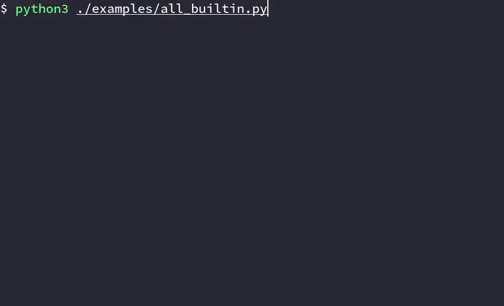This uses type hints to convert NamedTuple's (short struct-like classes) to JSON/YAML, and back to python objects.
It also wraps prompt_toolkit to prompt the user and validate the input for common types, and is extendible to whatever types you want.
This has built-ins to prompt, validate and serialize:
intfloatboolstrdatetimeEnumDecimalOptional[<type>](or<type> | None)List[<type>](orlist[<type>])Set[<type>](orset[<type>])- other
NamedTuples (recursively)
I wrote this so that I don't have to repeatedly write boilerplate-y python code to validate/serialize/deserialize data. As a more extensive example of its usage, you can see my ttally repo, which I use to track things like calories/water etc...
This requires python3.8+, specifically for modern typing support.
To install with pip, run:
pip install autotui
As an example, if I want to log whenever I drink water to a file:
from datetime import datetime
from typing import NamedTuple
from autotui.shortcuts import load_prompt_and_writeback
class Water(NamedTuple):
at: datetime
glass_count: float
if __name__ == "__main__":
load_prompt_and_writeback(Water, "~/.local/share/water.json")Which, after running a few times, would create:
~/.local/share/water.json
[
{
"at": 1598856786,
"glass_count": 2.0
},
{
"at": 1598856800,
"glass_count": 1.0
}
](datetimes are serialized into epoch time)
If I want to load the values back into python, its just:
from autotui.shortcuts import load_from
class Water(NamedTuple):
#... (same as above)
if __name__ == "__main__":
print(load_from(Water, "~/.local/share/water.json"))
#[Water(at=datetime.datetime(2020, 8, 31, 6, 53, 6, tzinfo=datetime.timezone.utc), glass_count=2.0),
# Water(at=datetime.datetime(2020, 8, 31, 6, 53, 20, tzinfo=datetime.timezone.utc), glass_count=1.0)]A lot of my usage of this only ever uses 3 functions in the autotui.shortcuts module; dump_to to dump a sequence of my NamedTuples to a file, load_from to do the opposite, and load_prompt_and_writeback, to load values in, prompt me, and write back to the file.
Some options/features can be enabled using global environment variables, or by using a contextmanager to temporarily enable certain prompts/features.
As an example, there are two versions of the datetime prompt
- The one you see above using a dialog
- A live version which displays the parsed datetime while typing. Since that can cause some lag, it can be enabled by setting the
LIVE_DATETIMEoption.
You can enable that by:
- setting the
AUTOTUI_LIVE_DATETIME(prefix the name of the option withAUTOTUI_) environment variable, e.g., addexport AUTOTUI_LIVE_DATETIME=1to your.bashrc/.zshrc - using the
optionscontextmanager:
import autotui
with autotui.options("LIVE_DATETIME"):
autotui.prompt_namedtuple(...)Options:
LIVE_DATETIME: Enables the live datetime promptCONVERT_UNKNOWN_ENUM_TO_NONE: If an enum value is not found on the enumeration (e.g. you remove some enum value), convert it toNoneinstead of raising aValueErrorENUM_FZF: Usefzfto prompt for enumsCLICK_PROMPT- Where possible, useclickto prompt for values instead ofprompt_toolkit
If you want to prompt for only a few fields, you can supply the attr_use_values or type_use_values to supply default values:
# water-now script -- set any datetime values to now
from datetime import datetime
from typing import NamedTuple
from autotui import prompt_namedtuple
from autotui.shortcuts import load_prompt_and_writeback
class Water(NamedTuple):
at: datetime
glass_count: float
load_prompt_and_writeback(Water, "./water.json", type_use_values={datetime: datetime.now()})
# or specify it with a function (don't call datetime.now, just pass the function)
# so its called when its needed
val = prompt_namedtuple(Water, attr_use_values={"at": datetime.now})Since you can specify a function to either of those arguments -- you're free to write a completely custom prompt function to prompt/grab data for that field however you want
For example, to prompt for strings by opening vim instead:
from datetime import datetime
from typing import NamedTuple, List, Optional
from autotui.shortcuts import load_prompt_and_writeback
import click
def edit_in_vim() -> str:
m = click.edit(text=None, editor="vim")
return "" if m is None else m.strip()
class JournalEntry(NamedTuple):
creation_date: datetime
tags: Optional[List[str]] # one or more tags to tag this journal entry with
content: str
if __name__ == "__main__":
load_prompt_and_writeback(
JournalEntry,
"~/Documents/journal.json",
attr_use_values={"content": edit_in_vim},
)Can also define those as a staticmethod on the class, so you don't have to pass around the extra state:
class JournalEntry(NamedTuple):
...
@staticmethod
def attr_use_values() -> Dict:
return {"content": edit_in_vim}
# pulls attr_use_values from the function
prompt_namedtuple(JournalEntry, "~/Documents/journal.json")Since YAML is a superset of JSON, this can also be used with YAML files. autotui.shortcuts will automatically decode/write to YAML files based on the file extension.
# using the water example above
if __name__ == "__main__":
load_prompt_and_writeback(Water, "~/.local/share/water.yaml")Results in:
- at: 1645840523
glass_count: 1.0
- at: 1645839340
glass_count: 1.0You can also pass format="yaml" to the namedtuple_sequence_dumps/namedtuple_sequence_loads functions (shown below)
This has a basic fzf picker using pyfzf-iter, which lets you pick one item from a list/iterator:
from autotui import pick_namedtuple
from autotui.shortcuts import load_from
picked = pick_namedtuple(load_from(Water, "~/.local/share/water.json"))
print(picked)To install the required dependencies, install fzf and pip install 'autotui[pick]'
This also provides a basic editor, which lets you edit a single field of a NamedTuple.
$ python3 ./examples/edit.py
Water(at=datetime.datetime(2023, 3, 5, 18, 55, 59, 519320), glass_count=1)
Which field to edit:
1. at
2. glass_count
'glass_count' (float) > 30
Water(at=datetime.datetime(2023, 3, 5, 18, 55, 59, 519320), glass_count=30.0)
In python:
from autotui.edit import edit_namedtuple
water = edit_namedtuple(water, print_namedtuple=True)
# can also 'loop', to edit multiple fields
water = edit_namedtuple(water, print_namedtuple=True, loop=True)Any additional arguments to edit_namedtuple are passed to prompt_namedtuple, so you can specify type_validators to attr_validators to prompt in some custom way
To install, pip install 'autotui[edit]' or pip install click
If you want to support custom types, or specify a special way to serialize another NamedTuple recursively, you can specify type_validators, and type_[de]serializer to handle the validation, serialization, deserialization for that type/attribute name.
As a more complicated example, heres a validator for timedelta (duration of time), being entered as MM:SS, and the corresponding serializers.
# see examples/timedelta_serializer.py for imports
# handle validating the user input interactively
# can throw a ValueError
def _timedelta(user_input: str) -> timedelta:
if len(user_input.strip()) == 0:
raise ValueError("Not enough input!")
minutes, _, seconds = user_input.partition(":")
# could throw ValueError
return timedelta(minutes=float(minutes), seconds=float(seconds))
# serializer for timedelta, converts to JSON-compatible integer
def to_seconds(t: timedelta) -> int:
return int(t.total_seconds())
# deserializer from integer to timedelta
def from_seconds(seconds: int) -> timedelta:
return timedelta(seconds=seconds)
# The data we want to persist to the file
class Action(NamedTuple):
name: str
duration: timedelta
# AutoHandler describes what function to use to validate
# user input, and which errors to wrap while validating
timedelta_handler = AutoHandler(
func=_timedelta, # accepts the string the user is typing as input
catch_errors=[ValueError],
)
# Note: validators are of type
# Dict[Type, AutoHandler]
# serializer/deserializers are
# Dict[Type, Callable]
# the Callable accepts one argument,
# which is either the python value being serialized
# or the JSON value being deserialized
# use the validator to prompt the user for the NamedTuple data
# name: str automatically uses a generic string prompt
# duration: timedelta gets handled by the type_validator
a = prompt_namedtuple(
Action,
type_validators={
timedelta: timedelta_handler,
},
)
# Note: this specifies timedelta as the type,
# not int. It uses what the NamedTuple
# specifies as the type for that field, not
# the type of the value that's loaded from JSON
# dump to JSON
a_str: str = namedtuple_sequence_dumps(
[a],
type_serializers={
timedelta: to_seconds,
},
indent=None,
)
# load from JSON
a_load = namedtuple_sequence_loads(
a_str,
to=Action,
type_deserializers={
timedelta: from_seconds,
},
)[0]
# can also specify with attributes instead of types
a_load2 = namedtuple_sequence_loads(
a_str,
to=Action,
attr_deserializers={
"duration": from_seconds,
},
)[0]
print(a)
print(a_str)
print(a_load)
print(a_load2)Output:
$ python3 ./examples/timedelta_serializer.py
'name' (str) > on the bus
'duration' (_timedelta) > 30:00
Action(name='on the bus', duration=datetime.timedelta(seconds=1800))
[{"name": "on the bus", "duration": 1800}]
Action(name='on the bus', duration=datetime.timedelta(seconds=1800))
Action(name='on the bus', duration=datetime.timedelta(seconds=1800))
The general philosophy I've taken for serialization and deserialization is send a warning if the types aren't what the NamedTuple expects, but load the values anyways. If serialization can't serialize something, it warns, and if json.dump doesn't have a way to handle it, it throws an error. When deserializing, all values are loaded from their JSON primitives, and then converted into their corresponding python equivalents; If the value doesn't exist, it warns and sets it to None, if there's a deserializer supplied, it uses that. This is meant to help facilitate quick TUIs, I don't want to have to fight with it.
(If you know what you're doing and want to ignore those warnings, you can set the AUTOTUI_DISABLE_WARNINGS=1 environment variable)
There are lots of examples on how this is handled/edge-cases in the tests.
You can also take a look at the examples
git clone https://github.com/purarue/autotui
cd ./autotui
pip install '.[testing]'
mypy ./autotui
pytest