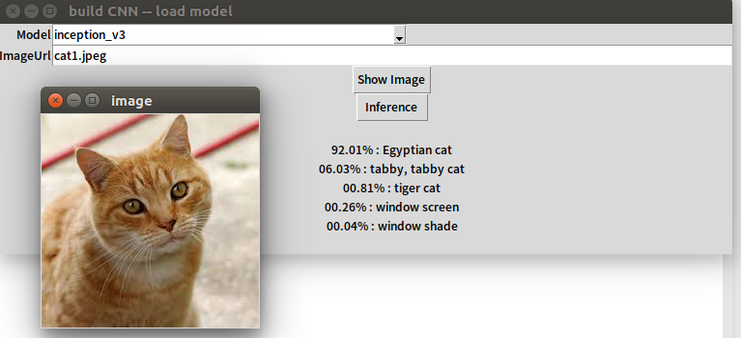MMdnn is a model converter and enables us to transform model from one framework to another. This repository introduces the utilization of MMdnn and provides a simple GUI for inference task of image classification.
Firstly, download weights(.h5) and model structure(.json) form Keras and then convert them to Intermediate Representation(IR). You can visualize IR if you'd like by MMdnn model visualizer .
Secondly, convert IR to Tensorflow weights and model structure(.ckpt) as well as a runable python module(.py).
Thirdly, create module try_inference_tf for inference by module inference_tf.
Last but not least, use python module try_inference_tf for inference.
All you need to do is to set : 1) the path of your folder, 2) which model you'd like to use, 3) the path of image to be infered, 4) your self-defined name for this inference.
If you have already finished evironment settings (step 1&2 of the following paragraph) and you'd like to run it by only using one command, you can modify the file infer_keras2tf.sh and run below command (for step 3-10):
sh infer_keras2tf.sh # for linuxFor the first time you run this code, it's nessasary to use the above command OR step 1-10 of the following paragraph. Afterward, you could do inference derectly by the command such like:
python -c "from try_inference_tf import inference;print(inference('cat1.jpeg','inception_v3'))"And get the inference result by model 'inception_v3' for image 'cat1.jpeg':
72.76% : tiger cat
13.49% : tabby, tabby cat
08.87% : Egyptian cat
00.84% : plastic bag
00.33% : lynx, catamount
Or, you could do inference by a simple GUI. Use below command to open GUI.
python GUI_sim_1.pyChange model and ImageURL by editting the texts. Click Inference button to obtain the the inference result:
- keras >= 2.0
- tensorflow >= 1.4
- Pillow >= 4.2
- Numpy >= 1.14
- Tkinter == '$Revision: 81008 $'
- Develop under Ubuntu 16.04
https://github.com/Microsoft/MMdnn
sudo pip install -U git+https://github.com/Microsoft/MMdnn.git@master
#sudo pip install https://github.com/Microsoft/MMdnn/releases/download/0.1.2/mmdnn-0.1.2-py2.py3-none-any.whl # This version has error!! #sudo pip uninstall MMdnnIt returns
Successfully installed mmdnn-0.1.2 protobuf-3.5.1 setuptools-38.5.1
- Download this repository as a new folder.
- Open terminal in this folder. Run commands below step by step.
selfDefinedFileName="try" #<your self-defined name for this inference>
mainPath="/home/phoebehuang/20180214/" #<your folder path>
cd ${mainPath}
oriModelPath=${mainPath}"ori_model_meta/"
IRpath=${mainPath}"gen_pb_json_npy/"
HWIRpath=${mainPath}"json_hw/"
CodePath=${mainPath}"gen_code/";echo "" >> ${CodePath}__init__.py
genModelPath=${mainPath}"gen_model/"
mkdir "ori_model_meta/" "gen_pb_json_npy/" "gen_code/" "gen_model/" "json_hw/"Choose which model you'd like to use.
model="inception_v3"
#model="vgg16"
#model="vgg19"
#model="resnet"
#model="mobilenet"
#model="xception"python -m mmdnn.conversion.examples.keras.extract_model -n ${model}
#move model to a certain folder
mv imagenet_${model}.h5 ${oriModelPath}; mv imagenet_${model}.json ${oriModelPath}It returns
Downloading data from https://github.com/fchollet/deep-learning-models/releases/download/v0.5/inception_v3_weights_tf_dim_ordering_tf_kernels.h5
96116736/96112376 [==============================] - 129s 1us/step
96124928/96112376 [==============================] - 129s 1us/step
Network structure is saved as [imagenet_inception_v3.json].
Network weights are saved as [imagenet_inception_v3.h5].
#Convert architecture from Keras to IR
python -m mmdnn.conversion._script.convertToIR -f keras -d ${IRpath}${selfDefinedFileName}_${model} -n ${oriModelPath}imagenet_${model}.json
#Convert model (including architecture and weights) from Keras to IR
python -m mmdnn.conversion._script.convertToIR -f keras -d ${IRpath}${selfDefinedFileName}_${model} -n ${oriModelPath}imagenet_${model}.json -w ${oriModelPath}imagenet_${model}.h5It returns :
Network file [ori_model_meta/imagenet_inception_v3.json] and [ori_model_meta/imagenet_inception_v3.h5] is loaded successfully.
IR network structure is saved as [gen_pb_json_npy/try_inception_v3.json].
IR network structure is saved as [gen_pb_json_npy/try_inception_v3.pb].
IR weights are saved as [gen_pb_json_npy/try_inception_v3.npy].
Open the MMdnn model visualizer and choose .json file under folder ${IRpath}
python -m mmdnn.conversion._script.IRToCode -f tensorflow --IRModelPath ${IRpath}${selfDefinedFileName}_${model}.pb --IRWeightPath ${IRpath}${selfDefinedFileName}_${model}.npy --dstModelPath ${CodePath}${selfDefinedFileName}_tensorflow_${model}.py
# test
#python -m mmdnn.conversion.examples.tensorflow.imagenet_test -s tensorflow -p ${model} -n ${selfDefinedFileName}_tensorflow_${model} -w ${IRpath}${selfDefinedFileName}_${model}.npyIt returns :
Parse file [gen_pb_json_npy/try_inception_v3.pb] with binary format successfully. Target network code snippet is saved as [gen_code/try_tensorflow_inception_v3.py].
cd ${CodePath}
python -m mmdnn.conversion.examples.tensorflow.imagenet_test -n ${selfDefinedFileName}_tensorflow_${model}.py -w ${IRpath}${selfDefinedFileName}_${model}.npy --dump ${genModelPath}${selfDefinedFileName}_tf_${model}.ckpt
cd ${mainPath}It returns :
Tensorflow file is saved as [/home/phoebehuang/itri/20180214/gen_model/try_tf_inception_v3.ckpt], generated by [try_tensorflow_inception_v3.py] and [/home/phoebehuang/itri/20180214/gen_pb_json_npy/try_inception_v3.npy].
python inference_tf.py -n ${selfDefinedFileName}It will create ${selfDefinedFileName}_inference_tf.py, which is try_inference_tf.py in this case.
Set image path, can be local or a URL.
inferImgPath="cat.jpeg" # you can change to the other local path or a URL
python -c "from try_inference_tf import inference;print(inference('${inferImgPath}','${model}' ))"And get the inference result by model 'inception_v3' for image 'cat.jpeg':
92.01% : Egyptian cat
06.03% : tabby, tabby cat
00.81% : tiger cat
00.26% : window screen
00.04% : window shade
Or, you could do inference by a simple GUI. Use below command to open GUI.
python GUI_sim_1.pyChange model and ImageURL by editting the texts. Click Inference button to obtain the the inference result: