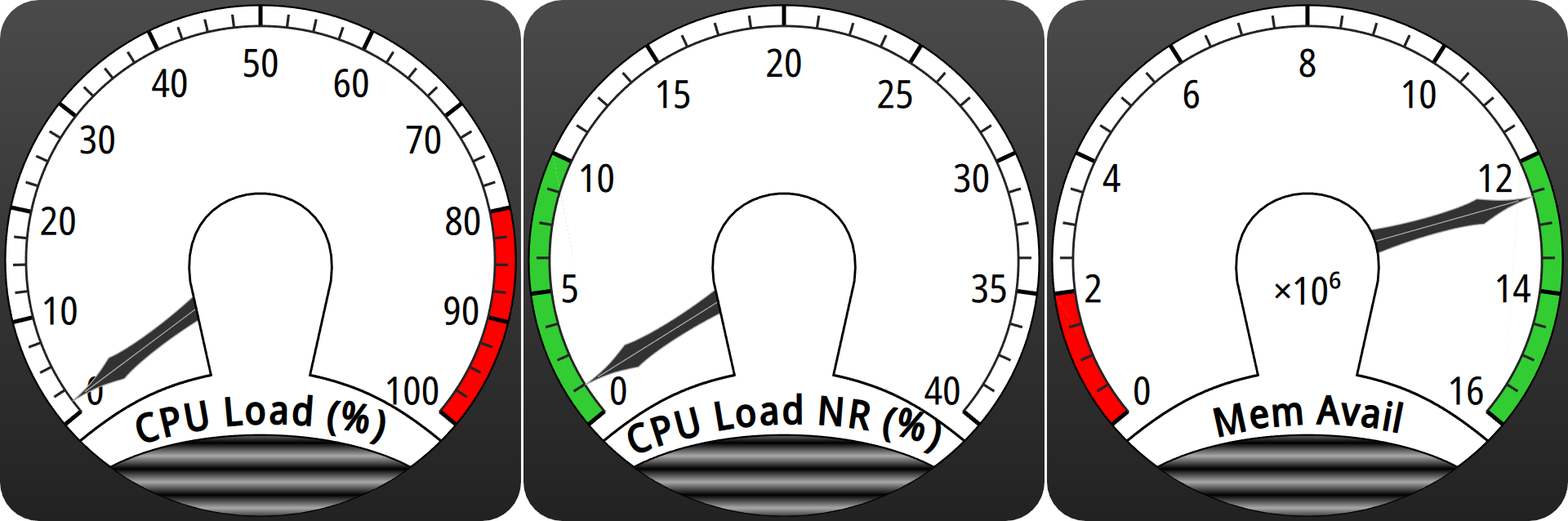This repository contains my work to port my C++ Qt analog meter widget to use native QML instead. This permits a much more efficient GPU-accelerated scene graph to be used (as long as you have a GPU, but basically everyone does in 2021, even on mobile).
The result looks like this:
In motion, it looks like this:
- Qt 5, with:
- QML,
- Qt Quick, and
- Qt Quick Shapes installed.
- Google Noto Sans font for best results
- (Optional) KDE Plasma 5
$ make test (this uses `qmlscene` to show 3 specific sensors as an example)
If you are using a KDE Plasma 5 system you can also install a Plasmoid widget using this meter:
$ make install_plasmoid
Once installed, you should be able to add an analog meter using the 'Add Widgets' function in Plasma. You will currently need to configure the widget once you've dragged it onto your desktop to change the data source to use one of the base KSysGuard sensors.
There are many available KSysGuard sensors. You can find their names by running KSysGuard yourself and viewing its list of sensors. The names look like some of these examples:
mem/physical/available(which lists available physical memory)cpu/system/TotalLoad(which shows overall system load across all CPUs)
As a QML developer, the widget should be as simple as dropping the S5WDial.qml
where you need it, accounting for your qmldir import paths as necessary, and
declaring the widget where appropriate in your item hierarchy.
See test.qml for an example, but here's what it looks like:
S5WDial {
id: base_dial_narrow
minimum: 0.0
maximum: 40.0
Layout.minimumHeight: 100
Layout.minimumWidth: 100
Layout.fillHeight: true
Layout.fillWidth: true
numTicks: 8
label: "CPU Load NR (%)"
useDesiredArea: true
desiredLow: 0.0
desiredHigh: 10.0
Connections {
target: cpu_meter
function onSensorOutput(value) {
base_dial_narrow.value = value
}
}
}To define the meter range on its face, change the minimum and maximum
properties. To position the needle on the fact, update the value property (a
real which should be between minimum and maximum). Currently the position
update is animated but no other input smoothing is performed.
In this example, there is a separate QML item acting as a sensor and the
Connections object here is used to feed that output into the meter. Other
methods can work as well.
There are two possible color bands you can apply to the tick marks on the dial face:
- Red bands, meant to represent a warning area. To use this, set
useWarningAreatotrueand then set thewarnLowandwarnHighproperties such that they are contained within the dial range. - Green bands, meant to represent a nominal operating area, even if other
areas are not problematic. To use this, set
useDesiredAreatotrueand then set thedesiredLowanddesiredHighproperties as above.
To make the label text on the unit face more readable, the dial will
automatically elide decimal digits based on the size of the maximum property,
until face values are <= 1,000.
In this case, the dial will show a label in the center that reads like “×10⁶”
and will automatically reduce values that are fed-in by the amount shown. So
you should not need to do anything special for values as long as they are
between minimum and maximum.
There is no SVG anywhere (though we do generate SVG for a couple of elements where it's the easiest way to combine multiple related paths). It probably would have been easier that way in retrospect, but SVG wasn't a good option when this all started.
Instead, the QML file for the widget uses the QML Qt Quick Shapes plugin (available by default from Qt 5.10) to define path-based drawables that are natively represented by the QML scene graph as lines and polygonal shapes. One exception is that the text labels are retained as normal QML Text items for efficiency.
Because the important options are all variable at runtime, there is dynamic code to regenerate the paths that represent things like the tick marks and color bands, and the Text objects that make up the labels on the base and the face.
As a result of the entire assemblage being a scene graph, getting anti-aliased
rendering requires the use of multisampling, which must be setup at application
startup if desired. With qmlscene this is done by using the --multisample
option, but with your own application you will need to ensure a surface format
supporting multiple samples per pixel is
enabled before
you create any windows.
- Apparently the Plasma devs developed a way for sensors to have interchangable visualizations in Plasma. I didn't know about that before I did this, so this Plasmoid doesn't support that. It sure would be nice if someone figured out how to make that happen.
- The widget is not anti-aliased on Plasma for some reason that I can't figure
out. In particular this really seems to make the text labels ugly even above
and beyond what you would expect for merely being 'aliased' text, almost like
it's drawn at a lower resolution and then scaled up. This doesn't seem to
affect the
qmlscenebased test for some reason. - I should probably package this on store.kde.org at some point but I'm just trying to get this put into a git repo at this point.