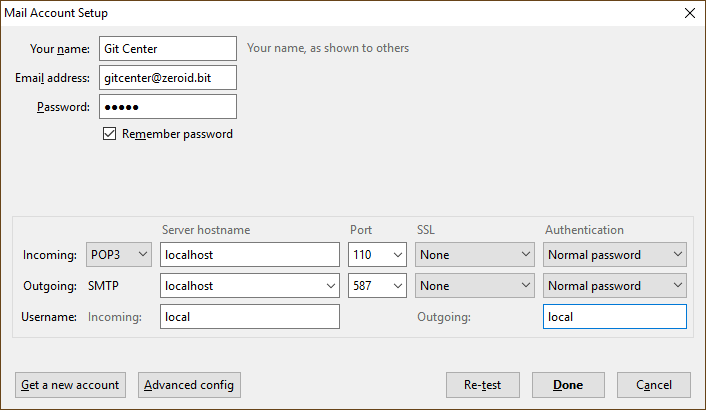A fast, lightweight server for ZeroMail, written in Python.
- Usable command line client
Start POP3 and SMTP server in one processHTML/Markdown not handledSupport HELO and VRFYSMTP serverMay be problems with multipartCommand-line clientPublish changesAutomatically create secretsSign changesSend message not only to yourselfPOP3 server
Linux:
$ git clone https://github.com/imachug/ZeroMailProxy
$ cd ZeroMailProxy
$ vi config.py
$ pip install -r requirements.txt
$ sudo python start_server.py # Run local POP3 and SMTP serversWindows:
> git clone https://github.com/imachug/ZeroMailProxy
> cd ZeroMailProxy
> notepad config.py
> pip install -r requirements.txt
> python start_server.py # Run local POP3 and SMTP servers
POP3 and SMTP servers are ready out-of-box. To use them, configure your mail client to use localhost:110 with login local and password local for POP3 and localhost:587 with the same login/password for SMTP.
- Run POP3 server
- Run Windows Mail
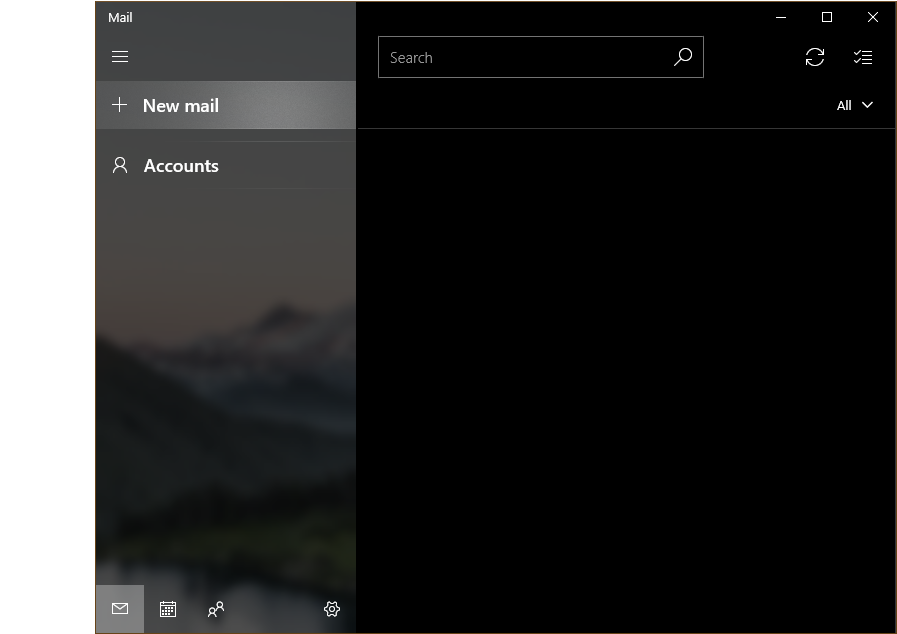
- Press Accounts and then + Add account
- Scroll to very bottom and choose Advanced setup
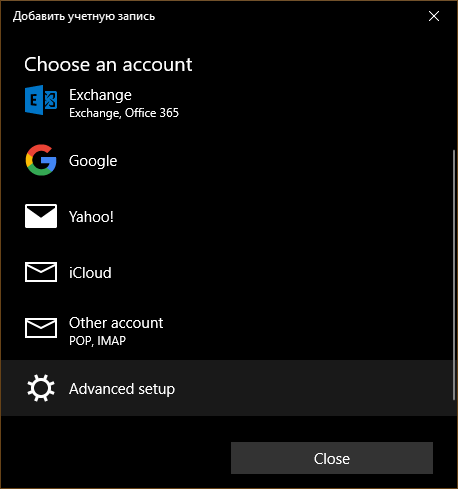
- Choose Internet email
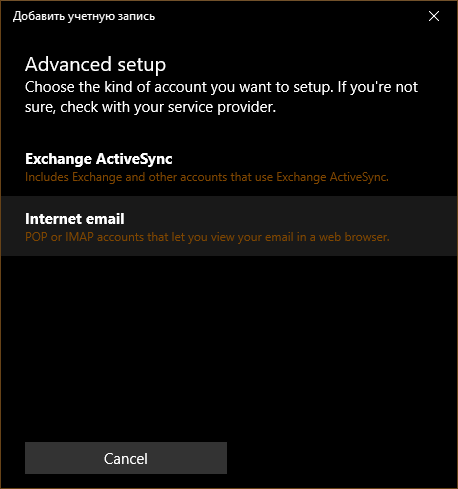
- Set:
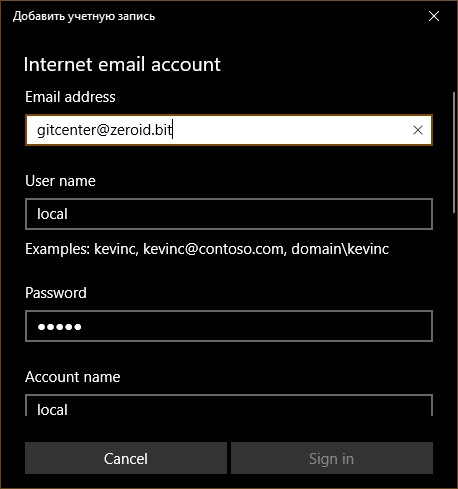
- Email address to
<yourzeroid>@zeroid.bit - User name to
local - Password to
local - Account name to anything you want
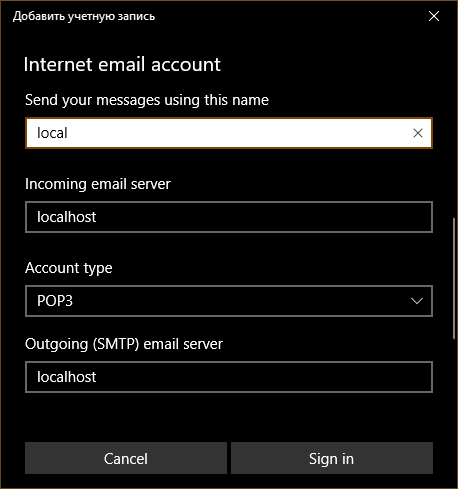
- Send your messages using this name to
local - Incoming email server to
localhost - Account type to
POP3 - Outgoing (SMTP) email server to
localhost
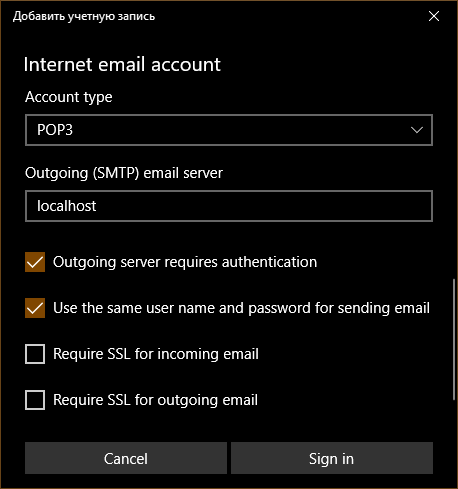
- Uncheck Require SSL for incoming email
- Uncheck Require SSL for outgoing email
- Email address to
- Press Sign in
- Press Done

- Wait until your mail is synchronized
- Run POP3 server
- Run SMTP server
- Open ThunderBird
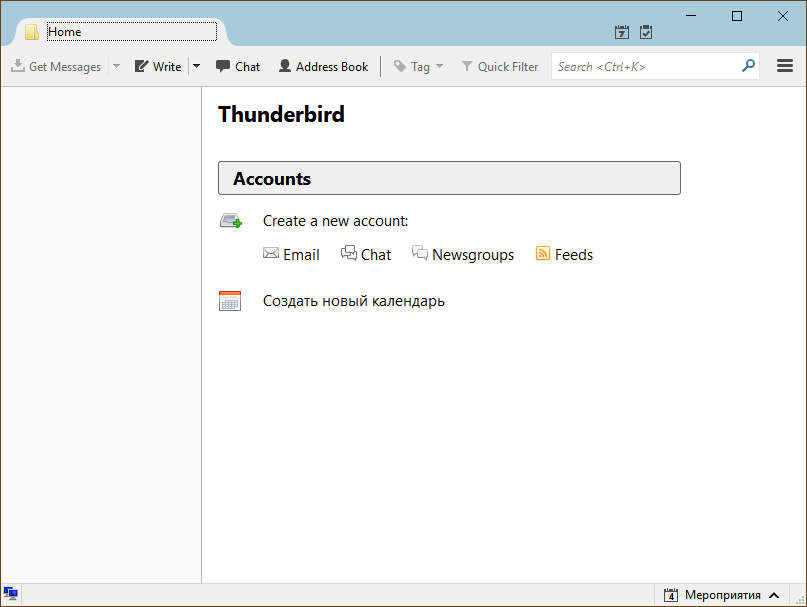
- Open Menu -> Options -> Account Settings
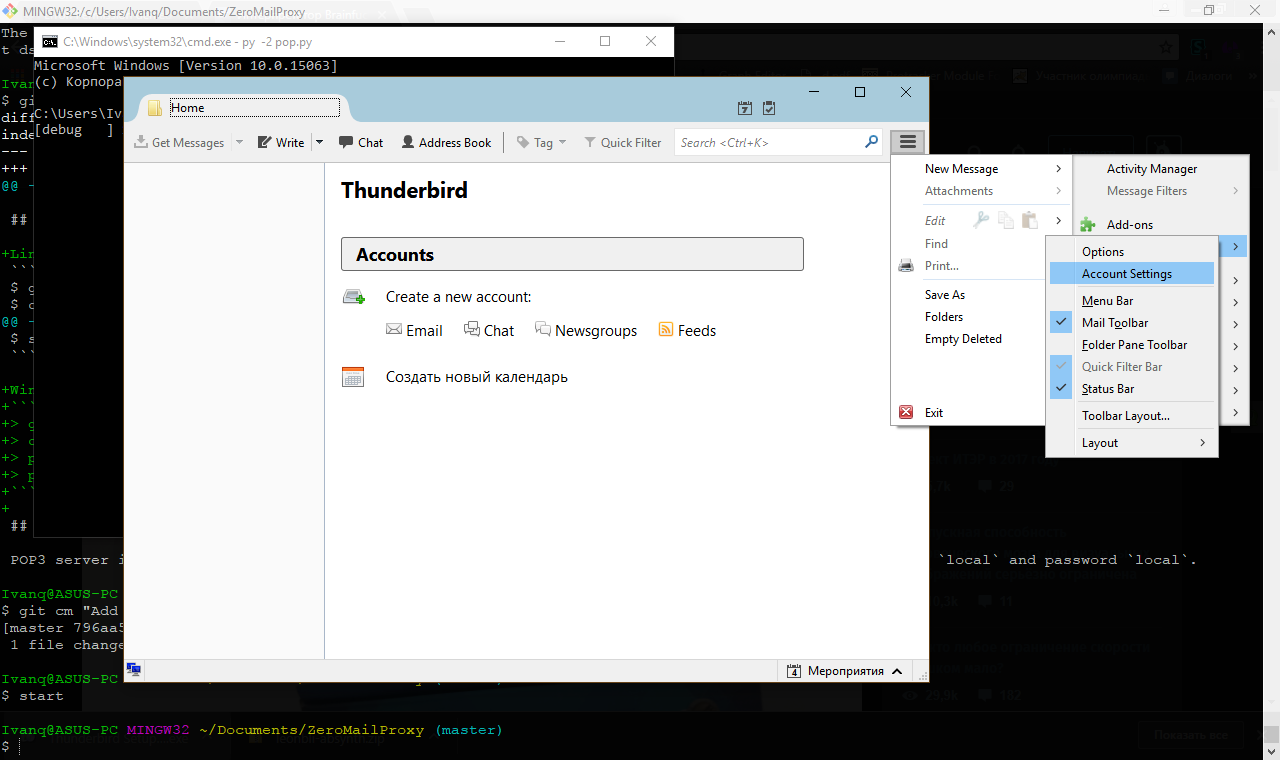
- Press Account Actions -> Add Mail Account...
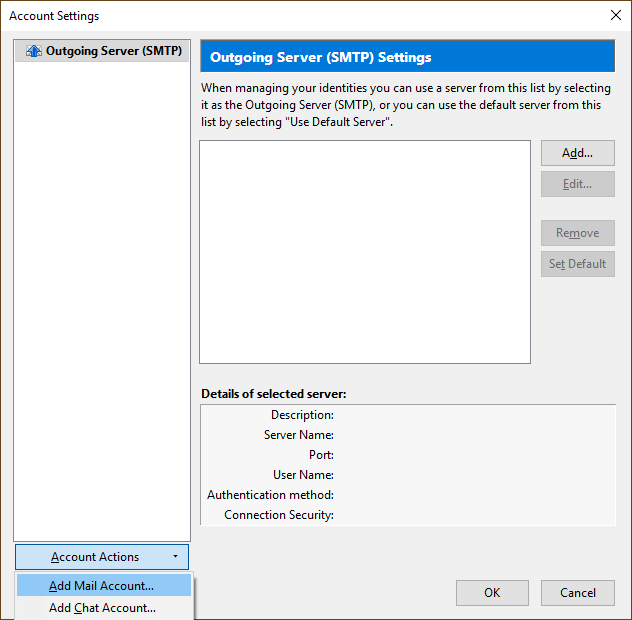
- Set Your name to anything you want, Email address to
<yourzeroid>@zeroid.bit, Password tolocaland pressContinue
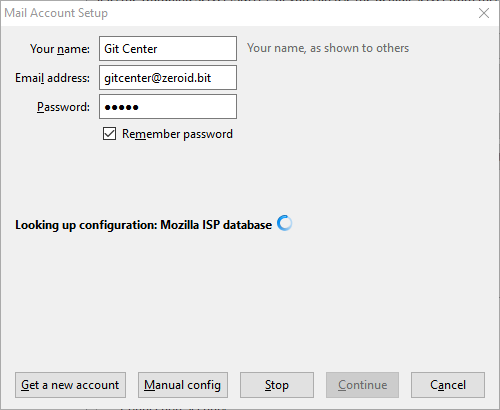
- ThunderBird will try to configure everything manually - stop that by pressing Manual config
- Set:
- Press Re-test and then Done
- Accept warning
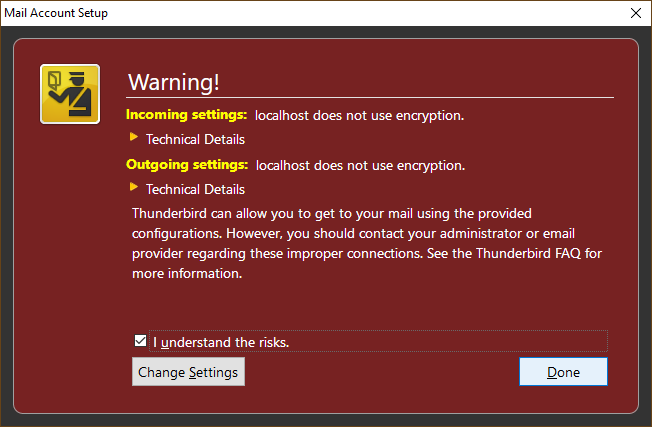
- Close menu and press Get messages
- Run
python send.py - Type subject and body
- Set recipient (make sure you ZeroMail'ed them before)
- Wait for signing and publishing
Or run python main.py to read mail.
$ python send.py
ZeroID: 1Cy3ntkN2GN9MH6EaW6eHpi4YoRS2nK5Di
Private key: 5KVc********************************************AjX
Subject:Test
Body: (empty line finishes)
Testing!
Recipient (e.g. gitcenter):gitcenter
$If you don't want to let ZeroMailProxy read your users.json, you can pass <zeroid>:<publickey> as login and <privatekey> as password.
You can get your <zeroid> by visiting zeroid.bit, opening sidebar and searching for UNIQUE ADDRESS.
You can get your <publickey> by visiting ZeroNet/data/1MaiL5gfBM1cyb4a8e3iiL8L5gXmoAJu27/data/users/<zeroid>/data.json and searching for "publickey": "<publickey>".
You can get your <privatekey> by visiting ZeroNet/data/users.json, searching for "1MaiL5gfBM1cyb4a8e3iiL8L5gXmoAJu27": { and "encrypt_privatekey_...": "<privatekey>".