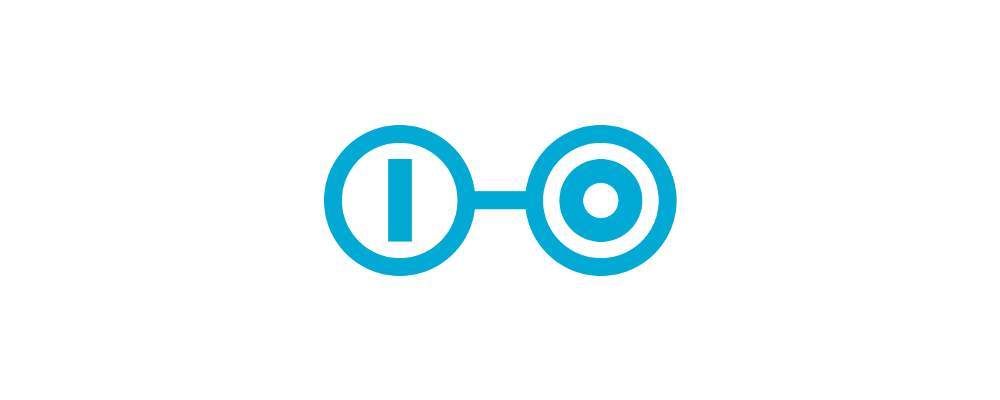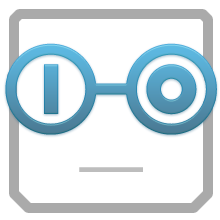Scoold is a Q&A platform written in Java. The project was created back in 2008, released in 2012 as social network for schools inspired by StackOverflow, and as of 2017 it has been refactored, repackaged and open-sourced. The primary goal of this project is educational but it can also work great as a Q&A/support section for your website.
Scoold can run on Heroku or any other PaaS. It's lightweight (~4000 LOC) - the backend is handled by a separate service called Para. Scoold does not require a database, and the controller logic is really simple because all the heavy lifting is delegated to Para. This makes the code easy to read and can be learned quickly by junior developers.
This project is fully funded and supported by Erudika - an independent, bootstrapped company.
- Full featured Q&A platform
- Database-agnostic, optimized for cloud deployment
- Full-text search
- Distributed object cache
- Location-based search and "near me" filtering of posts
- I18n with RTL language support
- Reputation and voting system with badges
- Spaces - groups of isolated questions and users
- Minimal frontend JS code based on jQuery
- Modern, responsive layout powered by Materialize CSS
- Suggestions for similar questions and hints for duplicate posts
- Email notifications for post replies and comments
- Spring Boot project (single JAR)
- LDAP authentication support
- Social login (Facebook, Google, GitHub, LinkedIn, Microsoft, Twitter) with Gravatar support
- Syntax highlighting for code in posts, GFM markdown support with tables, task lists and strikethrough
- Emoji support - cheat sheet
- SEO friendly
Scoold is deployed on a free dyno and it might take a minute to wake up.
Note: The Para backend server is deployed separately and is required for Scoold to run.
-
You first need to create a developer app with Facebook, Google or any other identity provider that you wish to use. This isn't necessary only if you enable LDAP or password authentication.
-
Create a new app on ParaIO.com and save the access keys
OR
- Create a new app on ParaIO.com and save the access keys OR run Para locally on port 8080
- Create a separate
application.conffor Scoold and configure it to connect to Para on port 8080 - Start Scoold on port 8000:
java -jar -Dserver.port=8000 -Dconfig.file=./application.conf scoold.jarORmvn spring-boot:run - Open
http://localhost:8000in your browser
If you run Para locally, use the Para CLI tool to create a separate app for Scoold:
# run setup and enter the keys for the root app and endpoint 'http://localhost:8080'
$ para-cli setup
$ para-cli ping
$ para-cli new-app "scoold" --name "Scoold"Important: Do not use the same application.conf file for both Para and Scoold!
Keep the two applications in separate directories, each with its own configuration file.
The settings shown below are all meant to part of the Scoold config file.
Read the Para docs for more information.
The most important settings are para.endpoint - the URL of the Para server, as well as,
para.access_key and para.secret_key. Connection to a Para server is required for Scoold to run.
This is an example of what your application.conf should look like:
para.app_name = "Scoold"
# the port for Scoold
para.port = 8000
# change this to "production" later
para.env = "development"
# the URL where Scoold is hosted, e.g. https://scoold.yourhost.com
para.host_url = "https://your-scoold-domain.com"
# the URL of Para - could also be "http://localhost:8080"
para.endpoint = "https://paraio.com"
# access key for your Para app
para.access_key = "app:scoold"
# secret key for your Para app
para.secret_key = "*****************"
# enable or disable email&password authentication
para.password_auth_enabled = false
# if false, commenting is allowed after 100+ reputation
para.new_users_can_comment = true
# needed for geolocation filtering of posts
para.gmaps_api_key = "********************************"
# the identifier of admin user - check Para user object
para.admins = "admin@domain.com"
# GA code
para.google_analytics_id = "UA-123456-7"
# enables syntax highlighting in posts
para.code_highlighting_enabled = true
# Facebook - create your own Facebook app first!
para.fb_app_id = "123456789"
# Google - create your own Google app first!
para.google_client_id = "123-abcd.apps.googleusercontent.com"
# If true, the default space will be accessible by everyone
para.is_default_space_public = trueNote: On Heroku, the config variables above must be set without dots ".", for example para.endpoint becomes para_endpoint.
These are set through the Heroku admin panel, under "Settings", "Reveal Config Vars".
This header is enabled by default for enhanced security. It can be disabled with para.csp_header_enabled = false.
The default value is modified through para.csp_header = "new_value". The default CSP header is:
default-src 'self';
base-uri 'self';
connect-src 'self' scoold.com www.google-analytics.com;
frame-src 'self' accounts.google.com staticxx.facebook.com;
font-src cdnjs.cloudflare.com fonts.gstatic.com fonts.googleapis.com;
script-src 'self' 'unsafe-eval' apis.google.com maps.googleapis.com connect.facebook.net cdnjs.cloudflare.com www.google-analytics.com code.jquery.com static.scoold.com;
style-src 'self' 'unsafe-inline' fonts.googleapis.com cdnjs.cloudflare.com static.scoold.com;
img-src 'self' https: data:; report-uri /reports/cspvNote: If you get CSP violation errors, check you para.host_url configuration, or edit the value of para.csp_header.
To deploy Scoold at a different path instead of the root path, set para.context_path = "/newpath. The default value
for this setting is blank, meaning Scoold will be deployed at the root directory.
Scoold will serve static files (JS, CSS, fonts) from the same domain where it is deployed. You can configure the
para.cdn_url to enable serving those files from a CDN. The value of the CDN URL will override para.host_url and
must not end in "/".
Scoold uses the JavaMail API to send emails. If you want Scoold to send notification emails you should add the following SMTP settings to your config file:
# system email address
para.support_email = "support@scoold.com"
para.mail.host = "smtp.example.com"
para.mail.port = 587
para.mail.username = "user@example.com"
para.mail.password = "password"
para.mail.tls = true
para.mail.ssl = falseThe email template is located in src/main/resources/emails/notify.html.
For authenticating with Facebook or Google, you only need your Gogle client id
(e.g. 123-abcd.apps.googleusercontent.com), or Facebook app id (only digits).
For all the other providers, GitHub, LinkedIn, Twitter and Microsoft, you need to set both the app id and secret key.
Note: if the credentials are blank, the sign in button is hidden for that provider.
# Facebook
para.fb_app_id = "123456789"
# Google
para.google_client_id = "123-abcd.apps.googleusercontent.com"
# GitHub
para.gh_app_id = ""
para.gh_secret = ""
# LinkedIn
para.in_app_id = ""
para.in_secret = ""
# Twitter
para.tw_app_id = ""
para.tw_secret = ""
# Microsoft
para.ms_app_id = ""
para.ms_secret = ""You also need to set your host URL when running Scoold in production:
para.host_url = "https://your.scoold.url"This is required for authentication requests to be redirected back to the origin.
Spaces are a way to organize users and questions into isolated groups. There's a default space, which is publicly accessible by default. Each user can belong to one or more spaces, but a question can only belong to a single space. Permission to access a space is given by an administrator. You can bulk edit users' spaces and also move a question to a different space.
By default there's a public "default" space where all questions go. When you create a new space and assign users to it
they will still see all the other questions when they switch to the "default" space. To make the default space private
set para.is_default_space_public = false.
You can restrict signups only to users from a particular domain, say acme-corp.com. To do so, set the following
configuration property:
para.approved_domains_for_signups = "acme-corp.com"
Then a user with email john@acme-corp.com will be allowed to login (the identity provider is irrelevant), but user
bob@gmail.com will be denied access. The setting can also contain comma-separated list of domains:
para.approved_domains_for_signups = "acme-corp.com,gmail.com"
LDAP authentication is initiated with a request like this GET /signin?provider=ldap&access_token=username:password.
There are several configuration options which Para needs in order to connect to your LDAP server. These are the defaults:
para.security.ldap.server_url = "ldap://localhost:8389/"
para.security.ldap.base_dn = "dc=springframework,dc=org"
para.security.ldap.bind_dn = ""
para.security.ldap.bind_pass = ""
para.security.ldap.user_search_base = ""
para.security.ldap.user_search_filter = "(cn={0})"
para.security.ldap.user_dn_pattern = "uid={0},ou=people"
para.security.ldap.password_attribute = "userPassword"
# set this only if you are connecting to Active Directory
para.security.ldap.active_directory_domain = ""You can configure Scoold with one or more admin users in your application.conf file:
para.admins = "joe@example.com,fb:1023405345366,gh:1234124"
The setting accepts comma-separated values of either an email address or a user identifier
(the id from your social identity provider). This works both for new and existing Scoold users.
If you remove users, who are already admins, from the list of admins para.admins
they will be demoted to regular users. Similarly, existing regular users will be
promoted to admins if the appear in the list above.
There are a number of settings that let you customize the appearance of the website without changing the code.
para.fixed_nav = false
para.show_branding = true
para.logo_url = "/logo.svg"
para.logo_width = 90
para.stylesheet_url = "/style.css"
Alternatively, clone this repository and edit the following:
- HTML templates are in
src/main/resources/templates/ - CSS stylesheets can be found in
src/main/resources/static/styles/ - JavaScript files can be found in
src/main/resources/static/scripts - Images are in located in
src/main/resources/static/images/
To deploy, setup Heroku as a remote to your modified Scoold repo and push your changes with:
$ git push heroku master
Also, please refer to the documentation for Spring Boot and Spring MVC.
You can translate Scoold to your language by copying the English language file and translating it. When you're done, change the file name from "lang_en.properties" to "lang_xx.properties" where "xx" is the language code for your locale. Finally, open a pull request here.
To compile it you'll need JDK 8+ and Maven. Once you have it, just clone and build:
$ git clone https://github.com/erudika/scoold.git && cd scoold
$ mvn installTo run a local instance of Scoold for development, use:
$ mvn -Dconfig.file=./application.conf spring-boot:run- Fork this repository and clone the fork to your machine
- Create a branch (
git checkout -b my-new-feature) - Implement a new feature or fix a bug and add some tests
- Commit your changes (
git commit -am 'Added a new feature') - Push the branch to your fork on GitHub (
git push origin my-new-feature) - Create new Pull Request from your fork
Please try to respect the code style of this project. To check your code, run it through the style checker:
mvn validateFor more information see CONTRIBUTING.md