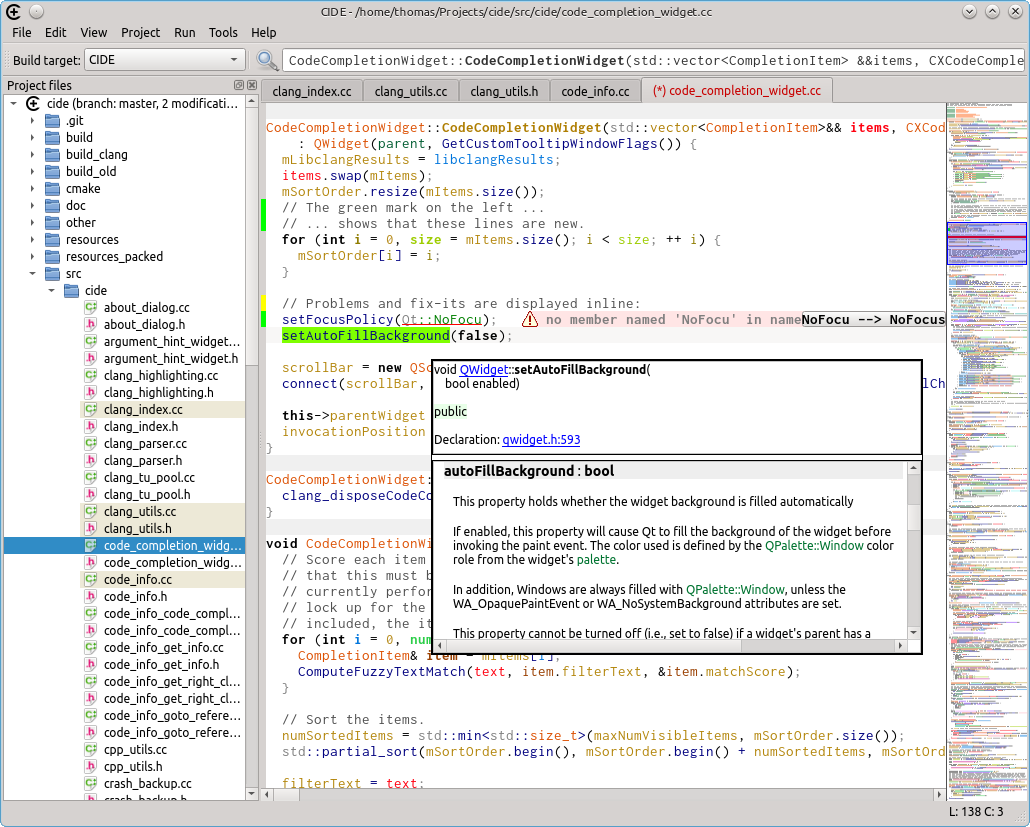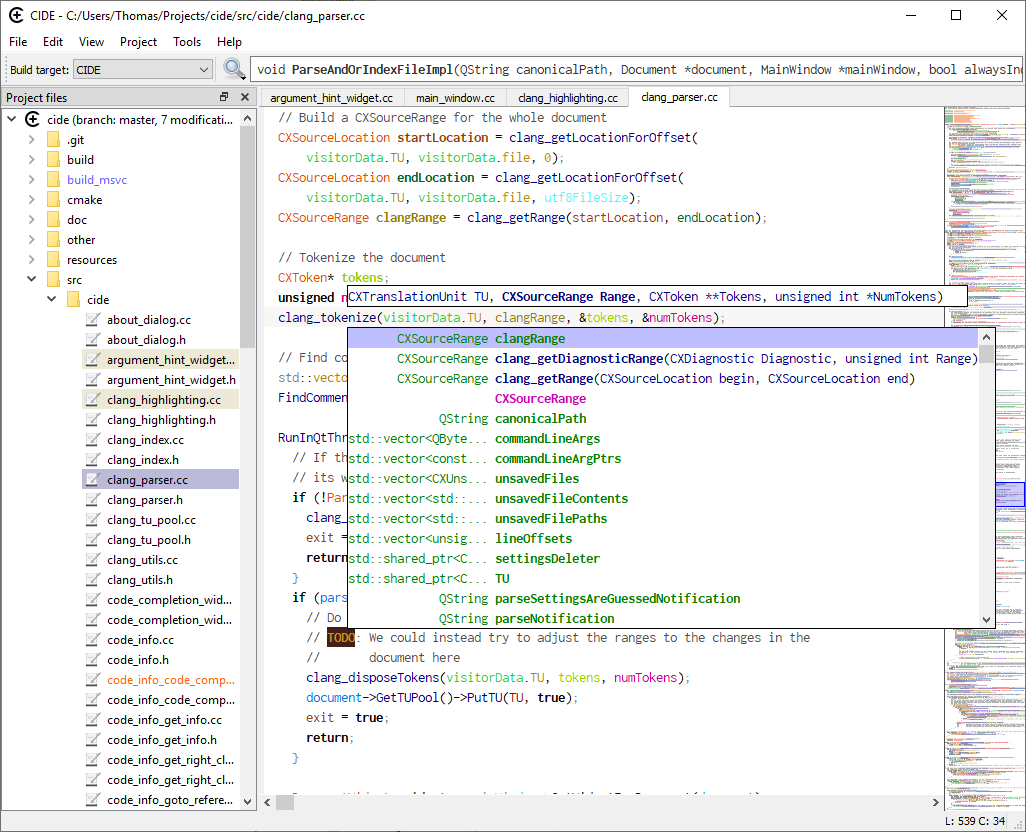CIDE aims to be a lightweight and fast IDE for C/C++, focusing on:
- Making writing code as easy as possible
- Fast code completion, partly automatic
- Robustness to mistyping
- Offering good code browsing capabilities
- Hovering a variable/function call/etc. gives extensive information
- On-the-fly member list for classes / structs
CIDE contains extensive support for C/C++ thanks to using libclang. CUDA is supported to varying degrees depending on how well the libclang and CUDA versions on the system work together. There is also initial, very basic support for GLSL shaders.
See the more comprehensive overview of features below.
- Syntax highlighting based on libclang
- Inline error/warning display
- Inline fix-it display, allowing to apply a fix with a single click
- Optional per-variable coloring for local variables ("KDevelop-style")
- Fast code completion based on libclang
- Robust completion matching, accounting for typos
- "Implement function" completion
- Rich tooltips for hovered words
- Easy navigation from declaration to definition and vice versa
- On-the-fly member list for classes / structs
- Integration of QtHelp files
- Quick navigation with a search bar supporting the following modes:
- Local context search
- Project file search
- Global symbol search
- Editor features
- Scrollbar minimap
- Matching-bracket highlighting, for both brackets left and right of the cursor simultaneously
- Automatic completion of some keyword phrases within code, such as "if ( ... ) { ... }"
- Function to rename a variable/function/etc., updating all occurrences
- Generating header/source pairs from a configurable template
- Automatic temporary backups that can be restored in case of a crash
- Build integration, displaying only errors/warnings while skipping log noise
- Git integration
- Live git diff display in the editor sidebar
- Live git status display in the project tree
Since CIDE is still a new project, at the moment some features may be missing that you may expect. In particular, be aware of the following:
- At the moment, CIDE has only very basic debugging support, which only works on Linux.
- CMake, version 3.14 or later, currently is the only supported build system for projects developed with CIDE.
- There is no support for high-DPI monitors.
- All files are assumed to be in UTF-8 encoding.
Binary releases are available on GitHub releases. Before using them, please also read the recommended setup steps below:
Before building, make sure to check out the git submodules in the repository.
To do so, either clone the repository with the --recurse-submodules option:
git clone --recurse-submodules <path>
Or, if the repository was already cloned, run:
git submodule update --init --recursive
The following build dependencies must be present:
| Dependency | Version(s) known to work |
|---|---|
| libclang | 9.0.1, 10.0.0, 11.0.1 |
| Qt5 | 5.12.3, 5.14.2, 5.15.0 |
| libgit2 | 0.28.4, 1.0.1, 1.1.0 |
The following runtime dependencies should be present:
| Dependency | Necessity | Purpose |
|---|---|---|
| CMake | Required | Getting the parse settings. Version 3.14 or later is required |
| clang | Required | Getting the default include and resource paths for configuring libclang |
| make or ninja | Required for building applications | Build integration |
| gdb | Required for debugging applications | Debugger |
| konsole | Required for debugging applications | Terminal I/O for debugged applications |
The application can be built via CMake, generating ninja build files (make does not work).
Building on Linux was tested with gcc.
mkdir build
cd build
cmake -GNinja -DCMAKE_BUILD_TYPE=Release ..
ninjaBuilding on Windows was tested with clang. Since clang alone does not come with all
required components, the "Build Tools for Visual Studio" must also be installed
(or Visual Studio itself). With clang, cmake, and ninja all in the PATH environment
variable, one can then create a build directory as in the Linux case and run the
following in a Command Prompt window in this directory:
REM Adjust this path to where you installed Visual Studio or its build tools.
"C:\Program Files (x86)\Microsoft Visual Studio\2019\Community\VC\Auxiliary\Build\vcvars64.bat"
REM Adjust the paths and LLVM version to your installation.
REM The LLVM paths and version are given manually here since the LLVM installer seems to come without llvm-config.
cmake ^
-G Ninja ^
-DCMAKE_BUILD_TYPE=Release ^
-DCMAKE_C_COMPILER:PATH="C:\Program Files\LLVM\bin\clang-cl.exe" ^
-DCMAKE_CXX_COMPILER:PATH="C:\Program Files\LLVM\bin\clang-cl.exe" ^
-DLLVM_ROOT="C:\Program Files\LLVM" ^
-DLLVM_INCLUDE_DIRS="C:\Program Files\LLVM\include" ^
-DLLVM_LIBRARY_DIRS="C:\Program Files\LLVM\lib" ^
-DLLVM_VERSION="9.0.1" ^
-DQt5_DIR=C:\...\Qt\5.12.3\msvc2017_64\lib\cmake\Qt5 ^
-DLIBGIT2_INCLUDE_DIR="C:\...\libgit2-0.28.4\include" ^
-DLIBGIT2_LIBRARIES="C:\...\libgit2-0.28.4\build\git2.lib" ^
-DYAML_CPP_BUILD_TESTS=FALSE ^
-DYAML_CPP_BUILD_TOOLS=FALSE ^
..
REM Before running ninja, copy git2.dll into the build directory. Otherwise, building will fail.
ninja
After building, copy all remaining required DLLs into the build directory, including yaml-cpp.dll
from within the third_party subfolder (trying to execute CIDE.exe should display which DLLs are missing).
Once all DLLs are present, the application should run.
Building with Visual Studio instead of ninja/clang should also work with a little manual effort.
On Windows, please ensure that the environment is set up for building when starting CIDE. This likely means:
- To run the batch script which sets the Visual Studio environment (see "Building on Windows" above) prior to running CIDE, and
- Ensuring that the cmake, ninja, and clang binaries are in the PATH environment variable (in case you did not do this while installing them).
It might be easiest to write a .bat file to do the necessary setup and then start CIDE, for example like this (if the PATH is already set correctly):
call "C:\Program Files (x86)\Microsoft Visual Studio\2019\Community\VC\Auxiliary\Build\vcvars64.bat"
start C:/Users/Thomas/Projects/cide/build/CIDE.exe
On Linux, the environment is likely already set up, so probably nothing similar needs to be done.
On the first start, CIDE should ask for the program to be configured. Here, in
particular the path to a clang binary should be set that will be used for
locating default include paths and clang's resource path. Ideally, this path
should be to a binary with the same version as the libclang that CIDE runs with.
This libclang version is printed to the terminal on startup. On Windows, choose
the clang++.exe binary variant.
Another useful optional setup step is to configure QtHelp files. CIDE normally uses
documentation comments in header files (e.g., comments starting with ///)
for documentation display in code info tooltips. However, if such comments are
not available, QtHelp files can be used as an alternative. This is for example
useful to get documentation for standard C/C++ functionality or for the Qt5 library.
To set up these help files, go to Program settings -> Documentation files. Add any downloaded .pch files to this list. For example, you may want to add:
- The Qt help book from cppreference.com for standard C/C++ documentation
- The qch files that come with Qt5, in case you use this library
Note: It appears that adding such a file can take a long time on Windows. The application will not react during this time.
The list below only shows non-standard shortcuts. Standard editor shortcuts (for example, Ctrl-C, Ctrl-V, ...) should work as usual. Note that the shortcuts are configurable in the program settings.
- Ctrl - Space : Manually (re)trigger code completion
- Ctrl - Shift - A : Fix all visible problems having a single fix-it
- F1 : Open the currently visible QtHelp tooltip in a side dock (does not apply to standard tooltips)
- F2 : Rename the item (variable, function, etc.) at the cursor
- Ctrl - D : Comment current line / selection
- Ctrl - Shift - D : Uncomment current line / selection
- Ctrl - F : Search
- Ctrl - R : Replace
- F3 : Continue search
- Shift - F3 : Continue search backwards
- Ctrl - G : Go to line
- Ctrl - Alt - F : Find in files
- F4 : Search for a project file
- F5 : Search for a local context (i.e., a function or class/struct in the current file)
- F6 : Search for a symbol globally
- Ctrl - Tab : Switch between header and source file
- Shift - Alt - Left : Go to left tab
- Shift - Alt - Right : Go to right tab
- Ctrl - B: Toggle bookmark at current line
- Alt - PageUp : Go to next bookmark above
- Alt - PageDown : Go to next bookmark below
- Ctrl - Shift - B : Remove all bookmarks
- F7 : Compile current build target (selectable in the main window toolbar)
- F9 : Debug project
- The program can be configured in the program settings, however, do not forget to also check the project settings for additional per-project options.
- Code completion works best if the setting for the key to accept the current completion item is set to the Tab key only, not the Return key, since the latter may easily cause code completion to be triggered accidentally. However, the default setting is to use both the Tab and Return keys, since it may be too confusing for new users otherwise.
- To rename a variable/function/etc., either right-click its name and choose the corresponding menu option, or set the cursor to its name and press F2.
- Hovering something in the code highlights all of its occurrences in the current file in green (if no text is selected).
- Selecting a word or series of words highlights all occurrences of this text in the current file in yellow.
- To quickly jump between declaration/definition, click the item in the code while holding the Ctrl key.
- To jump to the corresponding bracket for a given bracket, double-click it.
- Hover a
breakorcontinuestatement to highlight thefor,do,while, orswitchstatement that this breaks out of, respectively continues. - To generate the definition syntax of a function automatically, first write the function's declaration, then press Ctrl - Space either in the same file, or in the corresponding source file if the declaration is in a header, and with the cursor outside of any function body. This should show a completion item suggesting to implement the new function.
- To auto-complete an override for a virtual function, set the cursor to the place where the override's declaration should be added, press Ctrl - Space to invoke code completion, and start typing the name of the function to override. This should select the completion for the override's declaration.
- The automatic expansions of, for example, "if" to "if () {}" and "else" to "else {}" can be configured / removed in the project settings, if desired.
- Tabs can be closed by middle-clicking them, via their right-click menu, or by pressing Ctrl - W.
- Good to know: The initial parse, and the reparse after the first edit to a newly opened file, will be slow. All further edits should however be significantly faster as long as the preamble (the initial section of a file, containing the includes) is not modified.
- The libclang mechanism which caches preambles and the crash backup mechanism of CIDE may write a lot of data to the temporary directory (usually /tmp on Linux and C:\Users\[username]\AppData\Local\Temp on Windows). You might want to mount this directory in RAM.
Contributions to the project are welcome. Please try to follow the existing coding style when adding code. Also, suggestions for new features, and ideas for how the IDE could make the process of writing correct code even easier, are very much welcome (although one should generally not expect them to get implemented). Feel free to open GitHub issues for discussion.