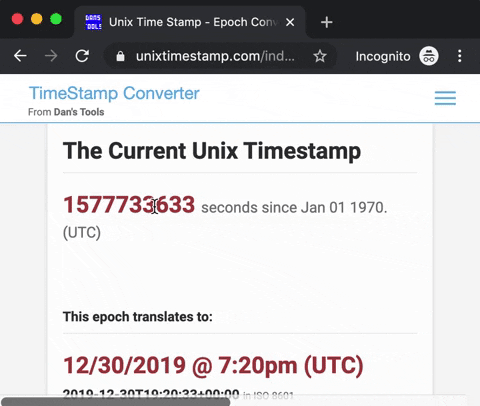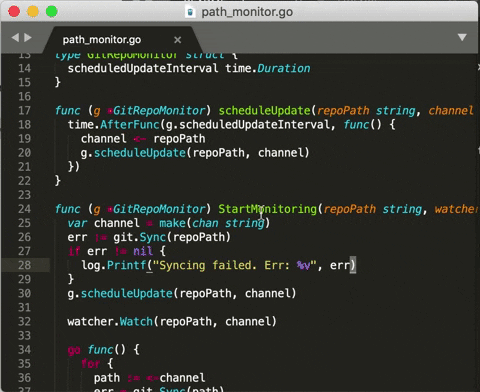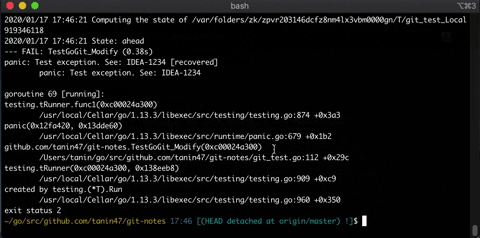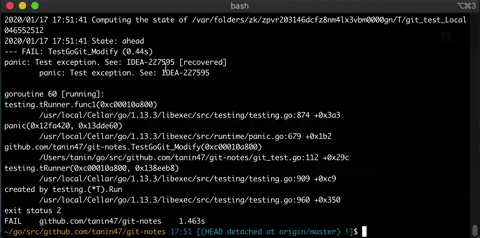Tip (or its full name, Universal Tip) is a programmable tooltip that can be used with any Mac OS app. You can select the text and hit the shortcuts to activate the tooltip with useful info.
"Useful info" is programmed by YOU using your fav programming language.
For me, who is prone to Repetitive Strain Injury (RSI), Tip reduces hand movement and the risk of the injury. It also makes me work faster. I encourage you to try Tip today!
Tip is used within Chrome.
Tip is used within Sublime.
Tip is used within Terminal.
Tip is used within Terminal.
You can make your own info provider. The possibility is endless!
- Install Tip from Mac App Store
- You can also download it from the release page and move
Tip,appto under/Applications
- You can also download it from the release page and move
- Download and copy
scripts/provider.scriptto~/Library/Application\ Scripts/tanin.tip/provider.script. Runchmod 755 ~/Library/Application\ Scripts/tanin.tip/provider.script.- Or you can simply run:
curl -o ~/Library/Application\ Scripts/tanin.tip/ --create-dirs https://raw.githubusercontent.com/tanin47/tip/master/scripts/provider.script && chmod 755 ~/Library/Application\ Scripts/tanin.tip/provider.script
- Or you can simply run:
- Go to System Preferences > Keyboard > Shortcuts > Services > Scroll down to the "Text" section. You should see "Tip: open tips" under the "Text" section.
- Please make sure to check it.
- You can also set the shortcuts here.
The sample provider script is in Ruby, so you need Ruby to run it. Otherwise, you can make your own provider as well.
See how to develop the provider here.
Tip runs in App Sandbox, which protects users by limiting the privileges of the app to its intended functionality. App Sandbox gives our users peace of mind.
With App Sandbox, Tip can only read/write files from a few predefined directories and, specifically, can only execute (not write) files within ~/Library/Application\ Scripts/tanin.tip.
This is the reason why the provider script is under ~/Library/Application\ Scripts/tanin.tip/.
As a reminder, please always review a downloaded provider script before using it.
- Select the text
- Hit the configured short key. The default shortcut is
Cmd + &. - The tooltip with relevant info will show
- Use arrow keys to choose an item in the tooltip and hit 'Enter' to perform the appropriate action. Alternatively, you can click an item as well
Currently, Tip supports 2 actions: (1) Copy to clipboard if the item is text, and (2) Open URL if the item is URL.
Go to System Preferences > Keyboard > Shortcuts > Services and set the shortcut for "Tip: open tips".
If your shortcut doesn't include the Command key, you will need to activate it manually by:
- Selecting a text
- Clicking on the application menu > Services > "Tip: open tips"
Now you'll be able to use the new shortcut for Tip.
Tip is a system-wide service on Mac. When user selects text and hits the shortcut, the selected text is sent to Tip. Then, Tip invokes the command-line tool with the selected text as the first argument, i.e ~/Library/Application\ Scripts/tanin.tip/provider.script [selected-text].
The command-line tool processes the input, decides which info to show, and prints the tip items as JSON that looks like below:
[
{"type": "text", "value": "Some text"},
{"type": "url", "label": "Go to JIRA", "value": "https://your-jira-url/JIRA-0001"},
]
Tip processes the JSON and renders the tooltip at the mouse location.
Because I don't know how to write Swift. I'd like to switch to Swift though.
Tip is a Thai word that means magical and divine. The word is derived from the word, divya, which exists in both Pali and Sanskrit.