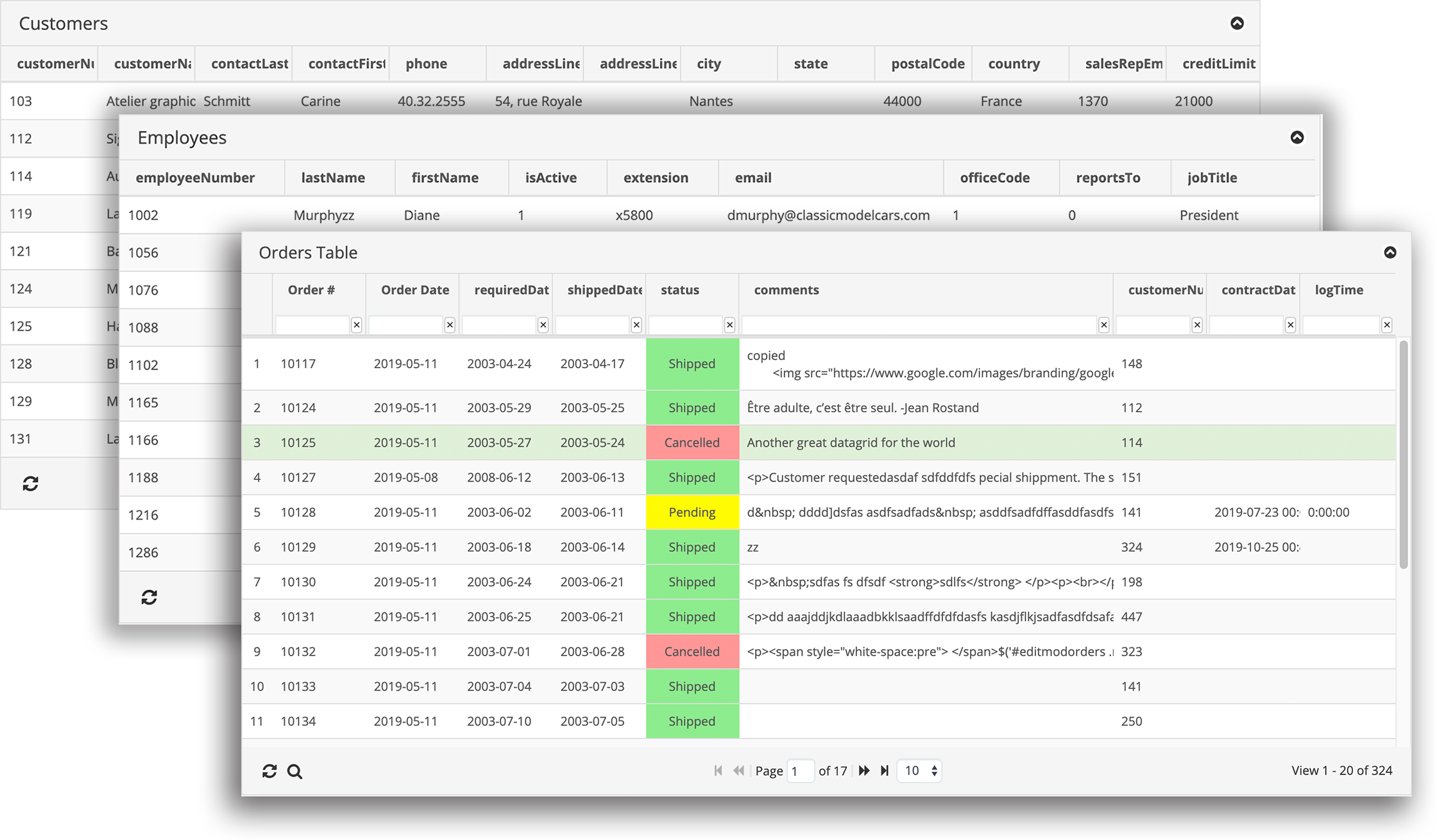pythonGrid is an easy way to create a fully working datagrid for Python web framework that connects to a relation database such as Postgres or MySql/MariaDB database. Currently only Flask framework is supported. More frameworks support are coming.
- Python 3.6+
- Flask (Django, Web2Py, CherryPy and other major web frameworks support are coming)
- SQLAlchemy
A couple quick start options are available:
- Download the latest release
- Clone the repo (recommended):
git clone https://github.com/pycr/pythongrid.gitWithin the download you will see something like this:
├── LICENSE
├── README.md
├── app
│ ├── __init__.py
│ ├── data.py
│ ├── grid.py
│ ├── export.py
│ ├── routes.py
│ ├── static
│ └── templates
│ ├── 404.html
│ ├── base.html
│ ├── grid.html
│ └── index.html
├── sample
│ ├── sampledb_postgres.sql
│ ├── sampledb_mysql.sql
├── config.py
├── index.py
└── requirements.txtpythonGrid current has two main files in grid.py and data.py in app folder.
-
grid.pyis the main Python class that is responsible for creating the datagrid table. It relies on jqGrid, a popular jQuery datagrid plugin, to render grids in the browser. -
data.pyis a Python class that returns the data via AJAX to populate the grid from a database. -
staticcontains all of the client side Javascript and CSS files used for rendering.
Find the sample database in folder sampledb. Using your favorite MySQL os Postgres client (more database supports are coming).
- Create a new database named
sampledb - Run the sample sql script.
First of all, if you don't have Python installed on your computer, download and install from the Python official website now.
To make sure your Python is functional, type python3 in a terminal window, or just python if that does not work. Here is what you should expect to see:
Python 3.6.3 (v3.6.3:2c5fed86e0, Oct 3 2017, 00:32:08)
[GCC 4.2.1 (Apple Inc. build 5666) (dot 3)] on darwin
Type "help", "copyright", "credits" or "license" for more information.
>>>Next, you need to install Flask framework. You got two options.
It is highly recommended to use Python virtual environment. Basically, a Python virtual environment is a self-contained separate copy of Python installation. Different applications can then use different virtual environments with different copy of Python without worrying about system permissions.
The following command will creates a virtual environment named venv stored in a directory also named venv.
python3 -m venv venvActivate the new virtual environment:
source venv/bin/activateNow the terminal prompt is modified to include the name of the activated virtual environment
(venv) $ _With a new virtual environment created and activated, finally let's install dependents:
pythonGrid uses SQLAlchemy to support different types of database.
pip install -r requirements.txtFind file config.py, and set the database connection properties according to your environment. The demo uses MySQL database.
You can also use a socket to connect to your database without specifying a database host name.
PYTHONGRID_DB_HOSTNAME = 'mysqldatabase.example.com'
PYTHONGRID_DB_NAME = 'sampledb'
PYTHONGRID_DB_USERNAME = 'root'
PYTHONGRID_DB_PASSWORD = 'root'
PYTHONGRID_DB_TYPE = 'mysql+pymysql'For Postgres set database type to postgres+psycopg2
PYTHONGRID_DB_TYPE = 'postgres+psycopg2'Flask uses view functions to handle for the application routes. View functions are mapped to one or more route URLs so that Flask knows what logic to execute when a client requests a given URL such as "https://example.com/grid".
We have two view functions that need initialization.
The file routes.py contains our def index() view functions associate with root URL /. This means that when a web browser requests the URL, Flask is going to invoke this function and pass the return value of it back to the browser as a response.
Inside the function, it creates a new instance of the PythonGrid class and assigns this object to the local variable grid. Note orders is a table from sample database sampledb.
grid = PythonGrid('SELECT * FROM orders', 'orderNumber', 'orders')PythonGrid initializer shown above requires 3 parameters:
- A simple SQL SELECT statement
- The database table primary key
- The database table name
The view function pass the grid object into the rendered template from grid.html template.
return render_template('grid.html', title='GRID', grid=grid)Next, we need the data for the grid (thus the datagrid :-)
In the next view function data(), we create a new instance for PythonGridDbData class that is responsible for retrieve data from the database.
It has requires only 1 parameter, which should be the SAME Sql Select statement used for PythonGrid.
data = PythonGridDbData('SELECT * FROM orders')At this point, we can run our program with the command below
flask run
It should give you a beautiful datagrid with data come from the table orders.
The pythonGrid supports
- Sort
- Row number
- Toolbar search
- Pagination
- Page size
- Column title
- Hide columns
- Datagrid dimension
- Column width
- Column text alignment
- CSV export
- Flask Debugger Toolbar is enabled by default in demo. Disable it by commenting the following in app/init.py
toolbar = DebugToolbarExtension(app)- When launching application, you might get a server error
Internal Server Error
The server encountered an internal error and was unable to complete your request. Either the server is overloaded or there is an error in the application.
This is due to Flask session caching. Simply refresh the browser should fix the issue.