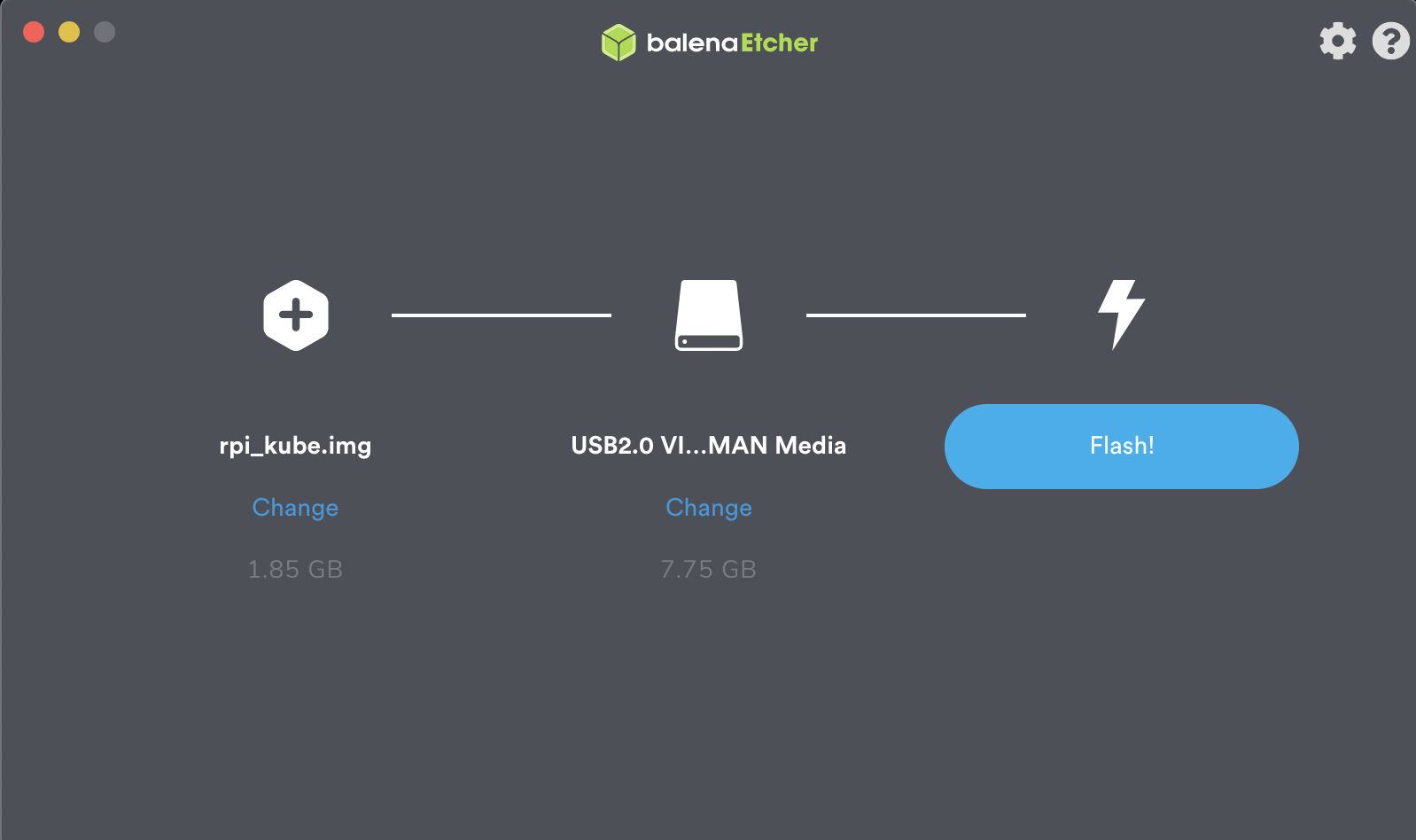This repo installs K3S kubernetes cluster on 3 raspberry pi computers. I used recent raspberry pi model (4B) for this demo but you can install it on almost all modern raspberry pi models. (RPi 2,3 and 4)
This repo installs K3S kubernetes cluster on 3 raspberry pi computers. I used recent raspberry pi model (4B) for this demo but you can install it on almost all modern raspberry pi models. (RPi 2,3 and 4)
We'd like to use DevOps/Cloud tools such as docker, packer and ansible to make it cool like we are running the cluster on our own home private cloud ;-)
We're going to build rapsberry pi images by packer using packer-builder-arm-image repo.
Run the docker container to build the raspberry pi packer image:
cd packer/ && mkdir packer_cache output-arm-image
docker run \
--rm \
--privileged \
-v ${PWD}:/build:rw \
-v ${HOME}/.ssh:/build/.ssh:ro \
-v ${PWD}/packer_cache:/build/packer_cache \
-v ${PWD}/output-arm-image:/build/output-arm-image \
-e RPI_HOSTNAME=raspberrypi.local \
-e RPI_DHCP_DISABLE=true \
-e RPI_INTERFACE=eth0 \
-e RPI_IP_ADDRESS=192.168.1.1/24 \
-e RPI_GATEWAY=192.168.1.1 \
-e RPI_DNS_SERVERS=8.8.8.8 \
-e UPDATE_PKGS=false \
pyguy/packer-builder-arm build raspbian_kube.jsonThe image will be placed on output-arm-image directory.
Notes:
-
You can use the following custom environment variables in the docker run command:
Env name Env value Example Required RPI_HOSTNAMEhostname raspberrypi.local Yes RPI_DHCP_DISABLEtrue/false true No RPI_INTERFACEnetwork interface eth0 No RPI_IP_ADDRESSip address with cidr 192.168.1.1/24 No RPI_GATEWAYrouter gateway 192.168.1.1 No RPI_DNS_SERVERSdns servers 8.8.8.8 No -
Your default public key will be added to the image, to add any other custom public keys to the image add the following variable to the following command:
-var ssh_key_src=<custom public key file>
The following section is going to be used for all the nodes in the cluser. So let's do it one by one:
We use Etcher for flashing the SD-cards. Just select the image file we built on output-arm-image/<hostname>.img, insert your SD-card, select the drive, and click “Flash!”. That's it!
We use ansible roles for setting up the cluster.
Copy the sample inventory file:
cp inventory/hosts.ini.sample inventory/hosts.ini
and make sure that the inventory file is updated with your own hosts.
Run the following ansible playbook command:
ansible-plapybook -i inventory/hosts.ini site.ymlRun the following ansible playbook command:
ansible-plapybook -i inventory/hosts.ini reset.ymlRun the following command to install required collections:
ansible-galaxy install -r requirements.ymlRun the following ansible playbook command:
ansible-plapybook -i inventory/hosts.ini deploy.yml