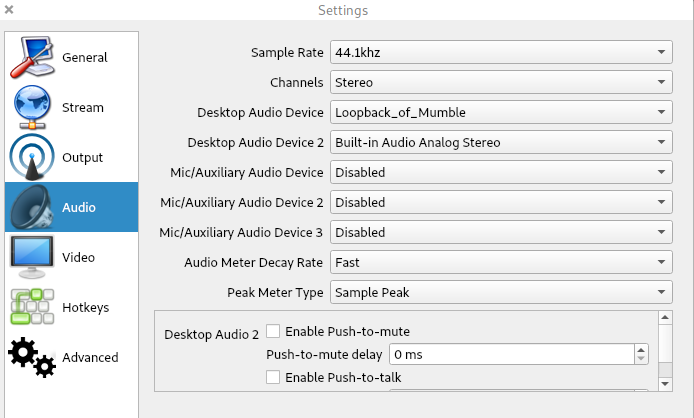Use Android/iOS device as your PC's microphone, using Mumble + Plumble. Or use microphone of one PC on other PC.
Linux-only script, but steps can be replicated on other systems (e.g. using VoiceMeeter).
This is the lowest latency I've ever achieved (sounds almost like local loopback, theoretically 7ms WiFi delay + 2x 10ms codec delay = 27 ms).
Alternatives: Broo, WO Mic, pulseaudio-virtualmic.
Install Mumble (desktop client) + Murmur (server) + Plumble (Android/iOS client). Set all 3 programs to use best quality and minimal latency. Set mobile client to always streaming.
To install Mumble + Murmur on Ubuntu, you can use:
sudo apt install mumble mumble-server
sudo systemctl stop mumble-server.service
sudo systemctl disable mumble-server.serviceFor autodiscovery, make sure Avahi is running (it should be on Debian-based systems, but not necessarily on others):
sudo apt install avahi-daemon
sudo systemctl start avahi-daemon.serviceIf you want to have your IP address printed on startup, install jq and ip.
sudo apt install iproute2 jqCopy mic_over_mumble anywhere - it will use ~/.mic_over_Mumble as configuration directory. Don't forget to make it executable (chmod +x mic_over_mumble).
Run mic_over_mumble. It will start the server on LAN, then start Mumble (if asked for nickname, enter anything other than SuperUser). Then connect your mobile device to the LAN server manually. Please note that Mumble mobile app has some issues.
Then, set up your programs to use either "Monitor_of_Mumble" or "VirtualMic" as input device (they are linked). E.g. in OBS:
If for some reason the script messes up your audio config, you can use pulseaudio -k to reload PA.