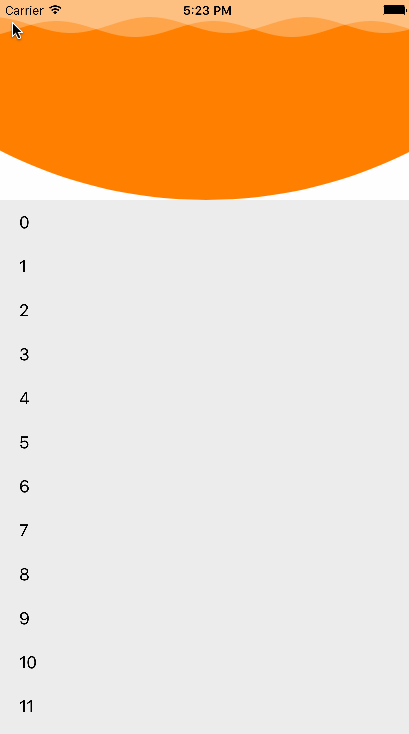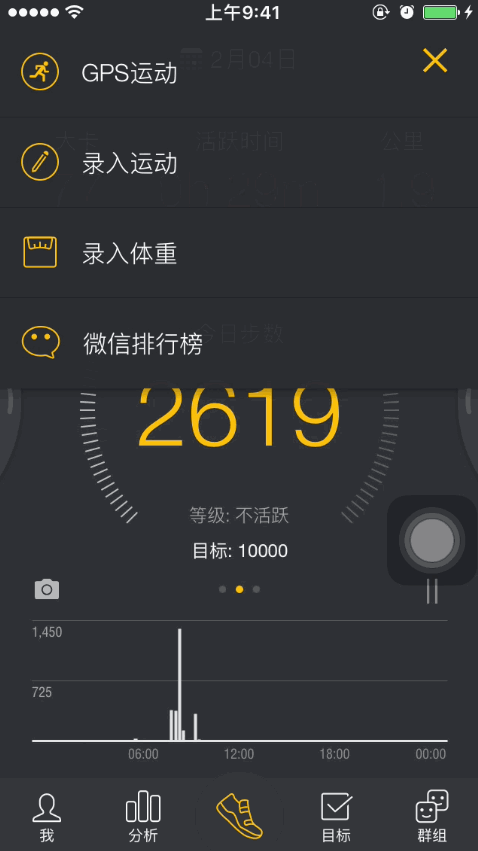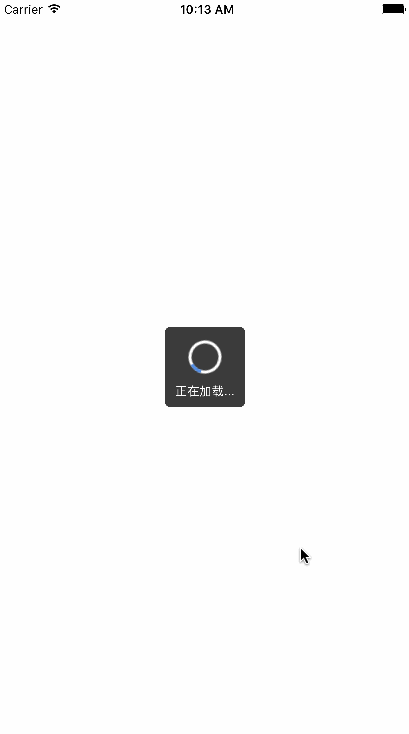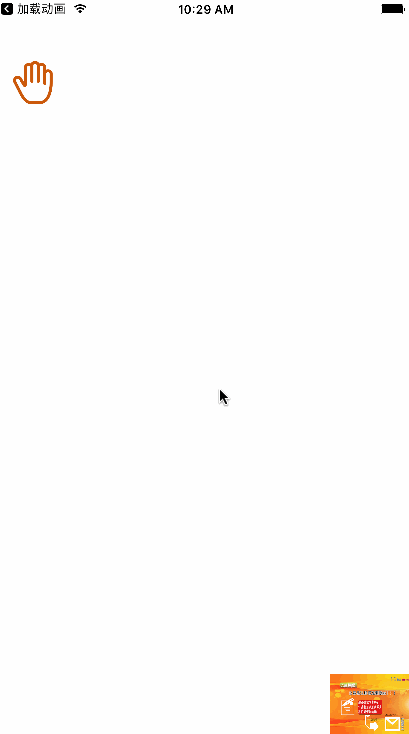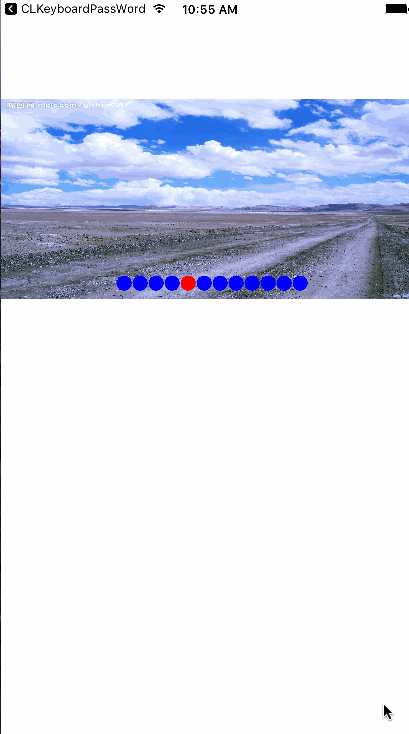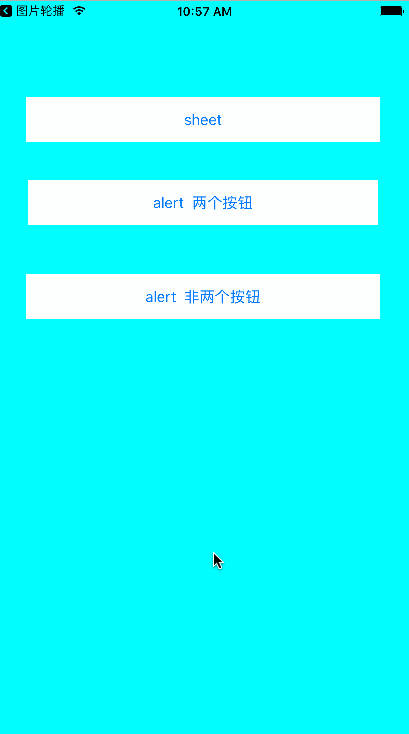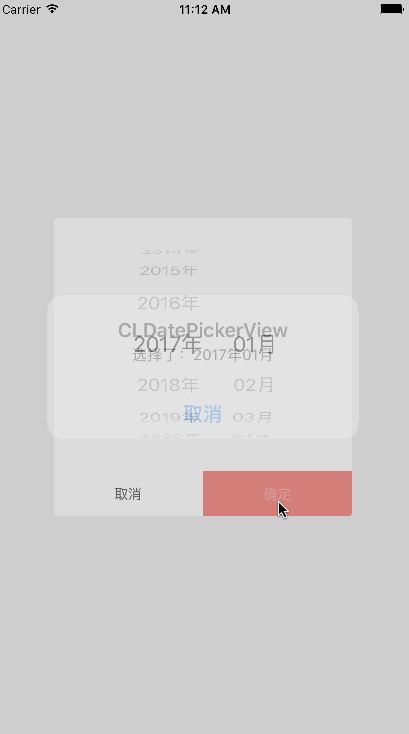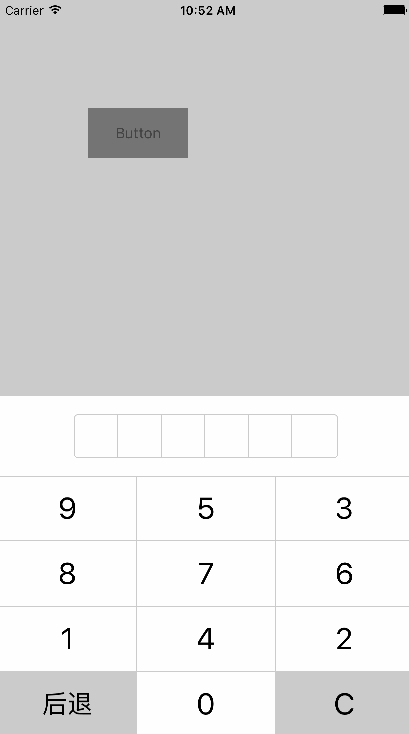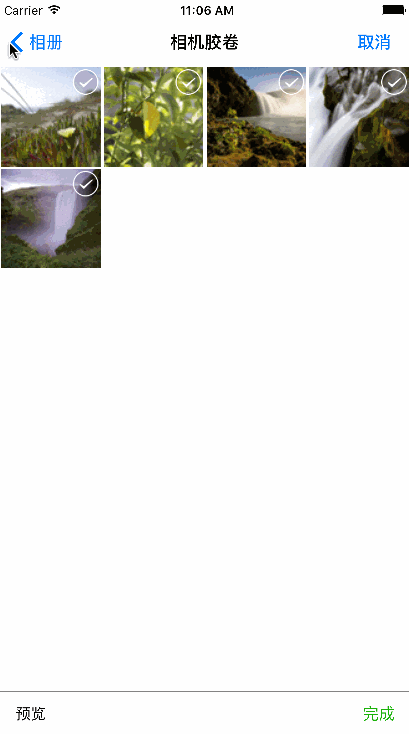###一、mytaobao 模仿的淘宝中 我的淘宝界面的双波浪图
技术博客:地址 模仿我的淘宝双波浪线和翻页效果
###三、加载动画 支付宝里面的加载动画效果
###四、模仿淘宝选择购物车 模仿淘宝选择颜色、尺码界面 并加入购物车抛物线动画
使用方法
- (void)viewDidLoad {
[super viewDidLoad];
CGRect frame = CGRectMake(0, 100, self.view.frame.size.width, 200);
NSArray *imageArr = @[@"1.jpg",@"2.png",@"3.jpg",@"4.jpg",@"1.jpg",@"2.png",@"3.jpg",@"4.jpg",@"1.jpg",@"2.png",@"3.jpg",@"4.jpg"];
CLCycleView *cycleView = [[CLCycleView alloc] initWithFrame:frame duration:3 imageArr:imageArr];
cycleView.delegate = self;
cycleView.currentPageIndicatorTintColor = [UIColor redColor];
cycleView.pageIndicatorTintColor = [UIColor blueColor];
cycleView.diameter = 20;
cycleView.cycleView = ^(NSInteger indexPage) {
NSLog(@"block显示点击%ld张图片",indexPage);
};
self.cycleView = cycleView;
[self.view addSubview:cycleView];
}
#pragma mark - cycleViewDelegate
- (void)cycleViewDidSelected:(NSInteger)pageIndex {
NSLog(@"delegate显示点击%ld张图片",pageIndex);
[self.cycleView stop];
UIAlertController *alert = [UIAlertController alertControllerWithTitle:@"CLCycleView" message:[NSString stringWithFormat:@"点击了第%ld张图片,并且停止播放",pageIndex] preferredStyle:UIAlertControllerStyleAlert];
[alert addAction:[UIAlertAction actionWithTitle:@"开始轮播" style:UIAlertActionStyleDefault handler:^(UIAlertAction * _Nonnull action) {
[self.cycleView start];
}]];
[self presentViewController:alert animated:YES completion:nil];
}
调用方法和UIAlertController一样
CLAlertController *alert = [CLAlertController alertControllerWithTitle:@"更改头像" message:@"选择方式如下:各种小魔头这是一个AlertController 用来学习用的这是一个AlertController 用来学习用的这是一个AlertController 用来学习用的" preferredStyle:CLAlertControllerStyleSheet];
[alert addAction:[CLAlertModel actionWithTitle:@"打开相机" style:CLAlertActionStyleDefault handler:^(CLAlertModel *action) {
}]];
[alert addAction:[CLAlertModel actionWithTitle:@"保存照片" style:CLAlertActionStyleDefault handler:^(CLAlertModel *action) {
}]];
[alert addAction:[CLAlertModel actionWithTitle:@"打开相册" style:CLAlertActionStyleDestructive handler:^(CLAlertModel *action) {
}]];
[alert addAction:[CLAlertModel actionWithTitle:@"取消" style:CLAlertActionStyleCancel handler:^(CLAlertModel *action) {
}]];
[self presentToViewController:alert completion:nil];
使用方法
- (void)touchesBegan:(NSSet<UITouch *> *)touches withEvent:(UIEvent *)event {
CLDatePickerView *datePicker = [[CLDatePickerView alloc] init];
datePicker.delegate = self;
[self.view addSubview:datePicker];
}
// 这个是代理方法
- (void)datePickerView:(CLDatePickerView *)datePickerView didSelectedItem:(NSString *)year month:(NSString *)month {
UIAlertView *alertView = [[UIAlertView alloc] initWithTitle:@"CLDatePickerView" message:[NSString stringWithFormat:@"选择了:%@年%@月",year,month] delegate:nil cancelButtonTitle:@"取消" otherButtonTitles:nil];
[alertView show];
}
使用方法
key = [[CLKeyBoardPassWord alloc] initWithPassword:^(NSString *password) {
UIAlertView *alert = [[UIAlertView alloc] initWithTitle:@"密码" message:password delegate:self cancelButtonTitle:nil otherButtonTitles:@"确定", nil];
[alert show];
} backBlock:^(UIView *view) {
[key dismiss];
}];
[key show];
使用方法
可以用Cocoapods导入 pod "CLPhotoWall"
/*****************************************************************************/
/***************************下面是完成多选照片的方法*******************************/
/*****************************************************************************/
// 多张选择图片需要调用的方法如下
// 1、通过通知来获取图片
[[NSNotificationCenter defaultCenter] addObserver:self selector:@selector(choosePhoto:) name:CLPhotoAssetSelectImageNotificationName object:nil];
}
//2、 实现通知方法 获取图片
- (void)choosePhoto:(NSNotification *)noti {
// 内部存放的是CLPhotoAssetInfo的对象
/*
@property (nonatomic, strong) PHAsset *asset;
@property (nonatomic, strong) UIImage *nomalImage;
@property (nonatomic, strong) UIImage *largeImage;
*/
NSArray *images = noti.userInfo[CLPhotoAssetSelectImageNotificationUserInfoKey];
[self.dataSource addObjectsFromArray:images];
[self.collectionView reloadData];
NSLog(@"%@",images);
}
//3、 跳转到图片选择界面
- (void)selectImage {
CLPhotoAlbumViewController *albumVC = [[CLPhotoAlbumViewController alloc] init];
albumVC.maxCount = 3;
albumVC.didSelectCount = self.dataSource.count;
[self.navigationController presentViewController:[[UINavigationController alloc] initWithRootViewController:albumVC] animated:YES completion:nil];
}
/*****************************************************************************/
/****************************上面是完成多选照片的方法******************************/
/*****************************************************************************/
最后附Demo地址 欢迎各位伙伴们的Star