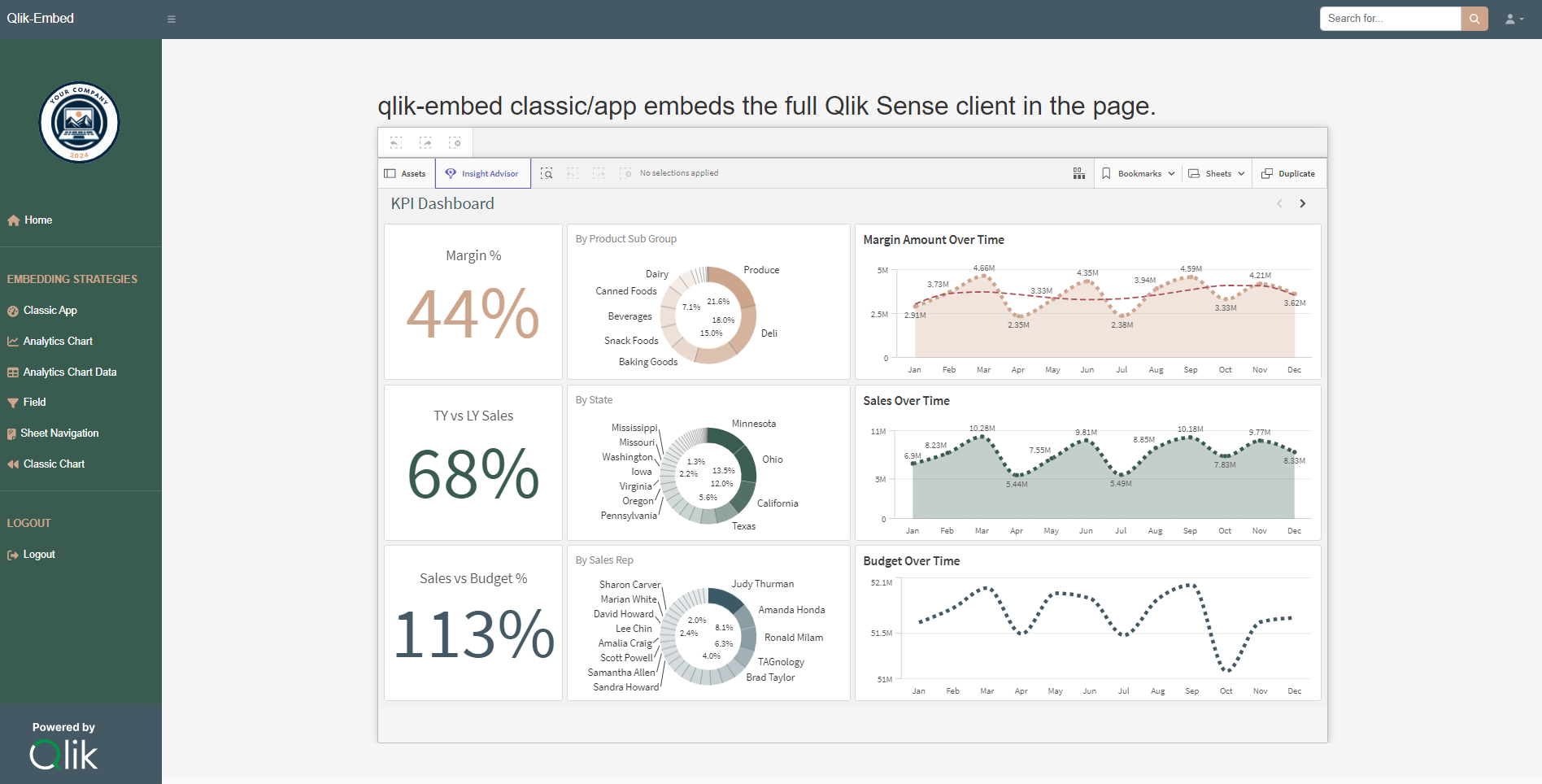Important
This project is not production ready, and is structured for learning and evaluation of the qlik-embed project with a simple OAuth impersonation configuration. Before beginning a production app you should first review the guiding principles for OAuth impersonation and understand how to use qlik-embed and qlik/api. You should also use https rather than http for your project.
The goal of this project is to show how easy it is to deploy analytics into your solution with a seamless login experience for your users from your web app or portal when you don't have a backend identity provider for your users to authenticate to directly. This leverages Qlik's qlik-embed, qlik/api, and OAuth machine-to-machine impersonation capabilities.
It showcases several embedding techniques, such as:
- qlik-embed
classic/app: full sheet embed supporting the native experience - qlik-embed
analytics/sheet: lightweight full sheet embed - qlik-embed
classic/chart: load legacy charts in a similar manner toclassic/app - qlik-embed
field: lightweight way to render a list box containing dimension values - qlik-embed
selections: lightweight way to render a full Qlik Sense selections bar - qlik-embed retrieval of hypercube data from an existing object
- qlik/api retrieval of hypercube data without an existing qlik-embed object
- Install Node.js if you haven't already (https://nodejs.org)
- Download and unpack, or
git clonethis repository to your computer - Upload the demo Qlik Sense application to your tenant. Open the app and copy the ID (it will be a GUID similar to
946d5af4-e089-42d3-9ba7-1d21adb68472). This demo contains some hard coded values which will only work with this Qlik Sense app. - Move the app into a new space, of type
shared. Edit the space configuration to provideCan viewaccess to anyone in the tenant. In a production deployment, you would verify that the logged in user has access to the app. - Open config/config.example.js and configure the values in
myConfigto match your Qlik Cloud deployment:tenantHostname: enter the hostname of the Qlik Cloud tenant against which the app will run, such asz29kgagw312sl0g.eu.qlikcloud.com.oAuthClientIdandoAuthClientSecret: enter the credentials obtained when you registered a new OAuth client in your Qlik Cloud management console. If you need one, review how to set up an OAuth m2m impersonation client. It should accept an origin ofhttp://localhost:3000to work with this project. Keep these secrets safe as they provide wide access to your tenant. In a production deployment you should create a separate OAuth client with reduced scopes for any non-admin tasks.appId: enter the app GUID for the Qlik Sense app you uploaded above.- Save the updated file as config/config.js.
- Open up a terminal window in the folder containing the repository you extracted or cloned above.
- Run
npm installto install the project dependencies. - Run
npm startto start the development server at http://localhost:3000