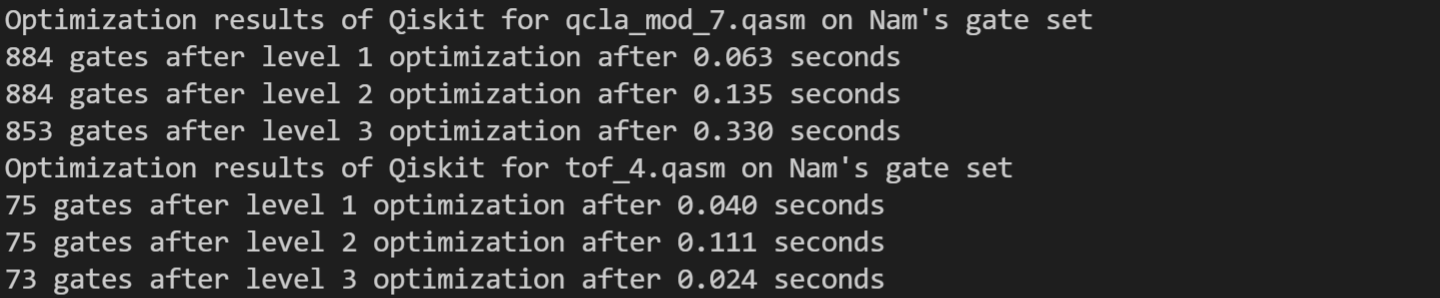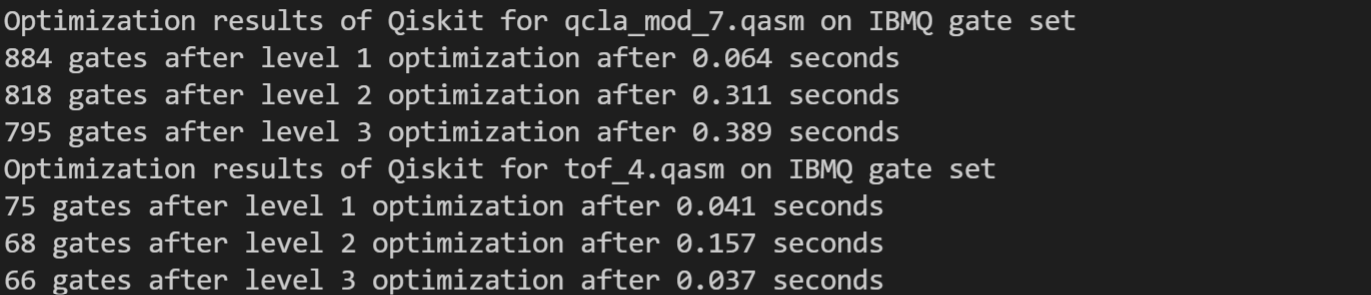Quartz is a quantum circuit optimizer that automatically generates and verifies circuit transformations for an arbitrary quantum gate set. To optimize an input quantum circuit, Quartz uses these auto-generated circuit transformations to construct a search space of functionally equivalent quantum circuits. Quartz uses a cost-based search algorithm to explore the space and discovers highly optimized quantum circuits.
See more details in the PLDI paper (DOI) or the extended version (arXiv).
See code structure for more information about the organization of the Quartz artifact code base.
We recommend (and have only thoroughly tested) an m6i.32xlarge AWS instance with Ubuntu 20.04 to run our artifact. If other instances are used, we require at least 256 GB DRAM and disk space, and it may take longer than the reported times to run.
We have only tested all commands on Ubuntu 20.04, but they should also work on other operating systems such as Windows (see the "On Windows" paragraph below).
-
Make sure you have CMake (https://cmake.org/) with version >= 3.16 and pip3. If not, you can install them:
sudo apt install python3-pip sudo apt install cmake
-
Make sure
pythonpoints topython3. If not, you can installpython-is-python3:sudo apt-get install python-is-python3
-
Install the Z3 Theorem Prover (https://github.com/Z3Prover/z3):
pip install z3-solver==4.8.12
We require Z3 version 4.8.12. Please do not use the latest version of Z3 as we have observed potential bugs.
-
Install the Natsort Python package (https://pypi.org/project/natsort/)
pip install natsort
-
Run CMake:
./run_cmake.sh
- If you see
-bash: ./run_cmake.sh: Permission denied, please runchmod +x *.sh.
- If you see
Note that it is not necessary to install Quartz beforehand to run the artifact.
Note that the experiment results may differ slightly on Windows.
-
Make sure you have CMake (https://cmake.org/) with version >= 3.16.
-
Make sure
pythonpoints topython3. -
Make sure you have Visual Studio 2019. We have only tested version 16.11.5 of Visual Studio Community 2019.
-
Run the following commands:
mkdir build cd build cmake ..
-
Open
build\Quartz.slnin Visual Studio 2019, and click Build -> Build Solution.
In order to run the experiments related to external packages, you need to install the following external packages:
-
Qiskit (https://qiskit.org/):
pip install qiskit
Our evaluation uses Qiskit 0.34.2.
-
pyvoqc (for details, please refer to the instructions on https://github.com/inQWIRE/pyvoqc).
To install
pyvoqc, you should first install opam.After
opamis installed, you can use the following scripts to install the OCaml version ofVOQCwhich is a prerequisite ofpyvoqc.# environment setup opam init eval $(opam env) # install the OCaml version of VOQC opam pin voqc https://github.com/inQWIRE/mlvoqc.git#mappingThen, you can clone the pyvoqc repo and build the
VOQClibrary and install it to python with the following script:git clone https://github.com/inQWIRE/pyvoqc.git cd pyvoqc ./install.sh # sudo may requiredTo check that installation worked, open a Python shell and try
from pyvoqc.voqc import VOQCCircuit. -
t|ket⟩ (https://github.com/CQCL/tket):
pip install pytket
Our evaluation uses pytket 0.16.0.
-
pyQuil (https://github.com/rigetti/pyquil):
pip install pyquil
Our evaluation uses pyquil 3.0.1.
This script also generates ECC sets for following sections. You can also download the ECC sets from Zenodo.
To reproduce the numbers in Table 5 (and Table 8 in extended version) and to generate the ECC sets, run the following script:
./gen_ecc_set.sh > eccset.log
python show_eccset_results.pyThis script runs for about 13 hours. The script generates the ECC sets for the Rigetti gate set first, then the Nam gate set, then the IBM gate set, in about 4 hours. After these ~4 hours, the script is generating the ECC sets for scalability analysis (see the "Scalability Analysis on the Nam gate set" section of this README file). If you do not want to run the scalability analysis and do not want to reproduce the data for the (7,3)-complete ECC set for the Nam gate set, you can terminate the script after about 4 hours.
You can run the Python script while the shell script is running to see some intermediate results. After running the shell script for about 1 minute, running the Python script should show the following result (the running times may vary each time):
*** Number of transformations (|T|) of Rigetti_2_3 = 66
*** Number of transformations (|T|) of Rigetti_3_3 = 66
*** Size of resulting representative set (|Rn|) of Rigetti_2_3 = 361
*** Size of resulting representative set (|Rn|) of Rigetti_3_3 = 3143
*** Total Time (s) of Rigetti_2_3 = 1.773
*** Total Time (s) of Rigetti_3_3 = 5.955
*** Verification Time (s) of Rigetti_2_3 = 1.669
*** Verification Time (s) of Rigetti_3_3 = 5.156
*** ch(Rigetti,q=3) = 30
In the output, *** ch(...) = ... denotes the characteristics for each gate set.
The other rows correspond to cells in Table 5.
The generated ECC sets are stored in Json files with file name formatted like
this: {Gate set name}_{number of gates}_{number_of qubits}_complete_ECC_set.json.
On another Ubuntu machine with 12 CPU cores and 32 GB memory, we are able to generate up to (6,3)-complete ECC sets for Nam gate set, up to (3,3)-complete ECC sets for IBM gate set, and up to (6,3)-complete ECC sets for Rigetti gate set within 80 minutes in total.
Run the following command:
build\Debug\gen_ecc_set.exe > eccset.log
python show_eccset_results.pyTo reproduce the number of possible circuits in Table 6, run the following script (this script requires Python 3.8+):
python plot-scripts/table6_possible_circuits.py Nam
python plot-scripts/table6_possible_circuits.py IBM
python plot-scripts/table6_possible_circuits.py RigettiThe script is the same on Windows.
To reproduce the other numbers in Table 6, run the following script:
./run_table6.sh > table6.log
python show_table6_results.pyYou can run the Python script while the shell script is running to see some intermediate results (a part of the table). You should be able to see the following intermediate results by running the Python script after running the shell script 1 minute:
- Nam Gate Set:
- Row "n = 2":
- Column "RepGen": 400
- Column "+ ECC Simplification": 50
- Column "+ Common Subcircuit": 50
...
The 3 rows with "- Column" correspond to 3 cells of the row "n = 2" of "Nam Gate Set" in Table 6.
The numbers inside the parentheses in Table 6 can be computed by dividing the number of possible circuits by the numbers here.
This script runs for about 7 hours.
Run the following command:
build\Debug\test_pruning.exe > table6.log
python show_table6_results.pyTable 2: Comparing Quartz with existing quantum circuit optimizers on the Nam gate set {𝑅𝑧(𝜆),𝑋,𝐻,𝐶𝑁𝑂𝑇}
To reproduce the results of Qiskit on Nam's gate set, run the following script:
python Qiskit_nam.pyThis script runs for about 0.7 seconds.
The results will be shown in the console. The figure below shows part of the results as an example:
As the figures shows, for each circuit, we run Qiskit with optimization levels 1, 2, 3, respectively. We choose the minimum gate count among the 3 optimization levels as the final result.
It is worth noting that optimizations in Qiskit involves some non-determinism, which means that the results may vary among different runs of the optimizations.
We refer the results of Nam on Nam's gate set to the paper "A verified optimizer for Quantum circuits" (https://dl.acm.org/doi/10.1145/3434318). Specifically, the results can be found at Table 2, column "Nam(H)" in this paper.
To reproduce the results of VOQC on Nam's gate set, run the following script:
python VOQC_nam.pyThis script runs for about 0.5 seconds.
The results will be shown in the console. The figure below shows part of the results as an example:
To reproduce the "Quartz Preprocess" column in Table 2, run the following script:
./run_nam_disable_search.sh > nam_disable_search.logThis script runs for about 7 seconds. After that, use the following command to show the results:
python extract_results.py nam_disable_search.logTo run the experiments for different circuits separately, for example, to run the experiment for barenco_tof_3:
cd build
Debug\test_nam.exe ..\circuit\nam-benchmarks\barenco_tof_3.qasm --disable_searchTo reproduce the results of Quartz on Nam's gate set, run the following script (after generating Nam_6_3_complete_ECC_set.json using ./gen_ecc_set.sh):
./run_nam.sh > nam.logThis script runs in background for 24 hours plus a few minutes, using 26 cores. After that, use the following command to show the results:
python extract_results.py nam.logYou can run the Python script python extract_results.py Nam_6_3 while the shell script is running to see the most up-to-date intermediate results.
For the results of the first {t} seconds, you can run python extract_results.py Nam_6_3 {t}.
Following shows an example excerpt of the output of the Python script:
adder_8 732 (at 0.0040 seconds)
barenco_tof_3 44 (at 32.4400 seconds)
barenco_tof_4 86 (at 0.0000 seconds)
barenco_tof_5 126 (at 0.0000 seconds)
barenco_tof_10 326 (at 0.0010 seconds)
You can also run the Python script python extract_results.py Nam_6_3 after the script run_nam.sh finished to see detailed results.
The log files are also available on Zenodo.
If you would like to run the experiments for different circuits separately, you can use the following script (assuming you are currently in the build/ directory):
./test_nam the/input/qasm/file/path --output the/output/qasm/file/(optional)To run the experiments for different circuits separately, for example, to run the experiment for barenco_tof_3
(assuming you are currently in the build\ directory):
Debug\test_nam.exe ..\circuit\nam-benchmarks\barenco_tof_3.qasmTo reproduce the results of Qiskit on IBMQ gate set, run the following script:
python Qiskit_ibmq.pyThis script runs for about 0.9 seconds.
The results will be shown in the console. The figure below shows part of the results as an example:
As the figures shows, for each circuit, we run Qiskit with optimization levels 1, 2, 3, respectively. We choose the minimum gate count among the 3 optimization levels as the final result.
It is worth noting that optimizations in Qiskit involves some non-determinism, which means that the results may vary among different runs of the optimizations.
We refer the results of t|ket⟩ on IBMQ gate set to the paper "A verified optimizer for Quantum circuits" (https://dl.acm.org/doi/10.1145/3434318). Specifically, the results can be found at Table 2, column "t|ket⟩" in this paper.
To reproduce the results of VOQC on IBMQ gate set, run the following script:
python VOQC_ibmq.pyThis script runs for about 0.5 seconds.
The results will be shown in the console. The figure below shows part of the results as an example:
To reproduce the "Quartz Preprocess" column in Table 3, run the following script:
./run_ibmq_disable_search.sh > ibm_disable_search.logThis script runs for about 10 seconds. After that, use the following command to show the results:
python extract_results.py ibm_disable_search.logTo run the experiments for different circuits separately, for example, to run the experiment for barenco_tof_3
(assuming you are currently in the build\ directory):
Debug\test_ibmq.exe ..\circuit\nam-benchmarks\barenco_tof_3.qasm --disable_searchTo reproduce the results of Quartz on IBMQ gate set, run the following script (after generating IBM_4_3_complete_ECC_set.json using ./gen_ecc_set.sh):
./run_ibmq.sh > ibm.logThis script runs in background for 24 hours plus a few minutes, using 26 cores. After that, use the following command to show the results:
python extract_results.py ibm.logYou can run the Python script python extract_results.py IBM_4_3 while the shell script is running to see the most up-to-date intermediate results.
For the results of the first {t} seconds, you can run python extract_results.py IBM_4_3 {t}.
Following shows an example excerpt of the output of the Python script:
adder_8 736 (at 0.0020 seconds)
barenco_tof_3 36 (at 59.6340 seconds)
barenco_tof_4 69 (at 58.9980 seconds)
barenco_tof_5 109 (at 56.2830 seconds)
barenco_tof_10 324 (at 54.0790 seconds)
You can also run the Python script python extract_results.py IBM_4_3 after the script run_ibmq.sh finished to see detailed results.
The log files are also available on Zenodo.
If you would like to run the experiments for different circuits separately, you can use the following script (assuming you are currently in the build/ directory):
./test_ibmq the/input/qasm/file/path --output the/output/qasm/file/(optional)To run the experiments for different circuits separately, for example, to run the experiment for barenco_tof_3
(assuming you are currently in the build\ directory):
Debug\test_ibmq.exe ..\circuit\nam-benchmarks\barenco_tof_3.qasmWe use a docker image of Quilc (available at https://hub.docker.com/r/rigetti/quilc) for optimizing our quantum circuit benchmarks on the Quilc compiler. First, to get the latest stable version of Quilc, run docker pull rigetti/quilc. Second, start a Quilc server on a seperate process by running
docker run --rm -it -p 5555:5555 rigetti/quilc -RThis spawn an RPCQ-mode Quilc server that Quilc's compiler can communication with over TCP. To reproduce the results of Quilc on Rigetti gate set, run the following script:
python pyQuil_rigetti.pyThis script runs for about 2 minutes.
The results will be shown in the console. The figure below shows part of the results as an example:
It is worth noting that optimizations in pyQuil involves some non-determinism, which means that the results may vary among different runs of the optimizations.
To reproduce the results of t|ket⟩ on Rigetti gate set, run the following script:
python tket_rigetti.pyThis script runs for about 8 seconds.
The results will be shown in the console. The figure below shows part of the results as an example:
To reproduce the "Quartz Preprocess" column in Table 4, run the following script:
./run_rigetti_disable_search.sh > rigetti_disable_search.logThis script runs in background for about 1 minute. After that, use the following command to show the results:
python extract_results.py rigetti_disable_search.logTo run the experiments for different circuits separately, for example, to run the experiment for barenco_tof_3
(assuming you are currently in the build\ directory):
Debug\test_rigetti.exe ..\circuit\nam-benchmarks\barenco_tof_3.qasm --disable_searchTo reproduce the results of Quartz on Rigetti gate set, run the following script (after generating Rigetti_6_3_complete_ECC_set.json using ./gen_ecc_set.sh):
./run_rigetti.sh > rigetti.logThis script runs in background for 24 hours plus a few minutes, using 26 cores. After that, use the following command to show the results:
python extract_results.py rigetti.logYou can run the Python script python extract_results.py Rigetti_3_3 while the shell script is running to see the most up-to-date intermediate results.
For the results of the first {t} seconds, you can run python extract_results.py Rigetti_3_3 {t}.
Following shows an example excerpt of the output of the Python script:
adder_8 2788 (at 0.0100 seconds)
barenco_tof_3 148 (at 59.9830 seconds)
barenco_tof_4 272 (at 59.5070 seconds)
barenco_tof_5 410 (at 59.5290 seconds)
barenco_tof_10 1058 (at 46.4950 seconds)
You can also run the Python script python extract_results.py Rigetti_3_3 after the script run_rigetti.sh finished to see detailed results.
The log files are also available on Zenodo.
If you would like to run the experiments for different circuits separately, you can use the following script (assuming you are currently in the build/ directory):
./test_rigetti the/input/qasm/file/path --output the/output/qasm/file/(optional)To run the experiments for different circuits separately, for example, to run the experiment for barenco_tof_3
(assuming you are currently in the build\ directory):
Debug\test_rigetti.exe ..\circuit\nam-benchmarks\barenco_tof_3.qasmTo reproduce the results in Section 7.5 of the paper, run the following script after generating the ECC sets:
./run_scalability.shThis script runs for about 100 hours (On machines with 512 threads, you can run all commands in the script in parallel, so it will only take 24 hours plus a few minutes.).
The results are stored in scalability_{n}{q}.txt where n ranges from 1 to 7, and q ranges from 1 to 4 (if n is 7, then the upper bound of q is 3).
You can run python extract_results.py scalability_{n}{q}.txt to see the final results,
or run python extract_results.py Nam_{n}_{q} to see the intermediate results.
The log files are also available on Zenodo.
You can run python plot-scripts/scalability_plot.py to plot Figure 7 in the paper and Figure 9-34 (left) in the extended version.
You can also copy the corresponding part of the output of python extract_results.py Nam_{n}_{q} for each n and q
into line 13-60 of plot-scripts/scalability_plot.py
and then run python plot-scripts/scalability_plot.py to plot the results.
You can run python plot-scripts/time_plot.py to plot Figure 8 in the paper and Figure 9-34 (right) in the extended version.
You can also copy the corresponding part of the output of python extract_results.py Nam_{n}_3 for each n
into line 13-18 of plot-scripts/time_plot.py
and then run python plot-scripts/time_plot.py to plot the results.
To run the experiments for different ECC sets and circuits separately, for example, to run the experiment for barenco_tof_3 with a (3,2)-complete ECC set (n=3, q=2)
(assuming you are currently in the build\ directory):
Debug\test_nam.exe ..\circuit\nam-benchmarks\barenco_tof_3.qasm --eqset ..\Nam_3_2_complete_ECC_set.jsonWe provide an optimization result example of 25 gates at circuit/example-circuits/mod5_4_optimized_result.qasm.
To use different random seeds to run the circuit mod5_4, please make the following changes in the code:
- At line 64-66 of
src/quartz/tasograph/substitution.h, changeto/*if (lc == rc) { return lhs->random_value_ < rhs->random_value_; }*/
if (lc == rc) { return lhs->random_value_ < rhs->random_value_; }
- At line 247 of
src/quartz/tasograph/tasograph.h, changeto// int random_value_;int random_value_; - At line 30 of
src/quartz/tasograph/tasograph.cpp, changeto/*, random_value_(rand())*/, random_value_(rand())
- At line 32 of
src/quartz/tasograph/tasograph.cpp, changeto/*, random_value_(rand())*/, random_value_(rand())
- At line 119 of
src/quartz/tasograph/tasograph.cpp, changeto/*: random_value_(rand())*/: random_value_(rand())
- At line 1167 of
src/quartz/tasograph/tasograph.cpp, changeto// srand(0);wheresrand({seed});{seed}is the random seed you want to run - At line 1171 of
src/quartz/tasograph/tasograph.cpp, changeto".log";where"_rand{seed}.log";{seed}is the random seed you want to run - At line 1175 of
src/quartz/tasograph/tasograph.cpp, changeto".err";where"_rand{seed}.err";{seed}is the random seed you want to run
After all these changes, run the following script:
./run_nam_mod5_4.shThis script runs for 24 hours plus a few minutes. You can use the following commands to see the results (before 24 hours, they will show intermediate results):
python extract_results.py Nam_3_3_mod5_4_rand
python extract_results.py Nam_4_3_mod5_4_rand
python extract_results.py Nam_5_3_mod5_4_rand
python extract_results.py Nam_6_3_mod5_4_rand
python extract_results.py Nam_7_3_mod5_4_randYou can change the {seed} above multiple times and then run run_nam_mod5_4.sh and extract_results.py
to show the results of multiple runs together.
The log files for 6 different random seeds and one run not using srand (so 7 runs in total for each n)
are also available on Zenodo.
You can run python plot-scripts/mod54_plot.py to plot Figure 35 in the extended version of the paper.
You can also copy the corresponding part of the output of python extract_results.py Nam_{n}_3_mod5_4_rand for each n
into line 14-18 and line 22-26 of plot-scripts/mod54_plot.py
and then run python plot-scripts/mod54_plot.py to plot the results.
Instead of running ./run_nam_mod5_4.sh, you can follow these steps:
- Open
build\Quartz.slnin Visual Studio 2019, and click Build -> Build Solution. - Run the following commands (assuming you are currently in the
build\directory):mkdir "../circuit/nam-benchmarks/output_files/mod54" Debug\test_nam.exe "../circuit/nam-benchmarks/mod5_4.qasm" --output "../circuit/nam-benchmarks/output_files/mod54/mod5_4.qasm.output.33.nam" --eqset "../Nam_3_3_complete_ECC_set.json" Debug\test_nam.exe "../circuit/nam-benchmarks/mod5_4.qasm" --output "../circuit/nam-benchmarks/output_files/mod54/mod5_4.qasm.output.43.nam" --eqset "../Nam_4_3_complete_ECC_set.json" Debug\test_nam.exe "../circuit/nam-benchmarks/mod5_4.qasm" --output "../circuit/nam-benchmarks/output_files/mod54/mod5_4.qasm.output.53.nam" --eqset "../Nam_5_3_complete_ECC_set.json" Debug\test_nam.exe "../circuit/nam-benchmarks/mod5_4.qasm" --output "../circuit/nam-benchmarks/output_files/mod54/mod5_4.qasm.output.63.nam" --eqset "../Nam_6_3_complete_ECC_set.json" Debug\test_nam.exe "../circuit/nam-benchmarks/mod5_4.qasm" --output "../circuit/nam-benchmarks/output_files/mod54/mod5_4.qasm.output.73.nam" --eqset "../Nam_7_3_complete_ECC_set.json"
You can also test other ECC sets not shown above in this artifact.
For example, if you want to generate a (3,3)-complete ECC set with 4 input parameters
for the IBM gate set but without the U3 gate (to make the ECC set much smaller),
you can change the main function in src/test/gen_ecc_set.cpp to the following:
gen_ecc_set({GateType::u1, GateType::u2, GateType::cx, GateType::add},
"IBM_without_U3_3_3_", true, 3, 4, 3);
return 0;And then run the following commands:
./gen_ecc_set.sh
./run_ibmq.sh ../IBM_without_U3_3_3_complete_ECC_set.json > ibm_without_u3.txtThe results should be slightly worse than the results in the paper, but it will run much faster (in about 1 hour). After that, you can use the following command to see the results:
python extract_results.py ibm_without_u3.txtTo generate a (4,3)-complete ECC set with 2 input parameters for a gate set similar to Rigetti gate set
but allowing any Rx gates (instead of only allowing Rx(k * pi / 2) where k is an integer) and
without the constraint that each input parameter is used at most once in a circuit,
you can change the main function in src/test/gen_ecc_set.cpp to the following:
gen_ecc_set({GateType::rx, GateType::rz, GateType::cz, GateType::add},
"Rigetti_modified_4_3_", false, 3, 2, 4);
return 0;And then run the following commands:
./gen_ecc_set.sh
./run_rigetti.sh ../Rigetti_modified_4_3_complete_ECC_set.json > rigetti_modified.txtThis script may run for 24 hours plus a few minutes. After that, you can use the following command to see the results:
python extract_results.py rigetti_modified.txtQuartz also supports other cost functions than the gate count. Note that the RepGen algorithm is designed for gate count, so there is space for improvement on other cost functions. Please also check https://github.com/quantum-compiler/quartz for a continuously maintained version of Quartz.
To set the cost function to be the circuit depth, please uncomment line 318 of src/quartz/tasograph/tasograph.cpp:
// return circuit_depth();To set the cost function to be the total number of T and Tdg gates, please change line 318 of src/quartz/tasograph/tasograph.cpp from
// return circuit_depth();to the following:
return specific_gate_count(GateType::t) + specific_gate_count(GateType::tdg);