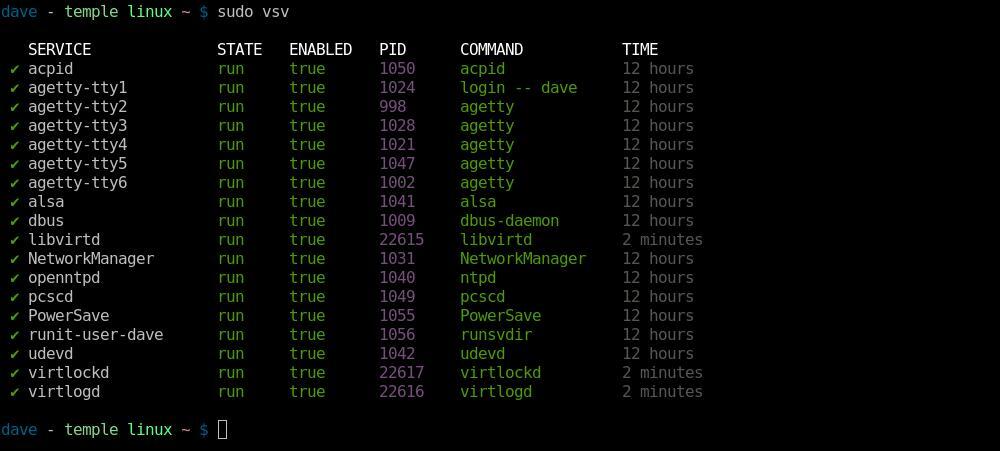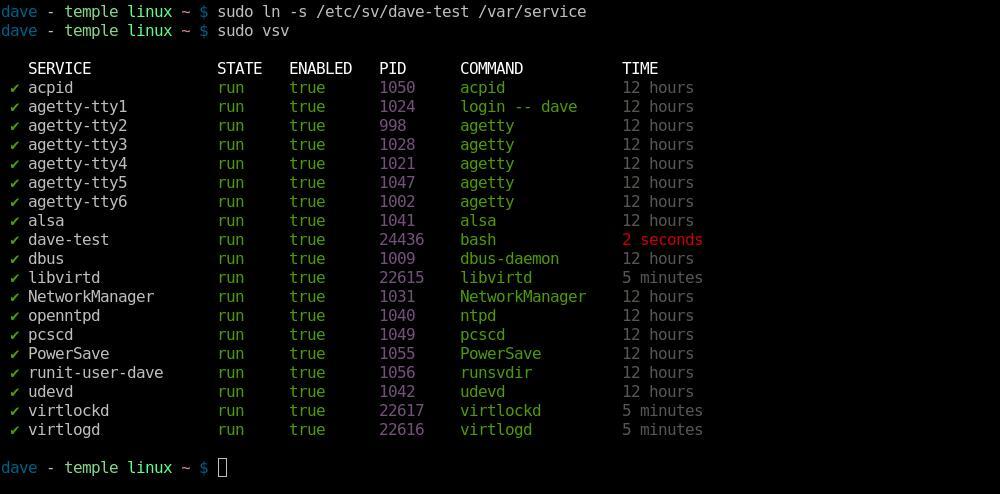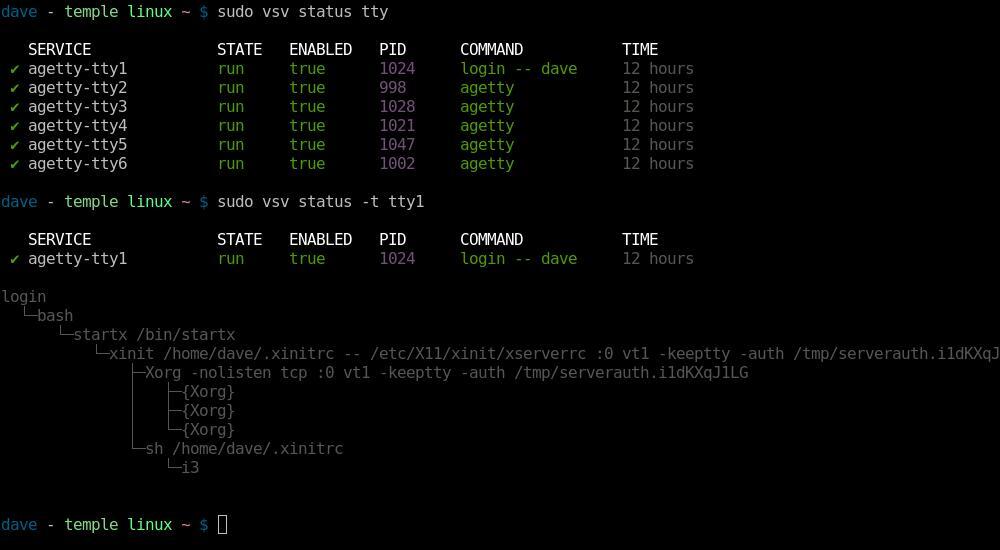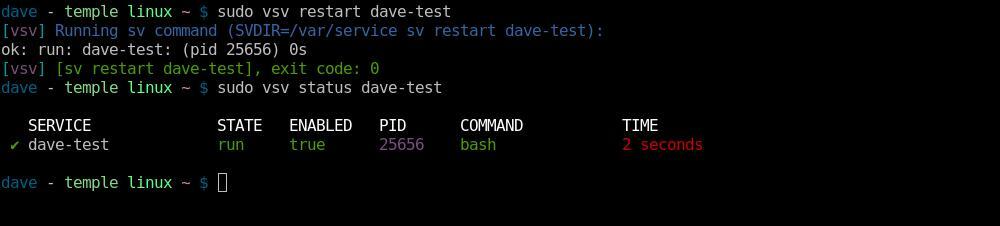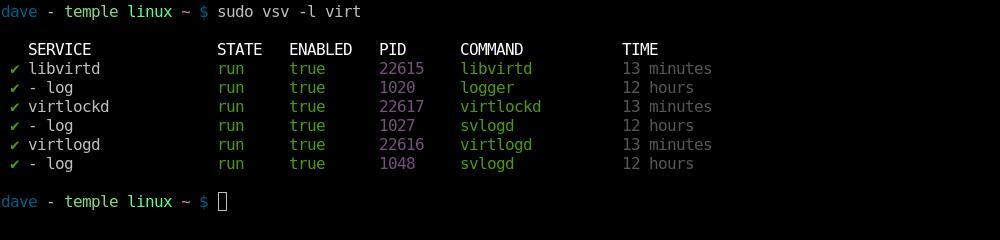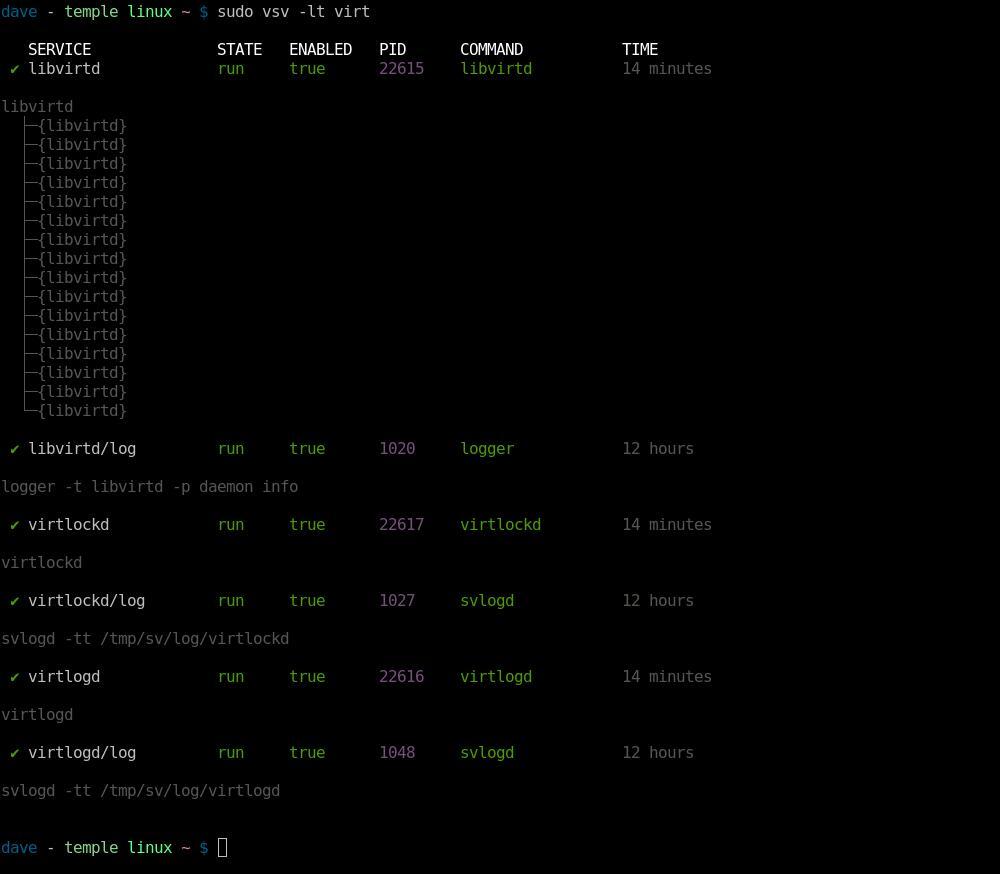Manage and view runit services.
vsv was inspired by vpm. vsv is
to sv as vpm is to the xbps-* commands.
See my blog post on vsv here: https://www.daveeddy.com/2018/09/20/vsv-void-service-manager/
On Void Linux run:
xbps-install vsv
vsv is a standalone bash script that can be dumped anywhere in your $PATH
to be used.
I personally install it with git (with ~/bin in my $PATH):
mkdir -p ~/bin ~/dev
cd ~/dev
git clone git://github.com/bahamas10/vsv.git
ln -s ~/dev/vsv/vsv ~/bin
You can use curl or wget to pull the script directly from GitHub:
mkdir -p ~/bin
cd ~/bin
wget https://raw.githubusercontent.com/bahamas10/vsv/master/vsv
# or
curl -O https://raw.githubusercontent.com/bahamas10/vsv/master/vsv
# and then
chmod +x ~/bin/vsv
You can use the Makefile in this repo:
$ sudo make install
cp vsv /usr/local/bin
cp man/vsv.8 /usr/local/share/man/man8/vsv.8
And uninstall with:
$ sudo make uninstall
rm -f /usr/local/bin/vsv
rm -f /usr/local/share/man/man8/vsv.8
Note: Some screenshots are outdated or command output may have changed
slightly in newer versions of vsv.
Run vsv without any arguments to get process status. This is equivalent to
running vsv status:
Note: sudo or escalated privileges are required to determine service state
because of the strict permissions on each service's supervise directory.
vsv scans the /var/service directory by default, which can be overridden by
setting the $SVDIR environmental variable or passing in a -d <dir> argument.
Any service that has been in a state for less than 5 seconds will be marked
in red, making new or failing services easy to spot:
Services in a state for more than 5 seconds but less than 30 seconds will be highlighted in yellow:
A string can be passed as the first argument after status to filter for
services that contain that string in their name. Also, -t can be supplied to
status to print the process tree of the pid for that process:
Any command other than status will be passed directly to the sv command.
Restarting a service is as easy as vsv restart <svc>:
To stop a service, vsv down <svc> or vsv stop <svc> can be used:
A full service tree can be generated with vsv -t. This command is equivalent
to running vsv status -t:
-l can be specified to view log services for each service as well. This
command is equivalent to running vsv status -l virt:
-t can be specified with -l to view log services as a tree for each service
as well as normal services. This command is equivalent to running vsv status -tl virt:
vsv also first-classes the notion of "user services". I wrote about this in
my blog post for Using Linux As My Daily
Driver
Basically, I have a separate instance of runsvdir running as my user out of
~/runit/service, and the vsv script is set up to look in that location when
invoked with -u.
Note that -u is just a shortcut for -d ~/runit/service - technically, any
directory can be specified with that option:
All of the commands and options are supported when -u or -d <dir> is
specified.
Quick Examples:
vsv- show all servicesvsv status- same as abovevsv stop <svc>- stop a servicevsv start <svc>- start a servicevsv restart <svc>- restart a servicevsv enable <svc>- enable a service (autostart at boot)vsv disable <svc>- disable a service (no autostart at boot)vsv hup <svc>- refresh a service (SIGHUP)
Status:
The status subcommand has the following fields:
SERVICE- the service (directory) name.STATE- the service state: output from.../$service/supervise/stat.ENABLED- if the service is enabled (lacks the.../$service/downfile).PID- the pid of the process being monitored.COMMAND- arg0 from the pid being monitored (first field of/proc/$pid/cmdline.TIME- time the service has been in whatever state it is in.
Command Usage:
$ vsv -h
__ _______ __
\ \ / / __\ \ / / Void Service Manager (v1.3.0)
\ V /\__ \\ V / Source: https://github.com/bahamas10/vsv
\_/ |___/ \_/ MIT License
[vsv] Manage and view runit services
[vsv] Made specifically for Void Linux but should work anywhere
[vsv] Author: Dave Eddy <dave@daveeddy.com> (bahamas10)
USAGE:
vsv [OPTIONS] [SUBCOMMAND] [<ARGS>]
vsv [-u] [-d <dir>] [-h] [-t] [SUBCOMMAND] [...]
OPTIONS:
-c <yes|no|auto> Enable/disable color output, defaults to auto
-d <dir> Directory to look into, defaults to env SVDIR or /var/service if unset
-h Print this message and exit
-l Show log processes, this is a shortcut for 'status -l'
-t Tree view, this is a shortcut for 'status -t'
-u User mode, this is a shortcut for '-d ~/runit/service'
-v Increase verbosity
-V Print the version number and exit
ENV:
SVDIR The directory to use, passed to the 'sv' command, can
be overridden with '-d <dir>'
SUBCOMMANDS:
status [-lt] [filter] Default subcommand, show process status
'-t' enables tree mode (process tree)
'-l' enables log mode (show log processes)
'filter' is an optional string to match service names against
enable <svc> [...] Enable the service(s) (remove the "down" file, does not start service)
disable <svc> [...] Disable the service(s) (create the "down" file, does not stop service)
Any other subcommand gets passed directly to the 'sv' command, see sv(1) for the
full list of subcommands and information about what each does specifically.
Common subcommands:
start <service> Start the service
stop <service> Stop the service
restart <service> Restart the service
reload <service> Reload the service (send SIGHUP)
EXAMPLES:
vsv Show service status in /var/service
vsv status Same as above
vsv -t Show service status + pstree output
vsv status -t Same as above
vsv status tty Show service status for any service that matches tty*
vsv check uuidd Check the uuidd svc, wrapper for 'sv check uuidd'
vsv restart sshd Restart sshd, wrapper for 'sv restart sshd'
vsv -u Show service status in ~/runit/service
vsv -u restart ssh-agent Restart ssh-agent in ~/runit/service/ssh-agent
This project uses:
- Bash Style Guide: https://www.daveeddy.com/bash/
shellcheck: https://github.com/koalaman/shellcheck
$ make check
shellcheck vsv
MIT License