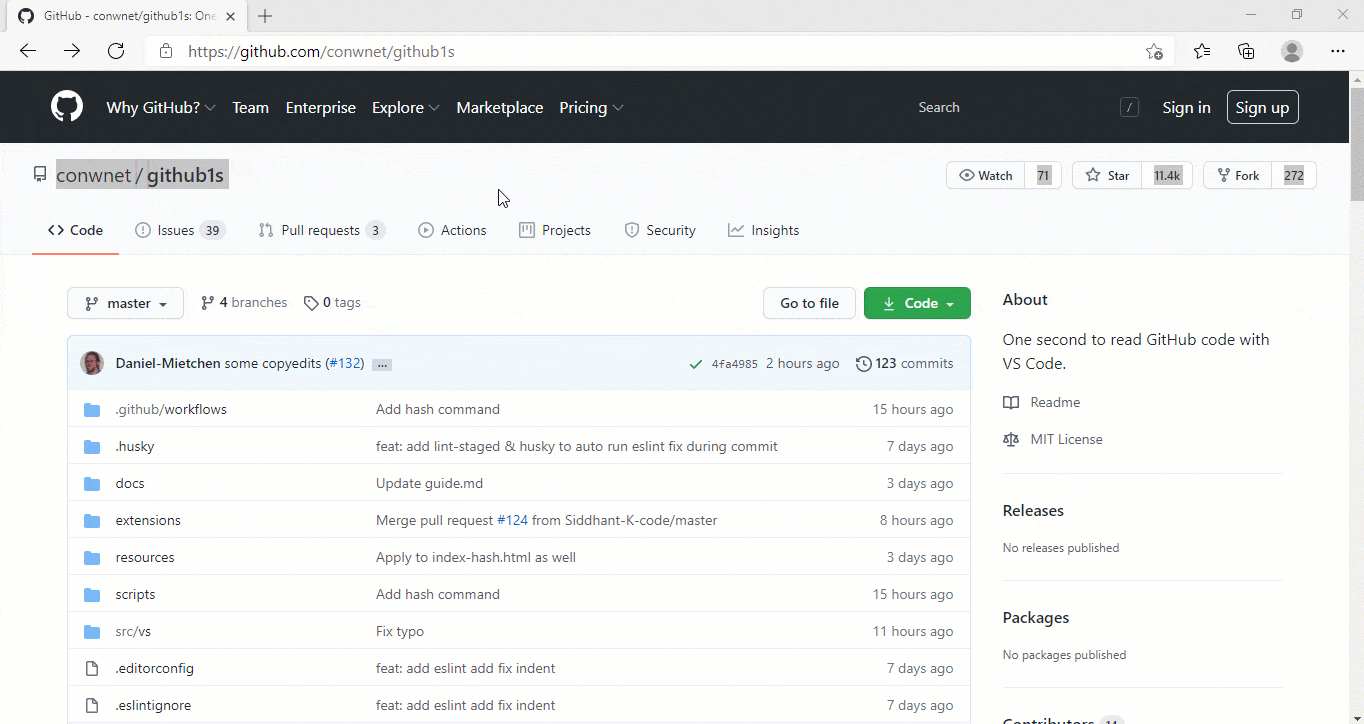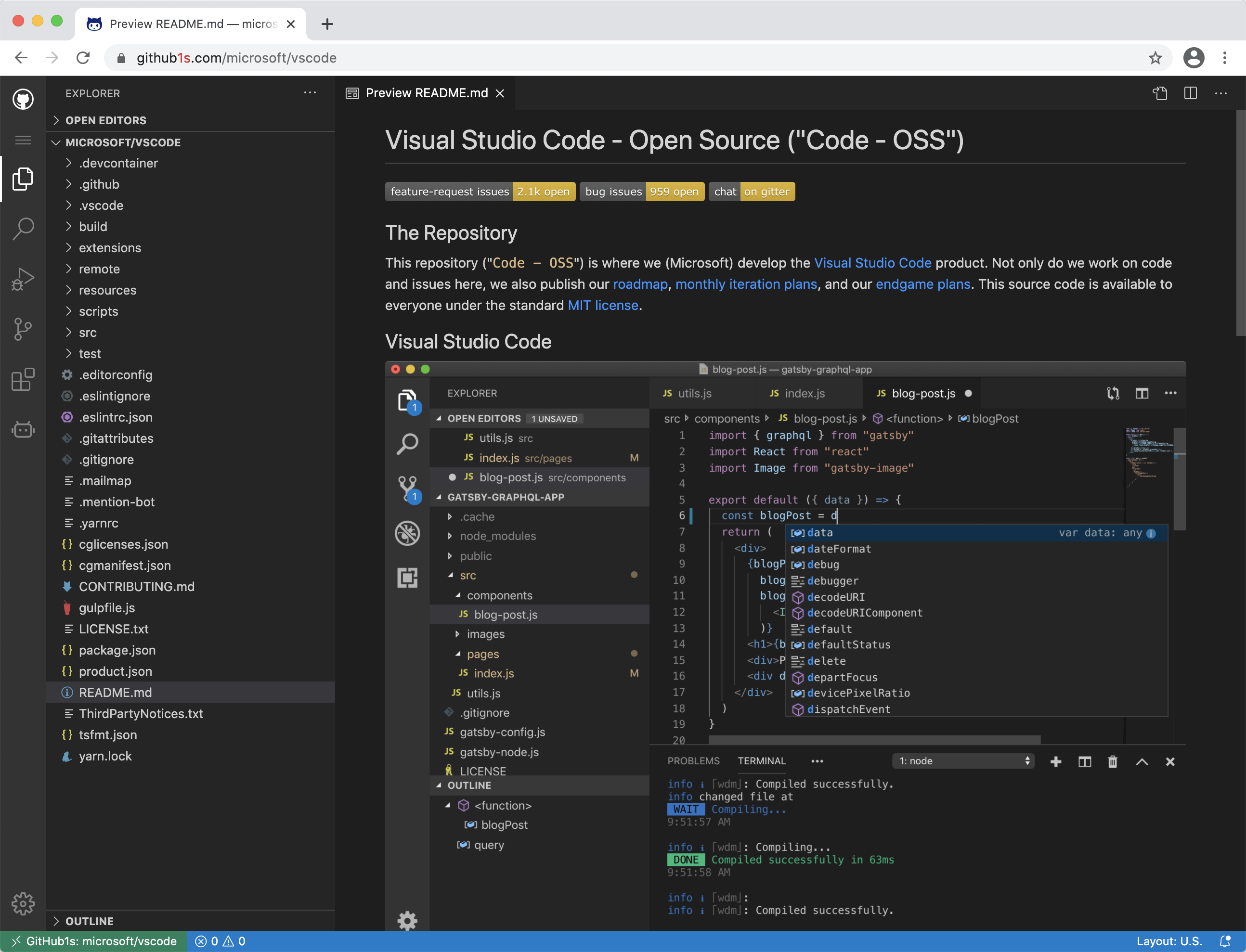One second to read GitHub code with VS Code.
Just add 1s after github and press Enter in the browser address bar for any repository you want to read.
For example, try it on the VS Code repo:
https://github1s.com/microsoft/vscode
For browser extensions, see Third-party Related Projects.
Or save the following code snippet as a bookmarklet, you can use it to quickly switch between github.com and github1s.com (GitHub markdown doesn't allow js links, so just copy it into a bookmark).
javascript: window.location.href = window.location.href.replace(/github(1s)?.com/, function(match, p1) { return p1 ? 'github.com' : 'github1s.com' })
To edit files, run Docker containers, create pull requests and more, click the "Develop your project on Gitpod" button in the status bar. You can also open the Command Palette (default shortcut Ctrl+Shift+P) and choose GitHub1s: Edit files in Gitpod.
If you want to view non-public repositories, you need to add an OAuth token. The token is stored only in your browser, and only send to GitHub when fetching your repository's files. Click on the icon near the bottom of the left-hand row of icons, and the dialog box will prompt you for it, and even take you to your GitHub settings page to generate one, if needed.
You can start an online development environment with Gitpod by clicking the following button:
git clone git@github.com:conwnet/github1s.git
cd github1s
yarn
yarn watch
yarn serve # in another shell
# Then visit http://localhost:5000 or http://localhost:5000/conwnet/github1s once the build is completed.You need these prerequisites (the same ones as for VS Code) for development with full VS Code build. Please make sure you could build VS Code locally before the watch mode.
To verify the build:
cd github1s
yarn build:vscodeAfter the inital successful build, you could use the watch mode:
cd github1s
yarn
yarn watch-with-vscode
yarn serve # in another shell
# Then visit http://localhost:5000 or http://localhost:5000/conwnet/github1s once the build is completed.You can use the VS Code plugin Remote-Containers Dev Container to use a Docker container as a development environment.
-
Install the Remote-Containers plugin in VS Code & Docker
-
Open the Command Palette (default shortcut
Ctrl+Shift+P) and chooseRemote-Containers: Clone Repository in Container Volume... -
Enter the repo, in this case
https://github.com/conwnet/github1s.gitor your forked repo -
Pick either,
Create a unique volumeorCreate a new volume- Now VS Code will create the docker container and connect to the new container so you can use this as a fully setup environment!
-
Open a new VS Code Terminal, then you can run the
yarncommands listed above.
yarn
yarn watch
yarn serve # in another shell
# Then visit http://localhost:5000 or http://localhost:5000/conwnet/github1s once the build is completed.yarn formatIt uses prettier to format all possible codes.
yarn
yarn build-
If something is not working, create an issue
-
If you have a question, discuss on gitter
The continued development and maintenance of GitHub1s is made possible by these generous sponsors:

|

|
- Repositree (chouglesaud/repositree)
- Open in VS Code by zulhfreelancer
- GitHub1s (fhefh2015/GitHub1s_chrome_extension)
- github-code-viewer (febaoshan/edge-extensions-github-code-viewer)
- Github1s Extension (Darkempire78/GitHub1s-Extension)
- Github Web IDE (zvizvi/Github-Web-IDE)
- shortcut to github1s (katsuhisa91/github1s-shortcut)
- Github1s Shortut - Open source
- Repositree (chouglesaud/repositree)
- Github1s Extension (Darkempire78/GitHub1s-Extension)
- Github1s (mcherifi/github1s-firefox-addon)
- Github Web IDE (zvizvi/Github-Web-IDE)
- github-code-viewer (febaoshan/edge-extensions-github-code-viewer)
- Github Web IDE (zvizvi/Github-Web-IDE)
netcon 💻 🖋 |
xcv58 💻 🖋 |
Siddhant Khare 💻 🖋 |