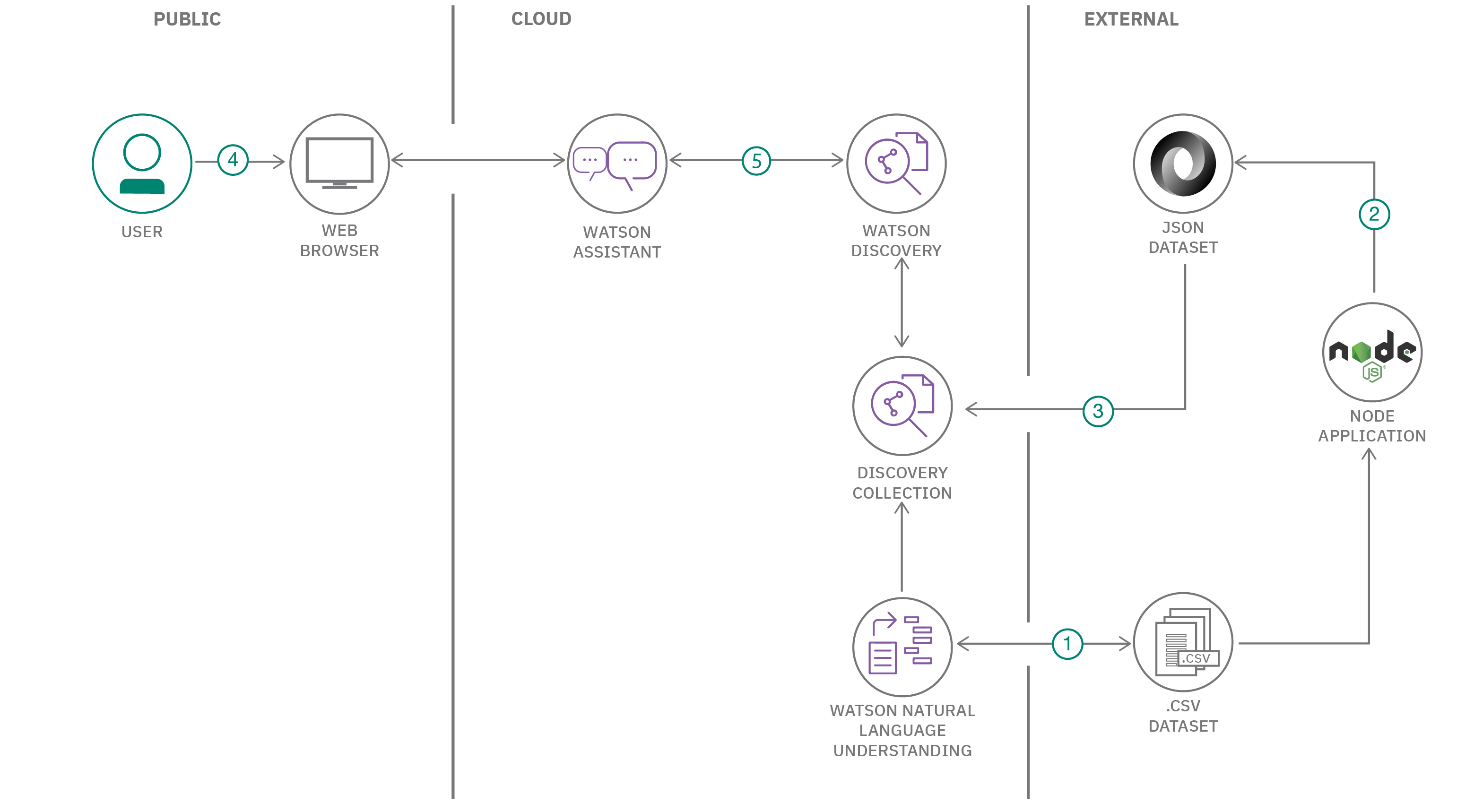Create a Chatbot experience to help students learning remotely to find courses and develop curriculums
It is the year 2020 and students are experiencing a new way of life when it comes to getting an education. Students are realizing they need to adopt a proactive and self-service mindset in to fulfill their academic needs. An intelligent chatbot that helps students find and access learning content supports this new self-service model. This pattern shows users how to build a self-service chatbot not only for education, but also for any other industries where users need to find information quickly and easily.
Using Watson Assistant, this pattern defines a dialog that a student and a course provider might experience as a student searches for learning content. Students can input grade-level and academic topics question, and the chatbot responds with course recommendations and learning content links. The conversation responses are further enhanced by using Watson Discovery and the Watson Assistant Search skill. Natural Language Understanding (NLU) is introduced in this pattern to complement Watson Discovery's accuracy by extracting custom fields for entities, concepts, and categories.
An Assistant search skill is a mechanism that allows you to directly query a Watson Discovery collection from your Assistant dialog. A search skill is triggered when the dialog reaches a node that has a search skill enabled. The user query is then passed to the Watson Discovery collection via the search skill, and the results are returned to the dialog for display to the user. Customizing how your documents are indexed into Discovery improves the answers returned from queries and what your users experience.
Click here for more information about the Watson Assistant search skill.
NLU performs text analysis to extract metadata such as concepts, entities, keywords, and other types of categories of words. Data sets are then enriched with NLU-detected entities, keywords, and concepts (for example, course names). Although Discovery provides great results, sometimes a developer finds that the results are not as relevant as they might be and that there is room for improvement. Discovery is built for "long-tail" use cases where the use case has many varied questions and results that you can't easily anticipate or optimize. Additionally, if the corpus of documents is relatively small (less than 1000), Discovery doesn't have enough information to distinguish important terms and unimportant terms. Discovery can work with a corpus this small - but it is less effective because it has less information about the relative frequency of terms in the domain.
- Execute Python program to run data set through Natural Language Understanding to extract the meta-data (e.g. course name, desciption,etc) and enrich the
.csvfile - Run Node program to convert
.csvto.jsonfiles (required for the Discovery collection) - Programmatially upload .json files into the Discovery Collection
- The user interacts through the chatbot via a Watson Assistant Dialog Skill
- When the student asks about course information, a search query is issued to the Watson Discovery service through a Watson Assistant search skill. Discovery returns the responses to the dialog
- IBM Watson Assistant: Build, test and deploy a bot or virtual agent across mobile devices, messaging platforms, or even on a physical robot.
- IBM Watson Discovery: A cognitive search and content analytics engine for applications to identify patterns, trends, and actionable insights.
- IBM Watson Natural Language Understanding: Analyze text to extract metadata from content such as concepts, entities, keywords, categories, sentiment, emotion, relations, and semantic roles using natural language understanding.
- Node.js Versions >= 6: An asynchronous event driven JavaScript runtime, designed to build scalable applications.
- Python V3.5+: Download the latest version of Python
- Pandas: pandas is a fast, powerful, flexible, and easy-to-use open source data analysis and manipulation tool built on top of the Python programming language.
- IBM Cloud Account.
- Basic familiarity of IBM Cloud, Assistant service, Natural Language Understanding (NLU) service and Discovery service.
Follow these steps to setup and run this code pattern. The steps are described in detail below.
git clone https://github.com/IBM/Education-SelfService-AI-AssistantCreate the following services:
NOTE: use the
Plusoffering of Watson Assistant. You have access to a 30 day trial.
- Create a copy of the
env-samplefile and call it.envAdd in your NLU and Discovery credentials.
NLU enriches Discovery by creating the addition of metadata tags to your data sets. In other words, includes terms that overlap with words that users might actually provide in their queries.
- The following instruction has the developer run the
.csvfiles through NLU and extract entities and concepts. Do this by running the python program:
cd src
pip install watson-developer-cloud==1.5
pip install --upgrade ibm-watson
pip install pandas
sudo pip3 install -U python-dotenv
python NLUEntityExtraction.pyNote that this may take a few minutes. This will create 2
.csvfiles. Take a look at the format by exploring the files.
Watson Discovery uses AI search technology to retrieve answers to questions. It contains language processessing capabilities and can be trained on both structured and unstructured data. The data that Discovery is trained on is contained within what is called a Collection (aka Database). You can learn more about Watson Discovery here
- First create a Discovery Collection. This is the database that holds your response data.
- Find the Discovery service in your IBM Cloud Dashboard.
- Click on the service and then click on
Launch Watson Discovery. - Create a new data collection by hitting the
Upload your own databutton. You will see that you have one collection created that comes with Discovery by default. That is theWatson Discovery Newscollection. - Provide a collection name - call it
Courses - Select
Englishlanguage - Click
Create
You will need to configure Discovery in 2 steps:
- Create a set of
.jsonfiles that Discovery will consume for its collection. The node program converts the.csvfile to a set of.jsonfiles in a directory namedmanualdocs.
-
Install Node.js (Versions >= 6).
-
In the root directory of your repository, install the dependencies.
npm install- Run below command
node read-file.js - Verify the
JSONfiles exists.
- Programmatically upload the
.jsonfiles into the discovery collection
ensure you have added your Discovery credentials into a .env file sitting in your root directory of your repo.
npm install python-dotenv
npm install ibm-watson
node upload-file.js This will take approximately 5 minutes or less. Documents are uploaded to your Courses Collection. Take a look and explore the collection. You should see about 135 documents.
NOTE: If using the Discovery Lite plan, you are limited to loading up to 1000 files into your discovery service. This limit is not per collection, but the combined number for all collections in your service.
-
Find the Assistant service in your IBM Cloud Dashboard.
-
Click on the service and then click on
Launch Watson Assistant. -
Go to your Assistant tab and click
create assistant.
You will see that you now have the ability to add a:
- Dialog skill
- Search skill
- Click on
Add dialog skill
Note: You will import the
Dialog skillthat is saved within this repo:data/assistant/Student-skill-dialog.json.
-
Click on
Import Skill -
Click on
Choose JSON File. Go to your cloned repo dir, andOpenthe JSON file indata/assistant/Student-skill-dialog.json -
Click on
Import
You will see that the dialog has been imported. Click on the words Student-skill and explore the dialog to see the intents, entities, dialog. You can also add to the dialog to extend the conversation.
Note: you can also create your dialog from scratch by selecting
Create skilland adding in your own intents, entities and dialog.
From your Assistant panel, click on Add search skill.
Note: If you have provisioned Watson Assistant on IBM Cloud, the search skill is only offered on a paid plan, but a 30-day trial version is available if you click on the
Plusbutton.
From the Add Search Skill panel, select the Create skill tab.
Give your search skill a unique name, then click Continue.
From the search skill panel, select the Discovery service instance and collection you created previously.
Note Assistant can only connect to 1 Discovery collection at a time. You will use either the elementary or high school collections and then discovery will respond appropriately.
Click Configure to continue.
From the Configure Search Response panel, select name as the field to use for the Title of the response. Select Description as the field for the Body and select URL as the filled to use foor URL. Click Save to complete the configuration.
Now when the dialog skill node invokes the search skill, the search skill will query the Discovery collection and display the text result to the user.
Learn more about the assistant search skill here
- From your Assistant panel, click on the three dots in the upper right-hand corner and select
Settings.
- Select the
Search Skilltab and ensure that is inEnabled.
NOTE: The following feature is currently only available for Watson Assistant provisioned on IBM Cloud.
Normally, you can test the dialog skill be selecting the Try it button located at the top right side of the dialog skill panel, but when integrated with a search skill, a different method of testing must be used.
From your assistant panel, select Add Integrations.
From the list of available integration types, select Preview link.
From the Preview link integration panel, name your preview link and click Create.
If you click on the generated URL link, you will be able to interact with your dialog skill. Note that the input "Can you recommend a math class?" has triggered our Which grade do you want recommendation for dialog node and invoked our search skill.
-
Error: If you get an error that says you > Traceback (most recent call last): > File "NLUEntityExtraction.py", line 4, in > import pandas as pd > ImportError: No module named pandas
> you need to make sure you are using the same verion of pip and python. We recommend you use Python 3 and Pip 3 -
Error: Unable to list workspaces for Watson Assistant: Forbidden: Access is denied due to invalid credentials.
This error occurs with
Deploy to IBM Cloudbutton. Configure a runtime environment variable forASSISTANT_APIKEYto allow automatic configuration of the default skill or configureSKILL_IDto use another skill. -
Error: Only one free environment is allowed per organization
To work with a free trial, a small free Discovery environment is created. If you already have a Discovery environment, this will fail. If you are not using Discovery, check for an old service thay you may want to delete. Otherwise use the .env DISCOVERY_ENVIRONMENT_ID to tell the app which environment you want it to use. A collection will be created in this environment using the default configuration.
- Artificial Intelligence Code Patterns: Enjoyed this code pattern? Check out our other AI Code Patterns.
- AI and Data Code Pattern Playlist: Bookmark our playlist with all of our code pattern videos
- With Watson: Want to take your Watson app to the next level? Looking to utilize Watson Brand assets? Join the With Watson program to leverage exclusive brand, marketing, and tech resources to amplify and accelerate your Watson embedded commercial solution.
This code pattern is licensed under the Apache Software License, Version 2. Separate third party code objects invoked within this code pattern are licensed by their respective providers pursuant to their own separate licenses. Contributions are subject to the Developer Certificate of Origin, Version 1.1 (DCO) and the Apache Software License, Version 2.