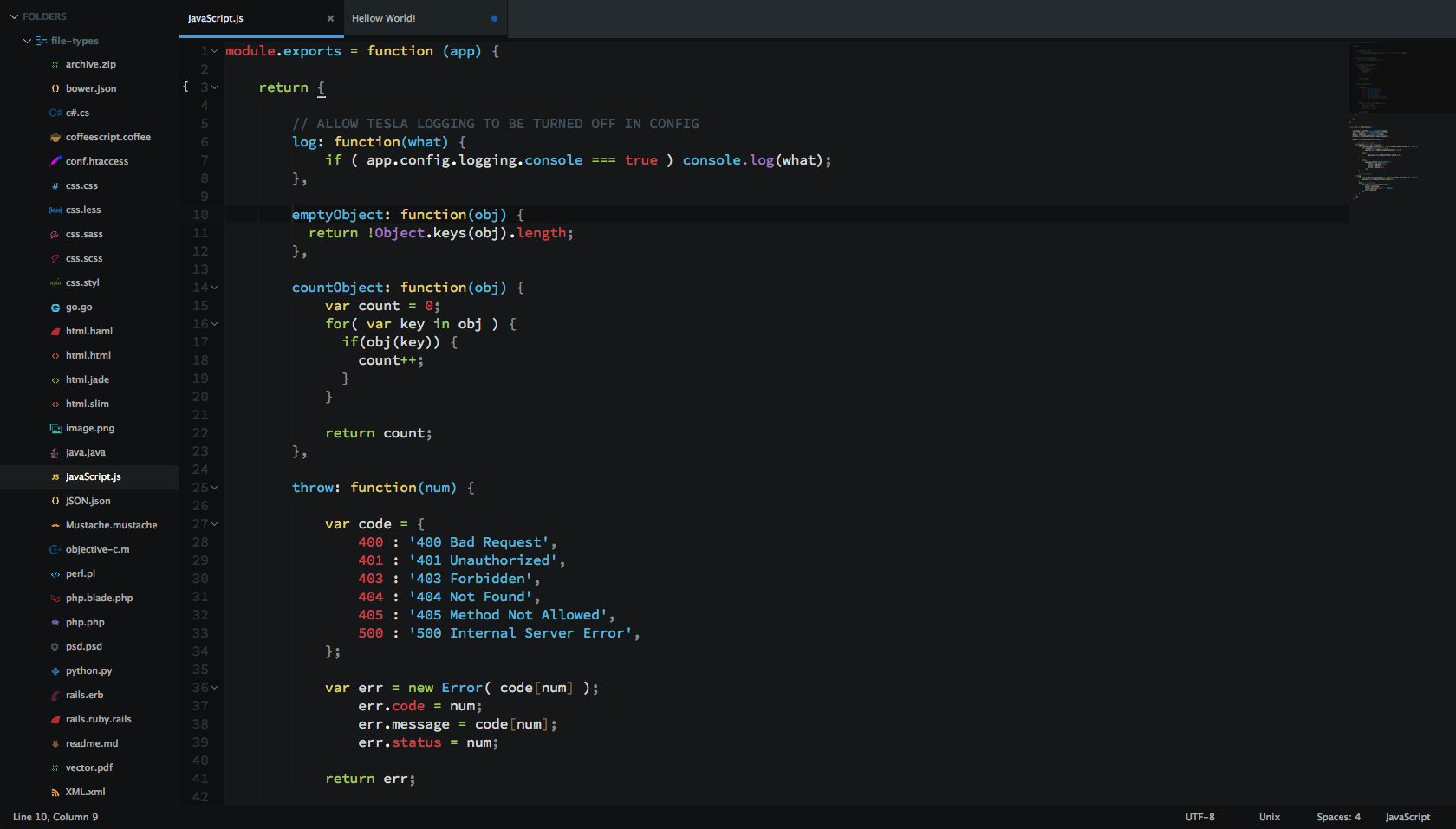SublimeText 3 Theme & ColorScheme Port of Seti_UI & Syntax by jesseweed
-
I included a folder with some files types from
jesseweedandDanBrookerto test the icons ,you should probably add some of them to the "file_exclude_patterns" as ST wont open them anyway. -
Any thing less than 'ST3 Build 3062' wont get the sidebar icons to work.
-
if you used any of the resources in this repo into your own release ,plz appreciate the hard work and mention the original authors.
-
A New/Better syntax Highlight released under Seti_UX.
-
Seti_JetBrains by zchee 🎩.
Theme is listed as Seti_UI on Will Bond's Sublime Package Control.
-
Unzip and rename the folder to
Seti_UI. -
Copy the folder into
Packagesdirectory, which you can find using the menu itemPreferences -> Browse Packages...in Sublime Text. -
copy the (+res/fold.png) "or edit it to ur liking" to
Packages/Theme - Defaultto override the _focken default yellow icon.
Activate the UI theme and color scheme by modifying your user preferences file, which you can find using the menu item Preferences -> Settings - User in Sublime Text or get Schemr & Themr by Ben Weier.
{
"theme": "Seti.sublime-theme",
"color_scheme": "Packages/Seti_UI/Scheme/Seti.tmTheme",
}Themr have an option call Themr: Toggle Theme Settings to change theme settings on-the-fly , or manually add what you need from below.
{
"Seti_mouse_wheel_tabswitch": true, // allow tab switching with mouse wheel
"Seti_no_bar_undertabs": true, // remove the 4px bar under the tabs
"Seti_tabs_small": true, // tabs height = 35
"Seti_tabs_med": true, // tabs height = 40
"Seti_ClosedFolder_same": true, // same icon as the Opened_folder
"Seti_ClosedFolder_remove": true, // remove closed_folder icon
"Seti_ClosedFolder_dots": true, // change closed_folder icon to dot
"Seti_SB_med": true, // scrollbars width / height = 6
"Seti_SB_big": true, // scrollbars width / height = 10
"Seti_SB_bright": true, // brighter color for scrollbars
"Seti_sb_small_padding": true, // sidebar entries padding = 3
"Seti_sb_big_padding": true, // sidebar entries padding = 10
"Seti_sb_tree_med": true, // sidebar tree padding = 15
"Seti_sb_tree_small": true, // sidebar tree padding = 10
"Seti_sb_tree_tiny": true, // check (issues/88)
"Seti_sb_tree_miny": true, // check (issues/88)
"Seti_sb_wild": true, // experiment
"Seti_rainbow": true, // something different
"Seti_pad_5": true, // use with line_padding_bottom / line_padding_top = 5
"Seti_pad_3": true, // use with line_padding_bottom / line_padding_top = 3
}
-
Theme is Originally by jesseweed.
-
Ported based on
Glacierby joeyfigaro among many others. -
Special thanx for Anthony Garand for the widget files (took me 2 days to understand what they actually do O_o and fix the god dame text input thing).
-
ScopeHunterby facelessuser "YOU ROCK". -
ColorSchemeEditorby Borislav Peev "HOF". -
Neonby Matt Morrison "HOF".
-
No file icon in the opened tabs, ST lacks this.
-
Not as icon rich as the original because ST can't see anything other than Extensions ,and even thou its still hard to make it use the icon you want.
-
Some scopes have different colors in Atom like the (:) ,this is related to the tmLanguage file in ST ,also note that Atom sometimes will display a different color than ST "even if the scope name matches in both editors".
-
Current line number highlight color, ST lacks this.
-
Everything else is basically the same as the original except for a couple of UI colors.
-
what version of ST are you using ? (nothing lower than 3062).
-
have you restarted ST after you installed the theme ?.
-
if you still have bad render ,have you removed the cache folder ? (found right next to the packages folder).
-
have you copied the files from the "Ext" folder to your User folder ?.