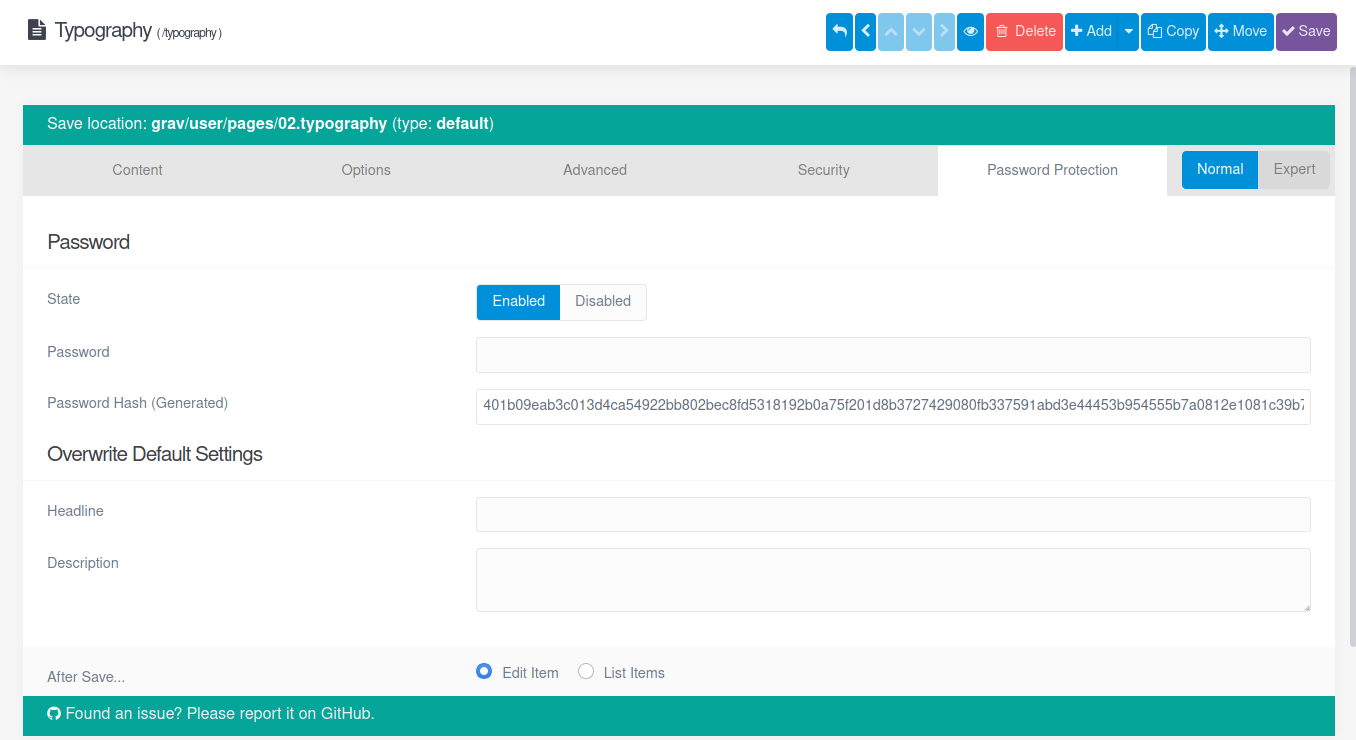Password protection is a simple plugin which allows you to specify a uniqe password for a page. Every page can have a different password.
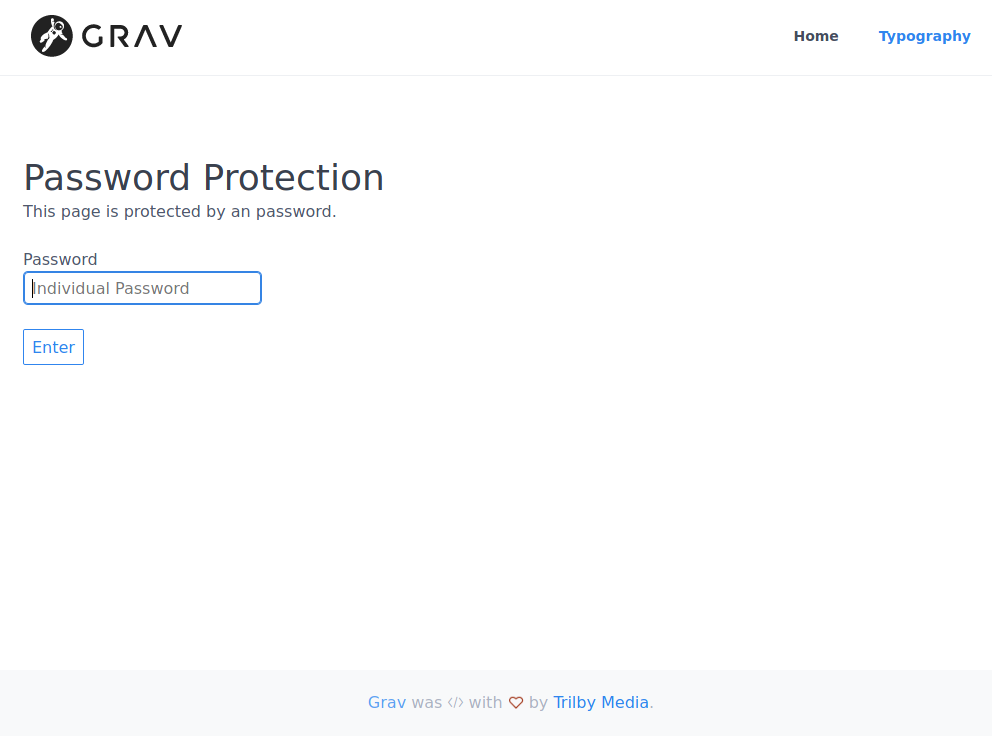
After the installation you will find an extra tab on the pages. There you can enable the plugin for this specific page and set the unique password.
There is no default password!
NOTE: The password is automatically converted to a SHA512 hash.
Installing the Password Protection plugin can be done in one of three ways: The GPM (Grav Package Manager) installation method lets you quickly install the plugin with a simple terminal command, the manual method lets you do so via a zip file, and the admin method lets you do so via the Admin Plugin.
To install the plugin via the GPM, through your system's terminal (also called the command line), navigate to the root of your Grav-installation, and enter:
bin/gpm install password-protection
This will install the Simple Cookie plugin into your /user/plugins-directory within Grav. Its files can be found under /your/site/grav/user/plugins/password-protection.
To install the plugin manually, download the zip-version of this repository and unzip it under /your/site/grav/user/plugins. Then rename the folder to password-protection. You can find these files on GitHub or via GetGrav.org.
You should now have all the plugin files under
/your/site/grav/user/plugins/password-protection
If you use the Admin Plugin, you can install the plugin directly by browsing the Plugins-menu and clicking on the Add button.
Before configuring this plugin, you should copy the user/plugins/password-protection/password-protection.yaml to user/config/plugins/password-protection.yaml and only edit that copy.
Here is the default configuration:
enabled: true
active: true
headline: 'Password Protection'
description: 'This page is protected by an password.'
hint: 'Maybe the default password or a random one?'
password_label: Password
password_placeholder: Password
submit_label: EnterThe options should be self-explain.
Note that if you use the Admin Plugin, a file with your configuration named password-protection.yaml will be saved in the user/config/plugins/-folder once the configuration is saved in the Admin.
Once installed, on the pages itself you can enable it for current page and specify the password for it.
Optional you can overwrite the default Headline and Description.
If you have the Admin Plugin installed you are able to configure it over the Page itself.
There is a new tab Password Protection which contain all available options.
Here is a list of all available options for an page:
# Enable or disable the password protection for this site
# 1 = Enabled
# 0 = Disabled
pp_protect: '1'
# Contains the SHA512 hash
# - If you use the Admin-Plugin the hash will be automatically generated on saving.
# - If you use it without the Admin-Plugin you have to generate the hash by yourself.
pp_password_hash: [HASH]
# Overwrite's the default headline
pp_headline: 'My custom headline.'
# Overwrite's the default description
# Multiline is possible
pp_description: "My custom \r\nmultilne description."If you want to contribute create an issue or an pull request.
I appreciate every single help!
If you got some problems, improvements or changes let me know.