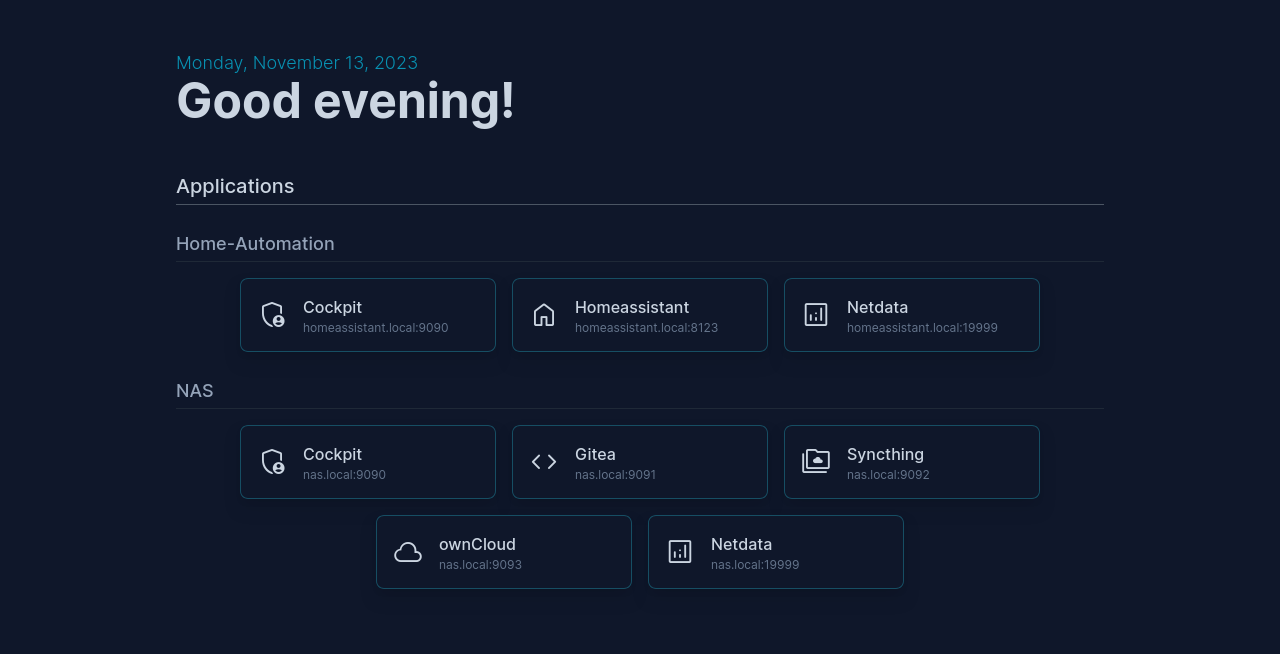A very basic homelab dashboard, allowing you to display links to all your services on one simple page. Configured via yaml. No fancy stuff, no other extras.
A pre-built docker container is available at ghcr.io/qzed/dashboard:latest.
You can pull and run it via
docker container run --rm \
-p 80:3000/tcp \
--mount type=bind,source=$CONFIG_DIR,destination=/app/data \
localhost/dashboard:latest
Change the port mapping and mount options to your needs and replace $CONFIG_DIR with a path to the configuration directory containing the apps.yaml file.
To test it, you can set $CONFIG_DIR to the data directory of this repository.
This contains an example app configuration file (data/apps.yaml), that you can copy and adapt to your setup.
See below for more details on how to configure the dashboard.
Example pod specification
apiVersion: v1
kind: Pod
metadata:
name: dashboard
labels:
app: dashboard
spec:
containers:
- name: dashboard
image: ghcr.io/qzed/dashboard:latest
ports:
- containerPort: 3000
hostPort: 80
protocol: tcp
volumeMounts:
- name: data
mountPath: /app/data
volumes:
- name: data
hostPath:
path: /srv/containers/dashboard/data
type: DirectoryBuild the container with
docker build -f Dockerfile -t dashboard
then run it via
docker container run --rm \
-p 80:3000/tcp \
--mount type=bind,source=$PWD/data,destination=/app/data \
localhost/dashboard:latest
Change the port mapping and mount options to your needs.
When running via Docker, the app runs in /app and expects the apps.yaml configuration file at /app/data/apps.yaml.
To build and run from source, run
yarn install
yarn build
yarn run
To debug and develop, run
yarn dev
The list of displayed applications/services is placed at $CWD/data/apps.yaml, where $CWD indicates the current working directory of the server process.
An example configuration that will be used when you run with the above example commands (as-is) can be found at data/apps.yaml.
Each app entry can be configured via the following properties:
name: Main display nametext: Smaller additional text (this could, for example, display the URL)url: The URL to link toicon: The icon to display. A list of supported icon names can be found here.