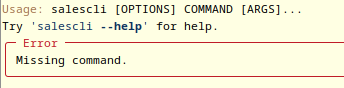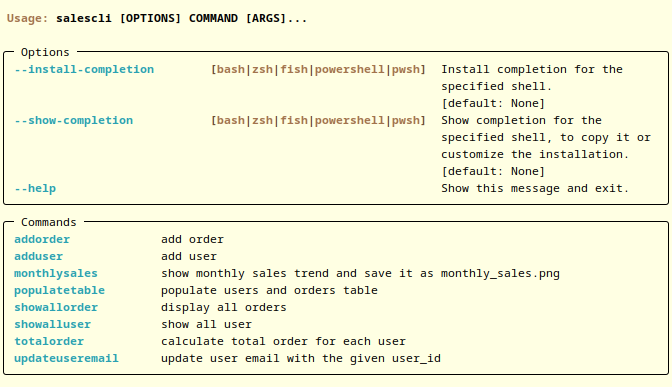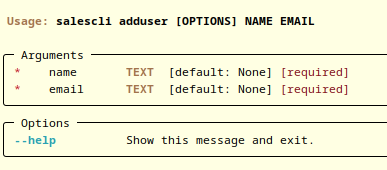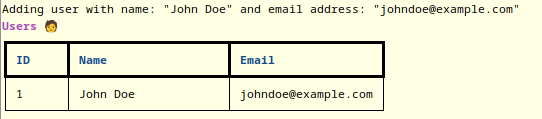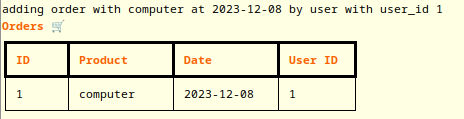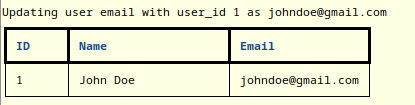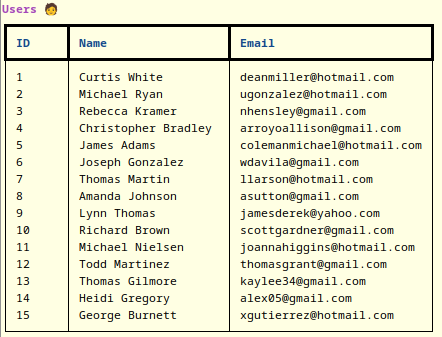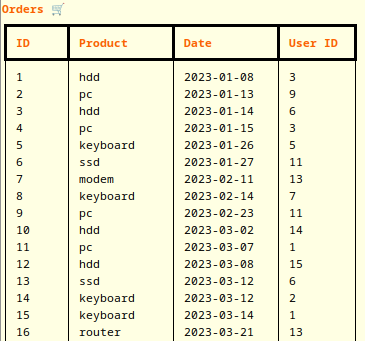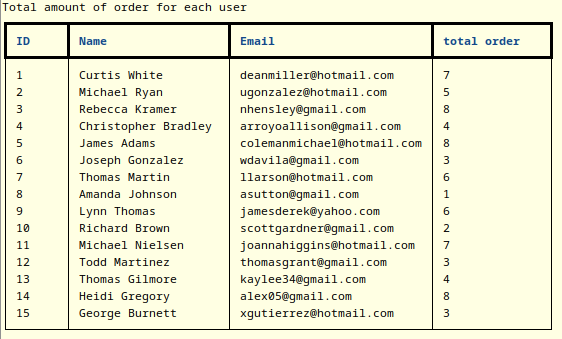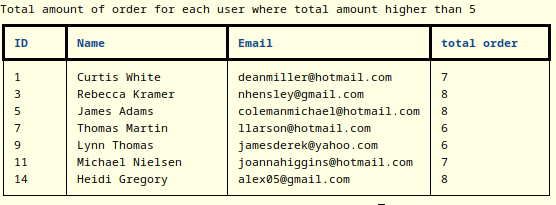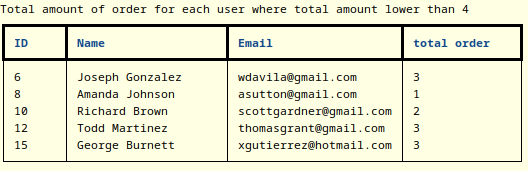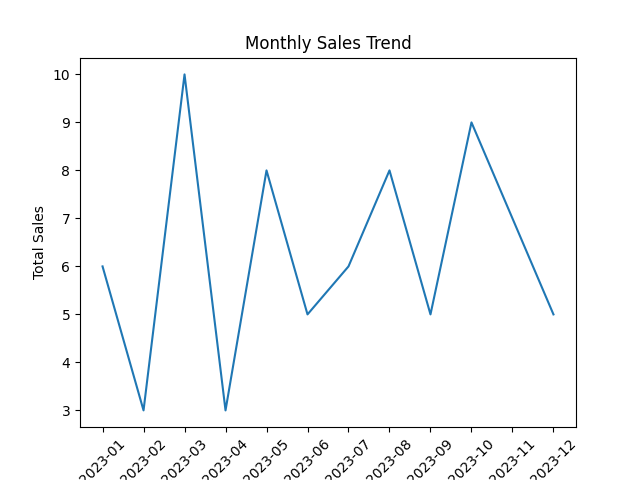This is a simple CLI Sales app that built on top of Typer, Rich, and SQLite3. It is also using Faker library to generate mock data and populate the Users and Orders table. For monthly sales trend it uses Matplotlib to visualize the trend.
It is only a mock app to demonstrate my knowledge and skill in building CLI app, using SQL, and data analysis. This app is actually inspired by a technical test that I have not long ago. I hope that this app can be used to help you learning more about Typer, CLI app, and SQL.
First make sure that you have Python version 3.10 or newer in your system. Then create a virtual environment using venv module, and activate it. Please note that the venv activation command below is for Linux, if you are using different OS please check the venv module documentation.
python -m venv venv
source venv/bin/activateThen clone this project to your local directory, go to the top level directory of this project (where pyproject.toml located) install this app using pip in editable mode.
cd sales-typer-sqlite
pip install -e .or, with test optional dependencies which add Pytest and Flake8, if you need them.
pip install -e .[test]pip will install all the required dependencies then finally install the sales-typer-sqlite CLI app.
To check if this app is working lets start by running the salescli command. If the app is correctly installed it should show the following message.
And if you check the location where you run that command you should see a file named sales.db has been generated. This is the database file generated by the SQLite3 module.
Next let use help command to see the list of command available for this CLI.
salescli --helpYou should see the help menu as follow.
For more detailed help on each command type salescli command --help, for example to show detailed help on adduser command we can do the following.
salescli adduser --helpAnd this detailed help will appear.
To add user use adduser command followed by name and email.
salescli adduser "John Doe" johndoe@example.comNotice that you need to put the name inside quotation mark as it contains space character. If you do not do this the app will recognize John as name, Doe as email, and the johndoe@example.com as unexpected argument and thus return an error.
If the app run correctly you will get the following message.
To add user use addorder command followed by product name, date in ISO format, and user_id that correspond to the user whose order belong to.
salescli addorder computer 2023-12-08 1Then the following message should appear.
To update user email use updateuseremail command followed by user_id of the user that you would like to update then followed by the new email address.
salescli updateuseremail 1 johndoe@gmail.comAnd voila! The email is getting updated.
The next three feature is related to data analysis. Therefore we would like to populate the User and Order table with mock data. Before we populate the table lets delete the database first. You can use rm sales.db command in Linux, or you can delete it from File browser of your choice.
If you done deleting the database let start a new database and populate it using the populatetable command.
salescli populatetableTo check if the tables have been populated lets check the tables using salescli showalluser and salescli showallorder command. The first command should show all the user from the mock data.
While the second command should show all the order from the mock data.
Now that we got our tables populated we can start analyzing the data by calculating the total order for each user using the salescli totalorder command, which will give the following output.
We can also filter the user based on the total order with --higher-than and --lower-than option. For example if we would like to filter the user that have the total order higher than 5 then we can use the command salescli totalorder --higher-than 5 which will generate the following output.
While salescli totalorder --lower-than 4 will generate the following output.
To see the monthly sales trend you can use the command salescli monthlysales which will generate monthly_sales.png like in the following example.
sales-typer-sqlite was created by Muhammad Radifar. It is licensed under the terms of the MIT license.