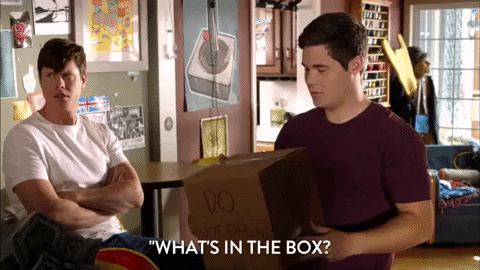This (hopefully) gives you a frictionless development environment with everything you need to compile
code written in C/C++ targeting the MiSTer (DE10-Nano) or any other device with an ARMv7 architecture
using Docker to run Arm containers on x86/64 platforms without the hassle of dealing with cross-compilation
or waste countless hours rewriting or adapting Makefile.
This image compressed comes to 271.48 MB, but with its base layers the total on disk is 1.1GB.
| Information | |
|---|---|
| CPU | Dual ARM Cortex-A9 MPCore with CoreSight @ 800MHz |
| Model | Intel 5CSEBA6U23I7N |
| Architecture | ARMv7-A |
| ARM Core | Cortex-A9 MP core |
| FPU | VFPv3-D32 (VFP and NEON) |
| Features | half thumb fastmult vfp edsp thumbee neon vfpv3 tls vfpd32 |
| Memory | 1GB DDR3 SDRAM (32-bit data bus) |
| GCC Optimization Flags | -mcpu=cortex-a9 -mfloat-abi=hard -mtune=cortex-a9 -mfpu=neon (alias for neon-vfpv3) |
The variable CFLAGS
-mcpu=cortex-a9 -mfloat-abi=hard -mtune=cortex-a9 -mfpu=neonis already set-up in the environment.
As soon as you try to start an Arm-based container on a x86/x64 platform you'll get an error message:
exec user process caused "exec format error"Which means that the image tried to start a binary/executable which can’t be run on the current platform.
For that we need to run the magic command to enable Arm and Arm64 containers to work natively.
docker run --rm --privileged hypriot/qemu-registerSample Output:
Registered interpreter=qemu-aarch64
enabled
interpreter /qemu-aarch64
flags: OCF
offset 0
magic 7f454c460201010000000000000000000200b700
mask ffffffffffffff00fffffffffffffffffeffffff
---
Registered interpreter=qemu-arm
enabled
interpreter /qemu-arm
flags: OCF
offset 0
magic 7f454c4601010100000000000000000002002800
mask ffffffffffffff00fffffffffffffffffeffffff
---BOOM! And just like that a few Qemu emulators will be registered and instruct the loader to start the specific emulator to run the binary/executable if you try to run an Arm based container.
docker run -it --rm -v $(pwd):/mister misterkun/toolchain /bin/bashWindows Command Line (cmd)
docker run -it --rm -v %cd%:/mister misterkun/toolchain /bin/bashWindows PowerShell, ${pwd} also works on Debian/Ubuntu
docker run -it --rm -v ${pwd}:/mister misterkun/toolchain /bin/bashWhere:
docker runspins up the container from the image-itspecifies that you want an interactive TTY--rmtells it to remove this temporary image when it exits-v <cmd>mounts a volume on the current directory and:/mistermakes a project directory within the container mapped to itmisterkun/toolchainis our Docker Image and/bin/bashto log into the container.
You will be dropped inside to the container with access to your files where you can make or do whatever you feel compelled to do at that point. :)
Alternatively you can also issue a command without having to log into the container, eg.:
docker run -it --rm -v ${pwd}:/mister misterkun/toolchain make
If you encounter this error:
C:\Program Files\Docker\Docker\Resources\bin\docker.exe: Error response from daemon: Drive has not been shared.
See 'C:\Program Files\Docker\Docker\Resources\bin\docker.exe run --help'.
Open your Docker's settings and add the drive you're attempting to share/mount inside the container under "Shared Drives".
Add an alias to your profile:
Mac: nano ~/.bash_profile
Linux: nano ~/.profile or nano ~/.bashrc
alias mtc='f(){ docker run -it --rm -v "$(pwd)":/mister misterkun/toolchain "$@"; unset -f f; }; f'Windows PowerShell: ${Home}\Documents\WindowsPowerShell\Profile.ps1
Function _mtc { docker run -it --rm -v ${pwd}:/mister misterkun/toolchain @Args }
Set-Alias -Name mtc -Value _mtcFrom now on you can simply type mtc to log into the container on the current folder, or just mtc make to compile your source code.
Compiling Main_MiSTer
git is already installed inside the container so if you don't have installed on your computer you don't need to worry about it.
In this example we'll create a new folder inside our projects folder and clone the repository inside the container.
developer@misterkun:/home/developer/projects/# mkdir Main_MiSTer && cd Main_MiSTer
developer@misterkun:/home/developer/projects/Main_MiSTer/# mtc
root@c7436718f6bc:/mister$ git clone https://github.com/MiSTer-devel/Main_MiSTer.git .
Cloning into '.'...
remote: Enumerating objects: 66, done.
remote: Counting objects: 100% (66/66), done.
remote: Compressing objects: 100% (45/45), done.
remote: Total 3928 (delta 35), reused 49 (delta 21), pack-reused 3862
Receiving objects: 100% (3928/3928), 13.76 MiB | 5.56 MiB/s, done.
Resolving deltas: 100% (2662/2662), done.
root@c7436718f6bc:/mister$ make
sxmlc.c
lib/miniz/miniz.c
lib/miniz/miniz_tinfl.c
lib/miniz/miniz_zip.c
lib/miniz/miniz_tdef.c
lib/md5/md5.c
lib/libco/arm.c
cheats.cpp
recent.cpp
cfg.cpp
spi.cpp
user_io.cpp
fpga_io.cpp
joymapping.cpp
battery.cpp
hardware.cpp
charrom.cpp
brightness.cpp
video.cpp
bootcore.cpp
osd.cpp
DiskImage.cpp
file_io.cpp
scaler.cpp
input.cpp
menu.cpp
scheduler.cpp
ini_parser.cpp
support/minimig/minimig_hdd.cpp
support/minimig/minimig_config.cpp
support/minimig/minimig_boot.cpp
support/minimig/minimig_fdd.cpp
support/sharpmz/sharpmz.cpp
support/archie/archie.cpp
support/st/st_tos.cpp
support/st/st_ikbd.cpp
support/x86/x86.cpp
support/snes/snes.cpp
support/neogeo/loader.cpp
support/arcade/buffer.cpp
support/arcade/romutils.cpp
support/megacd/megacd.cpp
support/megacd/cdd.cpp
lib/lodepng/lodepng.cpp
make: Circular logo.png <- logo.png.o dependency dropped.
logo.png
main.cpp
MiSTer
root@c7436718f6bc:/mister/$ exit
developer@misterkun:/home/developer/projects/Main_MiSTer/# ls
battery.cpp charrom.cpp file_io.cpp.d ini_parser.cpp.d main.cpp.d osd.h spi.h
battery.cpp.d charrom.cpp.d file_io.cpp.o ini_parser.cpp.o main.cpp.o recent.cpp support
battery.cpp.o charrom.cpp.o file_io.h ini_parser.h Makefile recent.cpp.d support.h
battery.h charrom.h fpga_base_addr_ac5.h input.cpp menu.cpp recent.cpp.o sxmlc.c
bootcore.cpp cheats.cpp fpga_io.cpp input.cpp.d menu.cpp.d recent.h sxmlc.c.d
bootcore.cpp.d cheats.cpp.d fpga_io.cpp.d input.cpp.o menu.cpp.o releases sxmlc.c.o
bootcore.cpp.o cheats.cpp.o fpga_io.cpp.o input.h menu.h scaler.cpp sxmlc.h
bootcore.h cheats.h fpga_io.h joymapping.cpp MiSTer scaler.cpp.d user_io.cpp
brightness.cpp clean.sh fpga_manager.h joymapping.cpp.d MiSTer.elf scaler.cpp.o user_io.cpp.d
brightness.cpp.d coeff_nn.txt fpga_nic301.h joymapping.cpp.o MiSTer.ini scaler.h user_io.cpp.o
brightness.cpp.o coeff_pp.txt fpga_reset_manager.h joymapping.h MiSTer.jpg scheduler.cpp user_io.h
brightness.h debug.h fpga_system_manager.h lib MiSTer.sln scheduler.cpp.d video.cpp
build.sh DiskImage.cpp hardware.cpp LICENSE MiSTer.vcxproj scheduler.cpp.o video.cpp.d
cfg.cpp DiskImage.cpp.d hardware.cpp.d logo.h MiSTer.vcxproj.filters scheduler.h video.cpp.o
cfg.cpp.d DiskImage.cpp.o hardware.cpp.o logo.png osd.cpp spi.cpp video.h
cfg.cpp.o DiskImage.h hardware.h logo.png.o osd.cpp.d spi.cpp.d
cfg.h file_io.cpp ini_parser.cpp main.cpp osd.cpp.o spi.cpp.o
You can safely ignore the notes/warning thrown by the compiler in this example
In this example will clone the repository using the git inside the container and make without logging into the container
developer@misterkun:/home/developer/projects/# mtc git clone https://github.com/MiSTer-devel/Main_MiSTer.git
developer@misterkun:/home/developer/projects/# cd Main_MiSTer
developer@misterkun:/home/developer/projects/Main_MiSTer/# mtc make- Cyclone V Hard Processor System Technical Reference Manual
- Introducing NEON Development Article
- Cortex-A9 NEON - Technical Reference Manual
- Demystifying ARM Floating Point Compiler Options
- Understanding the Six PowerShell Profiles
| Package | Version |
|---|---|
| CMake | 3.16.2 |
| Boost C++ Libraries | 1.72.0 |
| Package | Version |
|---|---|
| autoconf | 2.69 |
| autogen | 5.18.12 |
| automake | 1.15 |
| autopoint | 0.19.8 |
| bash | 4.4 |
| bash-completion | 2.1 |
| binutils | 2.28 |
| bison | 3.0.4 |
| checkinstall | 1.6.2 |
| cpp | 6.3.0 |
| curl | 7.52.1 |
| diffutils | 3.5 |
| file | 5.30 |
| flex | 2.6.1 |
| g++ | 6.3.0 |
| gcc | 6.3.0 |
| gdb | 7.12 |
| gettext | 0.19.8 |
| git | 2.11.0 |
| glib | 2.56.4 |
| gpgv | 2.1.18 |
| gzip | 1.6 |
| intltool | 0.51.0 |
| iputils-ping | 3 |
| less | 481 |
| libasan3 | 6.3.0 |
| libc | 2.24 |
| libdbus | 1.10.28 |
| libdbus-glib | 0.108 |
| libfreetype6 | 2.6.3 |
| libgcc | 6.3.0 |
| libgcc | 6.3.0 |
| libglib | 2.50.3 |
| libgmp | 6.1.2 |
| libjsoncpp | 1.7.4 |
| liblz4-tool | 0.0~r131 |
| liblzma5 | 5.2.2 |
| libncurses5 | 6.0 |
| libpng | 1.6.28 |
| libssl | 1.1.0l |
| libtcmalloc | 2.5-2.2 |
| libtool | 2.4.6 |
| libltdl | 2.4.6 |
| libubsan | 6.3.0 |
| libusb | 0.1.12 |
| locales | 2.24 |
| m4 | 1.4.18 |
| make | 4.1 |
| nano | 2.7.4 |
| nasm | 2.12.01 |
| p7zip | 16.02 |
| patch | 2.7.5 |
| python3.5-minimal | 3.5.3 |
| sshpass | 1.06 |
| shtool | 2.0.8 |
| tree | 1.7.0 |
| unzip | 6.0 |
| udev | 232-25 |
| wget | 1.18 |
| xz-utils | 5.2.2 |
Please raise any issue on the repository
As with all Docker images, these likely also contain other software which may be under other licenses (such as Bash, etc from the base distribution, along with any direct or indirect dependencies of the primary software being contained).
As for any pre-built image usage, it is the image user's responsibility to ensure that any use of this image complies with any relevant licenses for all software contained within.